In a world dominated by Amazon Alexa and Google Assistant when it comes to smart home devices, Apple’s HomeKit has seen a bit of much-needed love in recent years. But there are still a few pitfalls that people don’t really want to have to deal with, leaving them to turn to the other options on the market. There’s one glaring omission that can cause some frustration if you want to quickly and easily toggle your HomeKit-enabled devices on or off.
Related Reading
- The Best HomeKit Devices
- The Best HomeKit Automations For Smart Homes
- What’s the Best HomeKit Home Hub? Apple TV, HomePod, or iPad
- An Introduction To The Apple Home App and How To Use It
- It’s Time To Say Goodbye To The Apple HomePod
Control Homekit Devices From Your Home Screen
Unless you go the route of creating custom Shortcuts to toggle your lights and other devices on or off, then the only other way to control your devices is through Apple’s Home app. Using Shortcuts is a great way to control your HomeKit devices, but we have been hoping that Apple would introduce widgets to place on your Home Screen. This would provide an even easier way to toggle the status of smart home products, however, those hopes have yet to be answered.
Enter Home Widget for HomeKit. This is a relatively new app that has been released onto the App Store that gives us the quick and easy access that we’ve been wanting.
Have you ever dreamed of controlling your HomeKit devices right from your Home screen? Of checking the status of your HomeKit accessories without moving? Of customizing each action button without spending hours on it? Of finding the same actions always in the same place on your Home Screen?
You dreamt it, we did it!
Home Widget has been specifically designed for this purpose! You can now interact with your entire HomeKit universe (accessories, scenes, groups, shortcuts) from your iPhone or iPad Home Screen with the brand new iOS Home Widgets.
Setting everything up is as easy as you would expect. Just download the app from the App Store (it’s free), then follow the on-screen steps to set up your first “Panel”. That’s how Home Widget operates, as you can set up different “panels” which come in various sizes with a different number of shortcuts.
But the developer takes things even further, as there are a few customization options that you have while setting up the panels. This includes being able to change the background of the widget itself, along with the icons that are used for the different devices that are hooked into Apple HomeKit. Once you have finished setting up the various panels, you’ll then want to add the widget to your Home Screen.
The only real downside to using Home Widget is that even when you tap one of the blocks within the panels, the app will automatically open, toggle your device, and then you are taken back to your Home Screen. This is definitely more convenient than jumping into the Home app on your iPhone or iPad, but it’s just an example of how we hope Apple expands widgets in future releases of iOS.
While Home Widget for HomeKit is free to use, there is a subscription model available in the app. Here are the differences between using the free version and signing up to be a Premium user:
- Free:
- 10 actions per day
- Maximum number of panels: 3
- Maximum number of Actions by Panel: 7
- Name and Icon customization
- Unable to access Home Widget settings
- Premium:
- Unlimited actions per day
- Unlimited panels
- Unlimited number of actions by panel
- Name and Icon customization
- Access to Home Widget settings
As for pricing, Home Widget Premium shakes out like this:
- $0.49 per month (with a one-week free trial)
- $3.99 per year (with a two-week free trial)
- Lifetime License: $8.99
If you want an easier way to control your various HomeKit-enabled devices, then hit the link below and give Home Widget for HomeKit a chance. And if it works for you, consider signing up for a Premium license to unlock the full potential of what this app has to offer.
Andrew Myrick is a freelance writer based on the East Coast of the US. He enjoys everything to do with technology, including tablets, smartphones, and everything in between. Perhaps his favorite past-time is having a never-ending supply of different keyboards and gaming handhelds that end up collecting more dust than the consoles that are being emulated.



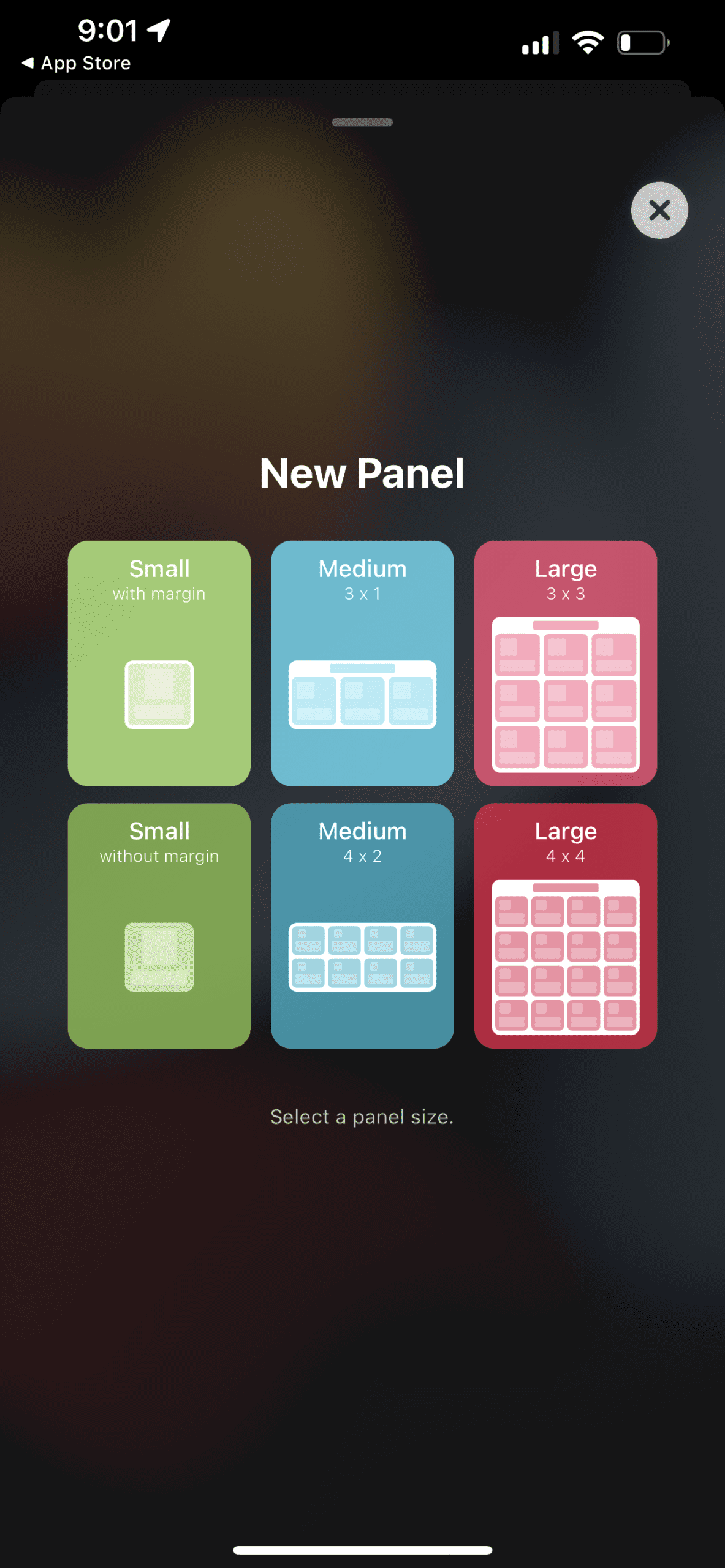
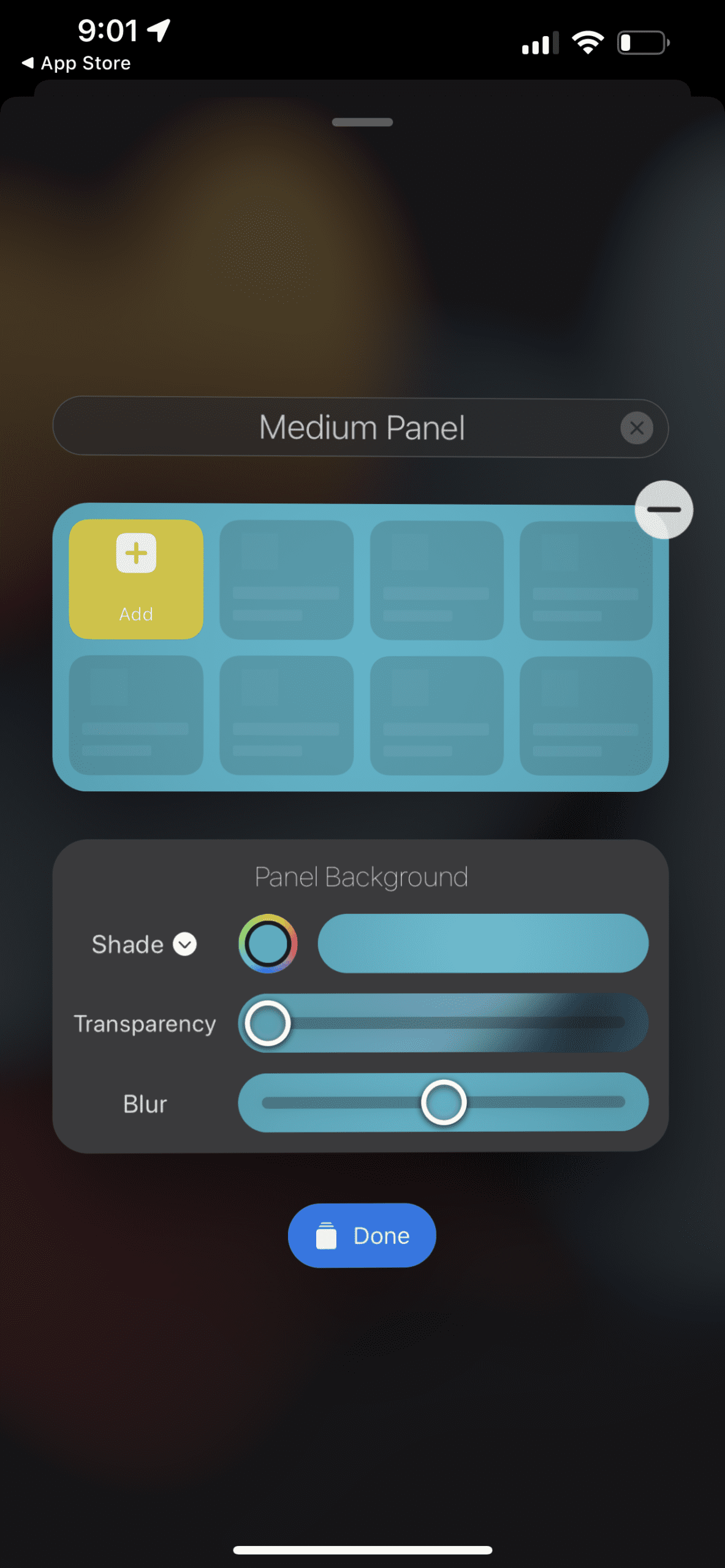
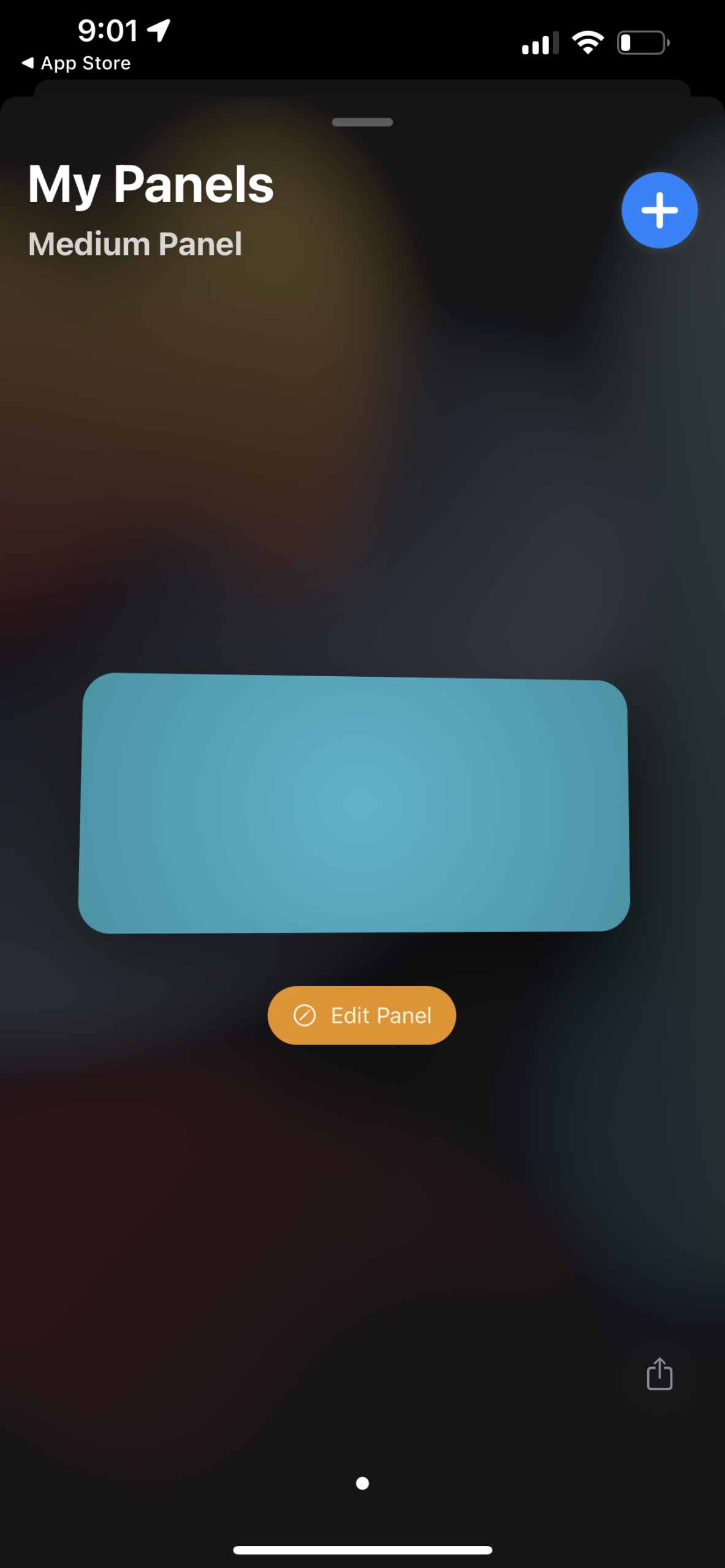

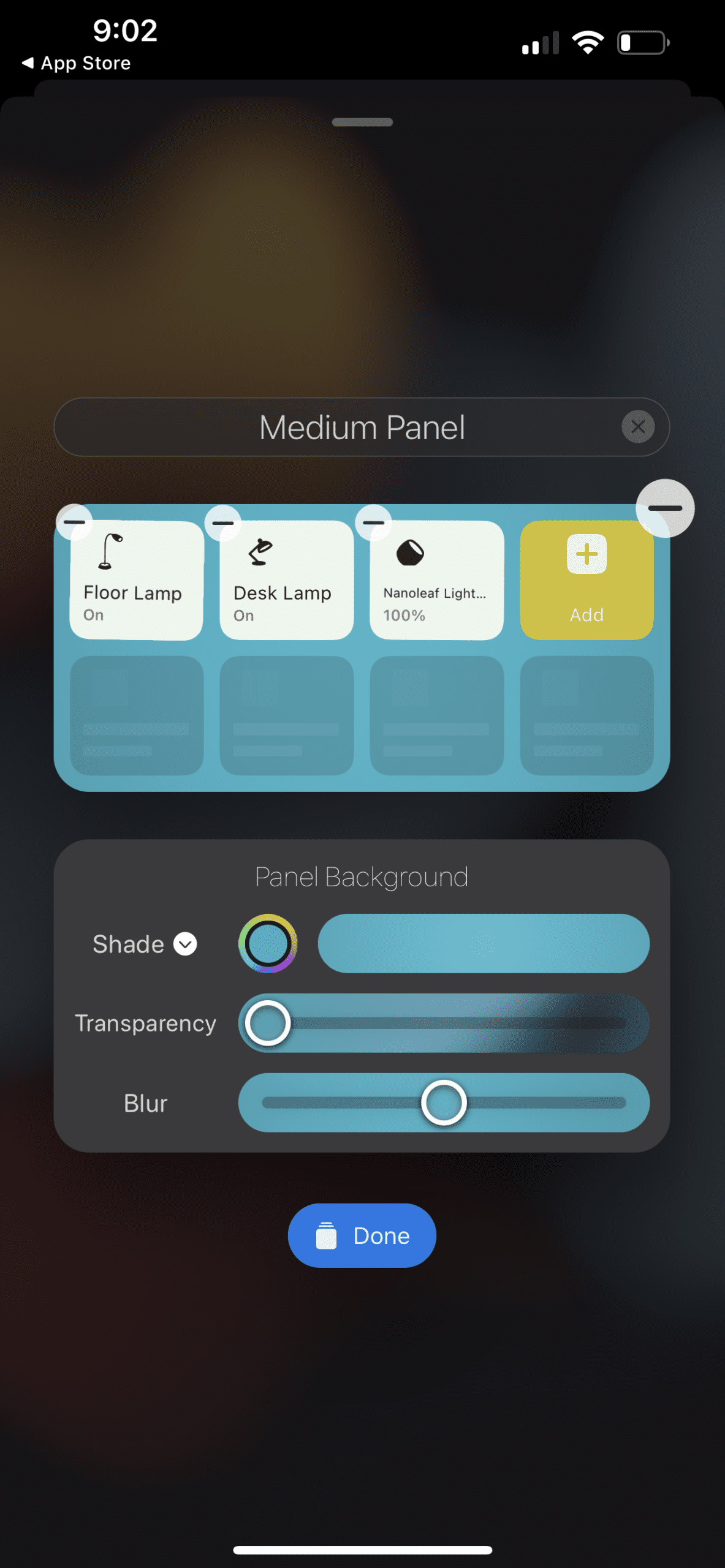
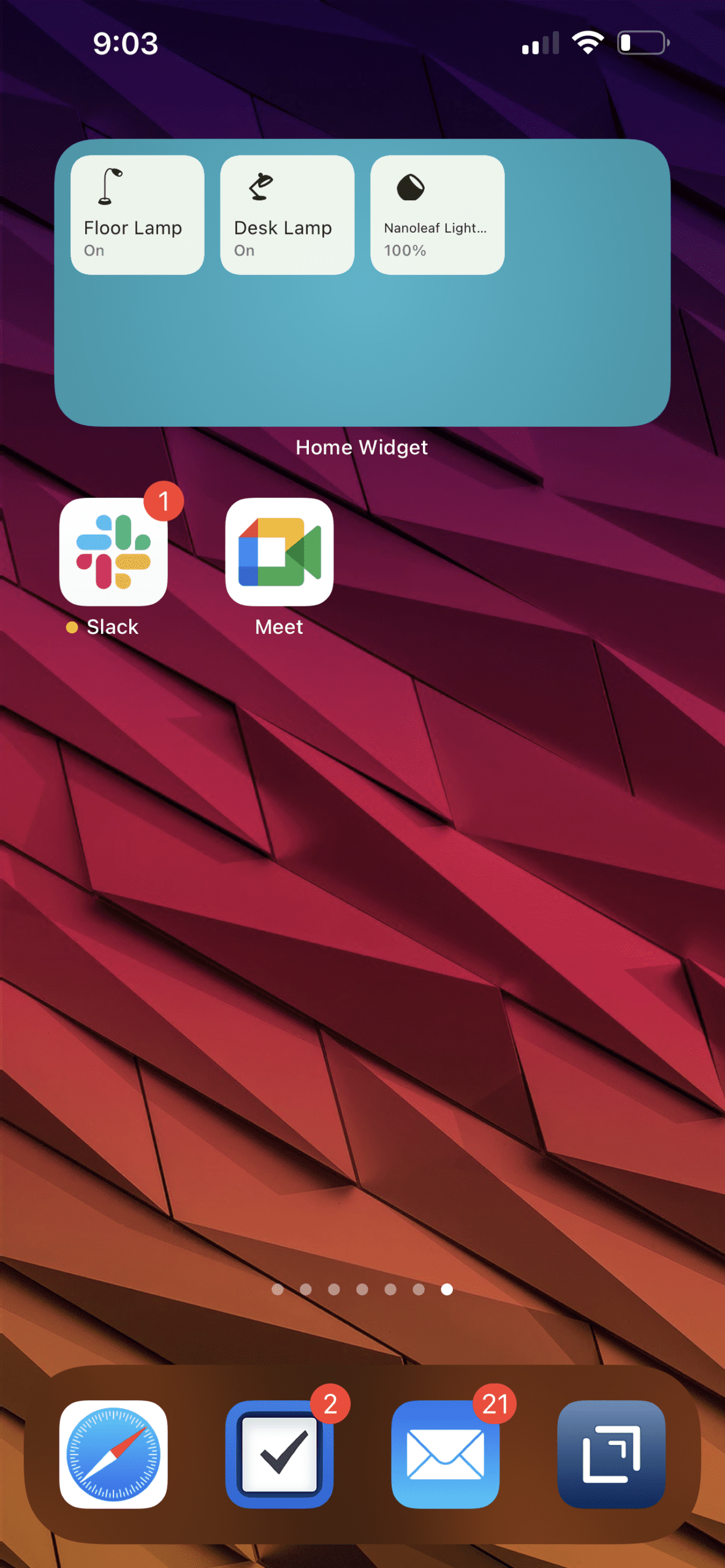



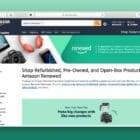


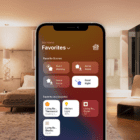
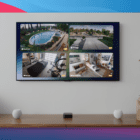

Write a Comment