So maybe you recently got married or are finally giving the kids their own Apple ID accounts, and the time’s come to set-up Family Sharing. Apple’s Family Sharing allows a maximum of six people in your family (including you) to share each other’s iTunes, iBooks, and App Store purchases without sharing accounts.
As parents, you even get to approve your kids’ spending right from your own iDevices! And Family Sharing lets you all share photos, your family calendar, even your location with Find My iPhone to keep everyone connected.
Best of all, Family Sharing lets you share eligible music, movies, TV shows, books, and apps from the iTunes, iBooks, and App Store so you only have to purchase ONCE.
Contents
Quick tips 
- Verify that the device’s iCloud and iTunes account have the same Apple ID and email
- Turn on Purchase Sharing for all family members
- Remove a family member from family sharing and re-invite them
Related articles
- Use Screen Time with your Family Sharing Account
- Setup Home Sharing and Family Sharing with new Apple TV
- How to set up and use Family Sharing
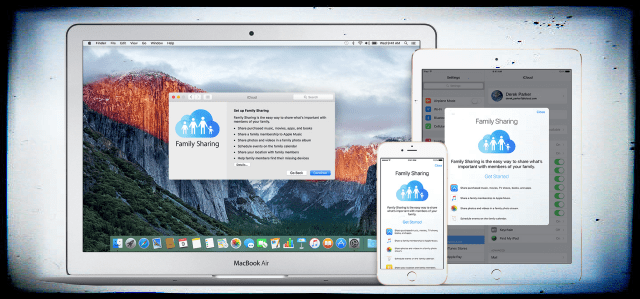
Trouble in Family Sharing Paradise
Recently, my family’s encountered some problems with Family Sharing. Specifically, we just bought our newly-minted teenager (yes. 13 years old–oh my goodness!) a new iPhone XR for his birthday.
Since this is his first iPhone, we didn’t restore from a backup.
But when we started downloading and installing apps via the app store, things started smoothly but after installing about a dozen different apps, we received the following error message:
“Redownload Unavailable with This Apple ID This redownload is not available for this Apple ID either because it was bought by a different user or the item was refunded or cancelled.”
What the heck?
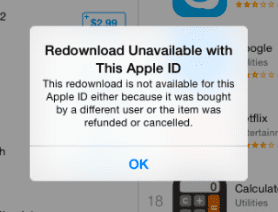
Okay, we’ve used Family Sharing in the past–a lot.
And we love sharing each other’s purchases from iTunes, iBooks and App Store without sharing accounts.
But this error is not good, especially for a very impatient 13-year-old (and consequently, his stressed-out parents.)
But of course, we quickly discovered that we are not alone. Several AppleToolBox readers report similar issues where they (or their family sharing group members) are unable to download shared content.
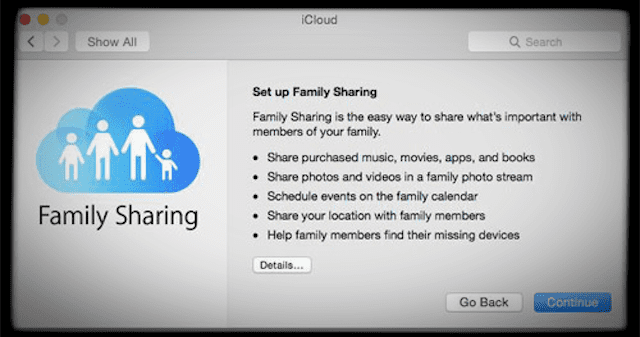
If you are having this Family Sharing Redownload Unavailable issue, here is how you can troubleshoot. Try each step until your issue is fixed.
Match Apple IDs for services
Our top (and easiest) tip is to make sure the device is signed in with the same Apple ID for both iCloud and the iTunes & App Store–these should match and be the person’s Apple ID, not the family organizer or parent.
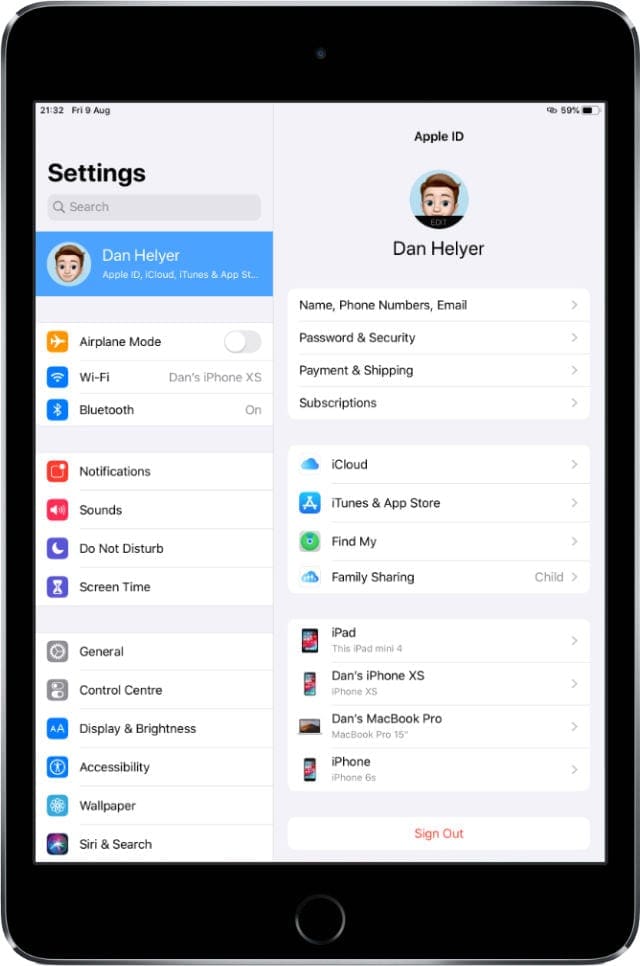
- Go to Settings > Apple ID
- Take note of the Apple ID and email listed–if you don’t see the email, tap Name, Phone Numbers, Email to verify that email address
- Now, tap iTunes & App Store
- Confirm the Apple ID is the exact same as above–if not, tap it and choose to Sign Out, then sign back in with the same Apple ID
Sign out of the iTunes & App Store account
- Go to Settings > iTunes & App Store
- Tap the listed Apple ID

- Choose to Sign Out–do not sign back in
- Open the App Store app
- Locate any app that won’t redownload by searching for it
- Tap on the GET button or the cloud icon

Every app on the App Store has to meet Apple’s strict requirements. - Since you aren’t signed in, the app store prompts you to either sign in or create a new Apple ID
- Tap on Use Existing Apple ID

- Apple prompts you to sign in to your account–sign in with your Apple ID (the same one associated with this specific device–not the family organizer or parents Apple ID)
- Make sure that Purchase Sharing is On (Settings > Apple ID > Family Sharing > Purchase Sharing > On)
- Settings > iTunes & App Store > Automatic Downloads > Apps [Toggle Off and On]

Turn on automatic downloads for Music, Apps, Book & Audiobooks, and Updates. Also Mobile Data. - Go to Settings > Apple ID > Sign Out and then Sign Back in
- Verify that you are using the same Apple ID in the iTunes Store and Family Sharing. Tap Settings > iTunes & App Store and then go to Settings > Apple ID > Family Sharing > tap your Name to verify this.
- Note that some content cannot be shared, even if you turned on Share My Purchases: In-App purchases, Apps that are not shareable, hidden content, etc.
Contact Apple Support 
Sometimes, it takes a call or a visit with Apple Support to get your Family Sharing account working again.

Obsessed with tech since the early arrival of A/UX on Apple, Sudz (SK) is responsible for the original editorial direction of AppleToolBox. He is based out of Los Angeles, CA.
Sudz specializes in covering all things macOS, having reviewed dozens of OS X and macOS developments over the years.
In a former life, Sudz worked helping Fortune 100 companies with their technology and business transformation aspirations.
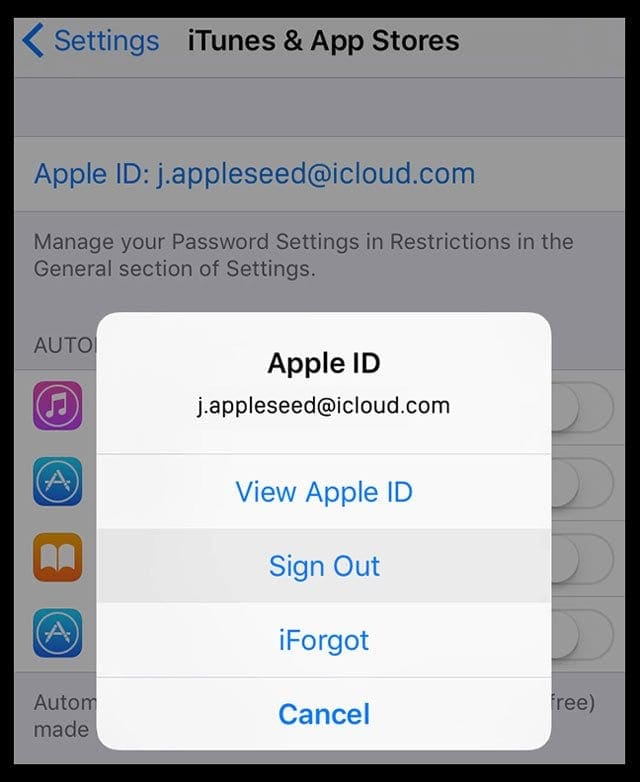
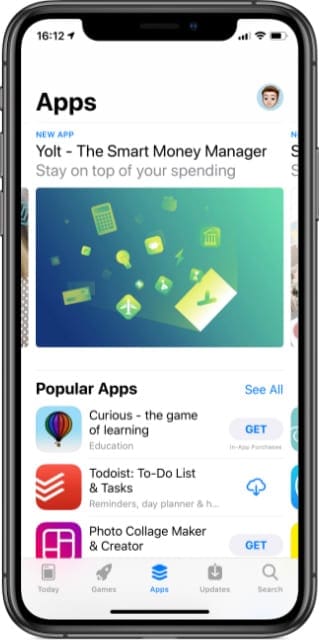

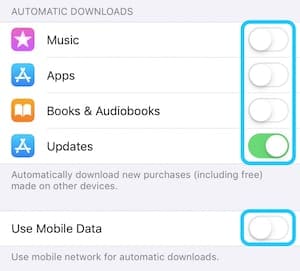
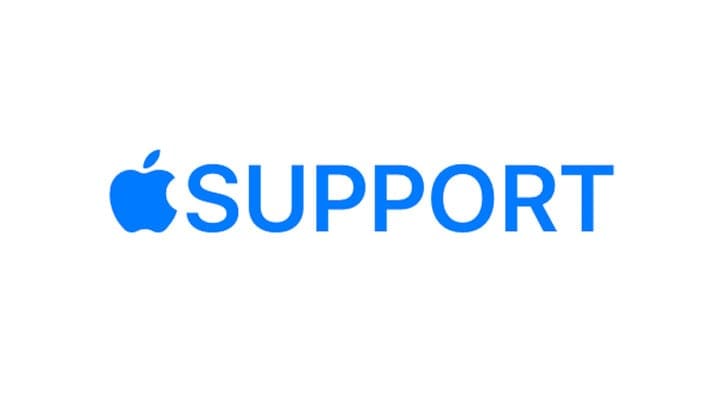









I can not sign out of my Apple account due to family sharing. Something is wrong. I can not approve anything from my family in person or sent requests are not coming through
We have family sharing on, and half way through the day, an app (procreate) that my teen was using on their stopped working and said it couldn’t be downloaded on their profile. I’ve check the app details and it is still available for family sharing… is it because their iPad needs to be updated to match my iPad iOS?
Hi Daniella,
According to the current specs, Procreate requires iOS 13.2 or later–so if that iPad is not updated to iOS 13.2, that is likely the problem. To check, go to Settings > General > About.
If the iPad cannot update to iOS 13.2, then it’s possible your son can download an older, compatible version of the app by looking in the family purchases. See this article: Download incompatible apps on an older iPhone, iPad, or iPod touch
If it already runs iOS 13.2+, then check if there are some Screen Time Privacy and Content Restrictions causing issues–sometimes, the easiest way to handle Screen Time restrictions is to turn them off temporarily and then try installing the app.
My husband and I used to be able to share the books he purchased. Now, I cannot get any of his books and we cannot figure out the problem.
Hi Judy,
The process changed with iOS 13 and iPadOS:
1) Open Apple Books app
2) Tap your profile picture in the upper-right corner
3) Tap your husband’s name under Family Purchases to see his content
4) Choose Books or Audiobooks, then tap the cloud icon to download that book to your device
If this isn’t working for you, let us know
How to go about Setting up Apple ID for families?
Hi Cam Thi,
Unfortunately, you cannot set up a single Apple ID for a family. Everyone, including children, need their own unique Apple ID. Each family plan can host up to 6 total people.
Family Sharing Plans allow each person to share iTunes, Apple Books, and App Store purchases, an Apple Music family subscription, and an iCloud storage plan.
To set-up a family sharing plan, one adult person needs to be designated the family organizer. The family organizer chooses who can make purchases, who needs permission to purchase and establishes the payment method for all purchases (credit card or debit card.)
On your iPhone, iPad, or iPod touch:
Go to Settings > Apple ID. For iOS 10.2 or earlier, go to Settings > iCloud
Tap Set Up Family Sharing, then tap Get Started
Follow the onscreen instructions to set up your family and invite your family members–up to 5 other people
Using iOS 11 or above
For iOS 11 or later, choose the first feature you’d like to share with your family
Then follow the instructions to invite your family members using iMessage
To Add Family Members:
Go to Settings > Apple ID Profile > Family Sharing
Tap Add Family Member
Enter your family member’s name or email address then follow the onscreen instructions
If you’re using iOS 11 or later, choose whether you’d like to send an invitation via Messages or to invite them via name/email. Then follow the onscreen instructions.
what if the child is under the sharing part, but the device is not? How do you just add a device?
Hi Armand,
Your child’s Apple ID connects to all the devices signed in with that Apple ID. You don’t need to see the actual device to share apps, music, and other content with a family sharing plan.
To add a family member (and their devices), go to Settings > Apple ID > Family Sharing > Add Family Member.
This option is only available to the family organizer–for all others, it is grayed out and inactive.
May 2017 iOS 10.3.2 update – this goofy sharing issue problem has resurfaced
– cannot even open any free apps on kid’s iphone 5s
removed it out of family sharing & re-enabled it but the phone still cannot even load the free apps that are on it like google & AAA
any new ideas???????????
thanks so much it worked !!!
These fixes worked the first few times, but now – no luck… I am done with family sharing – now I have the nightmare of removing it and going back to one account for all my families devices.
Thank you so much! This has just worked for me,
My apple iphone is replying me that my Apple ID had not been previously used in the Apple App Store please how do I solve this problem because I need to get some apps on the App Store Please anyone ????
Where is this “Settings” everyone’s talking about? There is no “Settings” in iTunes, iCloud, or the App Store, and I can’t find an icon or button or anything on my MacBook that says “Settings”.
This doesn’t fix it. But, this suggestion from another blog does:
•Go to Settings->iTunes & App Store. Tap on your Apple ID. Tap Sign Out.
•Go BACK to the App Store where you are trying to download the app. The little cloud with the down arrow icon should now change to FREE. Tap FREE and tap INSTALL.
•Log back in to your AppleID when prompted.
•Your app should download and install.
This worked for me too! Thanks 😀
This one worked for me thank you.
i am getting this message trying to download OWA on a new device, this is a free app. None of the solutions offered here work.
sign out in both:
Settings > iCloud > Sign Out
Settings > iTunes & App Store
and do not sign in.
try downloading your app. it will prompt you for apple id, loging with your apple id.
done
Thanks!!!!! This worked. Even if I did manage to delete my family by mistake 🙂
I started getting this message after my husband I set up family sharing and I tried to download any app that he already had on his phone (even if I didn’t go though family sharing and even if the app was free and/or sharable). This solution worked for me!
It Worked. Thanks 🙂
Thank you Alex!! It worked!
Still a winner!!! Thank you!!!!
You are indeed the man!! This works!!
That worked.
For me too. Thanks Alex!!
That worked. Wow. I feel like the quality of Apple software is going downhill really fast. The new iPhone just isn’t very insanely great. Its like using Microsoft products. The quality is now at Redmond levels. Its sad.
Same problem for me and this solved it after loads of frustration after my partner was blocked from downloading anything from the App Store. Very disappointed.
Totally worked when nothing else did! Thanks!
It worked thank you for Sharring this!
Yay! Worked for me, too. 🙂 Thank you!
I get the message all the time. I can’t download anything. I want to switch phones
I was recently removed from my family sharing with my sister and when I try to download apps that I have never downloaded before, I get the error message. Nothing I do is working. Help?
I am trying to update a free app and keep getting this error message. It’s a free app! I can’t update it nor can I redownload it. Stupid!!
Same here. Cannot refresh or the delete to re download it.
Yes it’s the same here And I have tried everything this website says and it still won’t work
Same here.
Another thing I noticed is that if you have iTunes Match, only your music that was actually purchased from Apple is shareable. If it was music that was matched or music that was uploaded, that content can’t be shared with other family members.