It’s easy to let emails pile up in your mailbox. But if you let them go unchecked for too long you could run out of space for new messages altogether. Delete emails from your iPhone or iPad to keep your inbox clear and save space for what you really need.
Related:
- Alto Mail Review: The ultimate iPhone email client
- How to delete emails completely from iPhone and save storage
- Stop receiving notifications from group email threads on iPhone or iPad
- How to delete emails from your iPhone but not the server or your computer
There are lots of ways to delete emails using the Mail app in iOS and iPadOS. The best method to use depends on whether you want to delete a single message or a group of them. But first, you need to decide what happens when you delete an email.
Contents
Do you want to archive or delete your messages?
Depending on your email account settings, you might see an Archive button instead of a Delete option. Use the archive option to file your messages away for safekeeping, instead of deleting them forever.
Go to your Password & Accounts settings to choose whether you want to archive or delete emails. The rest of the instructions in this post are the same whether you archive or delete your messages, but for simplicity, I’ll just refer to “delete” buttons.
How to set up your email account to archive or delete messages:
- Go to Settings > Passwords & Accounts > [Your Email Account].
- Tap your Account at the top of the screen, then tap Advanced Settings.
- Choose to move your discarded messages to the Deleted Mailbox or Archive Mailbox, depending on your preferences.
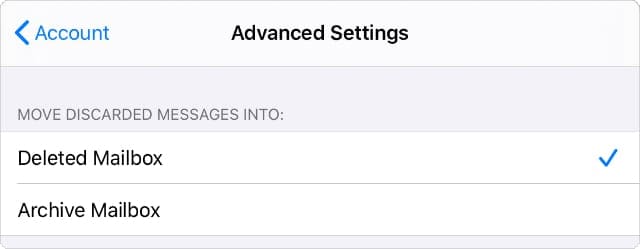
How do I delete individual emails on my iPhone or iPad?
The best way to make sure you don’t accidentally delete important emails from your mailbox is to get rid of them one at a time. This is also a useful tactic for keeping your inbox empty, delete emails you don’t need as soon as you finish reading them.
There are a few different ways to delete individual emails in the Mail app on your iPhone or iPad. They all do the same thing.
1. Tap the Trash icon
When you open a message in Apple Mail, a Trash or Archive icon appears in the bottom-right corner. Tap that icon to delete the message. You can always double-tap with three fingers to undo the action.
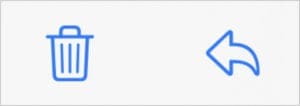
2. Swipe to the left
If you don’t want to open a message, swipe left across it from the mailbox. A Delete button appears at the right of the screen. Alternatively, swipe all the way left to automatically delete the message.
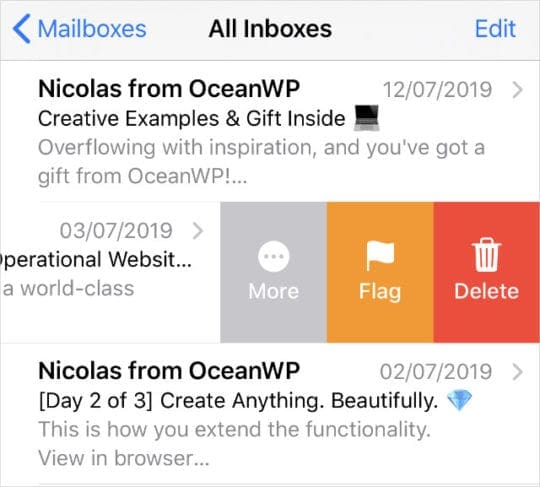
3. Use Force Touch
Tap and hold on a message, or use Force Touch, to peek at it from the mailbox. Slide up from this preview to uncover a list of quick actions, including a Delete Message button.
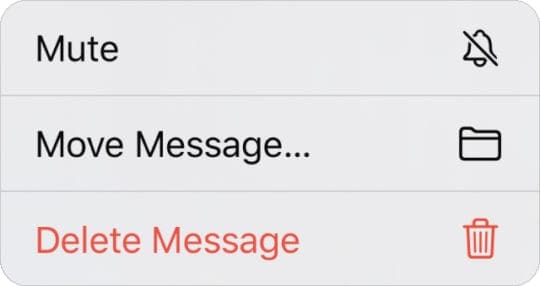
How do I delete multiple emails on my iPhone or iPad?
When you’ve got a lot of emails to delete, it’s easier to get rid of them all together, rather than doing it one at a time. To make things easier, filter your Mail so you’re only viewing emails you want to delete. You can do this by entering different terms in the search bar at the top of the mailbox.
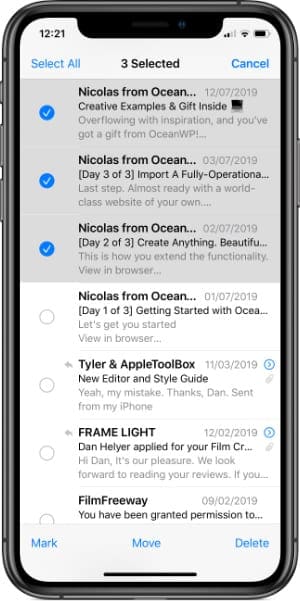
1. Swipe a selection with two fingers
Not many people know about this trick: in the Mail app, swipe down across multiple messages with two fingers to automatically select them. Once they’re selected, tap Delete in the bottom-right to get rid of them.
2. Manually select emails
Alternatively, tap Edit in the top-right corner then individually tap emails to select them. You can select non-consecutive emails with this method. Tap Delete in the bottom-right corner to get rid of them when you’re finished.
3. Swipe a selection from the edit view
This option combines the previous two methods. Tap Edit in the top-right corner, then slide down across the circular buttons to select multiple emails in a row. Tap Delete to send them to the Trash.
How do I delete all the emails on my iPhone or iPad?
It can take a long time to select all the emails you need to delete. It’s much easier to delete everything in one go. You can do this for specific mailboxes, folders, or search results.
Tap Edit in the top-right, then tap Select All in the top-left. Double-check you don’t want to keep any of the emails selected, then tap Delete to get rid of them.
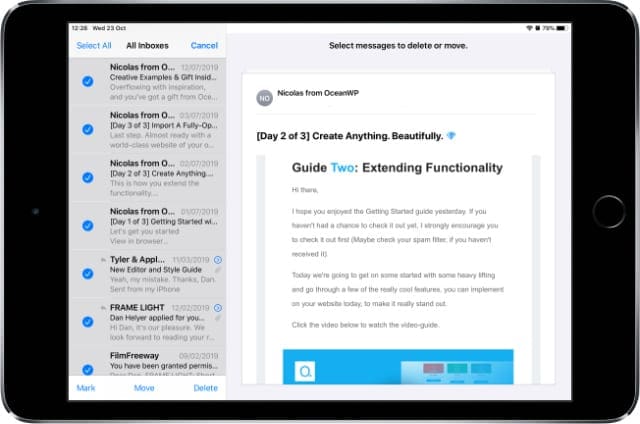
Clear space by removing the email account entirely
If you need to clear space on your iPhone or iPad, you might not do it by deleting emails. A lot of the time, messages you recently deleted go to the Trash mailbox and still use your device’s storage. Instead, follow these steps to make sure deleted emails don’t take up space on your iPhone or iPad.

Dan writes tutorials and troubleshooting guides to help people make the most of their technology. Before becoming a writer, he earned a BSc in Sound Technology, supervised repairs at an Apple Store, and even taught English in China.
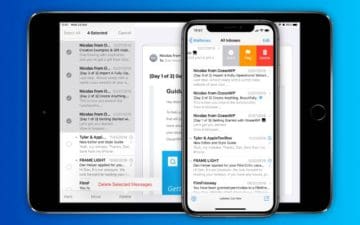





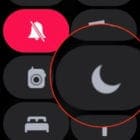

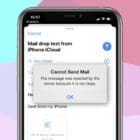
This is helpful. Wondering if there is a way to delete specific emails in an email thread on the phone I know I can do it on my MacBook Air. Thanks.
Why doesn’t my PC recognize my iPhone XR and download all my pictures automatically like the older iPhones used to do? How can I correct this and download my pictures to my PC?
H Jo Ann,
Sorry that your iPhone XR isn’t downloading your photos as expected.
Please take a look at this article for instructions on how to get this to work:
What to do if you can’t transfer photos from iPhone to PC