Without getting into too much of a debate, it’s pretty obvious that while Siri is good for some things, it’s not the best voice assistant. That title is held by Google Assistant, but for better or worse, we can’t set Assistant as the default on our various Apple devices. Thankfully, Apple has been making some effort to improve Siri and what it can do. This trend is continuing into 2022 with the release of iOS 16 and iPadOS 16.
Related Reading
- Siri not working? How to fix your problems
- Can You Change Siri’s Name?
- What Can I Do When Siri Is Not Working? Troubleshooting Siri
- The 25 Best Siri Commands to Use With Your Apple TV
- How to enable Siri when your iPhone is facing down or covered
How Do I Get Siri To Announce My Messages?
With the release of iOS 13 and iPadOS 13, Apple finally introduced the ability to let Siri announce messages and phone calls. However, the only catch is that this was only available when using AirPods or select Beats headphones. This is all thanks to the H1 chip that provides the AI and Machine Learning enhancements to Apple’s various headphones.
But with iOS 16 and iPadOS 16, Apple is finally letting you ditch the headphones altogether. When the final version is released this fall, you can finally get Siri to announce messages even if you aren’t using any headphones. But you’ll need to first make sure that the feature is enabled.
- Open the Settings app on your iPhone.
- Scroll down and tap Siri & Search.
- Tap Announce Calls under the Ask Siri section.
- Select from the following options:
- Always – Always announce incoming calls. When 2nd generation AirPods and some Beats headphones are connected, you can answer a call without saying “Hey Siri”.
- Headphones & Car – Announce incoming calls when headphones or a car with Bluetooth is connected.
- Headphones Only – Announce incoming calls when headphones are connected.
- Never – Never announce incoming calls.
- In the top right corner, tap the < Back button.
- Tap Announce Notifications under the Ask Siri section.
- Tap the toggle next to Announce Notifications to the On position.
- In the top right corner, tap the < Back button.
- Exit the Settings app.
By default, these options are turned off, and for good reason. You don’t want to get a new iPhone or install the latest update, only to have Siri reading everything out loud on your iPhone or iPad. Instead, you have to manually enable the ability for Siri to announce messages.
Siri Still Has Some Room To Grow
When you look at what Apple has been able to do with Machine Learning improvements, it’s kind of mind-boggling. But it’s also frustrating, as Siri can still only mostly perform basic tasks, and even some of the search query responses are way off base.
There are some that have opted to stick the Google app on their Home Screen, just to use Assistant when they can. But short of switching to Android, the overall experience just won’t be as seamless. We’re keeping our fingers crossed that we get a major update for Siri in the next year or so, but it’s definitely a waiting game.
Andrew Myrick is a freelance writer based on the East Coast of the US. He enjoys everything to do with technology, including tablets, smartphones, and everything in between. Perhaps his favorite past-time is having a never-ending supply of different keyboards and gaming handhelds that end up collecting more dust than the consoles that are being emulated.
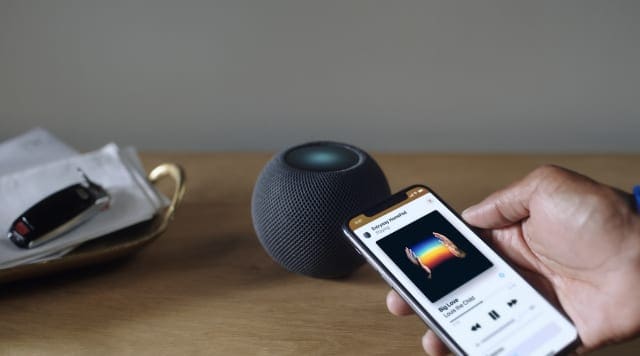
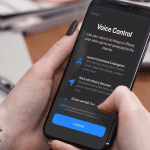







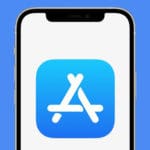
Write a Comment