Over the years, Apple has introduced plenty of customization options for photos. Besides changing the location of your photos, for example, you can also adjust the time and date.
Related Reading:
- How to Adjust an Image’s Location on Your iPhone
- A Complete Guide to Editing Photos on Your iPhone
- How to Share iCloud Photos on iPhone and iPad
- How to Rename Photos on Your iPhone
- iPhone: How to Put Two Photos Together Using Shortcuts
If the time and date are wrong on your iPhone photos, and you want to adjust these, you’re in the right place. This article will show you how to do precisely that.
Contents
How to Change Single iPhone Pictures’ Time and Date
Changing the time and date for a single photo on your iPhone is simple; the instructions below will help you do this.
- Choose the picture you want to adjust your time and date for.
- Select the circle with three horizontal dots in the top right-hand corner.
- When the dropdown menu appears, click on Adjust Date & Time.
- Change the time and date before hitting Adjust. You can alter the date by selecting another one on the calendar, and tapping the button next to Time will let you fix that particular aspect.
How to Change the Time and Date for Multiple iPhone Photos At Once
If you want to change the time and date for more than one image in one go, you can do that without too many issues. These steps will help you do this.
- Choose the photos you want to change the time and date for by hitting Select in the top right and ticking the images.
- Go to the circle with three horizontal dots in the bottom right and click on it.
- When the menu appears, hit Adjust Date & Time.
- Change the date and time for your photos before selecting the Adjust option in the top right.
Changing Your iPhone Photos’ Time and Date Is Easy
Not having the right time and date on your iPhone images can be irritating, but changing this is pretty simple. You can adjust images that you took on your device, and it’s also possible to do likewise when you’ve imported photos from your camera or computer.
You can change the time and date as many times as you want in your images, and batch editing is simple if you need to do that.

Danny has been a professional writer since graduating from university in 2016, but he’s been writing online for over a decade. He has been intrigued by Apple products ever since getting an iPod Shuffle in 2008 and particularly enjoys writing about iPhones and iPads. Danny prides himself on making complex topics easy to understand. In his spare time, he’s a keen photographer.


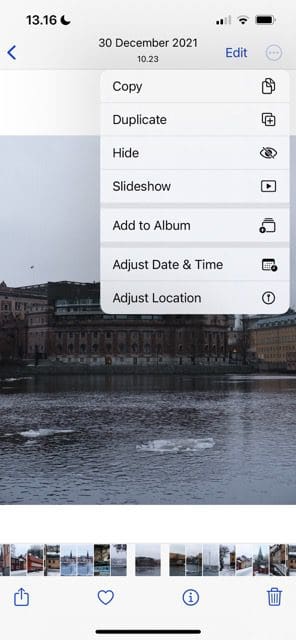

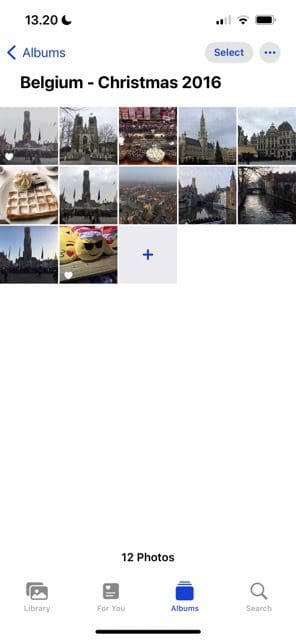
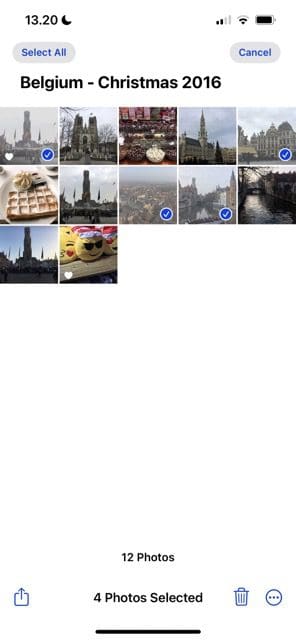





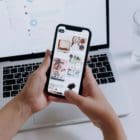


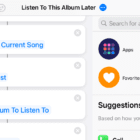

The instructions don’t work. When I click on Adjust Date and Time I’m taken to my Home Screen.