For as wonderful as the iPhone 11 Pro lineup is with the triple camera setup, there are still traditional issues that arise. One such instance comes when you are taking pictures of friends or other people. If you use the flash, a lot of the times, there will be some red eye correction that needs to be done.
Related Reading
- How to backup your iPhone or iPad photos to an external drive with iOS 13 and iPadOS
- Here’s everything new in photos and Camera in iOS 13
- Where is Camera Roll in iOS 13 and iPadOS?
- How to view iCloud Photos on iPhone
- How to view your photo Metadata in iOS 13 and iPadOS
With the recent updates to iOS, the Photos app has become more robust and capable of handling basic photo editing. Today, we’re going to take a look at how to do red eye correction in the Photos app.
Contents
How to do red eye correction in Photos app on iOS 13
Apple has slowly but surely been adding more and more features to the photos app, aiming to remove the need for third-party solutions. One such addition has been the ability to perform red-eye correction for your photos.
Here’s how you can do it without downloading a different app:
- Open the Photos app on your iPhone
- Tap Photos at the bottom and select All Photos
- Locate the picture that needs to be corrected
- Select the picture that needs to be edited
Now that you have found the picture needing to be edited, we can proceed with the actual editing portion.
- Tap the Edit button in the top right-hand corner
- Select the eye icon with the line through it
- Tap each red-eye that appears in the photo
- Tap Done in the bottom right-hand corner
After the Photos app has worked its magic, you should no longer see the red eye issue in your picture. You can repeat this process whenever you come across someone with a little bit of red eye.
Third Party Solutions to fix red eye
While it’s convenient, the built-in photo editor may not work exactly how you want it to, even when it comes to photos with red eyes. In that event, you can turn the to the world of the App Store where there are a slew of photo editors to fix your pictures.
Here are some of our favorites:
- Adobe Photoshop Express (Free w/ IAP) – Edit pictures like the pros with this easy-to-use digital studio full of photo editing features on your mobile device. Photoshop Express delivers a full spectrum of free photo effects and editing features at your fingertips.
- Pixelmator ($4.99) – Pixelmator is a powerful, full-featured, layer-based image editor that lets you touch up and enhance images, sketch, and paint, as well as create advanced image compositions on iPad and iPhone alike.
- Darkroom (Free w/ IAP) – Save yourself from the multi-app workflow and discover the most well-designed, integrated, and powerful editing app for iOS.
- Fix+: Red Eye Remover (Free w/ IAP) – Red eyes still happens these days and it is annoying, even with latest phone models. That is because of how our eyes work. The red color reflects the color of blood vessels in our retina. Fix+ was built to completely get rid of that effect with super realistic result.
How to avoid taking red eye photos with your iPhone
Whenever you take a picture of a person, chances are the pupil’s are the reason for the red eye appearing. This is because the person’s pupil’s dilate to allow as much light in as possible.
After you have snapped the photo, if flash is enabled, the pupil will absorb the light and bounce back with the red appearance. This is frustrating but just goes to show how important lighting is.
If you want to attempt to avoid taking red eye photos, then you will need to make sure that the lighting is proper. Of course this will be a bit more complicated if it’s at night or a poorly-lit environment, and that’s where the flash attempts to compensate.
Conclusion
Our iPhone’s are more powerful than ever, even without needing to dive into the App Store. Having built-in red eye correction in the Photos app is ultra-convenient as you won’t have to fiddle around and learn another photo editing app.
If you have run into issues with using this functionality, sound off in the comments below and let us know. Additionally, if there’s a new or different app that we didn’t mention above, share it in the comments so we can check it out.
Andrew Myrick is a freelance writer based on the East Coast of the US. He enjoys everything to do with technology, including tablets, smartphones, and everything in between. Perhaps his favorite past-time is having a never-ending supply of different keyboards and gaming handhelds that end up collecting more dust than the consoles that are being emulated.
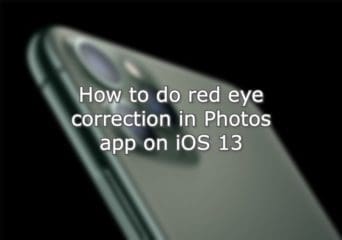
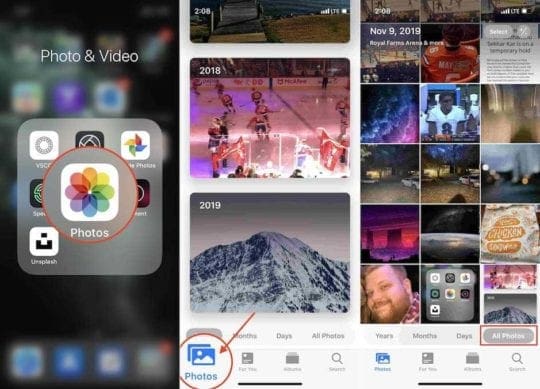
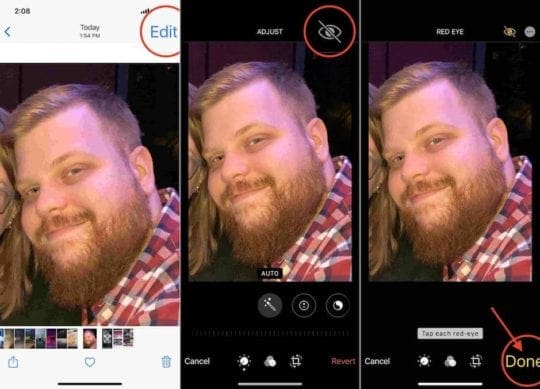










Apparently you are not aware that the eye icon is gone in iOS13. So this post is if no help.
HI Clifton,
We tested this one the recent iOS 13.3 release, and that red-eye function is there.
Open via the Photos App
Select a photo to correct red-eye
Tap Edit in the top right
Tap the Eye icon in the top right
iOS scans for red-eye
Tap each eye to correct
What’s the best app to correct “white or silver” eyes on pet photos?
Hi Linda,
This should also work for pets!
1. Open the Photos App
2. Tap the photo with the white/silver eyes from a flash
3. Tap Edit from the top right
4. Tap to choose the eye icon
5. Tap each eye until you see the eye update to a normal look
6. Tap Done to save
Liz