With the ubiquity of iPhone and iPad devices as primary photography tools for many, understanding the depth and details of the photos we capture has become more crucial than ever. Beyond the visible pixels of our cherished memories lies a trove of hidden information: the photo metadata.
Related Reading
- What’s Changing in the iOS 17 Photos App?
- How to View Full-Resolution Media in iCloud Photos
- Mac: Repair and Rebuild Missing or Incorrect Thumbnails in Photos
- 9 Tips to Better Organize Photos of Your Friends and Family in the People Album on iOS
- How to Transfer Your Photos from iCloud Photos to Google Photos
This digital fingerprint, encapsulating everything from shutter speed to location coordinates, can offer enlightening insights about our shots. But how does one access this hidden reservoir of information on Apple’s devices? In this guide, we’ll walk you through the steps to unveil and understand the metadata of your photos on both iPhone and iPad.
Contents
What is Photo Metadata
Photo metadata, often referred to as “Exif data” (short for Exchangeable Image File Format), is a set of information embedded in a photo file. It provides details about the photo, how it was taken, and the device that took it. Metadata can serve a variety of purposes, from helping professionals manage and catalog their work to assisting hobbyists in understanding their shooting habits.
- Date and time the picture was taken
- Specific coordinates for the location of where it was taken
- Camera model and manufacturer
- Camera Settings
- ISO
- Shutter
- Focal Length
- Aperture
- File Size
- Resolution
It’s worth noting that metadata can be both a blessing and a curse. While it’s beneficial for photographers and provides valuable insights into the conditions and settings of a shot, it can also raise privacy concerns. For example, someone sharing a picture might unintentionally disclose their location through the metadata. As a result, many platforms and tools now offer options to strip metadata from photos or allow users to control which metadata they share.
How to View Photo Information on Your iPhone
When it comes to your iPhone or iPad, viewing the metadata for a picture can be quite a pain, as you’ll need to jump through a few hoops. The reason for this is that Apple made the decision that the everyday person shouldn’t need the EXIF data, so why would they include it in the Photos app?
Take Advantage of the Files App on iPhone or iPad
The first, and easiest, way for you to view your Photo’s metadata is with the Files app. What you will need to do is open the Photos app on your iPhone. Locate the photo that you want to view the data for, and tap the Share button in the bottom left-hand corner.
From there, scroll down until you find the “Save to Files” prompt with the folder icon on the right side. You will be prompted to save the image to a specific folder within the Files app, so pick or create your folder and save it.
After the photo has been saved, you will need to head over to the Files app. Open the app, and navigate to the folder that you saved the picture too. Once you have located the photo, perform a Force Touch and press down on the picture until the menu appears. Then, you will want to look for “Info” and tap that option.
At first glance, you won’t see too much information here, but there is a menu button to “Show More”. When you tap on that, all of the EXIF information will appear for that specific photo. This is all fine and dandy, but then you will end up saving numerous pictures to the Files app and potentially taking up to much space in the process.
What About Using Shortcuts to View Your Photo Metadata?
Since its debut as “Workflow,” Shortcuts has emerged as a cornerstone feature of iOS. With Apple’s acquisition, the app has undergone significant enhancements, a transformation that was particularly evident with iOS 13’s launch. This update cemented Shortcuts’ status as a core system app, eliminating the need for users to download it separately from the App Store.
The power and flexibility of Shortcuts, especially its integration with numerous apps and services, can be genuinely astounding. This brings us to the realm of EXIF data; there’s a Shortcut available that allows users to pick a photo or a set of photos and seamlessly display their metadata right on the screen.
In order to take advantage of this, you’ll need to first ensure that you can download “Untrusted” Shortcuts.
- Open the Settings app on your iPhone or iPad
- Scroll down and tap on Shortcuts
- Toggle Allow Untrusted Shortcuts to the On position
Once this is done, you will be able to download Shortcuts from other sources such as the r/Shortcuts subreddit, RoutineHub, or MacStories. In the case of EXIF data, you will need to hit the link here to download the Metadata Shortcut for iPhone and iPad. If you tap the link from your iPhone, it will take you to the Shortcuts app so that you can add it to your library.
The great thing about this Shortcut is that it can run from either the Share Sheet on your iPhone, or you can select a photo manually. Nonetheless, once the Shortcut is installed and selected, you will be able to view all of your EXIF data.
Head to the App Store for These Photo Apps
In the age of smartphones and tablets, our devices do more than just capture memories; they store a wealth of information about each shot through photo metadata. While iPhones and iPads inherently capture these details, directly accessing this data requires a bit of assistance. Thankfully, the App Store offers a suite of applications designed to unveil these hidden insights. Let’s dive into how you can harness the power of these apps to explore the metadata of your photos on iPhone and iPad.
- Exif Metadata (Free w/ IAP) – Exif Metadata lets you quickly and easily view, edit, and remove metadata, including GPS location, from your iPhone and iPad photos. It is a must-have tool for serious photographers and casual iPhoneographers alike.
- Metadata ($0.29) – Simply choose an image from your photo library and view the image metadata in a beautiful card based layout. Wether you shoot on your phone, DSLR or create images in your favourite photo editing application, Metadata will show you your image measurements, DPI, file size, Location data and device information.
- Photo Metadata Viewer EXIF GPS (Free w/ IAP) – This app displays all metadata contained within the photo or video, regardless of the camera used or how the photo was taken – iPhone, iPad, Canon, Nikon, Minolta, Fuji, Olympus, Pentax, etc, doesn’t matter! Metadata Viewer will detect all metadata and present it to you!
- MemoryWeb – photo metadata app (Free w/ IAP) – MemoryWeb is the photo organizer for family historians looking to preserve “back-of-the-photo” details forever. It offers the ability to import photos directly from more sources, export tags as metadata inside photo files, and even includes a built-in duplicate finder that relies on metadata management.
- The Photo Investigator (Free w/ IAP) – See all available photo and video metadata: location, filesize, xattr, albums, date, camera and much more. Edit / Remove location (incl. direction & altitude), Caption, Copyright, and Date. You can view depth maps by selecting a portrait photo and then tapping “Portrait”. You can even share these depth map images.
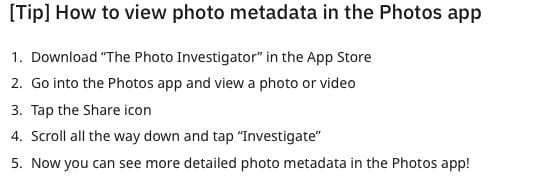
There are many more apps to choose from on the App Store, but these are just some of our favorites. Let us know about your favorites in the comments below!
Conclusion
Gaining access to your photos’ metadata on iPhone and iPad can offer a new dimension to your photography experience, providing both technical insights and enhanced management capabilities. Whether you’re a professional photographer keen on analyzing your shooting settings or a casual user curious about the details behind your captures, understanding how to view metadata empowers you to make the most of your Apple device’s photographic capabilities. With the knowledge from this guide, you’re now equipped to delve deeper into the intricacies of your images, merging the art of photography with the science of digital details.
Nonetheless, let us know if you have found any other methods for viewing your photo information. If you run into any issues using the Shortcut from RoutineHub, sound off, and let us know so we can help you get it sorted!
Andrew Myrick is a freelance writer based on the East Coast of the US. He enjoys everything to do with technology, including tablets, smartphones, and everything in between. Perhaps his favorite past-time is having a never-ending supply of different keyboards and gaming handhelds that end up collecting more dust than the consoles that are being emulated.

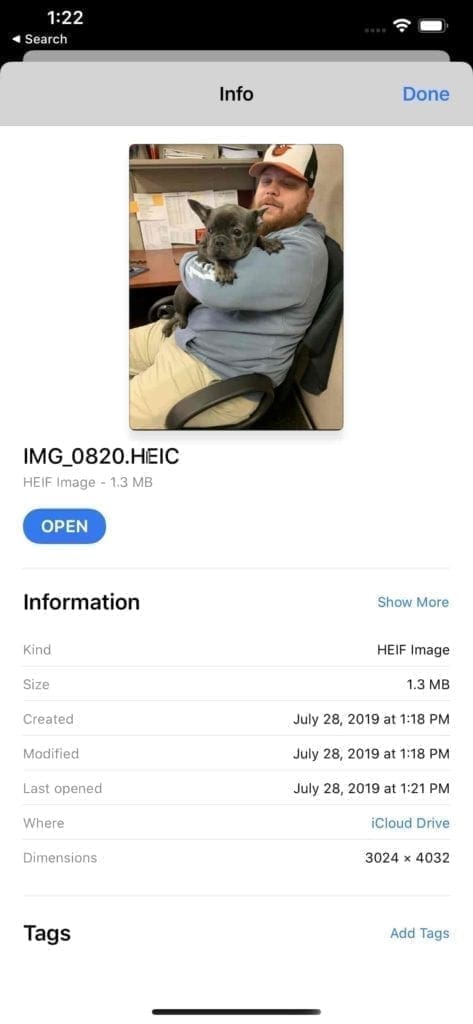
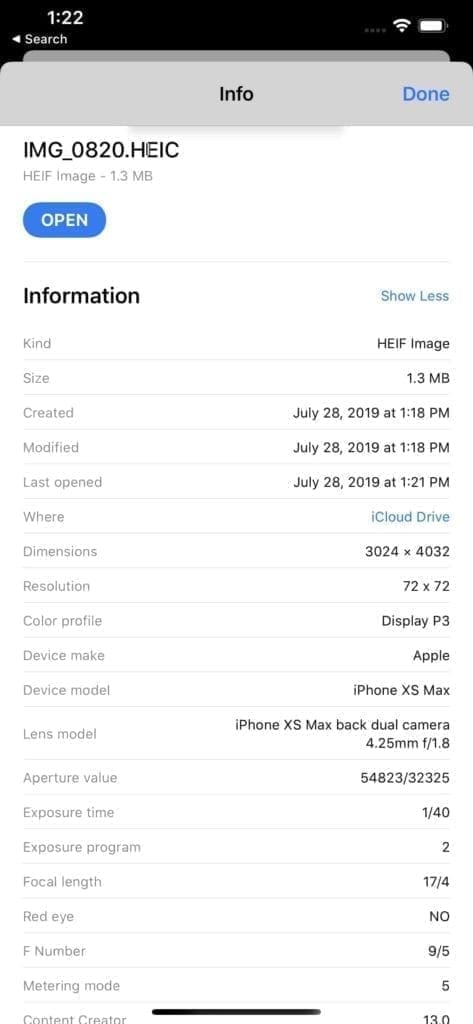
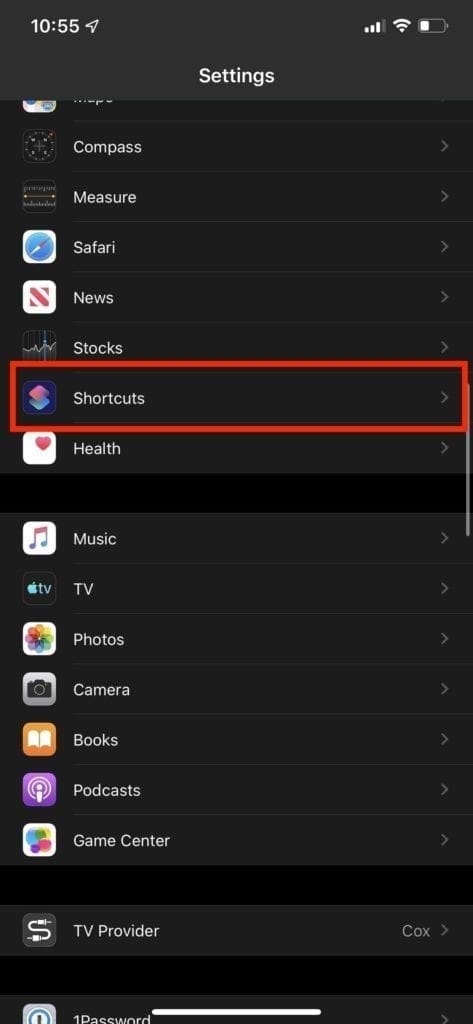
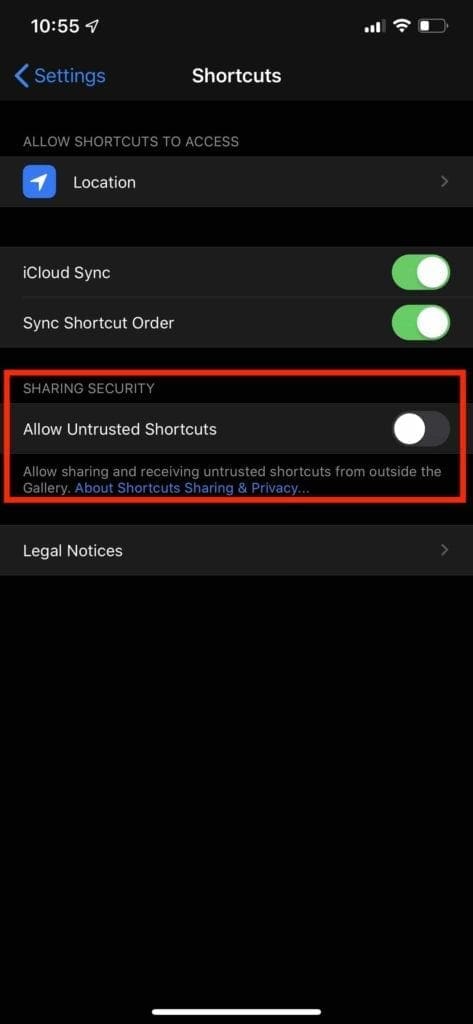
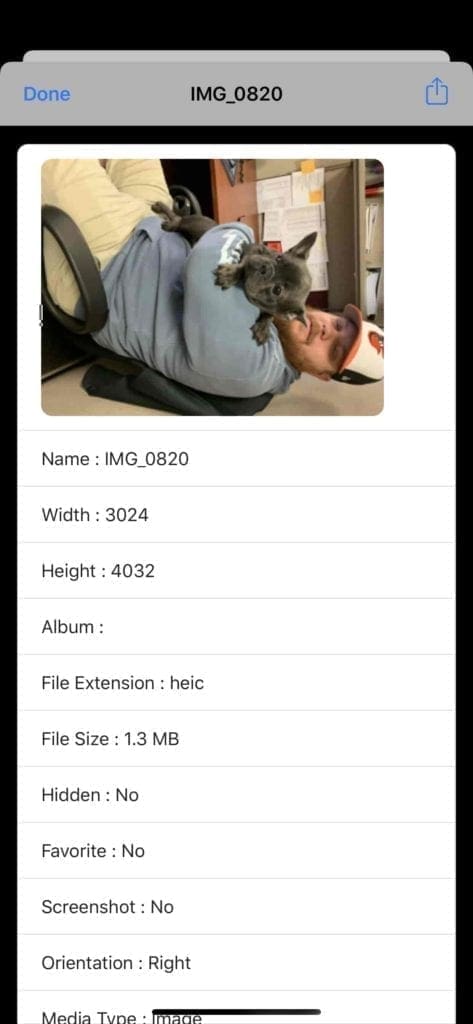
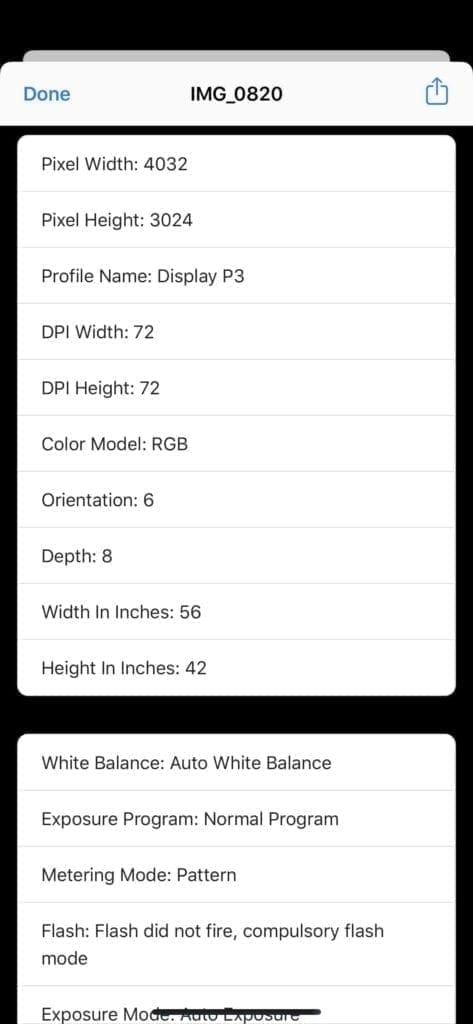

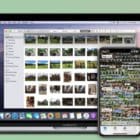


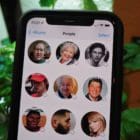




The real great problem is, that exif obviouslys will be destroyed, when you move iPhone photos to a folder on your MacBook. Icloud will show my photos in the Photos app on my MacBook. From there I will move them to a folder, where I keep my holiday memories. Now the creation data will be shown as the moment, when I moved the photo to the folder, also in the Info box. That is a diaster.
Ove Steen Smidt, Denmark
It’s just ridiculous that apple will not include exif data on iOS and ipados. Am I suddenly too dumb to understand exif because I’m using my iPad? I have the “exif photos” app on my phone if i want to see the information, but it’s not nearly as convenient as just clicking the information button on my mac. I would avoid some sketchy shortcut that requires you to export photos to files just to see exif information.
Very useful.
I never images such a simple thing would be so hard, it is so ridiculous why Apple just not simply make this info directly available on the Photo app instead, have to save the photo as yet another file and view info there is just moronic.
@BobWhalen. Unless Im missing it, I don’t think metadata is viewable with the Ipad version of Photoshop.
If you have any Photoshop apps , the metadata is available very easily in the info button
very informative & helpful
Wow, the Shortcuts app is cool, but this custom shortcut uses a lot of personal device information to spawn the metadata. SKETCHY!!!!
I used to just use a cord and transfer the whole DCIM-folder from my iPhone to my computer. Very easy, fast and stable. All meta-data was shown. Creations date right. After an update, I suddenly couldn’t do that anymore.
Now, the creation date is not the date the photos were taken – it is the date when I transfer the pictures!
And the download is complicated, takes a lot of time, I am forced to take detours over the internet/clouds and therefore have to do all these safety rules like two-way factorization.
I didn’t need that when it was a direct link. But Apple doesn’t want us to have a direct link. Why?
After download, I have to rearrange all pictures.
And I have to use an app to show the meta-data!! Ridiculous.
And I guess I can only see data on the photos one at a time?
Not for all pictures in a folder, which I could before.
Thank you! This was perfect.
I’ve been a user since apple //e, and remember photoshop when it only had 1 undo. I’m sick of having to reconfigure my brain and waste time being tortured trying to do the most simplest things like determining pixel dimensions—it’s remedial and demeaning. They seemingly do it for the purpose of hiding META info because it’s just too darn unsightly!
On my ipad pro 9.7, with the new iPadOs release, the shortcuts in settings does not show ‘ Allow Untrusted Shortcuts‘