As we barrel towards the end of 2022, Apple has not stopped providing regular updates for iPhone, iPad, and Mac users. Part of this can be attributed to the number of bugs that have been present since the final release of iOS 16. But Apple has also taken the time to introduce and implement new features that we weren’t previously expecting.
Related Reading
- iOS 16 Tips and Tricks: The Definitive List
- What’s New With Shortcuts in iOS 16 and iPadOS 16?
- How To Turn On Live Activities
- The Best iOS Apps and macOS Apps: December 2022
- How to Use Emergency SOS via Satellite
What’s New in iOS 16.2
Surprisingly, iOS 16.2 includes quite a few more features than you might have expected. Some of the features are simply delivering on promises Apple made at WWDC 2022 with the announcement of iOS 16, but there are other features that are new to the platform. Here’s a breakdown of the major features available with iOS 16.2:
Freeform Finally Arrives
Collaboration has been a big theme for Apple this year, and it continues with iOS 16, iPadOS 16, and macOS 13 Ventura. Freeform is Apple’s latest productivity app, announced at WWDC 2022, that allows you and others to work together using a single blank canvas. You can jot down notes using the Apple Pencil with an iPad, or go down the traditional route of just sharing files, web links, videos, and more.
External Display Support for Stage Manager on iPad
Along with bringing support for up to four apps to be used simultaneously, iPad multitasking via Stage Manager is getting taken up a notch. iPadOS 16.2 finally brings native external display support. This was intended to be a key feature of the original iPadOS 16 update but was pulled following user feedback during the iPadOS 16 beta program. Now, it’s returned for select iPad owners running the latest version of iPadOS.
Advanced Data Protection for iCloud
Because there so much of our lives rely on the cloud, namely iCloud, Apple is taking additional measures to keep your information as secure as possible. The introduction of Advanced Data Protection for iCloud comes following the release of Lockdown Mode with iOS 16, along with the various on-device security modules built into your iPhone. With this enabled, the total number of data categories that are encrypted goes up to 23.
Apple Music Sing
With many of the songs in Apple Music’s enormous library of music, you’ve already been able to see the lyrics as the song plays. This is great for those who want to sing along with whatever is playing while ensuring that they get the lyrics right. However, Apple Music Sing has been introduced as a way for you to create a karaoke-like experience.
New Lock Screen Widgets
The first iOS 16.2 Developer Beta brings four new sleep widgets, with the first being categorized as “Data and Schedule” and the other is just called “Sleep”. The former gives you two widgets to see how long you slept, while the latter provides a bit better visual representation, including when you went to bed and when you woke up. Tapping any of these widgets will take you directly to the Sleep section within the Health app on your iPhone.
Improved Always-On Display
Instead of having your Lock Screen wallpaper dimmed, as was the case with iOS 16, iOS 16.2 introduces a new option ditches the wallpaper altogether, only showing a plain black background. The apparent goal is to try and help extend the battery life of your iPhone 14 Pro or iPhone 14 Pro Max, as there have been some complaints about subpar battery with the Always On Display enabled.
Changes to AirDrop
One of the more surprising changes to come to iOS 16.2 is a big change to AirDrop and how it works. Previously, when you wanted to enable AirDrop, you could change the setting to “Everyone”, with AirDrop always being turned on and available. With iOS 16.2, the “Everyone” option is now “Everyone for 10 minutes” in an effort to stop unwanted strangers from being able to AirDrop files or images. After the 10 minutes has elapsed, AirDrop will go back to “Contacts Only”.
Improvements to Apple Home
The entire Home app is seeing an “architecture overhaul”. iOS 16.1 introduced formal support for Matter accessories, so this is just Apple taking the next step in helping to create a more cohesive network of devices.
Live Activities Integration With Apple TV App
Being able to customize the Lock Screen is pretty cool and all, but when Apple showed off Live Activities, there was a lot of excitement from the community. This was evidenced by the explosion in app updates following the official release of Live Activities with iOS 16.1. Surprisingly, the integration of Live Activities with the TV app was nowhere to be found. Meaning that you couldn’t rely on Apple’s TV app to follow the score of your favorite sports teams. Now, this is back and available with iOS 16.2.
Bug Fixes
As you might expect with a new version of iOS, there are a slew of new bug fixes that are included with this update. Some of these are just to remedy issues that users have been experiencing, while others patch any security vulnerabilities that have appeared. Even if you don’t care about any of the new features with iOS 16.2, bug fixes alone are a good enough reason to update.
How to Download iOS 16.2
Provided that you aren’t already partaking in Apple’s beta program, the update to iOS 16.2 should be rolling out in the coming days. However, if you are enrolled in Apple’s software beta program, here’s how you can exit the beta and ensure you get the stable version of iOS 16.2 once it becomes available:
- Open the Settings app on your iPhone.
- Scroll down and tap General.
- At the bottom of the page, tap VPN & Device Management.
- Under Configuration Profile, tap iOS “X” Beta Software Profile
- Tap the Remove Profile.
- When prompted, enter your iPhone’s passcode.
- Tap the Remove button at the bottom.
- Restart your iPhone.
After your iPhone has been restarted, you’ll still be running the latest beta software that Apple has released. However, you will no longer receive beta updates moving forward. Instead, your iPhone and iPad will only receive the final software version of whatever updates Apple releases.
Regardless of whether you have exited the Beta Program or are still running iOS 16.1, here’s how you can check for an update and download iOS 16.2:
- Open the Settings app on your iPhone or iPad.
- Tap General.
- Tap Software Update.
- If an update is available, tap the Download and Install button.
- Enter your passcode to confirm.
As always, make sure that your iPhone or iPad data is backed up, and keep your device connected to power and connected to a stable and reliable internet connection. Otherwise, the update installation may fail, and you could end up running into more frustrating problems.
Andrew Myrick is a freelance writer based on the East Coast of the US. He enjoys everything to do with technology, including tablets, smartphones, and everything in between. Perhaps his favorite past-time is having a never-ending supply of different keyboards and gaming handhelds that end up collecting more dust than the consoles that are being emulated.

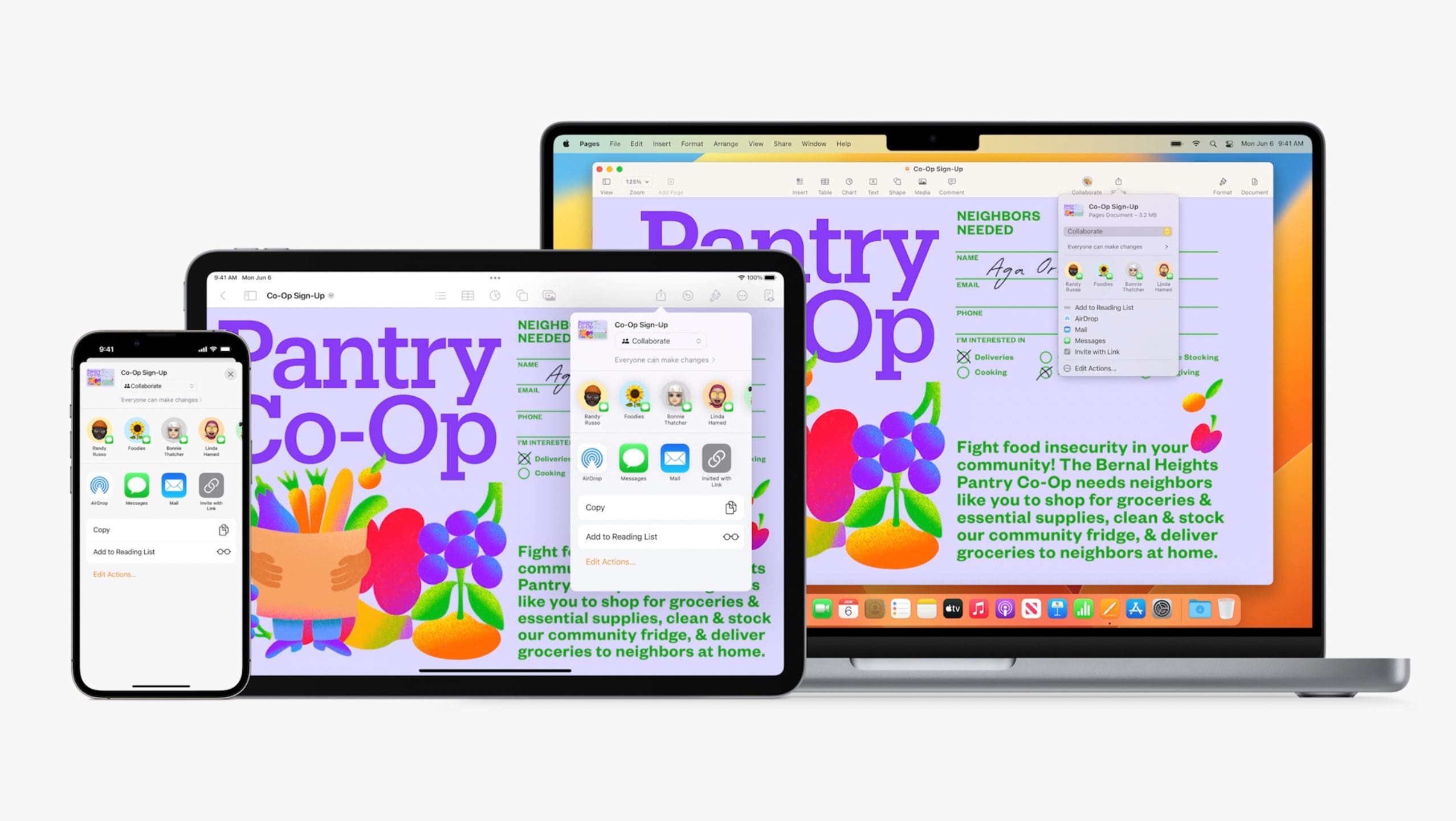

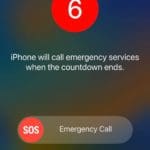



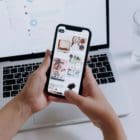




Write a Comment