Can’t load certain pages in Safari? Apple’s default web browser is usually a reliable app whether you’re on iPhone, iPad, or Mac. But some users are getting stuck when Safari says it cannot open a page because the address is invalid.
This might happen for every page you visit or it might only affect particular sites, such as YouTube or Facebook. Either way, it’s easy to fix with a few simple troubleshooting steps. We’ll explain exactly what you need to do below.
Related:
- Get a desktop-like browsing experience in the new iPadOS version of Safari
- How to fix when Safari gets redirected to Bing on your MacBook
- Safari not working? How to troubleshoot your Safari problems
- How can I make Safari faster on my iPhone, iPad, or Mac?
Contents
- Step 1. Test your Internet connection
- Step 2. Refresh the page in Safari
- Step 3. Load the mobile version of a site
- Step 4. Quit Safari and try again
- Step 5. Restart your device
- Step 6. Update to the latest software
- Step 7. Clear your website data from Safari
- Step 8. Change the DNS your device uses
- Open pages faster by speeding up Safari
Step 1. Test your Internet connection
The most common reason people can’t load a web page in Safari is that their Internet connection dropped out. Perhaps you ran out of cellular data or maybe there’s a problem with your Wi-Fi network.
Try to open a few different web pages in Safari on your iPhone, iPad, or Mac. If any of them load, you know your Internet connection isn’t to blame.

If Safari says the address is invalid for every page you visit, try loading something on a different device or in a different browser instead.
You might discover that nothing loads at all. In which case, there’s probably an issue with your Internet connection. Restart your Wi-Fi router or contact your Internet service provider for help fixing it.
Step 2. Refresh the page in Safari
It’s easy to make a mistake when typing a web address by hand. In fact, it’s so easy that sometimes the links you click on other websites were mistyped by whoever created them.
Take a moment to double-check the web address at the top of Safari. Look out for misspellings or bad punctuation. And make sure you don’t use .com if it should be .org or something else.
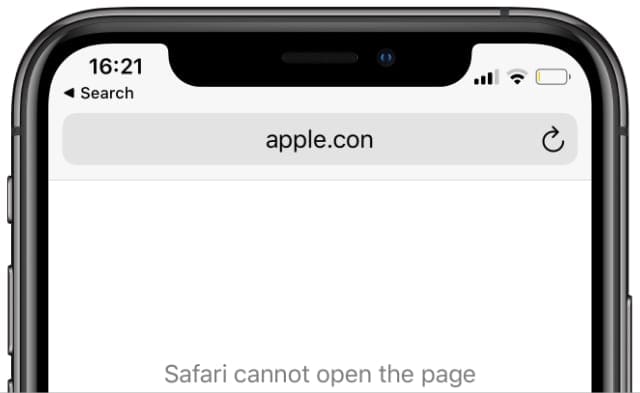
When you’re certain the web address is spelled correctly, tap or click the Refresh button in Safari to try loading it again. This is the circular arrow to the right of the address in Safari.
On a Mac, press Option + Cmd + R to try loading that website again without using your saved cache. If this works, follow the instructions below to clear your website data from Safari because you may have a faulty cache.
Step 3. Load the mobile version of a site
Most websites dynamically change how they look on smaller screens, so you can still use them on an iPhone, iPad, or iPod touch. It’s possible Safari cannot open a page because it’s trying to load the wrong version for your device.
On an iPhone, iPad, or iPod touch go to Settings > Safari > Request Desktop Website. Choose to turn off the option to Request Desktop Website for all websites. Or if it’s already turned off, try turning it on.
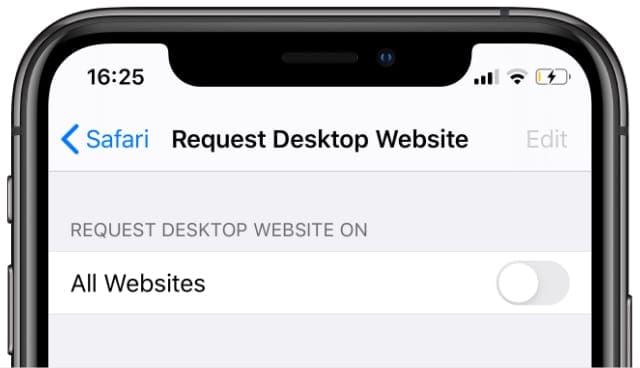
On a Mac, resize your Safari window to change how websites appear. Make sure it’s big enough to view the desktop versions of sites.
Step 4. Quit Safari and try again
Safari might think the address is invalid because the browser is experiencing problems in the background. This happens occasionally with any app. To fix it, quit Safari then open it and try to load the same page again.
On an iPhone, iPad, or iPod touch you need to swipe up from the bottom of the screen (or double-click the Home button) to view all your open apps. Slide Safari off the top of the screen to close it.
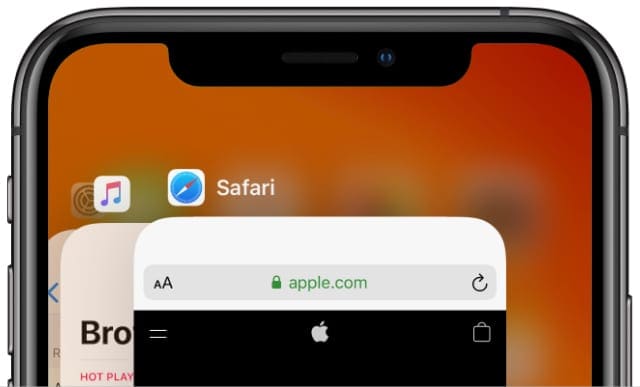
Make sure you return to the Home screen before you open Safari again, otherwise your device won’t actually close the app.
On a Mac, go to Safari > Quit Safari from the menu bar. Or press Cmd + Q while Safari is your active app. If Safari is unresponsive, press Option + Cmd + Escape to force it to quit instead.
Step 5. Restart your device
If you haven’t already, you should turn your iPhone, iPad, iPod, or Mac off and on before trying to load Safari again. It’s a good idea to quit Safari again before you turn off your device.
On an iPhone, iPad, or iPod touch press and hold the Sleep/Wake button with either Volume button, then slide to power off.
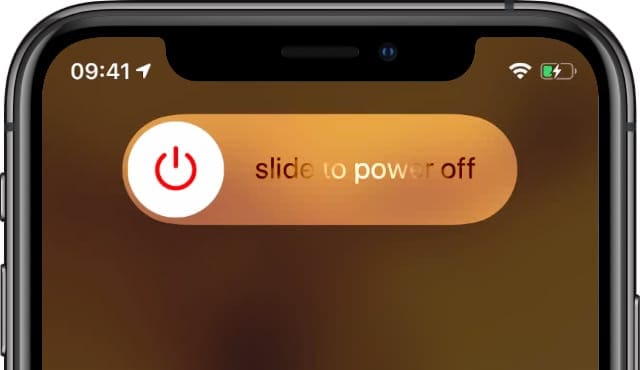
On a Mac, open the Apple menu and select Shut Down, then confirm you want to shut down the Mac.
Wait at least 30 seconds before pressing the Sleep/Wake or Power button to restart your device, re-open Safari, and try loading different pages again.
Step 6. Update to the latest software
Whether you last updated your device a year ago or a week ago, you should check again now for new releases from Apple. If Safari is playing up because of a software bug, Apple should be working hard to release a fix for it.
On an iPhone, iPad, or iPod touch go to Settings > General > Software Update. Download and install any available updates for your device.
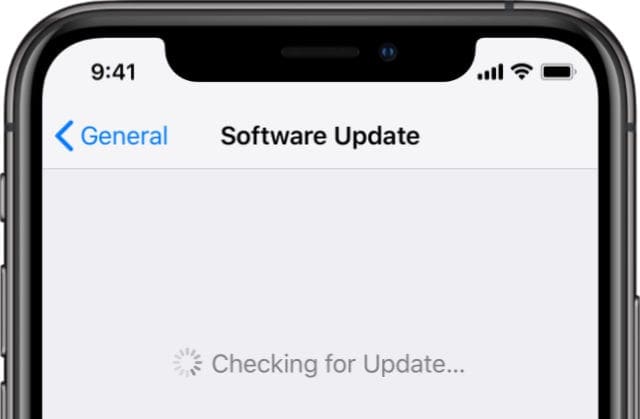
On a Mac, open the Apple menu and go to System Preferences > Software Update. Again, make sure you download and install the latest updates.
Step 7. Clear your website data from Safari
Safari saves all kinds of data from different websites to improve your browsing experience. With so much data, it’s easy for files to become corrupt, which might cause other problems with Safari as well.
You can clear your website data from Safari to try and fix it. When you do this, it deletes your browsing history and empties the cache for websites you’ve visited. But don’t worry, it doesn’t affect your bookmarks or saved passwords.
On an iPhone, iPad, or iPod touch go to Settings > Safari. Scroll down and tap the option to Clear History and Website Data, then confirm you want to clear it in the pop-up menu.
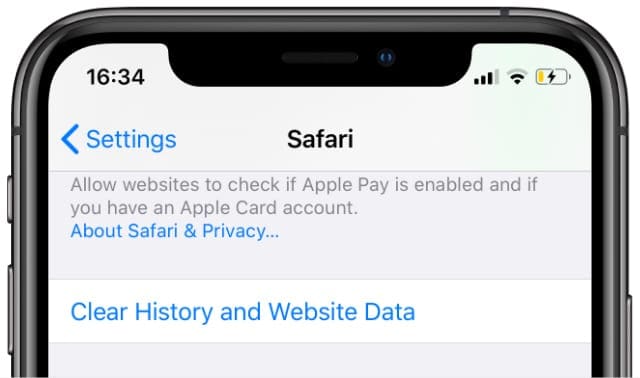
On a Mac, open Safari and go to History > Clear History from the menu bar. Then go to Safari > Preferences > Privacy. Open the Manage Website Data window and choose to Remove All data.
Step 8. Change the DNS your device uses
You can think of your Domain Name System (DNS) as the address book your device uses to find particular websites on the Internet. If Safari cannot open a page because the address is invalid, there might be a problem with your DNS.
You can easily change your device’s default DNS in the settings. There are lots of alternative DNS servers you can use. We recommend Google Public DNS, but you can follow the instructions below to use other DNS servers as well.
On an iPhone, iPad, or iPod touch go to Settings > Wi-Fi. Tap the i button next to your Wi-Fi network then select Configure DNS. Enter the DNS servers of your choice (find the Google Public DNS servers below).
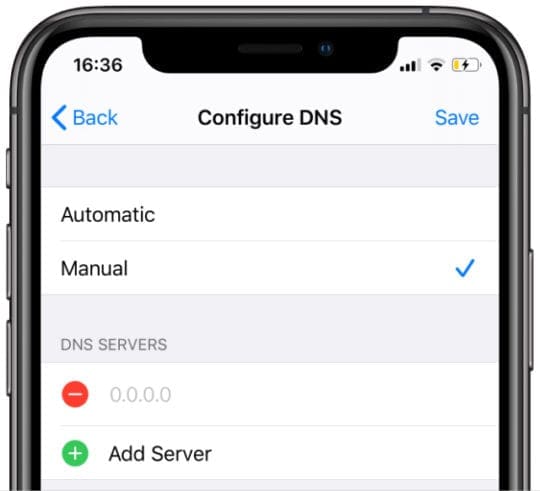
On a Mac, open the Apple menu and go to System Preferences > Network. Select your Wi-Fi network from the sidebar then go to Advanced > DNS. Enter the DNS servers of your choice (find the Google Public DNS servers below).
For Google Public DNS, add these servers:
- 8.8.8.8
- 8.8.4.4
Open pages faster by speeding up Safari
As long as Safari can open pages, it’s a fairly good browser. That said, you might find Safari is slow to open pages even if it doesn’t think the address is invalid anymore.
Issues with speed are probably the biggest complaint against Safari. It tends to slow down the more you use it. Luckily, there are lots of steps you can take to make Safari faster, and they only take a few minutes to complete.

Dan writes tutorials and troubleshooting guides to help people make the most of their technology. Before becoming a writer, he earned a BSc in Sound Technology, supervised repairs at an Apple Store, and even taught English in China.
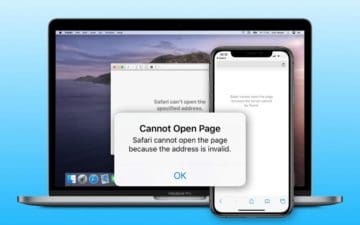









safari is such complete crap now. the whole fracking privacy scheme — works ONLY cuz you can’t go to the flipping site!
safari settings: have to turn off Hide IP from websites b/c websites won’t let you go there with it on. apple sucks!
SOMETIMES hide from trackers has to be turned off too apple sucks!
I am unable to launch the zoom meeting I am hosting because Safari keeps telling me the address is invalid. HELP!
My sarfi browser is problem plases help
I am sick & tired of not being able to open web sites on my new ipad. My old ipad worked fine. This is unacceptable. I expect better from you
I need your help cant open the safari page???
Are there other ways
It’s not working for my phone
On my 1st gen iPad Air, if I go to whatsapp.com then click and hold the refresh button, the “Request Desktop Site” appears but when I click on that the website “whatsapp.com” it just refreshes the page.
I followed the advice about adding the Google Public DNS servers and it worked! Unfortunately not for video calling but messaging only.
I have a URL link that works in Chrome 100% but but when on the iPhone using the exact same link in Safari it keeps coming up with “Safari cannot open the page because the address is invalid”
Any ideas how to fix this would be great 🙂
Hi Adam,
Frankly, we are not sure why this occurs! What we suggest is that you close the Safari app and then clear its cache.
To close Safari:
1. On an iPhone or an iPad with no home button from the Home screen, swipe up from the bottom of the screen and pause slightly in the middle of the screen
2. On an iDevice with a home button, double-click the Home button and swipe right or left to find the Safari app that you want to close
3. Swipe right or left to locate the Safari app you want to close
4. Swipe up on the Safari app’s preview to close it
To clear Safari’s cache
1. Go to Settings > Safari
2. Scroll all the way down to Advanced
3. Tap Website Data
4. Wait for the info to populate
5. Choose Show All Sites, if applicable
6. Scroll down the list and tap Remove All Website Data
Once you clear this info, restart your iPhone and see if Safari opens that site now.
If you still see this error, go to Settings > Safari and Scroll down to Request Desktop Website. Tap this and toggle it off, if it’s on. Then close Safari again following the steps above and try your site again.
Hope this helps,
Liz
If this does not work I will be mad I have been trying to do this for a long time so please wish me luck and I hope you are right thank you your nice every if it does not work you at least tried
Thank you for helping me if it does not work I will be mad because I have been trying to do this for a long time but even if it does not work it’s okay cause you tried to help me so that’s okay if it does not work
Dear Dan
Thank you for a valiant attempt at trying to get one of my 2 iPhones and 2 iPads to work with Zoom and get past the Apple/Safari blockage stating: “Cannot Open Page because the address is invalid”.
There should be an international ban and a 5 year custodial sentencing option available to judges to send anyone who uses the words “computer”, “IPad” and “easy” in the same sentence.
Fortunately, I can become one of the growing number of folk who simply despair of how UN-EASY IPads and IPhones have become since Steve Jobs passed away. I and the folk I write for on my website can just STOP using these devices.
I now have four very expensive Apple paperweights.
When good folk such as yourself are able to write that Apple IPads HAVE returned to being INTUITIVE devices that are capable of being operated by mere mortals and not the domain of exclusively highly trained computer nerds with Ph.D,s in computer softwares + hardware that will be a great day.
Computer folk are so immersed in their subject that they forget the millions of buyers put off by those who MISUSE the word EASY with such lack of self awareness and empathy failure.
Best wishes,
Russ.
So I’m going to try to do this because my school is being home schooled at the time so yah and my zoom is not working something like “the address is wrong” but let’s see if this will work!!
Hi Tessa,
Did this work?