Apple Music makes it pretty easy to play your local media on your iOS devices. But can you play your own MP3s and other local files with Spotify?
While MP3s may feel like a thing of the past, there are still plenty of users out there who want to play their MP3s on their mobile devices. At first glance, it may seem like playing your own local media isn’t possible on Spotify. But there is, in fact, a way to do it. It isn’t the simplest or most elegant solution, but it works.
Here’s how to do it.
Related:
- Using AirPods for Spotify? Get the best sound using these tips
- 14 tips and tricks for the Spotify iOS app
- Siri can’t play from Spotify, Here’s what you can do
- How To Use Spotify App on Your Apple Watch
Contents
How to play local files on Spotify for macOS and PC
Before you get to playing local media files on your iOS devices, you’ll actually need to add them to your library on your desktop version of Spotify.
Of course, before proceeding, you may want to place any MP3s into a singular folder for easy organization. You’ll see why later.

- Open Spotify on your Mac or PC.
- Click the downward arrow icon.
- Then, click on Settings.
- Scroll down until you see Local Files. Hit the switch next to Show Local Files.
- By default, Spotify will select any folders in My Music and Downloads.
- You can deselect sources you don’t want to upload. You can also click Add a Source to select another folder.
Once you get local files set up, you should now be able to play them directly from Spotify.
There isn’t too much of a benefit to doing this as opposed to using your native media player. But you’ll have all of your music in one place — and you’ll be able to play those files on your iOS devices.
How to play local files on Spotify for iPhone, iPad and iPod touch
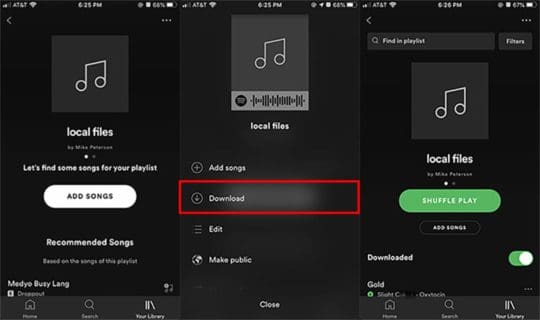
Note: Keep in mind that you’ll only be able to play local files on your iOS devices if you have a Spotify Premium or Spotify Family account.
Now that you’ve imported your local media files to your Spotify desktop app, you can carry on with adding those tracks and albums to your iPhone, iPad or iPod touch.
- Add the songs you’d like to upload to your iOS device by creating a folder on the desktop app. You can do so by clicking New Playlist and giving your playlist a name.
- Drag and drop any songs that you’d like to upload to your iOS device.
- Now, you’ll need to make sure that both your desktop computer and your iOS device are logged into the same Wi-Fi network.
- On your iPhone, select the playlist containing the local files that you just created.
- Tap the Download icon to download those files to your iOS device’s local storage.
Wait until Spotify downloads all of your files — and you’re done! You can now listen to your local media files on your iOS device.
Better yet, those files are stored locally on your mobile handset, so you can listen to them with or without an internet connection.
Troubleshooting
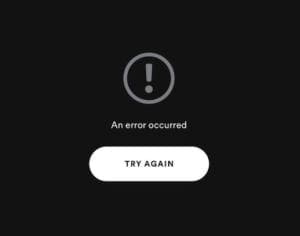
The above steps will work for most users, but they may not work for everyone. If you can’t import or play some of your tracks, then keep these tips in mind.
- Make sure that both your mobile device and your computer are logged into the same Spotify Premium account. Also double-check whether your devices are connected to the same Wi-Fi network.
- If it’s still not working, make sure that Spotify isn’t inadvertently set to Offline mode on either of your devices.
- Many types of media won’t work on Spotify. Supported file types include MP3, M4P (but not M4P videos) or MP4 files. iTunes lossless format, M4A, isn’t supported.
- Spotify says it doesn’t permit playing songs from “illegal sources.” In our testing, MP3s downloaded from YouTube worked fine but your own mileage may vary.
- Make sure the Spotify app on both your iOS device and your desktop computer is up-to-date.
- Spotify actually has a limit to the number of tracks you can download to specific devices. There’s a maximum of 10,000 songs per device for 5 separate devices.
- If you notice that a song isn’t quite the right version, it’s because of a Spotify matching measure. The streaming company says it’ll attempt to match songs from its own catalog if your local tracks are in a restricted format.
Do you still use MP3s for your music experience? We want to hear from you. Please let us know in the comments below.

Mike is a freelance journalist from San Diego, California.
While he primarily covers Apple and consumer technology, he has past experience writing about public safety, local government, and education for a variety of publications.
He’s worn quite a few hats in the journalism field, including writer, editor, and news designer.
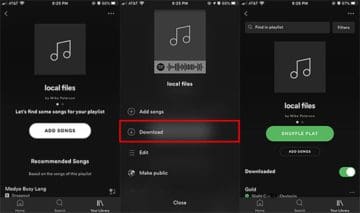

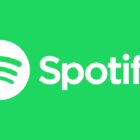







I was struggling to get this working and found that the problem was I had windows defender firewall switched ON.. it needed to be switched OFF in order to get the songs downloaded
Thank you so much for your help!
It is so convenient! as for me ,I use Tunelf Spotibeat Music Converter to download Spotify music to MP3 and then play the local files on other devices.
This is so nice, thank you!