AirPods are one of the best products to come out of Cupertino in years, and now we have AirPods Pro with even better sound and more features. But what if you are a Spotify user and the playback just isn’t up to snuff and you want to get the best AirPod sound on Spotify?
Related Reading
- Apple AirPods: Perfecting the AirPod Double Tap
- Siri can’t play from Spotify, here’s what you can do
- 14 tips and tricks for the Spotify iOS app
- How to see time‑synced lyrics on Apple Music
- 17 Apple Music tips that will rock your listening world
Believe it or not, you can actually adjust the playback of Spotify from your iPhone or your iPad. Doing so gives you more control over the music and can give you a much better experience with your AirPods using Spotify.
Contents
Get the best AirPod sound on Spotify
It’s no secret that Apple isn’t the biggest advocate for giving users more control over what its devices can or cannot do. However, third-party apps have a bit more leeway in what it can offer for control, and Spotify falls in that category.
The Spotify app on your iPhone or iPad includes an Equalizer which allows you to change how your music (or podcasts) sound.
Here is how you can access the Equalizer in Spotify:
- Open the Spotify app on your iPhone/iPad
- Tap the Gear icon in the top right-hand corner
- Select Playback
- Scroll down and tap Equalizer
When you first open the Equalizer, the line will be flat, and there are more than a few options to choose from. These are just some of the options:
- Bass Booster
- Dance
- Deep
- Hip-Hop
- Piano
- Rock
- Small Speakers
- Spoken Word
- Vocal Booster
But as one might expect (or hope for), you can adjust the slider yourself by grabbing one of the white dots on the Equalizer and sliding it up or down to your liking. This is really how you can fine tune the playback to get the best AirPod sound on Spotify.
What are the best EQ settings?
Unfortunately, there is no “best” EQ settings to get the best AirPod sound on Spotify. That is because everyone hear’s things different so a bass-heavy preset may not be the best option for you, while it may be how your friend enjoys music. We recommend tinkering with the EQ sliders shown off previously to tailor the music playback to your liking.
Got a new pair of AirPods Pro? Check out our power tips on this video
Can you still use Gestures/Commands with Spotify?
We have good news for anyone using either the first or second generation AirPods or the new AirPods Pro. You can still control your music with gestures! With the standard “original designed” AirPods, you can set the double tap gesture to Play/Pause, Next or Previous Track, or Off.
When it comes to the AirPods Pro, there is no more need to tap on your AirPods, as there is a sensor in the “stick” of the earbuds. Here is what each gesture performs:
- Press and let go quickly: Play/Pause
- Squeeze twice quickly: Next Track
- Squeeze three times quickly: Restart current track/Play previous track
Plus you’ll get the added benefit of Active Noise Cancellation and Transparency Mode, making for the best AirPod sound on Spotify.
Does Siri work with Spotify?
For years, Spotify users have been begging Apple and Spotify to integrate Siri voice controls. With the release of iOS 13 (really iOS 13.1), those wishes have finally been granted. By simply invoking Siri and asking “Hey Siri, play Daft Punk on Spotify”, you never have to worry about picking up your phone to get your music started.
This functionality works for specific albums, playlists, or songs and makes life easier for fans of Siri and Spotify. And just to answer the possible question, yes, you can invoke Siri with your AirPods/AirPods Pro to ask Siri to play your music from Spotify. Oh, you are also still able to interact with Siri and ask her to perform other tasks, even if Spotify is filling your ears with awesome music.
Is the Spotify app freezing when connecting to AirPods?
Some folks have reported running into issues when connecting to AirPods and listening to Spotify. The app itself will freeze and you won’t be able to continue listening to your music, causing more frustrations.
The first solution to this is to simply uninstall and re-install the Spotify app on your iPhone or iPad. This could work out any potential kinks, but if not, there’s another process you can try. Here’s what you’ll need to do:
- Open the Settings app on your iPhone
- Tap on Bluetooth
- Tap the “I” button next to the name of your AirPods
- Select Forget This Device
- Tap Forget Device
You’re not out of the woods just yet, as there is a little bit of extra work needed to get things working again. Once the AirPods are removed from your iPhone, close all of your running applications and then restart the iPhone itself. Then you’ll want to reconnect your AirPods to your iPhone and open the Spotify application.
Conclusion
It can be tough to get the best AirPod sound using Spotify as this is a third-party app with a specific way of handling music. If you have not already considered making the move to Apple Music, now may be the right time.
Apple has vastly improved the quality of its Music streaming service, along with the app on your iPhone or iPad. Plus, you will still get to adjust the EQ levels to your liking via the Settings app. If you have anymore questions about Spotify, Apple Music, or AirPods just let us know in the comments!
Andrew Myrick is a freelance writer based on the East Coast of the US. He enjoys everything to do with technology, including tablets, smartphones, and everything in between. Perhaps his favorite past-time is having a never-ending supply of different keyboards and gaming handhelds that end up collecting more dust than the consoles that are being emulated.


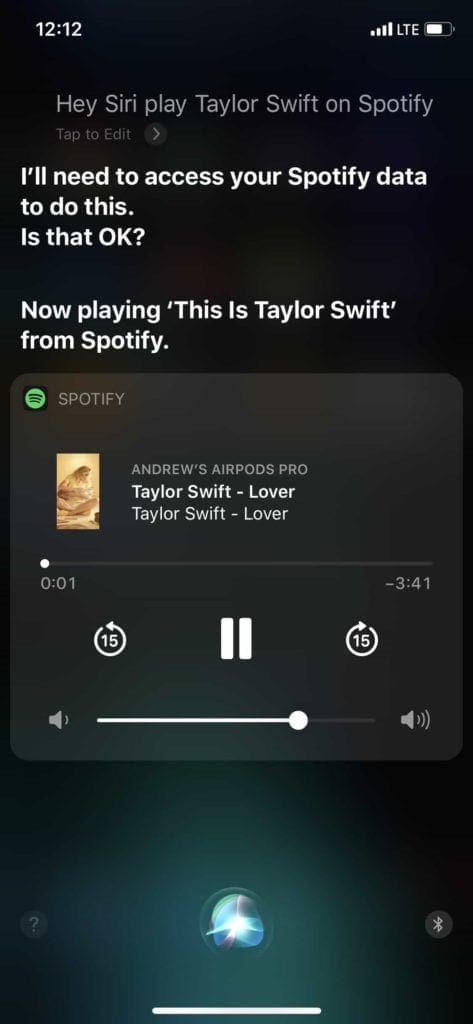

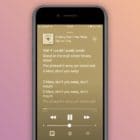







Write a Comment