Admittedly, Apple Maps has come quite a long way since when the iPhone ditched Google Maps as the default. Apple continues to make great strides with its map service, as evidenced by number of people who manage to catch a glimpse of one of Apple’s mapping cars. Because of this, we have seen more and more people make the switch to Apple Maps instead of Google Maps.
Related Reading
- How To Stop Safari From Changing Colors on iOS, iPadOS, and the Mac
- How to Use Private Browsing in Safari on Mac, iPhone, or iPad
- Best Safari Extensions for iOS 15 and iPadOS 15
- How To Install Safari Extensions on iPad and iPhone
- How to Move the Address Bar Back to the Top of Safari on iOS 15
How To Open Apple Maps by Default on iPhone
With iOS 15 and iPadOS 15, Apple introduced the ability to use extensions with Safari. Previously, this was only an option on the Mac, but it has opened the door for developers to create some pretty impressive mobile extensions.
There’s one big problem that we continue to struggle with when trying to rely on Apple Maps while still having the Google Maps app installed. Whenever you search for an address in Safari (or other web browsers), and are using Google Search, the app automatically will open that address in Google Maps. Of course, you could uninstall Google Maps, but the app itself is still quite useful even if you don’t use it for navigation purposes.
Thanks to a new extension from Alex Kitcoff, Mapper for Safari changes how your phone handles those address links when searching. After installed and set up, you no longer have to worry about Google Maps trying to take control over your addresses. Instead, you can just enable Mapper, and every time you tap on an address, it will take you into Apple Maps instead of Google Maps.
Here’s how you can open Apple Maps by default on iPhone and iPad.
- Open the Settings app.
- Scroll down and tap Safari.
- Tap Extensions.
- From the list, select Open in Apple Maps.
- Tap the toggle at the top to enable the extension.
- Under Permissions, tap All Websites.
- Tap Allow.
Now, you’ll no longer need to be worried about having to enter address manually into Apple Maps because Google Maps is too aggressive. But you’ll also still be able to keep Google’s option installed so you can use some of the added features and functionality that you won’t find in Apple Maps.
Mapper for Safari is priced at just $1.99 and has instantly turned into one of the best Safari extensions for the iPhone and iPad.
Andrew Myrick is a freelance writer based on the East Coast of the US. He enjoys everything to do with technology, including tablets, smartphones, and everything in between. Perhaps his favorite past-time is having a never-ending supply of different keyboards and gaming handhelds that end up collecting more dust than the consoles that are being emulated.


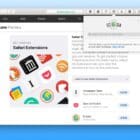








doesn’t work in iOS 17 and iphone. iPad and same iOS works….developer is lost
Why would I pay for something that should be default on an Apple device. Apple Maps are superior to Google Maps.
I use the Rerouter extension instead and it works great for free. Don’t really think people should have to pay to use the system’s maps app
there is no “open in apple maps” option for me in my extensions
Did you install the extension?
Why pay for an extension to use an Apple map app on an Apple ISO product just to make it the default?
It’s insane that o have to pay for an “extension” for safari to open directions in the maps program. If Apple cannot make their products work together I certainly don’t want to start paying them more money to get their stuff to work the way it should when installed.
Yeah this didn’t work. Got to extensions. And there was nothing there no list.