For years, Safari seemed to be relegated to the pit of despair, as Apple didn’t really bring any new and innovative features to its default browser. But after watching Chrome continue to skyrocket in popularity, while simultaneously improving in speed and stability, Apple changed its course. Over the past few years alone, Safari has become an excellent option for those who don’t want to deal with Chrome’s RAM management, or the continuous changes to Firefox.
Related Reading
- How To Install Safari Extensions on iPad and iPhone
- Can I use Safari Extensions on Mac?
- How To Easily View Your Active Safari Tabs Using This Extension
- How To Open Apple Maps by Default on iPhone and iPad
- Why Are Images Not Showing Up in Safari on My Mac?
While there are plenty of third-party browsers to choose from and use on your Mac, iPhone, and iPad, nothing works quite as well as Safari. Obviously, this is done on purpose, as Apple doesn’t really want you to use a different browser on its devices. But in order to keep its user base happy, Apple has been making some long-overdue changes to the browser.
Contents
While iOS 14 and iPadOS 14, Apple finally introduced the ability to use Safari Extensions on the iPhone and iPad. Improvements have been continuously made for both platforms, while also bringing some improvements to Safari on the Mac. With the release of iOS 16, iPadOS 16, and macOS Ventura, Apple is making it possible for you to “share” extensions across your different devices. This means if you find an extension that you really enjoy on the Mac, chances are, you’ll likely be able to download and use the same extension on your iPhone and iPad.
Not only does this create a seamless and cohesive browsing experience across all of your Apple products, but it also opens the door for developers to reach more users. There’s no need to develop or create three different versions of the same extension, as they will work across the board.
Despite Apple’s attempts to provide the same interface style across the Mac, iPhone, and iPad, there are still a few key differences with the Mac. For one, most of your settings or preference panels are located within the app that you’re using. As for the iPhone and iPad, that’s what the actual Settings app is for, as it houses all of the different preferences that you might need to access. Here’s how you can enable the ability to share Safari extensions from the Mac:
- Open Safari on your Mac.
- In the top left corner, click Safari in the Menu Bar.
- From the drop-down menu, click Settings.
- You can also access Safari’s settings by opening Safari and pressing CMD +, on your keyboard.
- In the menu bar, click Extensions.
- Click the checkbox next to Share across devices in the bottom right corner.
Even as Safari on the iPhone and iPad get closer to the desktop version, there are still enough platform differences to warrant a different experience. Here’s how you can share Safari Extensions from iPhone and iPad:
- Open the Settings app on your iPhone or iPad.
- Scroll down and tap Safari.
- Under the General section, tap Extensions.
- At the bottom of the page, tap the toggle next to Share Across Devices.
Download Safari Extensions Used By Other Devices
After enabling the Share Across Devices functionality, you will then be able to access the downloaded extensions on any of your compatible devices. As we alluded to previously, if you find an extension on the Mac that you also want to use on the iPad or iPhone, you can simply download the app. And here’s how you can do so:
- Open the Settings app on your iPhone or iPad.
- Scroll down and tap Safari.
- Under the General section, tap Extensions.
- Locate the extension you want to download under the On Other Devices section.
- Tap the Cloud icon to download the extension.
There’s a chance that you might come across some Safari extensions that are not universally available. Most of these likely just haven’t been updated yet to support the multi-device lifestyle, or have been abandoned entirely. Thankfully, you’ll probably be able to find a replacement pretty quickly.
A Few Great Safari Extensions
If you haven’t really dabbled in the world of Safari Extensions, you’re in luck. There are quite a few extensions available for your various Apple devices, all of which aim to bring something a little different to your web browsing experience. While you can access the App Store’s landing page to check them all out, here are a couple of options you should consider.
1Password for Safari
With the new 1Password Safari Extension, gone are the days of needing to fiddle around with the auto-fill keyboard on your iPhone or iPad. At least in the case of the iPad, there’s a new 1Password icon that you can tap from the toolbar. This gives you access to 1Password whenever you’re browsing in Safari. Plus, the 1Password extension can even auto-fill two-factor authentication codes that you may find yourself needing.
StopTheMadness
Let’s face it. Browsing the web can be a real pain, as pretty much every website that you visit is trying to serve you ads in different ways. Some might start automatically playing videos as soon as possible, while others sport ads that take up half the webpage. While it’s important to support your favorite websites and creators, some websites are just too frustrating to visit. StopTheMadness transforms the entire experience, as it removes “clickjacking”, automatically opens links in different apps, and even lets you add custom CSS and JavaScript to web pages. It’s truly an invaluable tool, and one that everyone should try out at some point.
PiPifier
While your iPhone, iPad, and Mac allow you to watch videos using “Picture-in-Picture” mode, the experience isn’t as flawless as you would hope. With PiPifier, you can get rid of the frustrating “native” controls, and enjoy watching pretty much any video. The video player is resizable, and all you need to do is click the PiPifier button, and let the extension work its magic.
Andrew Myrick is a freelance writer based on the East Coast of the US. He enjoys everything to do with technology, including tablets, smartphones, and everything in between. Perhaps his favorite past-time is having a never-ending supply of different keyboards and gaming handhelds that end up collecting more dust than the consoles that are being emulated.

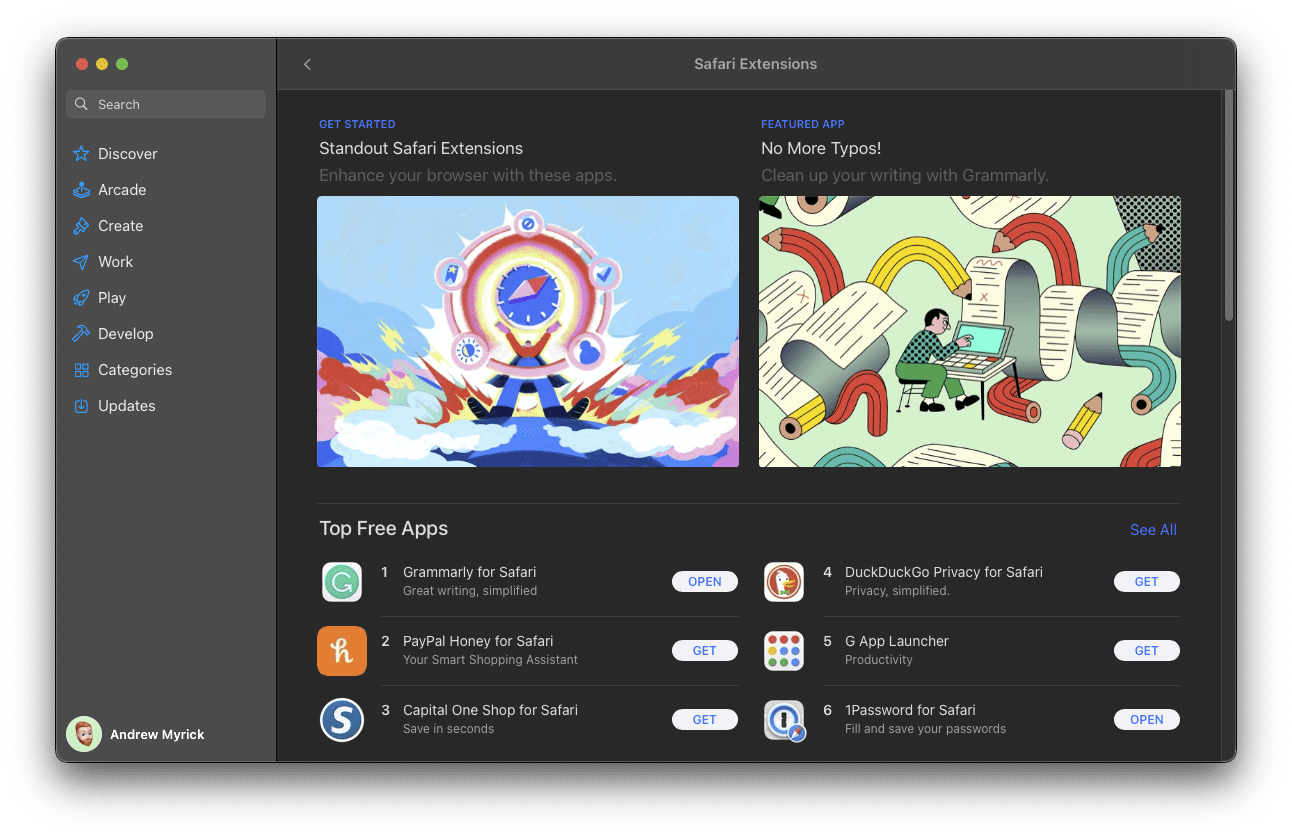
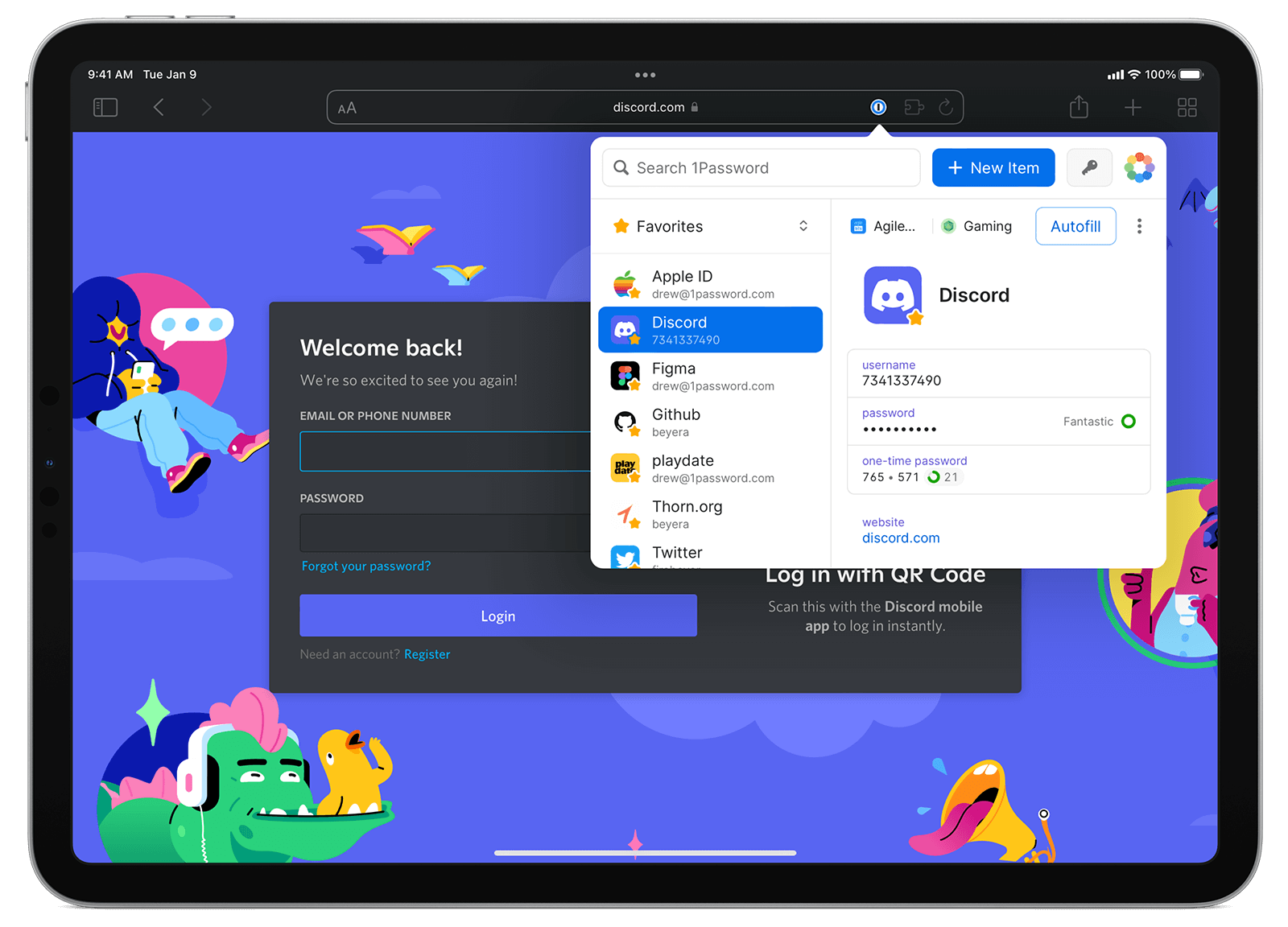

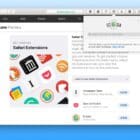

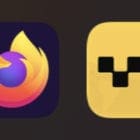




Write a Comment