ZIP and RAR files let you save storage and speed up data transfer, but it isn’t obvious how to open them on your iPhone, iPad, or iPod touch. In this short post, we’ve explained what these files are, and how to use them on your devices.
Contents
Quick Tips
Do you have files to open with no time to spare? Use these quick tips to open ZIP, RAR, or 7Z files on your device:
- iOS 13 or iPadOS users can open ZIP files straight from the Files app.
- Devices with iOS 12 can use apps like iZip or Unzip let you open ZIP, RAR, or 7Z files.
- The app Documents by Readdle offers the best experience for opening ZIP and RAR files.
Related:
- Everything in the new Files app for iPadOS
- How to open and extract .rar files on macOS
- iOS Files app on your iPad: The best tips and tricks
- How to create Zip attachments using iOS 11 Files app
What are ZIP and RAR files?
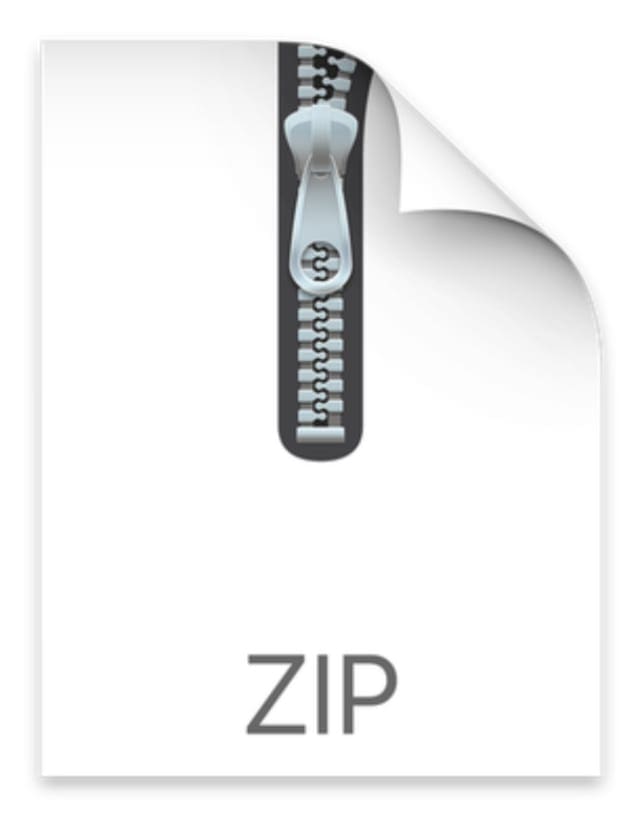
ZIP and RAR files are used to archive and transfer data. They usually contain one or more files or folders that have been compressed to a smaller size. You often encounter ZIP or RAR files when downloading from the internet.
Your computer, iPhone, iPad, or whatever needs to know how to extract the compressed contents of a ZIP or RAR file before you can use them. This process is often referred to as unzipping.
What’s the difference between ZIP and RAR files?
ZIP and RAR files have plenty of similarities. They both compress their contents to a single file, which can be securely encrypted and easily transferred. However, there are a couple of important differences between them.
RAR files use more efficient compression than ZIP, so they achieve smaller file sizes.
Also, RAR is a proprietary format, which means developers need to pay for a license to use it. Because ZIP is open-source, it is far more widely used.
What about 7Z?
7Z is emerging as a competitor to RAR thanks to its improved compression. Like ZIP, 7Z is open-source, making it easier for developers to create apps that work with it. That said, 7Z is the newest format and is still the least widely used.
For comparison, I compressed a folder using ZIP, RAR, and 7Z formats:
- The uncompressed size was 435.6 MB (100%).
- ZIP compressed it to 427.9 MB (98%).
- RAR compressed it to 393.3 MB (90%).
- 7Z compressed it to 390.6 MB (89%).

How do I open ZIP and RAR files on my iPhone, iPad, or iPod touch?
Apple’s iPhone, iPad, and iPod touch software has made slow progress in terms of opening archive file formats. The upcoming release of iOS 13 and iPadOS is a step in the right direction, but even they can only open ZIP files, not RAR or 7Z.
To open ZIP, RAR, and 7Z files on your iPhone, iPad, or iPod touch, you need to download third-party software. There are lots of archive extraction apps available, but I only found two that allow you to open all three file formats:
Both are available to download from the App Store for free, and we’ve explained exactly how to use them below. We’ve also given an honorable mention to Documents by Readdle, which is my favorite even if it can’t open 7Z.
Open ZIP files using the Files app in iOS 13, iPadOS, or later
If your device is running iOS 13, iPadOS, or later, you can open ZIP files natively. Check the software on your device by going to Settings > General > About.
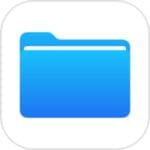
How to open ZIP files using Files:
- Open Files on your iPhone, iPad, or iPod touch.
- Find the ZIP file you want to open.
- Tap the ZIP file to automatically extract its contents.
- Alternatively, tap and hold the ZIP file then select Uncompress from the menu.
Open ZIP, RAR, and 7Z files using third-party software
No matter what software is on your iPhone, iPad, or iPod touch, you can open ZIP, RAR, and 7Z files using third-party apps. We suggest iZip or Unzip, which use slightly different methods to open files. We’ve detailed how to use each app below.
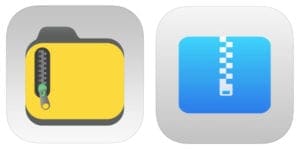
How to open ZIP, RAR, and 7Z files using iZip:
- Download and open iZip – Zip Unzip Unrar Tool from the App Store.
- In iZip, select Document Browser and find the archive file you want to open.

- Tap the archive file to return to iZip.
- In the alert, agree to open the file now.

- The archive file copies to the Files folder in iZip.
- In the alert, agree to unzip all files.

- You can now view, share, open, or save the contents of your ZIP, RAR, or 7Z file.
How to open ZIP, RAR, and 7Z files using Unzip:
- Download Unzip – zip file opener from the App Store.
- Open the Files app on your iPhone, iPad, or iPod touch.

- Find the ZIP, RAR, or 7Z file you want to open.
- Tap and hold the file, then select Share from the menu.

- In the row of app icons on the Share sheet, scroll right and tap More.

- Find and tap the option to Copy to Unzip.
- In Unzip, tap the archive file to create a new folder of its contents.

- You can now view, share, open, or save the contents of your ZIP, RAR, or 7Z file.
Open ZIP and RAR files using Documents by Readdle
I want to give an honorable mention to Documents by Readdle. Although this third-party app can’t open 7Z files, it’s a well-designed, highly-reviewed app that lets you open ZIP or RAR files on iPhone, iPad, or iPod touch.
Documents is currently in its sixth version. As well as allowing you to open and manage a range of file formats, it also includes a built-in web browser with its own download manager. This makes it easy to manage your archive file downloads from the web.
You can also use it to download YouTube videos.
I really like Documents, it gives far more options for managing and sharing all your files. If you don’t expect to use 7Z files, it’s my top recommendation.
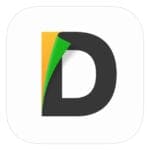
How to open ZIP and RAR files using Documents by Readdle:
- Download and open Documents by Readdle from the App Store.
- In Documents, navigate to the archive file you want to open.

- Tap the archive file to return to Documents.
- Choose where you want to save your extracted contents.
- You can now view, share, open, or save the contents of your ZIP or RAR file.

Documents by Readdle gives the most options for editing and sharing your files.
Now you know how to open ZIP, RAR, and even 7Z files on your iPhone, iPad, or iPod touch. Some of these formats are easier to deal with, but everything’s possible using the right third-party app.
Take a look at this post to learn how to open ZIP and RAR files on your Mac.
Let us know in the comments which app is your favorite to use! What do you normally use archive files for? And which format do you normally need to open?

Dan writes tutorials and troubleshooting guides to help people make the most of their technology. Before becoming a writer, he earned a BSc in Sound Technology, supervised repairs at an Apple Store, and even taught English in China.
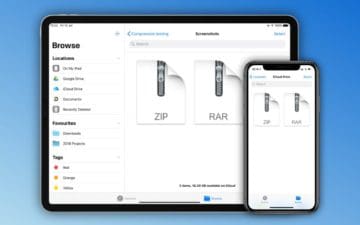
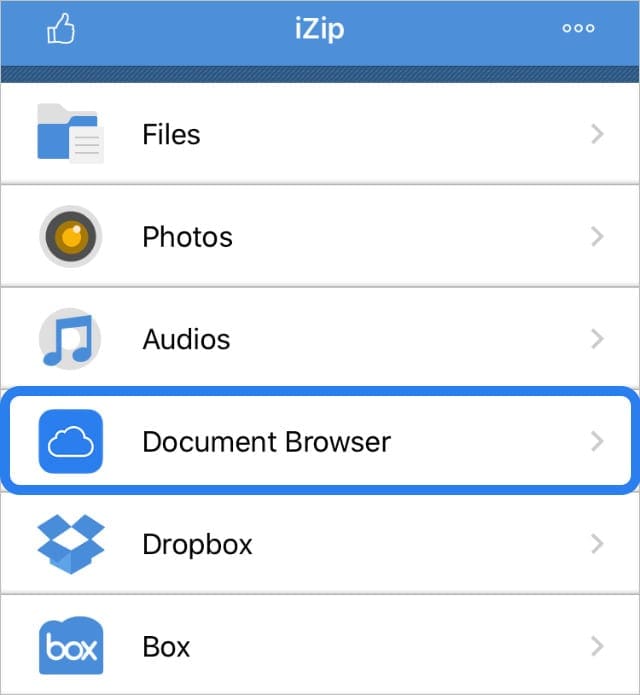
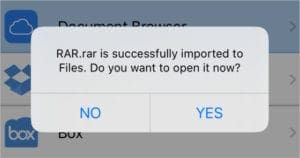
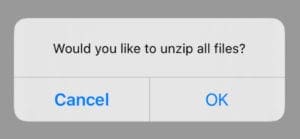
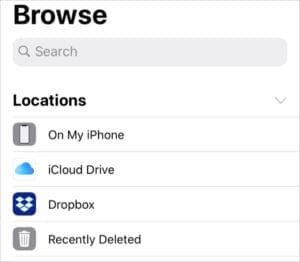
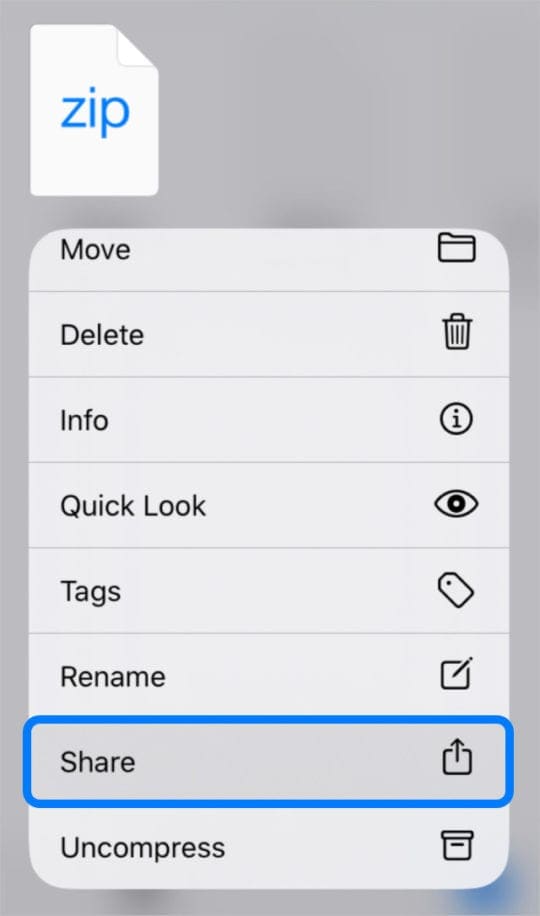
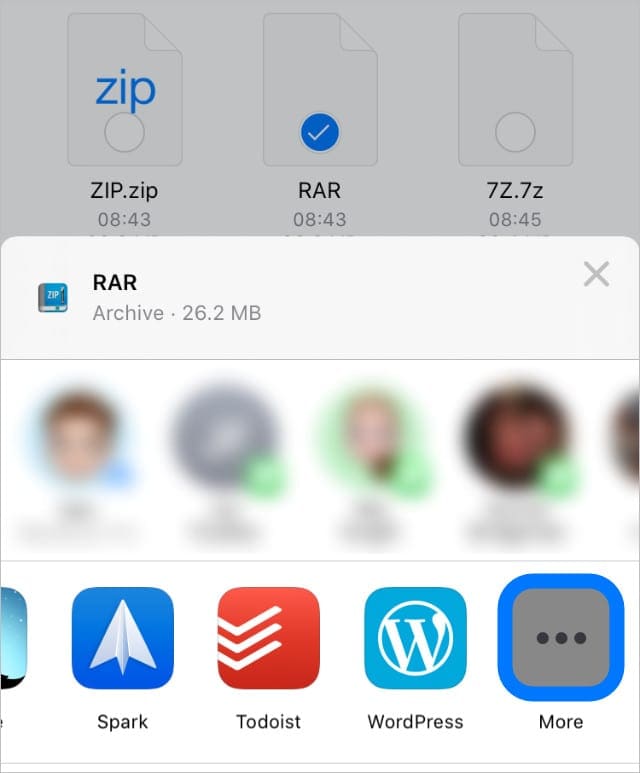
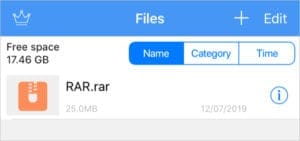
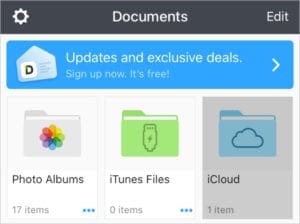
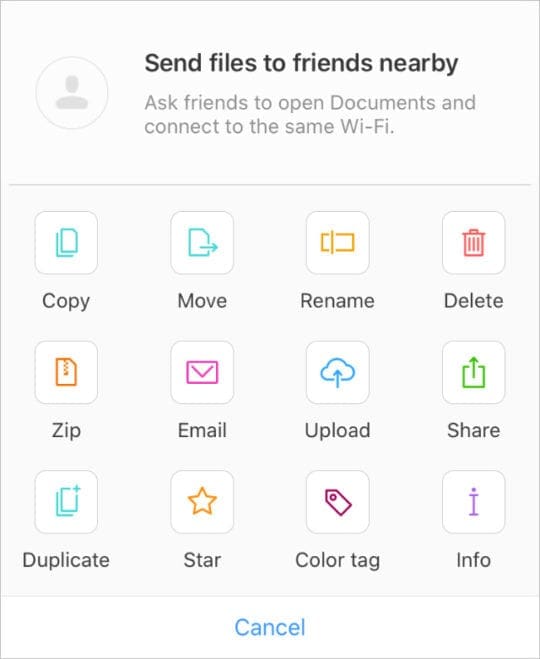






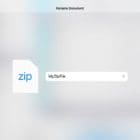


Tankyu tankyu
I can’t open my gmail inside rar files , plz help to me how I can open