YouTube is one of the most popular apps on iOS, and each day, people use it for education and entertainment alike. If you’ve already installed the YouTube app, you can play content through the app each time you click on a link. But what happens if you’d rather open YouTube links in Safari and play them from your browser?
Related Reading:
- How to Listen to YouTube While Using Other Apps on Your Apple Device
- “You Do Not Have Permission to Access the Requested Resource” Error on YouTube: How to Fix
- How to Play YouTube Videos in the Background on Your iPhone or iPad
- How to Use Your iPhone as a Remote for the YouTube App on Your Smart TV
- YouTube Videos Too Slow on iPad, iPhone, or iPod Touch? Try This Solution
If you would like to open YouTube links in Safari without the YouTube app then opening, follow these tips. You can utilize these for both iPhones and iPads.
Contents
Method 1: Copy and Paste the YouTube URL
One of the best ways to play YouTube videos without using the app is by copying and pasting the URL for your video. Here are the steps you’ll need to follow:
- Press and hold the YouTube link until you see a pop-up message asking you to copy.
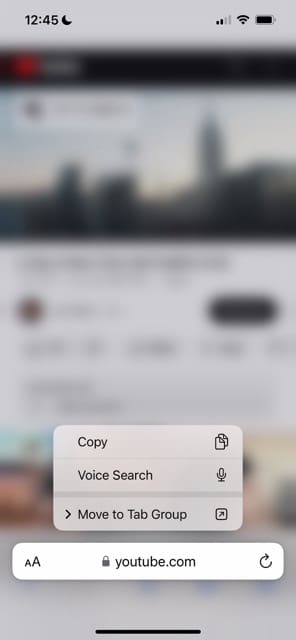
- Select Copy.

- Launch a new Safari Tab.
- Paste the URL into the address bar and tap go.

Method 2: Play YouTube From Your Search Results in Safari
Another option for playing YouTube videos in Safari — without needing to download the app — is to play the content from your Safari search results. To do this, you’ll need to at least know a few keywords for the video you want to watch. If you know the full title, that’s even better.
- Open a new tab in Safari.
- Type the keywords or title for the video that you want to watch, before hitting the go button.
- When the search results appear, tap the Play button on the video you want to watch.
- The video will then show up on your screen. After that, you can choose whether you want to watch your content in landscape mode — along with adjusting the volume and skipping to your preferred spot.
Method 3: Go to the YouTube Mobile Site
Another option is to simply visit YouTube for Mobile, as you should then not be redirected to the app.
- Open Safari.
- Enter m.youtube.com. This is the mobile version of the site.
- Search for the videos that you want to watch.
Method 4: Delete the YouTube App
You can also choose to remove the YouTube app if that’s easier for you. To do that:
- Go to the YouTube app on your iPhone or iPad screen. Then, hold on to it.
- When the dropdown menu appears, select Remove App.

- Tap Delete App to confirm your decision.

- Go back to Safari and look for the videos you want to watch, before then playing them.
How to Play YouTube Videos From the Messages App
Some users have mentioned that when they try to play YouTube videos in the Messages app, they’re redirected. The good news is that now, you shouldn’t experience those issues.
Here’s how to play YouTube videos from the Messages app:
- Tap the Play button on the video you want to watch.

- Tap again on the video to maximize your screen.

- Swipe up in the top right-hand corner and remove the lock icon from the Control Center to play your content in landscape mode. Then, swipe down again to remove the Control Center panel.

Play YouTube Links on Your iPhone However You Want
If you want to open YouTube links in Safari, you shouldn’t have too many problems from either your iPhone or iPad. There are plenty of options these days, and you don’t even need to delete the YouTube app if you don’t want to.
From playing videos within the Messages app to searching for your content in Google, you’ve got much more control over how you watch YouTube than used to be the case.

Danny has been a professional writer since graduating from university in 2016, but he’s been writing online for over a decade. He has been intrigued by Apple products ever since getting an iPod Shuffle in 2008 and particularly enjoys writing about iPhones and iPads. Danny prides himself on making complex topics easy to understand. In his spare time, he’s a keen photographer.

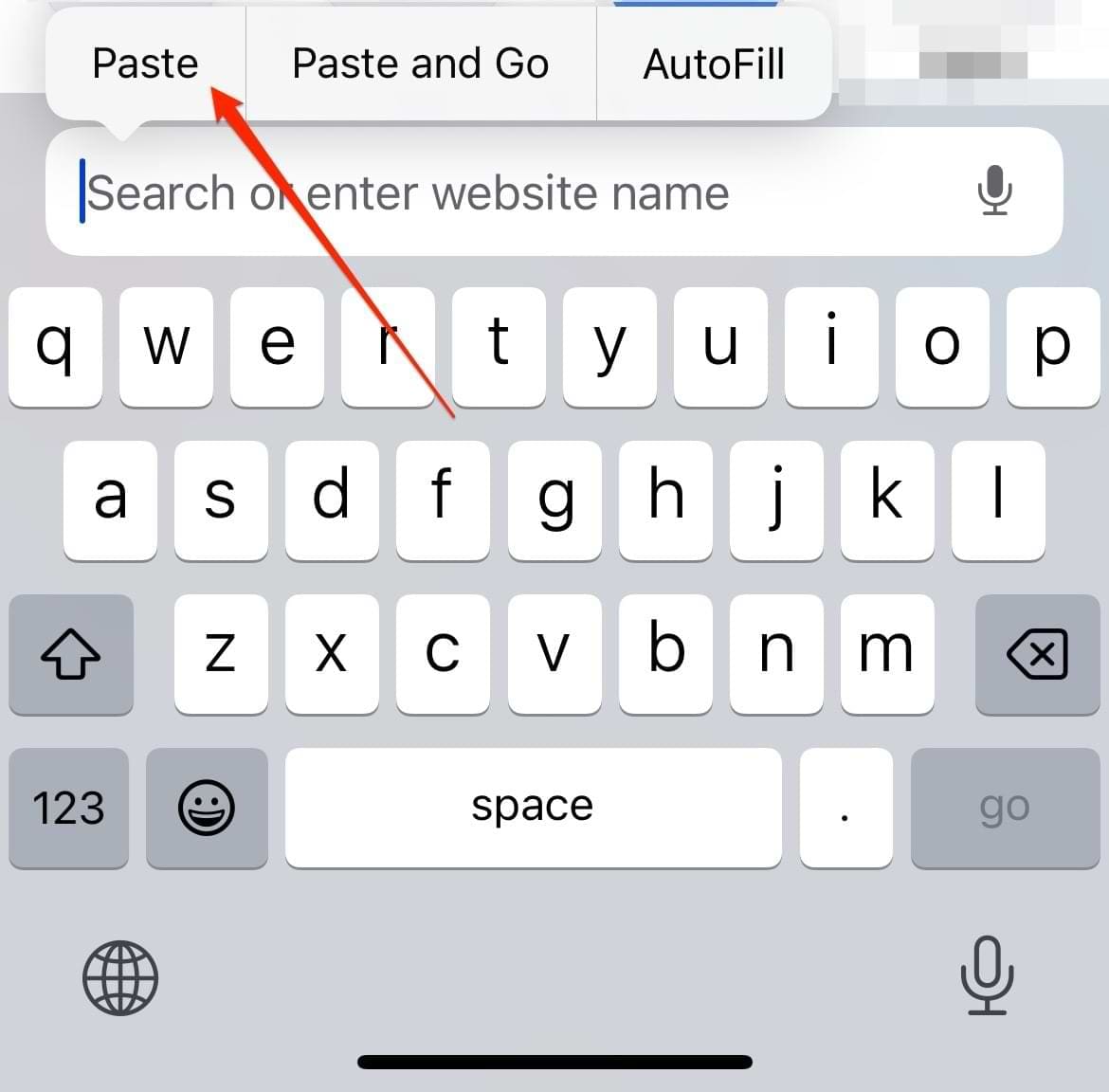
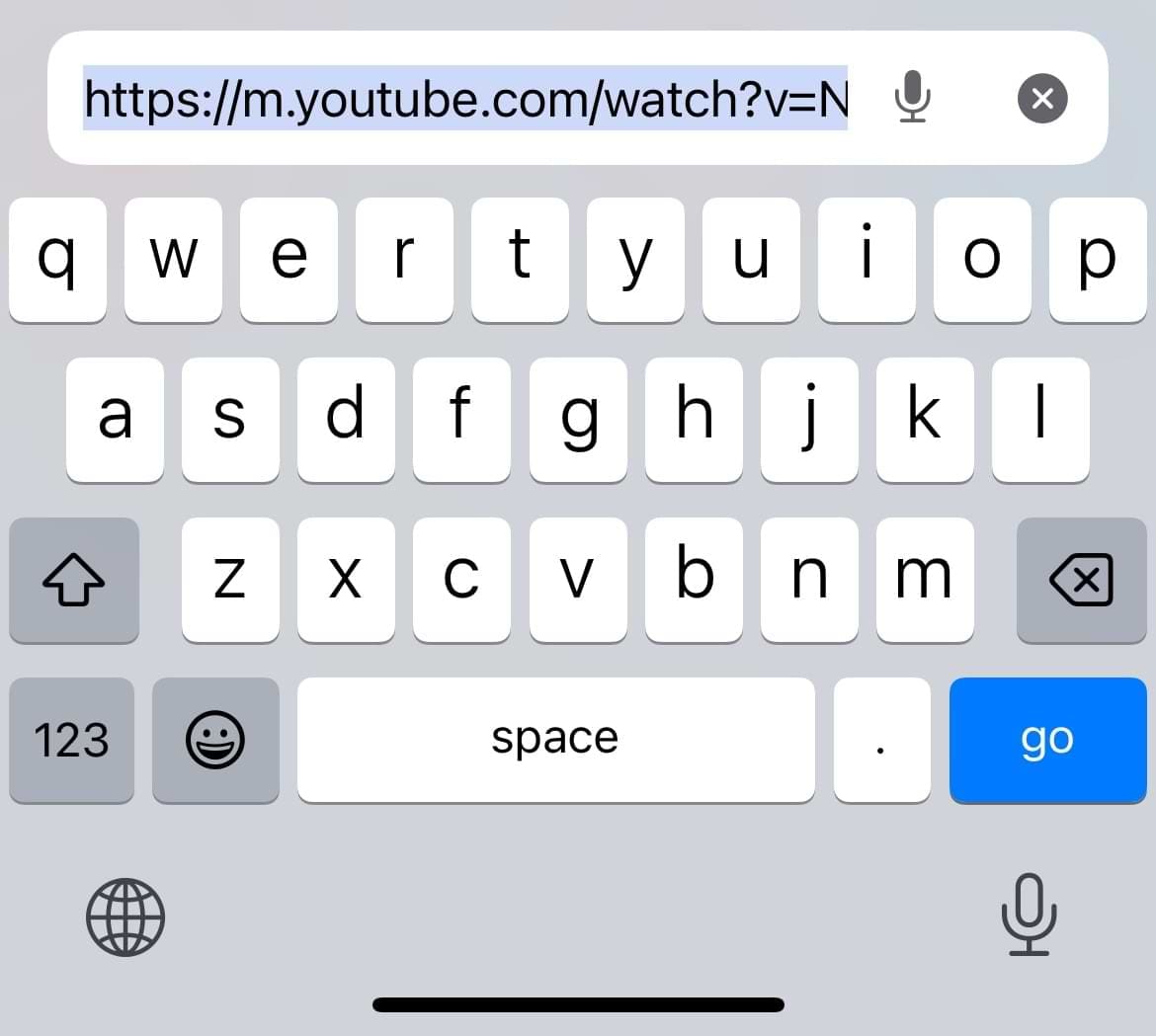
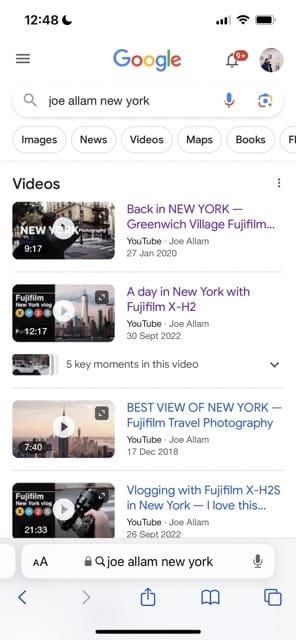
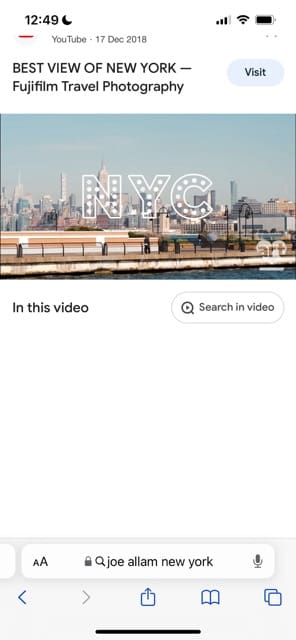
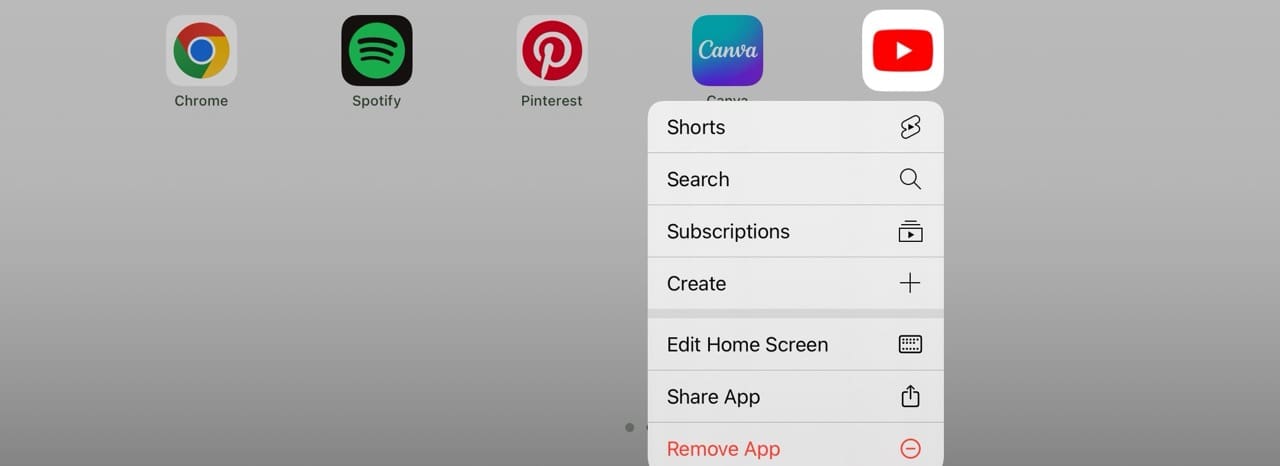

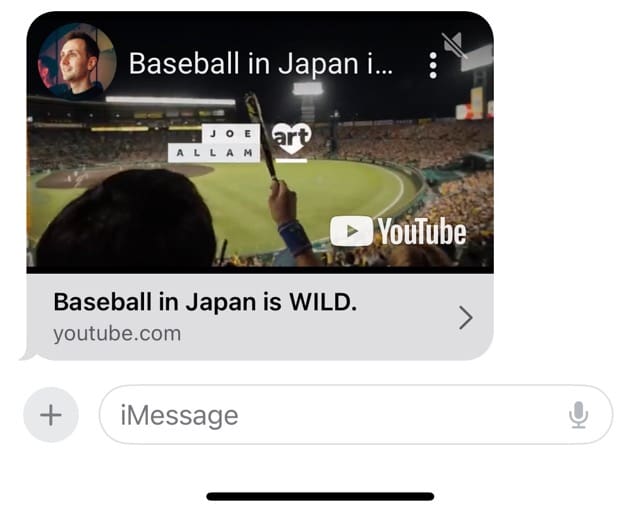


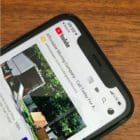






Any idea how to do this in from Messages? If someone send you a link in messages IOS wants to force you to install the Youtube app on your phone, you cannot open the link at all, it can’t be redirected to your browser. You can even press and hold and copy the link to past it your self nor can you forward the message to email. You can only delete the link sent to you in messages. I’m surprised Apple is complicit in forcing people to have the youtube app.
Why did not to download of YOUTUBE in my apps?
Thank you! Thank you! Thank you! This has been driving me crazy! I bookmark a lot of youtube videos in Safari for future use!
It’s good to know.
the man with good character
Same as steven
I got the iOS 10 and now it’s doing the opposite and I want it to stop. I want the links to open in the app.
“Two things are infinite: The universe and human stupidity; and I’m not to sure about the universe.” – Albert Einstein
Better yet why not
Open in YT or Cancel (Opens it in safari WB)
This way it also defeats when its embedded on a site thats not youtube.com
This is all very well, but it is really annoying. Just let me watch the bloody video in the web browser. Why the hell should the choice be between ‘Open in Web Browser’ or ‘Cancel’?! It should just be a choice between ‘Open’ or ‘Open in YouTube App’
The m.youtube.com trick is a nice one. Thanks!