YouTube is the most popular video network on the globe, and many of us use it each day. We might go to YouTube for educational content, along with entertainment and music. However, one problem with YouTube is that it’s notoriously difficult to play in the background when you listen from an iPhone or iPad.
- How to Listen to YouTube While Using Other Apps
- Requested Resource Access Error on the YouTube App: How to Fix
- YouTube: How to Create a Video Queue on iPhone or iPad
- How to Use YouTube Picture-in-Picture in Safari on Mac
- YouTube Videos Too Slow on iPhone and iPad: How to Fix
- How to Use the YouTube App on Your Apple Watch
If you want to play YouTube videos in the background on your smartphone or tablet, you have a couple of options. And today, we’ll show you some of our best tips. Try each option and see whether any of them work for you.
Contents
The Easiest Option: Get YouTube Premium
If you don’t have a YouTube Premium subscription, you’ll find it trickier to play videos in the background. So, if you have the money, it’s worth thinking about getting a plan.
The pricing will vary depending on where in the world you live. However, you’ll be able to both play videos in the background and download content for offline playback. Another nice advantage is that you will no longer need to deal with ads at the beginning of videos (or, for that matter, in the middle of them).
Try a Third-Party App
Some of our readers report success with using third-party apps that pull data from YouTube. These include apps like Musi.
You can find them on the App Store. When using these apps, make sure you wait until the advertisement finishes and the video you want to listen to starts playing before you press the Home Button to look at other apps.
Also, sometimes there’s a brief bit of silence after pressing Home and transitioning between the active app and working in the background. And, if the music cuts off either return to the app and press play to continue OR swipe up Control Center and tap the play button.
It’s a good idea to read user reviews before downloading a third-party app for YouTube playback. On top of that, you should have a look to see when it was last updated; if it’s been longer than a couple of years, it’s probably not a good idea to use that app.
Open a New Browser in Safari
If you only need to play music in the background, you can listen in your browser by opening one tab with the video you want to play. Then, go to another tab and open a new webpage.
Go to the Control Center and press the play icon when you see your video.
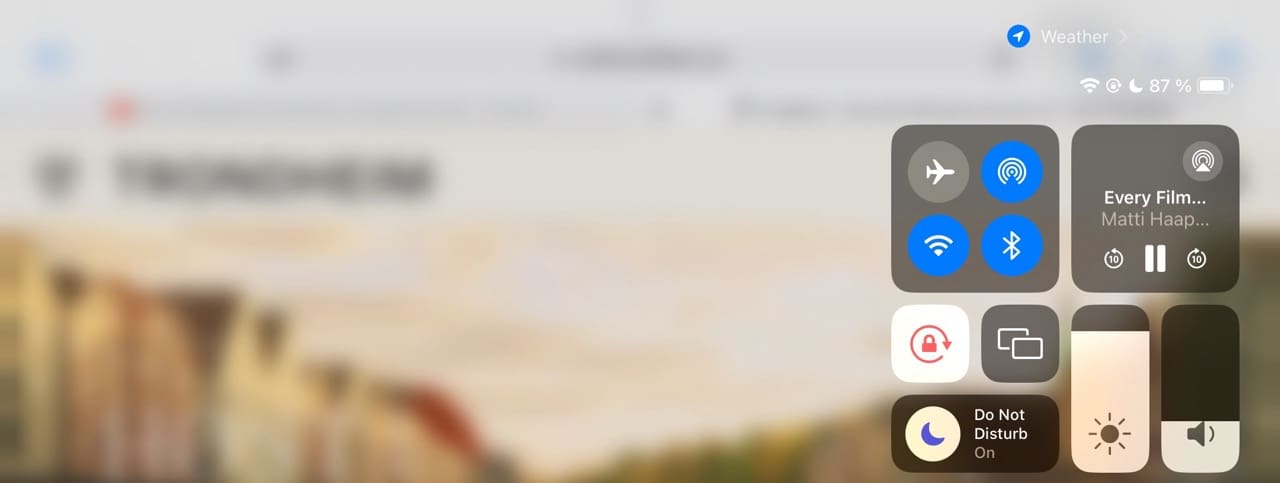
This is a great idea if you want to browse the web while listening to a video at the same time, but it’ll be harder to use in other instances. The reason behind this is that if you lock your screen, you can then no longer play your content.
Check Spotify (Useful for Podcasts)
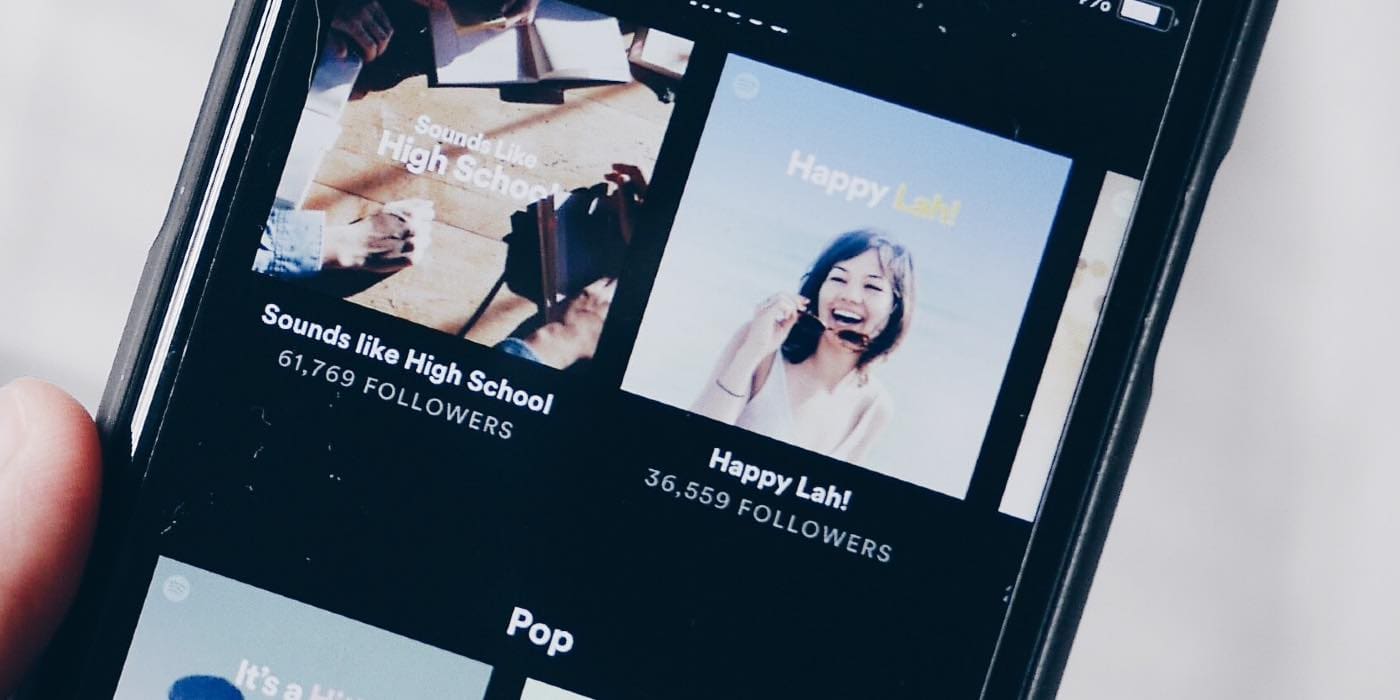
If you want to play YouTube videos in the background for podcasts, there’s an easier way to do it. You’ll need a Spotify membership for this, but you may be able to view your favorite podcast as a video in Spotify if the creator has uploaded an accompanying video.
When you do this, you can close the Spotify app but still watch the video in the corner. If you lock your screen, the content will play as audio instead.
Reader Tips
- Jan found on his iPhone 8 that when he opened the YT app, pressing the sleep/wake button twice kept the sound playing. See if this tips works for your model (it does not work on the iPhone X).
- Ditch the standalone YouTube app! And instead, open YouTube in a browser of your choice and hit play. Once it starts playing, exit the browser by pressing the home button. This cuts off the sound. To start it again, swipe up from the bottom of the screen to bring up Control Center. In the player, you should see the name of the YouTube clip open in your browser. Then press play.
- So everyone knows that when you play a music video on your iPhone using youtube in Safari, the music stops playing as soon as you hit the home button or the side screen lock button. To fix this, sign into your account and then click the music video. After that, click the flag report button on the bottom right. A little screen pops up–IGNORE IT (don’t click anything on it.) Now, go ahead and click the home button or the side screen lock button and yippee, the music still plays! Works Only in Safari
- This worked for me. Download Opera Mini then open YOUTUBE in a private window. Next, play your selected video THEN press the Home button and swipe left and hit play. Worked for me!
- Firefox worked for me. Open YouTube in Firefox, pick your video, and at the bottom of the browser, select “request desktop view.” Play the video then immediately hit the home button. Open control center and press play again. If the video URL isn’t showing in control panel the first time, go back to the video in Firefox, make sure it’s playing before you hit home again and open the control center. You should see the URL in the control center and be able to press play for background playing.
Try These Tips for Playing YouTube in the Background
YouTube is difficult to play in the background if you don’t have YouTube Premium. But fortunately, there are potential ways to solve the issue. This will, however, largely depend on the type of content you’re trying to play — as it’ll be easier in some cases, such as podcasts.
Although your best option is to subscribe to YouTube Premium, you can attempt the other tips we’ve listed for similarly helpful benefits.
If anything worked for you that we haven’t mentioned, feel free to let us know in the comments section.

Obsessed with tech since the early arrival of A/UX on Apple, Sudz (SK) is responsible for the original editorial direction of AppleToolBox. He is based out of Los Angeles, CA.
Sudz specializes in covering all things macOS, having reviewed dozens of OS X and macOS developments over the years.
In a former life, Sudz worked helping Fortune 100 companies with their technology and business transformation aspirations.





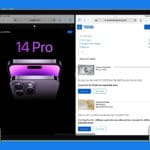


Thank you for the tips. Very appreciated. I tried a few ‘reader tricks’ but some of them did not work, so I am using the third party to listen to some of the educational clips.
Opera mini is the BEST for this kind of stuff (Y)
Did not work for me, but yes, I totally forgot about this browser ( I used it many years ago on my desktop, so now I have it on my phone.
Thank you folks!!
I just tried the desktop site on Safari + Play from the control panel and it works!
Plays YouTube in the background.
Thank you!!
Apple will just remove the apps if it gets traction.
I’m sticking with this site www nanotube fun
it’s working as long as you chose m4a format (AAC)
Hi EvenWork,
Thanks for your comment. We tested it on Dolphin browser and it’s currently working on iOS 11.4 and iOS 12 Beta.
So try Dolphin a try!
Open desktop page of youtube in safari. Switch to other tabs while youtube is playing a content. Then you can switch to other apps, youtube will run in the background.
Youtube audio in background? From the YT app press sleep/wake button twice and the sound keeps playing (iPhone 8, iOS11).
Desktop for Safari worked for me as well! It’s simple and effective, so I suggest that you try it out before dabbling with other alternatives.
Requested desktop site and went to control center. worked for me. May 23rd 2018
Firefox worked!
The option “Private” and “Desktop” no longer work
opera works just fine with the latest ios
Guys it only works on Dolphin browser only. Opera didn’t work at all. I’m using iOS 11.2.2. But thanks for that.
As of February 2 2018 Opera Mini works on iPhone X iOS 11.2.6 (No desktop-website needed). Just wait until the ad has ended before leaving the browser! Also works with screen off!
Awesome Mike, thanks for letting us know Opera Mini is still working!
Cheers,
SK
Opera Coast works for me
Hi,
Dolphin and opera mini : Both work perfect iOS 11.2!
Thanks !
Wish you a beautiful day
I have been trying to fix this request desktop app worked. THX
Hi Fattyz,
Awesome! Thanks for letting us know it’s still working!
SK
Dolphin on iOS 11.1.1 doesn’t work anymore! Alternatives??
Hi Cabri,
Sorry, you’re having trouble with Dolphin on your device. I just performed a series of tests on our iPhone 7, 8, and iPad Pro using iOS 11. It’s working on those devices. Please try the steps again, making sure you open Control Center and press play on the music player.
If it still isn’t working, try using Desktop Mode in Dolphin–press the little Dolphin icon at the bottom of your screen and select Desktop Mode.
If that doesn’t do the trick, try deleting and then reinstalling Dolphin.
Let us know your results!
Liz
As of November 2, 2017, Dolphin still works, which is great because there’s no way I’m leaving my phone unlocked and idle for even half an hour just playing ambiance to sleep to.
All I can do is hope and pray that Google doesn’t take away what seems to be one of my last reasonable solution for a sleepless night / resource for music while writing and doing other things.
If it does happen, though, you can bet your [insert valuable thing here] I’ll be (more frequently) turning to sites like SoundCloud, Tumblr, and Vimeo without even considering YouTube Red.
tl;dr As of 2/11/2017, Dolphin is still good (for now). YouTube Red is horrible, 0/10, would NEVER* pay for a feature that used to be FREE and videos I’ll never even watch.
* Read my lips, Google: N-E-V-E-R. People will keep finding and inventing new workarounds, no matter how many you snuff out, and as long as they continue to do so, I will continue to metaphorically give YTRed the finger.
Thanks, the apps listed ,Musi in particular, worked great.
Awesome. Thanks for letting us know this still works!!!
Every time I try to use the control center hack, it goes to a U2 song! I don’t have any U2 songs on my phone, I don’t have an Apple Music subscription, and I HATE U2
I’m tired of you Google. The same geniuses who have brought us the new, worthless Google News, Google Voice apps that are horribly outdated, and actively mine and sell our personal data.
My iPhone 7 removes predownloaded parts of the video when I leave the app so when I close it to replay the video it doesn’t have the videos data. Idk how to fix this
Yesterday I’ve found out there’s actually no need to use another browser/app, as it works easily on safari! Find your YouTube video on Safari (Desktop-website), play and set the video to PiP mode, now just lock and there it is 🙂 I’m currently using an iPad at 11.0.2
Hi, Pedro,
That is an awesome way to get around it on the iPad! Thanks for sharing.
We’ll add it into the article and pay it forward.
Liz
It’s works. dolphin browser iOS 11.0.1 as of oct 2, 2017
Desktop trick works as of August 22, 2017 but my phone is still iOS 10.3.2 (I think but basically I haven’t gotten the latest update)
Nothing is working for me…..what am I not getting?? Help???
Hi Maria,
Dolphin still works as of August 14. Please go to the App Store and download Dolphin Browser (it’s free.) The use it in the same way you used to use Safari or the YouTube app.
SK
God bless the Dolphin, works for me. Safari and chrome doesn’t, even with deckstop/incognito.
Request desktop site still working on my 5S iOS 10.3.2
Just when it’s in fullscreen, tap the exit fullscreen at the right, the video will continue, then home (music stops), control center and resume. Tested in Safari.
In case people are interested, you can use safari private browsing mode, play the video, press the picture in picture option, and pretty much u can browse, open games/other apps, lock the iPad and still continue listening . Works as on 20/07/2017.
Asheeh,
Awesome tip! Thank you for sharing. We’ll add this one into the article.
Cheers,
SK
Dolphin is the answer! Thank you for this article!
Dolphin works! It’s so stupid Google and Apple won’t let you listen to YouTube on your own damn phone. Glad I found a shortcut! Now I can listen to poscasts and play on my phone at the same time! Yay first world problems… (.-.)
Dophin worked for my today! Thank you so much!
Yep Dophin works! Satisfied now 😀
Desktop version in Safari is working fine for me.
Dolphin still works ( June 9th) in private mode
6th June and nothing is working but Dolph still does the job 🙂
Awesome….. I was very freaked with this “issue”.
Dolphin has solved that!
I’ve tested, Private mode and all this stuff and it doesn’t work.
Thanks
I am using the Vivu App to play Youtube videos in the background on my iPhone. Check it out.
26 May 2017. DOLPHIN STILL WORKS!
I’m using Safari. For me the only way to make it work was to go to Desktop mode in the private session. Kind of an annoyance, but it works. I’ll probably test out Dolphin to see if it works without any fiddling around like having to request a desktop site.
For whatever reason, YouTube (Google) has made it difficult to play videos in background. It seems to me, the problem is not with the browsers themselves trying to play the videos in background mode, but from the YouTube website preventing them from doing so. That being said, for all of those who are having trouble playing videos in background, I’ve found a sort of around-the-way solution. You will still be able to play YouTube videos in background mode (using the methods mentioned in the above article) as long as said YouTube videos are not being played off the YouTube website – in other words, YouTube embedded video on a site that is not YouTube. To do this, find a site that will play YouTube videos for you… just search ‘website to play youtube videos’ on Google. I’ve used the site viewpure (top site in the search results) and have had no problems thus far. Hope this helps someone. Happy YouTube listening everyone.
Sadly, this doesn’t work on iOS 10.3.1 with safari or firefox. But it works on Opera!
YES 🙂 Tested and Confirmed as of May 1st 2017. Dolphin Browser works with Youtube video with Control Center on IOS. Load video on Dolphin, hit home, swipe up, and play video.
This no longer works. YouTube have blocked it. They are reading these articles and are crafting solutions so we all become YouTube Red subscribers. Myself I now google for video by adding “-YouTube.com” or use other apps. The other video providers don’t block background play.
Thanks a lot, it works for me only in dolphin browser.
I find the background functionality very useful as I very often listen to youtube while doing something else. After the “background ban” I had to charge my iPhone more often = more energy != environment friendly . Unfortunately, youtube is interested only in their own profit.
SHAME ON YOU YOUTUBE!
I’ve noticed that YouTube doesn’t display properly on my ipad. I’m using safari.
As of now the Dolphin browser (which I just heard of now) works for me as well. When it stops (if it ever does; hopefully it doesn’t) I will create a SoundCloud account. You’re not getting me to pay $10/month for your service YouTube. I’d rather pay for Apple Music at this rate!
Hi. I have tried all theses steps an an IPhone 5s (with iOS 10.3) keeps playing music from the phone. Initially it appears as a music from YouTube but once I press play button it changes to play music from an iPhone. Any fix for that one? Thanks
Hi Mark,
During our tests with our iPhone 5S, we saw this behavior as well. What you need to do is set Safari to private mode a couple of times and then try to play from control center. It takes a couple of tries before it clears out your music from your iPhone’s and shows your YouTube selection. The other option is to Request Desktop Site instead. This still works for playing in the background.
SK
As of April 27th 2017 (late night ADT) Dolphin browser works! Thank you very much for this information, I can’t sleep without my background noises, this website just saved my sleep. Thank you so much!
Can confirm. Tested April 2017. Dolphin Browser working fine. Load video on Dolphin, hit home, swipe up, and play video. Working and tested today. Hope this helps anyone else.
Screw paying for Youtube Red. Lmao!
Firefox, Safari & Chrome on iPhone running iOS 10.2 April 2017 does not play Youtube in background for me. However, Dolphin browser still does.
Imagine 200 million viewers cowed into paying Red $10/month. YouTube, you’re having a laugh right? Okay, folks it’s time to abandon Youtube…