There’s a lot of hype surrounding the update to iOS 16, as Apple is bringing us quite a few more features than we expected. This influx of new features is also extending to the likes of iPadOS 16 and macOS Ventura. And despite the Developer Beta being available for a little while now, we’re still finding new and exciting features.
Related Reading
- iPhone: How to Put Two Photos Together Using Shortcuts
- iPhone/iPad: How to Save Images from Safari
- 9 Tips to Better Organize Photos of Your Friends and Family in the People Album on iOS
- How To Hide Faces in Pictures on iPhone and iPad
- How To Change Album’s Main Picture in Photos
One such feature is the surprising ability to automatically remove background from pictures on iPhone. In the past, you would need to use some photo editing software, erasing the background manually, only to find that the results were subpar, to say the least. There are some third-party alternatives available on the App Store which work really well. But needless to say, we were a bit surprised to see this ability come built-in with iOS 16.
Contents
How To Remove Background From Pictures on iPhone
As we mentioned, the process, if you wanted to remove background from pictures on iPhone, has not been very seamless. Apple’s implementation of this new “feature” has made it really easy to pull a subject out of a photo and place it in another app. Thanks to the Machine Learning prowess found in Apple’s processors, you can finally share funny pictures or create a work of art without jumping through a bunch of hoops.
Here’s how you can remove background from pictures on iPhone:
- Open the Photos app on your iPhone.
- Locate and select the image that you want to remove the background from.
- Long-press the subject of the photo.
- Without removing your finger, open the app that you want to paste the subject into.
- Let go of the subject to drop it into the app that you just opened.
There are a few things to be aware of when trying to go through this process. First, when you long-press the subject of a photo, there will be a subtle highlight animation that appears. This is done to let you know that the subject is being selected, and once that animation is complete, you can proceed with the rest of the steps listed above.
Additionally, you can’t exactly just copy the subject, open another app, and drop it in. Instead, you’ll need to either create a new note in the Notes app, compose an email in the Mail app, or make sure that the cursor is placed within the text input within the Messages app. Otherwise, you might end up needing to go through and repeat the steps listed above again in order to get everything working correctly.
Best Apps To Remove Background From Pictures
Because this feature is currently relegated to the release of iOS 16, you might have an older device that’s not compatible. Or maybe, it just doesn’t work as well as you might have hoped, and would prefer to have a “backup” plan or an alternative solution. Luckily, there are plenty of options out there for those who want to remove the background from their pictures.
TouchRetouch
There aren’t too many apps on the App Store that remain among the most popular for long periods of time. However, TouchRetouch bucks that trend, as it is currently the #2 most popular app in the Photo & Video category. It currently has a rating of 4.8/5 stars, with more than 30,000 reviews being left. The primary goal of TouchRetouch is to help you get rid of any unwanted objects in your photos. You can remove people, the background, lines, and even fences, all done with just a few taps. TouchRetouch comes with a one-time purchase, but you’ll never have to deal with subscriptions, ads, or other in-app purchases just to unlock more features.
- Download TouchRetouch
Canva
If you thought that 30,000+ reviews were impressive, then you’ll be blown away by Canva. Instead of focusing on just one feature, Canva helps to unlock your inner graphic designer. Along with editing photos, you can use Canva to create unique graphic designs and even edit videos. But the best part is that you don’t even need to have any experience in graphic design in order to make this app work for you.
- Download Canva
Adobe Express: Graphic Design
Adobe might catch a lot of flak for not releasing the full version of Photoshop for iPad that we were promised. But that doesn’t change the fact that when it comes to graphic design, photo-editing, or video editing, Adobe has something for everyone. Adobe Express: Graphic Design is exactly what you would think, as it takes a similar approach to Canva, offering thousands of templates, while also making it easy to edit your existing images. The only downside here is that while you get a 14-day free trial, you will need to sign up for a Creative Cloud subscription if you want to continue using the app.
- Download Adobe Express: Graphic Design
Remove.bg
This one’s kind of cheating, as Remove.bg isn’t available to download. But that’s the beauty of the service, as you can use it right from Safari or your favorite browser. Just find your image, upload it to the Remove.bg website, and you’ll have a background-free image in just five seconds. There are desktop apps for Windows, Mac, and Linux, along with a plugin available for Photoshop users. If you need to remove the background from a picture in a pinch, Remove.bg is a great way to go.
Andrew Myrick is a freelance writer based on the East Coast of the US. He enjoys everything to do with technology, including tablets, smartphones, and everything in between. Perhaps his favorite past-time is having a never-ending supply of different keyboards and gaming handhelds that end up collecting more dust than the consoles that are being emulated.


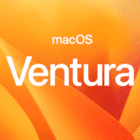
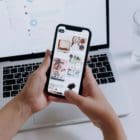



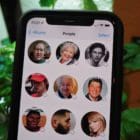


Write a Comment