Whenever it comes to new software or app releases, we strongly recommend that you perform the necessary updates as quickly as possible. There are several reasons for this, as you don’t want to miss out on any potential new features. But more importantly, app developers and Apple’s software releases both include security and bug fixes, patching potential vulnerabilities.
Related Reading
- Best iPhone Apps For Live Activities
- Apps That Are Compatible With Dynamic Island on iPhone 14 Pro
- How to Launch Apps from Lock Screen on iOS 16
- iOS 16 Can’t Install New Apps
- Best Open-Source Apps for iPhone and iPad
How to Update All Apps on iOS 16
Until the release of iOS 13, Apple used to make it extremely easy and simple to see any app updates that were available from the App Store. This was done using a dedicated “Updates” tab that was in the bottom toolbar whenever you opened the App Store. However, after iOS 13 was released, Apple made the odd decision to “hide” this in favor of trying to provide a more streamlined interface.
Instead of needing to manually check for new updates every day, Apple has made it possible to automatically update apps in the background. This is done when there is an app update available, you are connected to Wi-Fi and your iPhone is connected to power.
- Open the Settings app on your iPhone.
- Scroll down and tap App Store.
- Under the Automatic Downloads section, tap the toggle next to App Updates.
If you notice that you are getting a bunch of notifications on your Apple Watch when you lay down for the night, chances are this is because apps are simply being updated. We notice this a lot when it comes to any pending beta app updates found within the Testflight app.
Automatic app updates aren’t for everyone, and sometimes you want to update all apps on iOS 16 manually. Thankfully, you can do this, and the apps will begin installing any potential updates, regardless of your network connection or if you are connected to power. Here’s how you can manually update all apps on iOS 16:
- Open the App Store on your iPhone.
- In the top right corner, tap your profile image.
- Under the Upcoming Automatic Updates section, tap the Update All button, if applicable.
- Alternatively, you can go through the list of pending app updates and install specific ones first by tapping the corresponding Update button.
As we noted previously, the updates will be installed regardless of how much battery you have remaining or the network that you are connected to. You’ll still want to keep an eye on these, as some app updates can be pretty hefty, meaning that it will take a long time to install if your network speeds aren’t that fast.
Andrew Myrick is a freelance writer based on the East Coast of the US. He enjoys everything to do with technology, including tablets, smartphones, and everything in between. Perhaps his favorite past-time is having a never-ending supply of different keyboards and gaming handhelds that end up collecting more dust than the consoles that are being emulated.









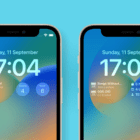
Write a Comment