Apple finally answered the prayers of many when it announced the all-new Apple Studio Display. This is the first new monitor to come from Apple since the Pro Display XDR, but there are a few key reasons why you might want to consider it. The first of which is the fact that it features a 5K Retina Display panel with a 5120 x 2880 resolution.
Related Reading
- Guide to Transfer Data from Windows to Mac
- How to Install Windows 11 on MacBook Pro
- Everything To Know About Apple Studio Display
- Best iMac Pro Replacement Setup
- How To Use iPad As A Second Monitor for Windows
The Studio Display also features a built-in 12MP Ultra-Wide camera hidden in the top bezel, so you can jump on those video calls without needing to connect anything else. Apple also packed its most impressive sound system into the Studio Display, as there are a total of four tweeters and two force-canceling woofers. As for connectivity, the options may seem limited to those outside the Apple ecosystem, but there is a single Thunderbolt 3 port along with three USB-C ports.
Contents
How to use Apple Studio Display with Windows PC
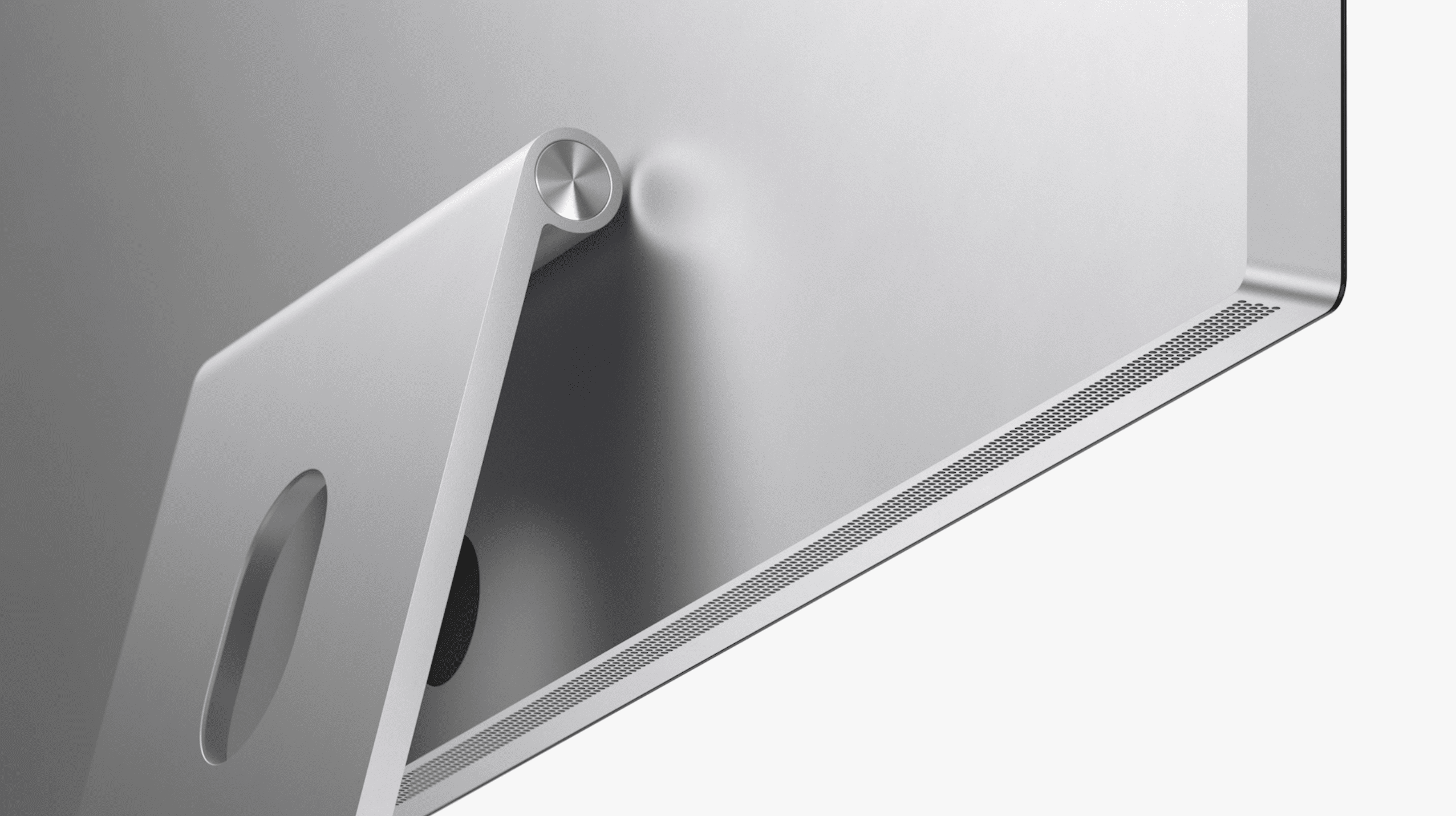
There are quite a few out there who use both Windows and macOS on a regular basis. So this poses the question of whether you can use Apple Studio Display with Windows PC. At first glance, the answer is pretty obvious, as this is really just another (extremely impressive) monitor.
In order to use Apple Studio Display with Windows, you’ll need to make sure that your PC has a Thunderbolt 3 or Thunderbolt 4 port. Then, it’s just a matter of connecting the cables and firing up both your computer and the Studio Display. You might need to configure some of the display settings on your Windows PC if things don’t look as they should when you first connect the two devices. But other than that, you shouldn’t run into many problems when using Apple’s Studio Display on a Windows computer.
Are There Limitations?
Shortly after Apple announced the Studio Display, there were plenty of questions about compatibility with non-macOS computers. Apple finally provided a bit of insight, and it’s not all great news for the Windows side of things.
While you are still able to use the 12MP Ultra-Wide camera for video calls and recordings, Windows users will not be able to enjoy Center Stage. This is a feature that is designed to automatically adjust the framing of your video calls, ensuring that you are always front-and-center, even if you’re moving around. And if someone else enters the frame, then the camera will pan out to ensure that everyone can be seen.
Other features that you’ll miss out on include support for Spatial Audio with Dolby Atmos and “Hey Siri”. The latter should come as no surprise, as Siri is not presently available on Windows computers. But the former is a bit of a bummer considering that Spatial Audio is pretty incredible, and it poised to be even better thanks to the new and improved speaker system.
Should You Buy Apple Studio Display
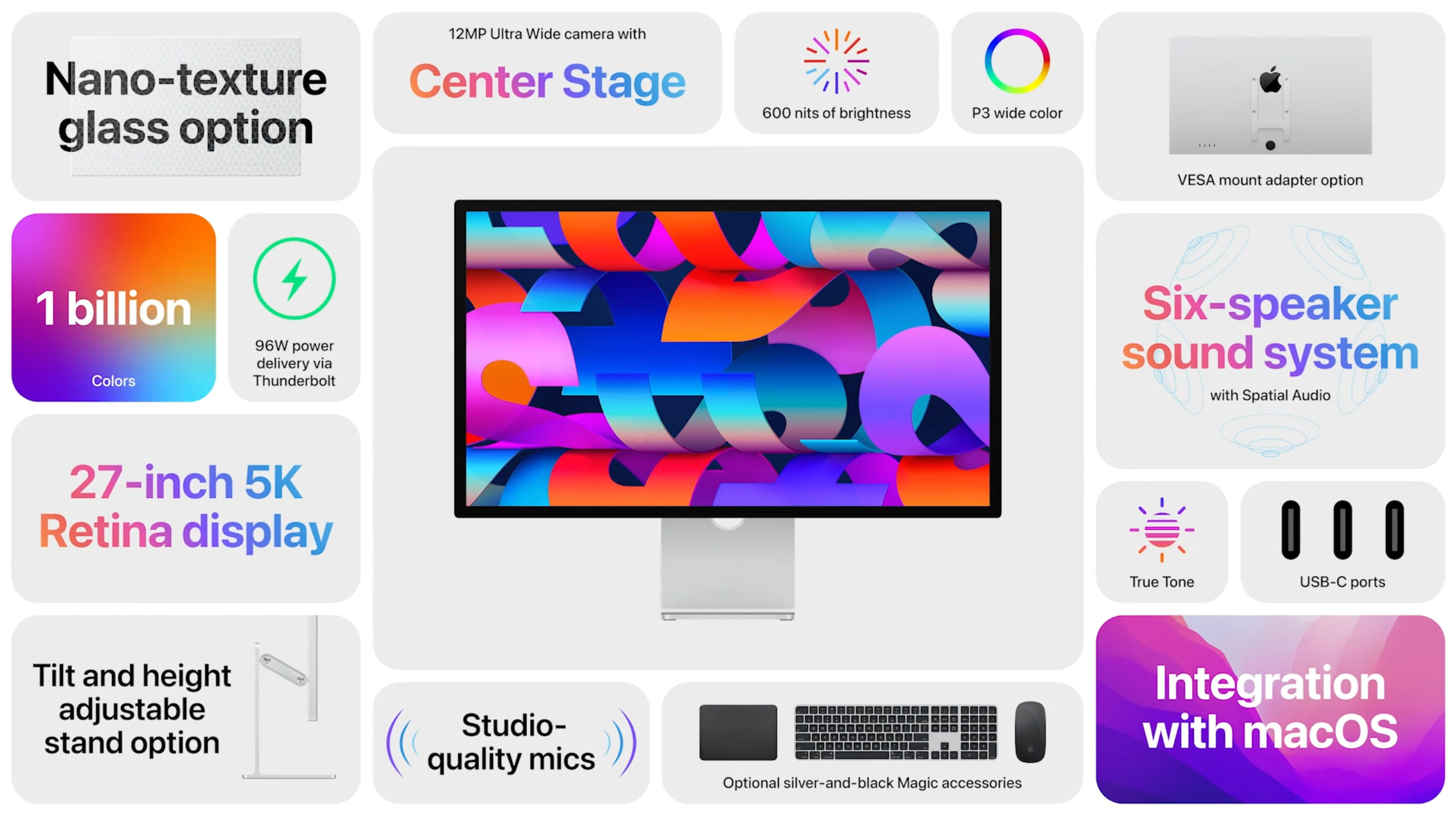
If you were to look around at the market for a 5K monitor that even offers some of the features that the Studio Display includes, you would be hard-pressed to really find much. The Apple Studio Display is an incredible piece of technology that, when paired with macOS, works flawlessly. So we would give this a resounding “yes” recommendation if you own a Mac and want a new 27-inch display.
The answer gets a bit murkier if you are considering pairing the Studio Display with a Windows computer. Missing out on features like Center Stage and Spatial Audio may not sound like awful trade-offs. However, another question that we have is what are you supposed to do when a software update arrives? If you don’t have a Mac at all, you likely won’t be able to install it right away, but Apple hasn’t provided any insight as to what the case will be. For the time being, we would recommend holding off if you are planning to use the Studio Display with a Windows PC.
Andrew Myrick is a freelance writer based on the East Coast of the US. He enjoys everything to do with technology, including tablets, smartphones, and everything in between. Perhaps his favorite past-time is having a never-ending supply of different keyboards and gaming handhelds that end up collecting more dust than the consoles that are being emulated.
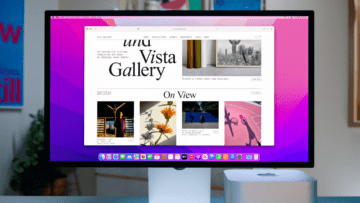










Are you able to do extended displays between apple studio display screen and laptop screen?
I have a thunderbolt 3 enabled laptop and when I plug it into the studio display it displays the image on my laptop for a second and then goes black.
Same here
You say “ , it’s just a matter of connecting the cables and firing up both your computer and the Studio Display”. Absolutely not the case with my HP ZBook 17 with its “high end” NVIDIA Quadro RTX5000 graphics card, it really struggled.
Using Apple’s own USB-C cable that came with the display it would flash up momentarily on the Apple display, then go black. I got sound and camera through the display but no actual display!
After contacting Apple, who pointed me to NVIDIA, who pointed me to HP and back to NVIDIA again, trying multiple drivers and cables, finally fount they an HP USBC cable works and I finally have 5K fully working from the HP ZBook.
I have no idea if this is something “clever” in the Apple cable that somehow hobbles non-Apple source, but the cable may be the issue if anyone else has similar issues.
Hello, I am a person who is facing the same problem as you.
Did the problem you experience with the persistence of the black screen and the flickering of the screen on the studio display?
If this symptom is correct, can you tell me the name of the cable you purchased or the purchase link?
I’d like to ask you
Hello,
I’m having the same issue with my Zbook. Could you let me know the part number of the cable or a link to purchase ? Thank you very much for your help.
A die-hard Windows user since Windows 286, in 2007 I bought the 30″ Apple Cinema Display as my windows monitor to go with my new HP blackbird 002. Because I wasn’t using a Mac OS I had no access to the monitor settings that are available to Mac users, so had to put up with no control other than a touch button to power on or off the monitor.
I thought lack of control for the settings would be a problem. Well after all, with my Dell and Sony monitors hadn’t I spent hours tweaking settings when things didn’t seem ‘quite right’?
It is now 2022 November. And I an using this same Cinemal Display monitor. With Windows 11 now. I’ve been through Windows 2000 to xp then vista then 10 then 11. And I love it still.
So if the new Studio Display performs as well as the Cinema display of 2007, I couldn’t be happier. Well, perhaps I could be — it’s a shame this model isn’t available in 30-32″ size. The XDR price tag is unsupportable for a home monitor.
Hmmm – been reading a lot about people needing a Thunderbolt port on their PC so I took my work Surface Laptop (clearly not a gaming machine and only has a USB-C and USB-A ports other than the dock port) and connected it with the supplied Apple cable to the Studio display. Worked straight away with just a minor adjustment on the resolution to fill the screen.
Anyone else achieved this without jumping through hoops?
Steve.
I used a thunderbolt add on card.
Gigabyte Titan ridge version 2.0
My motherboard is the gigabyte x570s AORUS MASTER.
My 3090 gpu comes too close to the pcie 8x slot, so I purchased a pcie 3x extension cable for the titan ridge. This way the titan Ridge doesn’t block the gpu fans.
A 3090 cards displayport can handle 5k, so only connect one Displayport cable from the 3090 to the titan ridge.
Monitor is operating at 5k, but I need a software workaround to control brightness. Default is max brightness and it’s unbearable.
Nvidia control center app allowed me to add a Gray screen filter to help with the brightness a little. It’s a temporary solution.
Did you need any additional drivers for audio and webcam via the Studio Display. I have installed GC TR 2.0 and get native video which works but don’t seem to be able to get audio or webcam… any USB really… from the Studio Display.
Z390 AORUS PRO WIFI
RTX3080 Ti
Ay other tips?
Hi Angelo,
i own a gigabyte x570 AORUS MASTER as well, and a nvidia geforce 3080.
could you please send a link to the add on card / cable i need to buy in order to connect the apple studio display in 5K?
I predominantly work on a Mac, and have an LG Thunderbolt Display. So when I decided to build a gaming PC, I researched this topic quite a bit. When using a thunderbolt display, you can’t just jerry-rig some adapters and cords together to make them work for a discreet GPU. You need to get a PC mother board that has Thunderbolt out. I found the only real option is an ASRock Phantom gaming-ITX TB3 Mini ITX Thunderbolt AMB Motherboard.
I plug my GPU into my motherboard with a short cable, and then plug the thunderbolt out into the display, and it works perfectly.
So, the SD will only work with PCs that have Thunderbolt? Lol, so no one with a work PC can actually use a SD?
TY for the review! I have a 3090 Nvidia on my pc and tried a whole bunch of connections to the New Display. DP to /Usb c. Dp to DP /dp/usb adapter and even an Hdmi to USB c ( I assume that’s thunderbolt 3 !?).
The apple Studio display didn’t seem to budge- it didn’t turn on.
Did a windows update – figured maybe new drivers needed. Nada.
Does it have to be Graphic card that has a USB C outlet for it to work the Display?
Thank You 🙂
Hey Ned, did you figure it out? I have the EXACT same issue. Connecting an Nvidia 3090 RTX PC directly to the Mac Studio Display and nothing happens.
I used a thunderbolt add-on card to my pc.
Gigabyte titan ridge v2.0 is the thunderbolt card. My motherboard is the gigabyte x570s
Same question here. My pc has a Nvidia 3090 gpu and my motherboard has Thunderbolt 4 built-in. Can I connect the studio display to the thunderbolt 4 ports on motherboard but have the 3090 gpu doing the processing?