We’ve long extolled the benefits of two-factor authentication for all of your online accounts. But while a great step toward improving your cybersecurity, SMS-based 2FA is still not completely secure. That’s where a physical security key can come in.
Related Reading
- Apple ID Disabled for Security Reasons? Here’s What to Do
- Your Apple ID Has Been Locked for Security Reasons
- How to Turn on Apple’s Advanced Data Protection for iCloud on iPhone
- End-to-End iCloud Encryption Is Finally Here
- How to Use Mail Privacy Protection on iPhone, iPad and Mac
Contents
What Is A Security Key

Two-factor authentication is a security feature that requires a second step before you can log into your accounts. You’re likely already familiar with those one-time codes sent via SMS. Security keys essentially offer an alternative to this. Instead of authenticating via text, you’ll confirm that it’s really you trying to log in with a physical security key.
The biggest benefit of a physical security key is that your authentication codes are stored in a single tangible place that’s likely on your person or somewhere else secure. Because of that, an attacker is going to have an extremely hard time logging into your accounts without access to both your password and that physical security key.
How to Use Security Keys on iPhone and iPad
With the release of iOS 16.3, iPadOS 16.3, and macOS Ventura 13.2, Apple now makes it possible for you to use security keys with your Apple ID accounts. This is available for those who want “extra protection from targeted attacks, such as phishing or social engineering scams.”
In order for someone to nefariously gain access to your account, they will need to know your password, two-factor authentication code, and have access to your hardware security keys. It’s truly the ultimate way to keep your Apple ID as secure as possible, along with updating your password on a regular basis (it’s recommended to do so every three months).
What’s Required To Use Security Keys
- At least two FIDO Certified security keys that work with the Apple devices that you use on a regular basis.
- iOS 16.3, iPadOS 16.3, or macOS Ventura 13.2, or later on all of the devices where you’re signed in with your Apple ID.
- Two-factor authentication set up for your Apple ID.
- A modern web browser. If you can’t use your security key to sign in on the web, update your browser to the latest version or try another browser.
- To sign in to Apple Watch, Apple TV, or HomePod after you set up security keys, you need an iPhone or iPad with a software version that supports security keys.
What Won’t Work When Using Security Keys
- You can’t sign in to iCloud for Windows.
- You can’t sign in to older devices that can’t be updated to a software version that supports security keys.
- Child accounts and Managed Apple IDs aren’t supported.
- Apple Watches that are paired with a family member’s iPhone aren’t supported. To use security keys, first set up your watch with your own iPhone.
Recommended Security Keys
- YubiKey 5C NFC (works with most Mac and iPhone models)
- YubiKey 5Ci (works with most Mac and iPhone models)
- FEITAN ePass K9 NFC USB-A (works with older Mac models and most iPhone models)
Use Security Keys on iPhone and iPad
Remember, before proceeding, you’ll need to have two physical security keys available, as that’s what Apple requires in order to set up and use Security Keys on iPhone and iPad. With that in mind, and with the keys in your possession, here’s how you can set up and use Security Keys on iPhone and iPad:
- Open the Settings app on your iPhone or iPad.
- Tap [Your Name] at the top of the screen.
- Tap Password & Security.
- Scroll down and tap Add Security Keys.
- Tap the Add Security Keys button.
- Tap the Continue button.
- When prompted, enter your iPhone’s passcode or password.
- Follow the on-screen steps to add the security keys to your Apple ID.
- Review the devices that are associated with your Apple ID.
- Choose to do one of the following:
- Stay signed in to all active devices.
- Select devices that you don’t want to continue to have access to your account and sign out of them.
And that’s it!
Once you have finished setting up your security keys, we recommend putting one on your key ring so it’s always with you, while leaving the other one in a safe place at home. This ensures that your account will remain secure, even in the event that you misplace one of the security keys. And when you need to log into your iCloud account, you’ll be prompted to do so using one of your security keys.
Andrew Myrick is a freelance writer based on the East Coast of the US. He enjoys everything to do with technology, including tablets, smartphones, and everything in between. Perhaps his favorite past-time is having a never-ending supply of different keyboards and gaming handhelds that end up collecting more dust than the consoles that are being emulated.

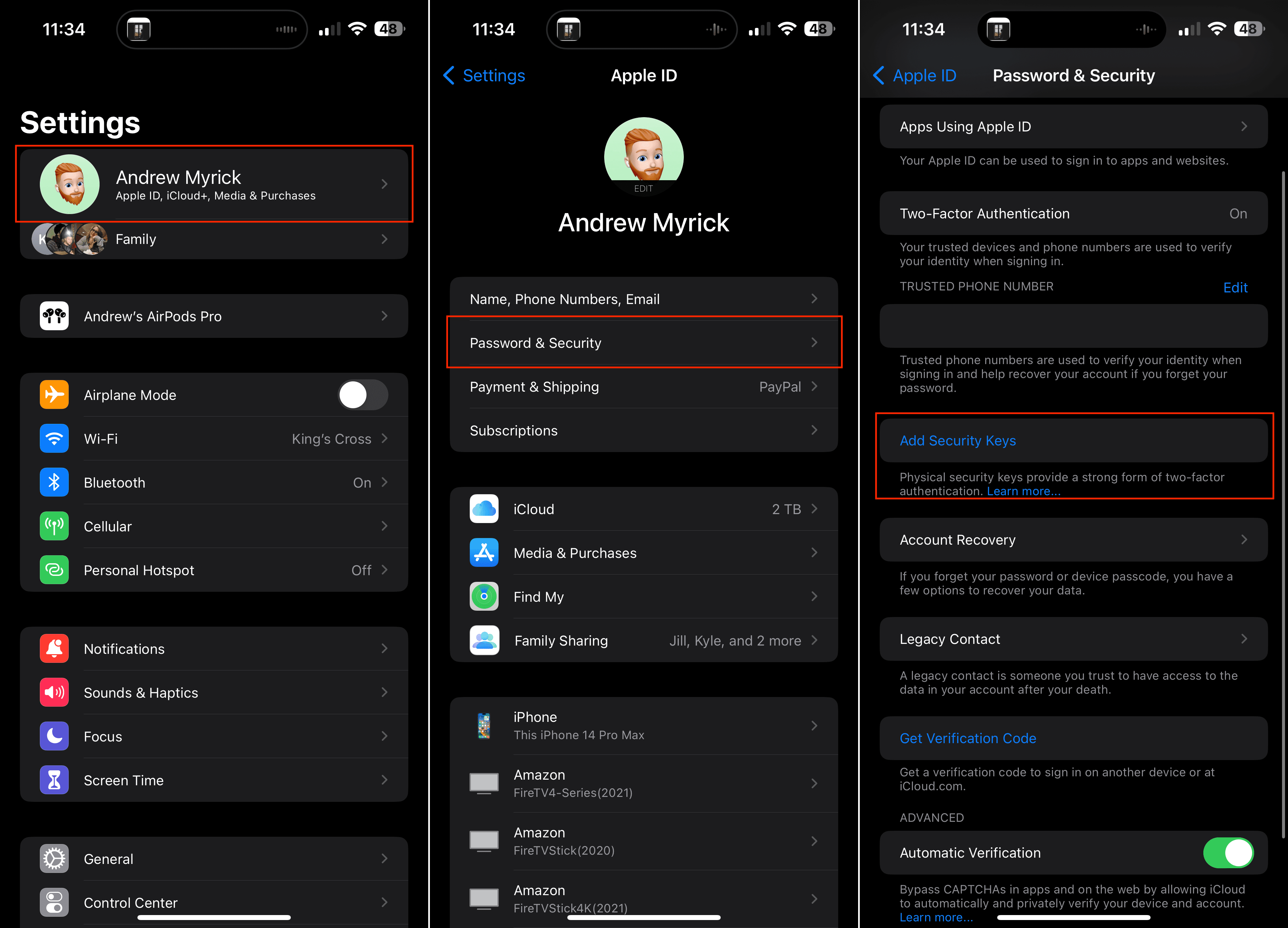
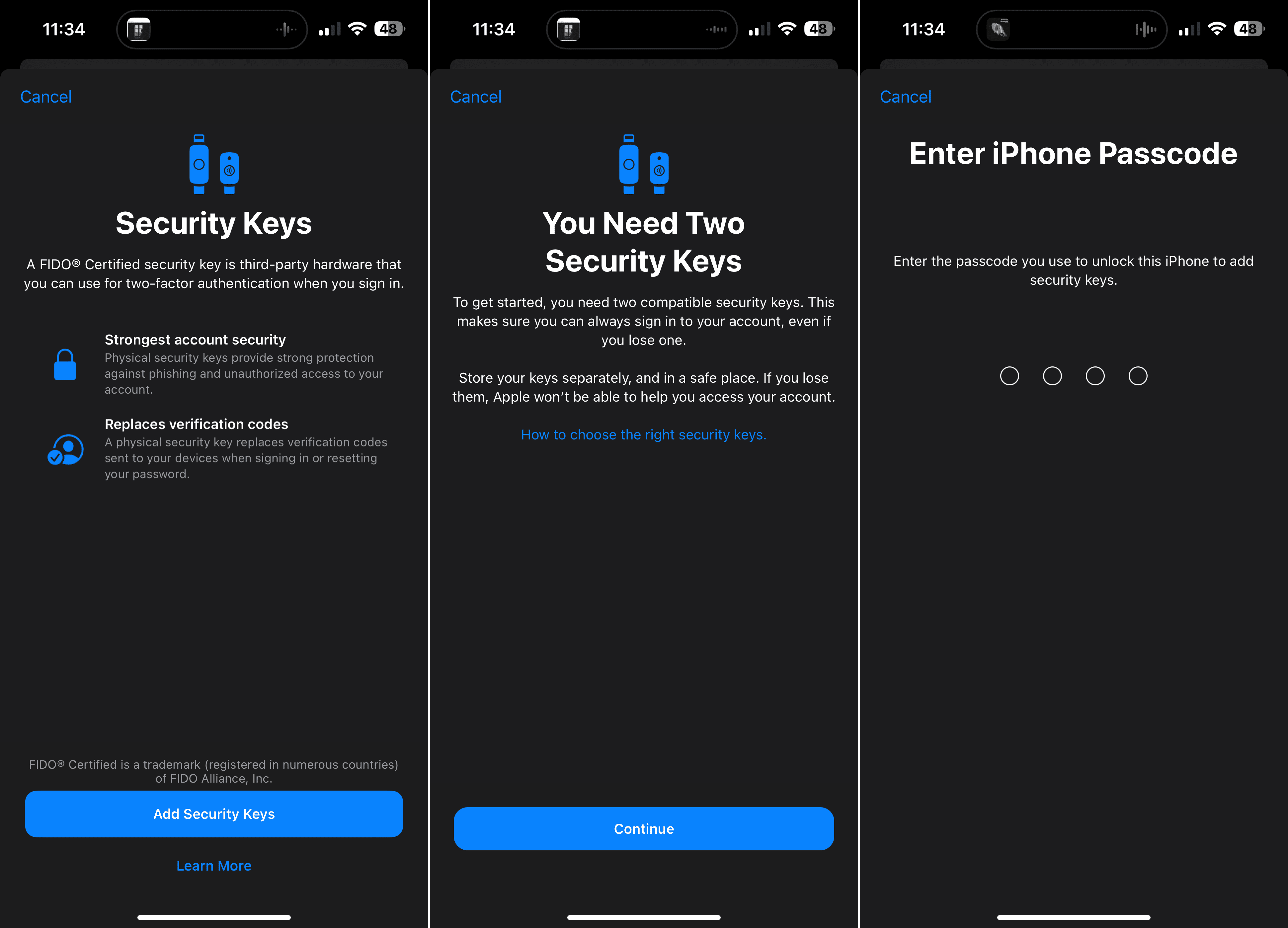









Write a Comment