macOS Monterey was officially introduced at WWDC 2021, and Apple made it available for all back in November. But one of the staple features introduced in June of last year has not been available. Universal Control is, simply put, one of the coolest features that we’ve ever seen made available for the Mac and iPad, making your ecosystem of devices work in ways that we never thought were possible.
Related Reading
- Here’s Everything That’s Coming to macOS Monterey This Fall
- Here Are All of the Macs Compatible with macOS Monterey
- Getting Started With iPadOS 15: What’s Changed?
- iPadOS 15 Tips and Tricks To Master Your iPad
- How To Upgrade To macOS Monterey
Contents
What is Universal Control?
Universal Control is a feature that will be available (and controlled) through the Mac. It has not been available until now, despite being announced at WWDC 2021 in June. But Universal Control arguably stole the show and brought some excitement to the almost-two hour-long keynote.
With Universal Control enabled, you will be able to use a single mouse and keyboard between multiple Macs and multiple iPads. Or you can just it between one of each device. Essentially, Universal Control gives you control over both devices at the same time. No, this isn’t the same thing as SideCar, which turns your iPad into a secondary display.
During the WWDC 2021 Keynote, Craig Federighi demoed the feature with an iMac, MacBook Pro, and iPad all sitting next to one another. With the MacBook Pro acting as the “hub” for the keyboard and trackpad, he dragged and dropped files between all three devices. You’ll be able to perform gestures using your Mac to perform tasks on your iPad.
How To Use Universal Control
When it comes to actually use Universal Control, it’s one of the most ingenious options that Apple has ever released. Instead of needing to fiddle around with settings or connect cables, you just need to simply drag your mouse from your Mac’s screen to the nearest iPad.
Requirements for Universal Control
As of the time of this writing, the only requirements for you are to be able to use a MacBook Pro and iPad that can support iPadOS 15.4 and macOS Monterey 12.3. Currently, these software versions are in the Developer Beta program, meaning that they are not yet available for everyone. In fact, if you have macOS Monterey 12.3 loaded on your Mac, the Universal Control settings all have a “beta” label next to them.
As expected, this won’t work willy-nilly with any Mac and iPad devices that are next to each other. Instead, Apple has implemented the requirement that the devices must be logged into the same Apple ID in order to work.
Use Universal Control
Provided that your Mac is running Monterey version 12.3 and your iPad is running iPadOS 15.4, you can use Universal Control. Simply place the devices next to each other, and then drag the cursor from your Mac to your iPad. A little graphic will appear, encouraging you to “push” through the invisible barrier between your devices. But if you want to try and fine-tune the settings a bit, here’s how you can use Universal Control:
- Open the System Preferences app on your Mac.
- Click Displays in the bottom toolbar.
- Click the Display Settings… button in the bottom right.
- In the sidebar, click Advanced…
- From there, you’ll have the following options:
- Allow your cursor and keyboard to move between any nearby Mac or iPad
- Your cursor and keyboard can be used on any nearby Mac or iPad signed in to your iCloud account.
- Push through the edge of a display to connect a nearby Mac or iPad
- Allow the cursor to connect to a nearby Mac or iPad by pushing against the edge of a display
- Automatically reconnect to any nearby Mac or iPad
- Allow this Mac to automatically reconnect to any nearby Mac or iPad you’ve previously connected to.
- Allow your cursor and keyboard to move between any nearby Mac or iPad
After everything is finished being set up, you’ll be able to move back and forth between your Mac and iPad, using the cursor and keyboard on both. This also works for dragging and dropping things like files from one device to the other with ease.
Another benefit of Universal Control that was a bit unexpected comes to those who are using something like Apple’s Magic Keyboard with the iPad Pro. Not only will you be able to use the keyboard and trackpad from your Mac, but it also works in the reverse direction. This means you can be using your iPad (complete with Magic Keyboard) and drag the cursor over to the Mac.
How to Get Universal Control
Provided that you have a compatible Mac, and have already backed up all of your important files, it’s time to make the jump. The process is the same as it has been with the most recent macOS releases, so it should be straightforward for many. Here’s how you can upgrade to macOS Monterey:
- Open the System Preferences app on your Mac.
- Click Software Update in the third row.
- Wait until your Mac locates the update.
- Click the Update Now button.
If you are wanting to upgrade to macOS Monterey from last year’s release, then the download may take a little while. This will depend on your internet speeds, along with depending on how loaded Apple’s servers are. Those who have been using the Monterey beta will enjoy a smaller download and a faster installation.
Nevertheless, once the latest version has finished downloading, you’ll be prompted to install the upgrade to macOS Monterey. If you are upgrading a MacBook, we recommend leaving your laptop connected to the charger during the process.
Andrew Myrick is a freelance writer based on the East Coast of the US. He enjoys everything to do with technology, including tablets, smartphones, and everything in between. Perhaps his favorite past-time is having a never-ending supply of different keyboards and gaming handhelds that end up collecting more dust than the consoles that are being emulated.


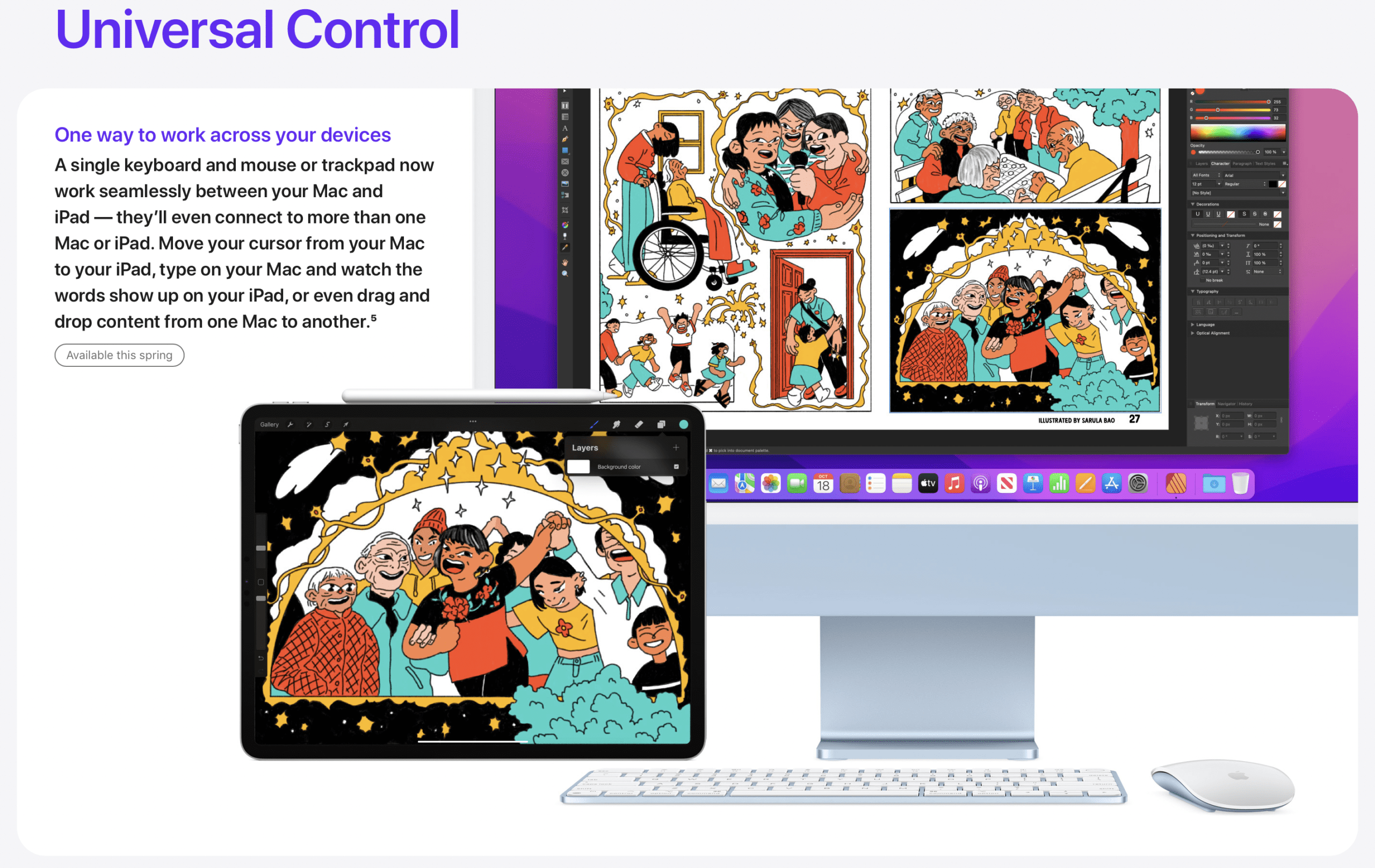

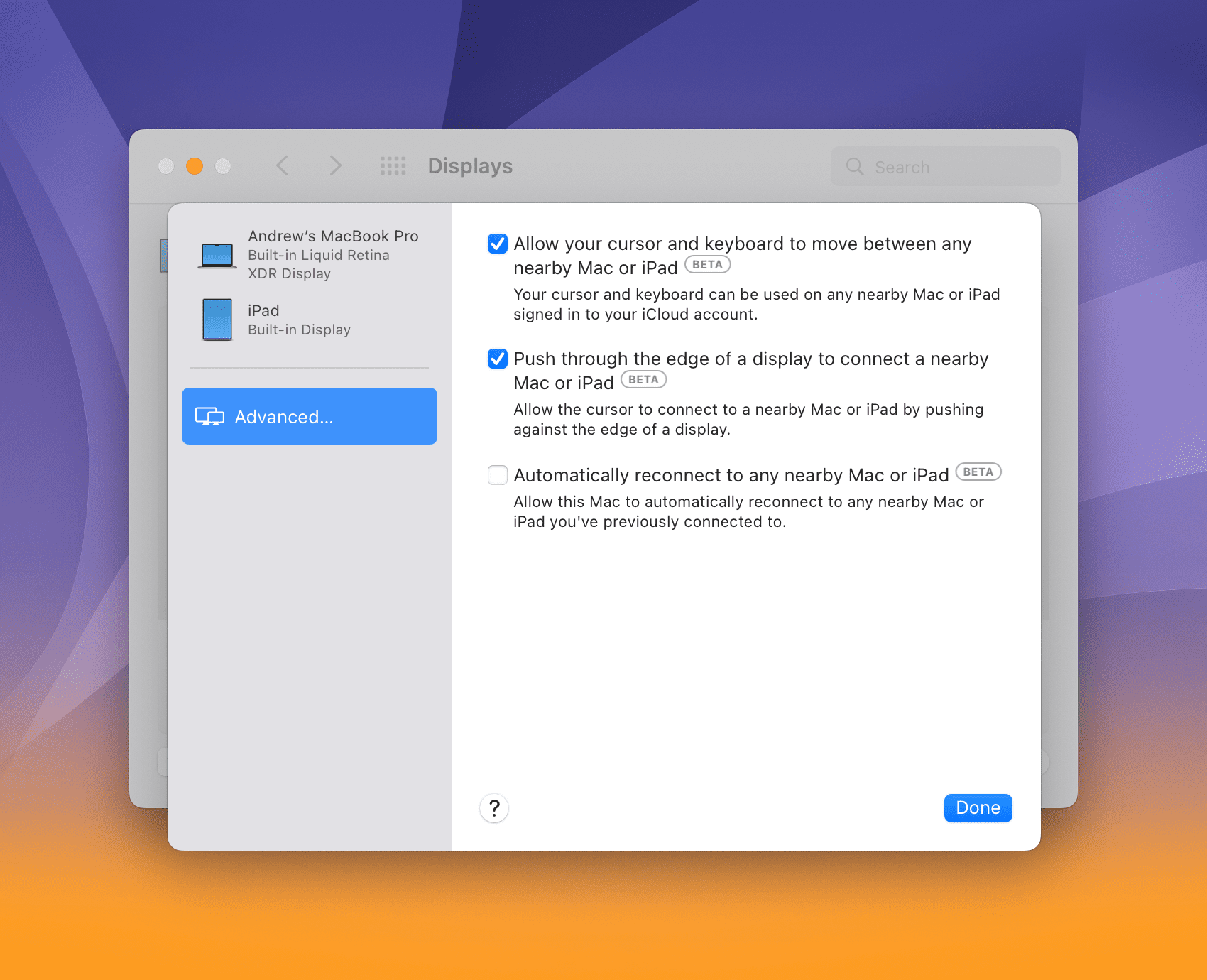
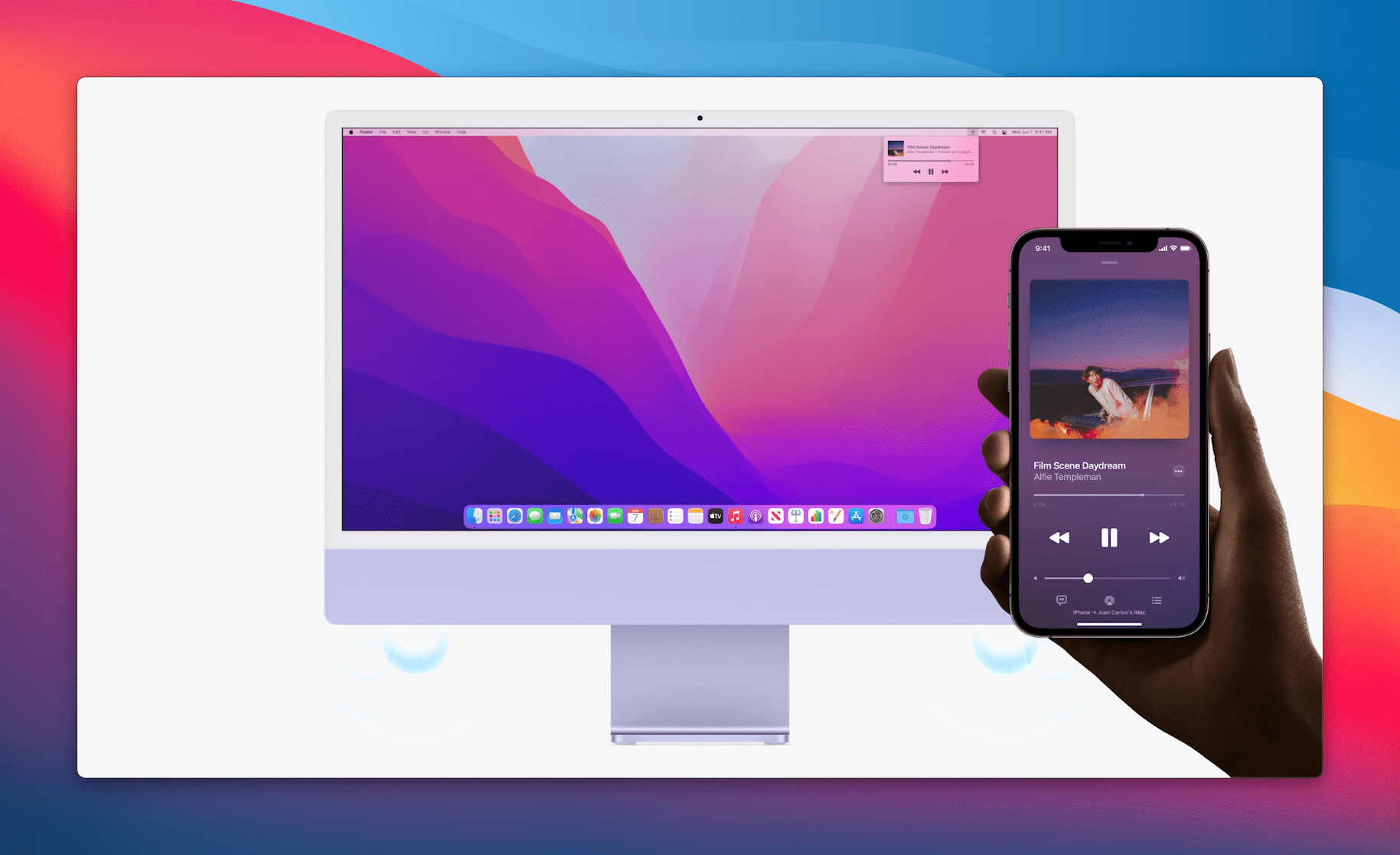









Sorry I just reread the article apparently I do need to be on the beta sorry about that I thought that it would be available by now. I don’t have an external monitor and I don’t use a mouse I just use the trackpad on my M1 MacBook Pro. Would I be able to use universal control using the trackpad Om my M1 MacBook Pro to my new iPad mini six?
Hello I really like your articles thank you very much. I have read a couple articles including the one about universal control
How to use universal control and it says in both of the articles that I read you need to have iOS 15.4 but as far as I know unless it’s a beta 15.3.1 is the latest version available to download. I’m a little bit confused. Perhaps that was a typo or is that a beta release?