Recently, my Dad says that iCloud isn’t working for him. He signs in to iCloud and then a few minutes later, a pop-up appears asking him to sign in to iCloud again. And again. And…you get the picture. My Dad was stuck within an iCloud login loop.
My Dad isn’t alone. Many iPhone, iPad and Mac users are annoyed with constant iCloud sign-in requests. It’s, unfortunately, a well-known problem, aptly named the iCloud login loop bug.
You may experience this iCloud login loop bug after an update. You are asked to enter your iCloud password, and the popup message goes away.
But only temporarily, after a short time (usually after a reboot) that iCloud popup reappears asking for the password AGAIN.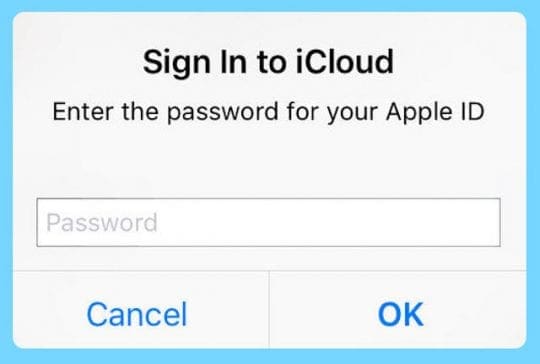
I walked my Dad through the steps listed below, and it worked! So I thought I’d share the fixes for this iCloud login loop bug that worked for him, just in case you too have this iCloud issue.
If you are repeatedly prompted to sign in to iCloud on your Mac, iPad or iPhone, here is how to fix it.
So let’s get to it!
Related articles
- Getting a message to Update Apple ID Settings on iPhone, iPad, or Mac?
- Want to change your iCloud payment method? Here’s how to do it
- Easily export your passwords from iCloud Keychain with this script
- How do I change my Apple ID and password on the iPhone, iPad, or iPod
Contents
First, Let’s Check that iCloud is Working
Check that Apple’s iCloud is working correctly and that this iCloud login loop bug isn’t a system or server problem on their side. Visit apple’s system status on your iPhone, iPad, or Mac and check that all services are green.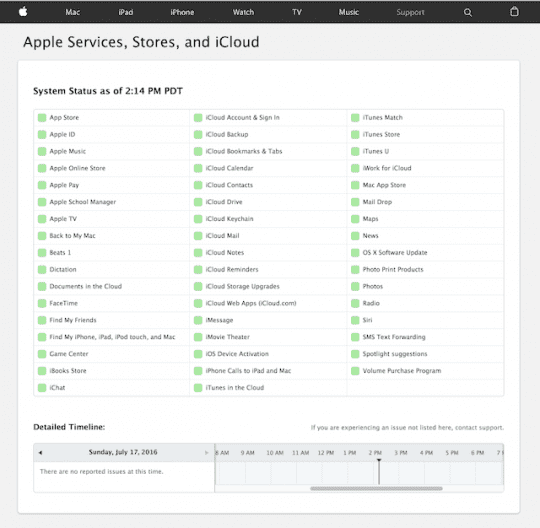
You’ll see if there is a problem with iCloud at Apple’s end. If so, wait a couple of hours to see if Apple fixes the problem.
Verify your Apple ID payment information
Oftentimes, the payment information on file needs to be updated or changed.
Update or change your payment method using your iPhone, iPad, or iPod touch
- Go to Settings > Apple ID > iTunes & App Store or go to Settings > Apple ID > Payment & Shipping
- For iTunes & App Store, tap your Apple ID then tap View Apple ID

- Tap Manage Payments
- If you don’t see this option and you are part of a family sharing plan, ask your family organizer to update the payment method
- Make any necessary updates or changes to your payment methods
Update or change your payment method on your Mac
- Open the App Store on your Mac
- Click your name or the sign-in and choose View Information
- Next to Payment Information, click Manage Payments

- Update, add or remove a payment method
If you can’t edit your payment information and you are part of Family Sharing, ask the family organizer to update the payment information.
Next, Check Your WiFi Connection
The iCloud login loop bug is often caused by a faulty Wi-Fi connection. So the easiest way to fix this is to power down your iPhone, iPad, or Mac, wait a few minutes, and then power your device back up.
How-To Turn Your iPhone Off and On
- Hold down the Sleep/Wake button until Slide To Power Off appears
- For users with iOS 11 or above, go to Settings > General > Shut Down
- Slide the power icon to the right
- Wait around 30 seconds for the screen to go completely black
- Press the Sleep/Wake button to switch the phone back on

You may need to enter in your iCloud ID and Password.
If none of the steps above helped you, we have some additional fixes for you for iDevices and Macs that are experiencing the iCloud login loop bug.
How-To Fix iPhone, iPod Touch, and iPad iCloud login loop bug
You see this message: Sign In to iCloud. Enter the Apple ID password for “your@appleid.”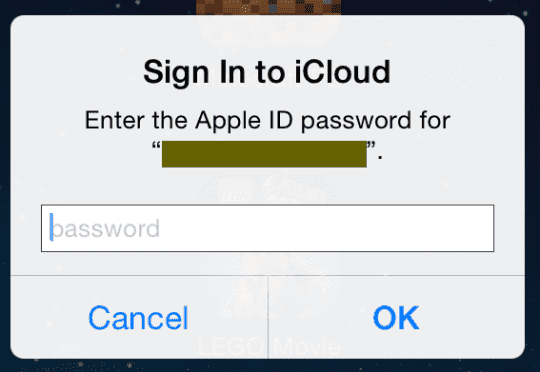
So let’s clear up iCloud so we get it working again and eliminate these annoying pop-ups!
- Tap Settings > Apple ID Profile
- Scroll down and tap Sign Out
- A message saying: Sign Out of iCloud
- Tap Sign Out
- A second message pops-up stating “Delete Account.”
- Tap “Delete From My iPad” or “Delete From My iPhone.”
- Enter your password
- Tap “Turn Off”
- It takes a few seconds to sign out
Check Your Apple ID online
Visit Apple’s online site for Apple IDs. Sign in and at your rescue or backup email address. Is that backup email address associated with a different Apple ID?
If it is, log into your iDevice using that backup email address and its password and then log out and log back in with your updated and current Apple ID.
If your rescue email is not another Apple ID, continue following the steps below.
Is two-factor authentication on?
If so, go to Apple’s site for Apple IDs and disable two-factor authentication, then try to sign in to Apple ID on the device again. If this method works, re-enable your two-factor authentication on the site once you confirm your Apple ID, iCloud, and iTunes & App Stores all work as expected.
Now let’s restart your iPhone or iPad
- Perform a Forced Restart
- On an iPhone 6S or below plus all iPads with home buttons & iPod Touch 6th generation and below, press Home and Power at the same time until you see the Apple logo
- For iPhone 7 or iPhone 7 Plus and iPod touch 7th generations: Press and hold both the Side and Volume Down buttons for at least 10 seconds, until you see the Apple logo
- On an iPhone 8 and above and iPad with no home: Press and quickly release the Volume Up button. Then press and quickly release the Volume Down button. Finally, press and hold the Side/Top button until you see the Apple logo
- Tap Settings > Apple ID Profile > Sign In

- Enter your Apple ID and password to sign back into iCloud
This should fix the iCloud login loop bug for you.
How-To Fix macOS and Mac OS X iCloud login loop bug
If your Mac keeps asking for your iCloud password, here is how to resolve:
First, Stop iCloud Syncing
- Go to System Preferences
- Select Apple ID or iCloud
- Uncheck all the boxes

Don’t sign out of iCloud just yet. We’ll need to sign out in a couple of other places before we turn off iCloud completely.
Next, Disconnect iCloud from Applications
- Open Facetime
- Go to Facetime > Preferences
- Select Settings
- Click Sign Out
You’ll need to perform these same steps of signing out for Messages, Reminders, Calendar, iTunes, the App Store, Find My Mac, Back to My Mac, and Mail.
Now, Sign Out of iCloud
- Go to System Preferences
- Select Apple ID or iCloud
- Select Sign Out

- Close System Preferences
- Restart Computer
- Go to System Preferences
- Select Apple ID or iCloud
- Sign in to iCloud with Apple ID and password
- Select which services you want to sync with iCloud
Reader Tips 
- Open your phone, then come back to a laptop or computer and enter your iCloud password. You should see a 6 digits code on your phone. It says something like “enter your iCloud password followed by this 6 digits number”. So, type your password and this code you got from the phone right next to it
- Stop the Apple ID/iCloud password nag by signing out of iCloud, restarting your device, and then signing back into iCloud/Apple ID on the device in the Settings Menu
- What finally worked was verifying my credit card information that is associated with my Apple ID
- I found the problem emanated from my Mac and iCloud Keychain. On your Mac log in to Keychain and look for any multiple entries with the same login credentials. Once located, delete the duplicate(s) and restart your Mac. Then try your iDevice again
- Try a full restore to stop the hourly prompt for your Apple ID/iCloud password. Remember to first manually sign out of FaceTime and iMessage. And perform a backup FIRST before you do anything! Then use iTunes to restore and reconnect to your backup
Wrap Up
It’s no fun when you are stuck in an iCloud login loop bug! Hopefully one of the steps above resolved your problem. If not, you may need to Backup and Restore your iPhone, iPad, or another iDevice. Check our articles on how to backup and restore.
For Mac computers, you may have a corrupted user account. See our article on how to fix corrupt user accounts.
Let us know in the comments if you have any additional fixes for this iCloud login loop bug.
Related: An extra level of backup for your iPad, iPhone & iPod touch

Obsessed with tech since the early arrival of A/UX on Apple, Sudz (SK) is responsible for the original editorial direction of AppleToolBox. He is based out of Los Angeles, CA.
Sudz specializes in covering all things macOS, having reviewed dozens of OS X and macOS developments over the years.
In a former life, Sudz worked helping Fortune 100 companies with their technology and business transformation aspirations.

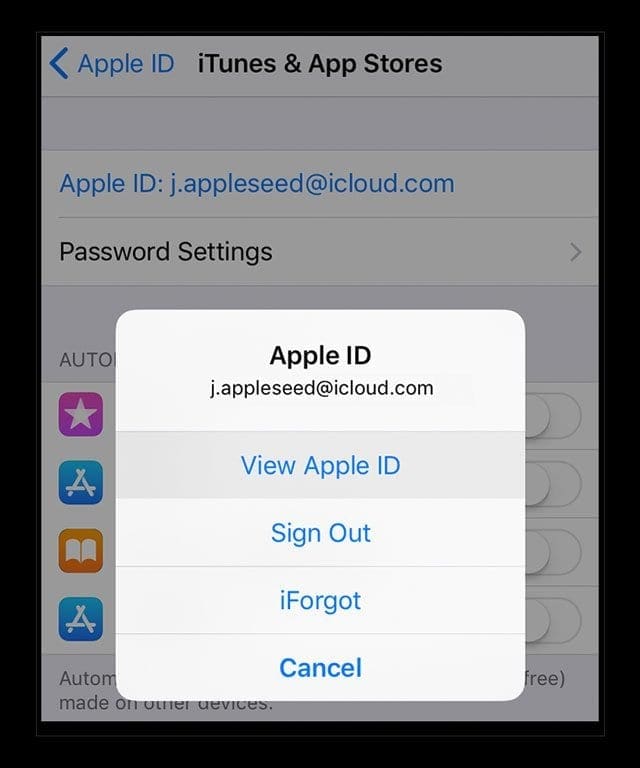
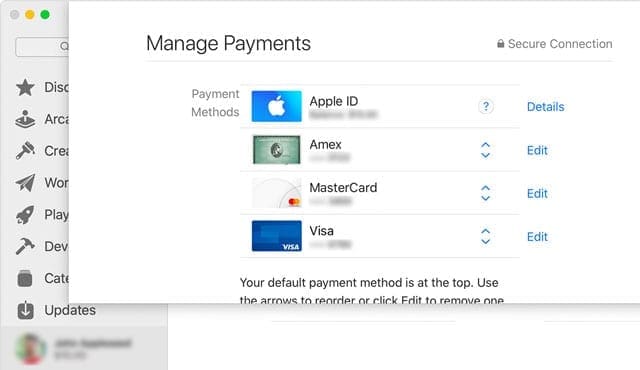
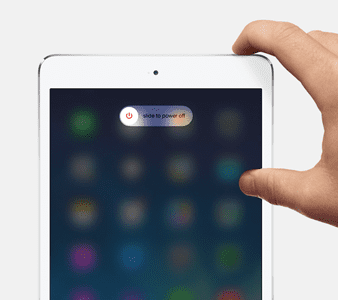
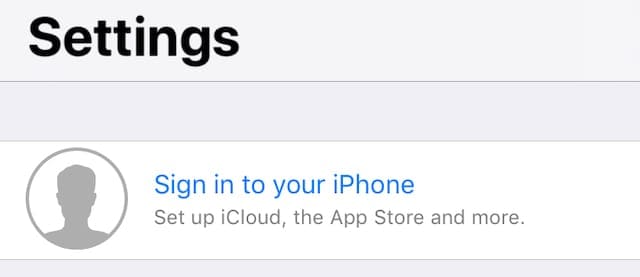





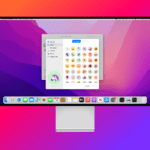





Hello,
for weeks now, icloud keeps asking for my password, I consult Apple communities, contact Apple support, check dozens of videos, from all that one solution only works, even I can not imagine how easy it is.
YOUR solution works by signing to Music now not itunes.
you are a life saver.
Thank you, this fixed the problem for me.
I tried all of these unsuccessfully. What finally worked was VERIFYING the credit card associated with the Apple ID. iTunes / Account / Manage Payments.
ahhh so its all about the money! surprise surprise!
Apple KEEPs GENERATING “WEAK” PASSWORDS, and won’t let me proceed…. because the passwords are “weak”. WOW
Anybody else tired of having to type in 8 characters with at least 2 numbers and 4 caps, repeatedly, again and again, and then confirming each time : Two hours to log in –so far–in this Apple ID loop . WOW, just WOW.
Steve Jobs must be rolling over in his grave. Insane sign in loops. Anybody home at Apple?
THANK YOU SO MUCH! The iCloud loop had been bugging me for ages, and now it’s taken care of, by following the steps outlined in this article. I’m very grateful.
Thanks for the lengthy tutorial.
But this problem is ridiculous.
It has been happening on every iOS device I’ve owned over the years and still happens.
To go through pages of steps to get the pop up out of my face to fix this issue is just a shame.
Shows Apple’s disregard for the user experience it seems so desirous to protect and reward.
Back to basics Apple. Make your devices work, basically.
Thanks so much for taking the time to post these suggestions.
I was so frustrated that I could not even open up my iPad because I could not get beyond the Sign In Loop.
I could not get into the Settings, because of the Loop.
I was ready to pay a consultant or go to the Genius Bar, which is far from my home.
Following your suggestion, I just turned off the iPad, waited a few minutes, then turned it on again.
Voila!
No more Loop. I could log in normally using my four-digit code, and get to all the apps.
The sun shines once more.
Thank you, thank you!
Viviane
Stuff that.
The fact that Apple makes such huge profits and have so many basic flaws that they have generic names like “login loops” is an utter disgrace.
Whoever wrote this page, thank you for trying.
But my life is short and there is little time to study a minor Ph.D. in Apple iPhone software repair as per the above narrative. Your dissertation will help some.
For me — I just binned the Apple iPhone. Very expensive and very satisfying. When enough customers leave Apple and the share price collapses, maybe one of the well paid IT geniuses will launch a product that isn’t crap.
P.S. Just checked Apple share price. Historically good, but in the last few months of 2018/early 2019 the Apple Share price IS collapsing. Was $225. Now $148. Ouch, Best get those login-loop-bugs a ton of other lazy errors fixed.
please this problem is still with me can you afford me help
Thx, helped me with deleted key chains on login mac…
Let’s just pause and reflect on the fact that this has been going on for over 3 years now and Apple doesn’t care! One of the steps is to disable two-factor authentication, but recently it became policy that you can not disable two-factor authentication (after two week test period). I recently allowed two-factor authentication on my phone, thinking “sure, why not?” and now I am convinced that it is causing problems on my computer (which does not have it enabled).
Any class action Lawsuits? If so sign me up
Why Apple can’t make their bureaucracy more user-friendly when everything in the tech industry is super efficient is beyond me. There must be a less annoying way of recovering Apple ID than a 24-hour wait.
Thanks for sharing this information.Have shared this link with others keep posting such information..
None of this works. My wife has no idea what her apple id password is – it was set up by her previous husband, WHO DIED OVER THREE YEARS AGO. This constant icloud password request garbage just started out of the blue yesterday. Stupid ipad is unusable because it pops up every 15-30 seconds!
What’s a good fix?
Hi Mark,
Sorry to hear about your wife’s troubles on her iPad. This problem usually surfaces just after updating the iDevice’s iOS to a new version.
Since your wife does not know the password, would she possibly know and have access to the email address associated with the Apple ID? If so, then she can likely change the password using Apple’s iForgot site.
Open you phone, then comeback to laptop and enter iCloud password. You’ll get a 6 digits code in your phone. It says CLEARLY something like “enter your iCloud password followed by this 6 digits number”.
So, you have to type your password and this code you got from the phone right next to it, y listo!
@GM Thank you! This was the fix for my Mac.
I had to enter the code after my password twice, so initially I did not think this would work, but it did.
Now when I restart my Mac, it does not even ask me for the password.
Previously it would repeatedly ask for my iCloud password, and no matter how many times I put in my legit password, it would keep asking.
When I gave up and would hit “cancel,” iCloud made me hit cancel two times.
It was very annoying not to mention my Mac was not logged into iCloud.
Hi! gretat information. But: “Next, Disconnect iCloud from Applications
Open Facetime
Go to Facetime>Preferences
Select Settings
Click Sign Out”
What is FaceTime? I cannot locate this on my Mac.
It is barely worth it, having iCloud. 10.13 is so full of bugs I wish I didn’t update.
Blalaji, your hack saved my day. Nothing else worked but your hack sure did. Thanks man.
Blalaji, Thanks for sharing the tip. It looks good.
An insane amount of effort to HOPEFULLY fix one tiny little problem. Come on Apple get your house in order!
I was having similar issue with ElCapitane. After changing my AppleID password the iCloud kept asking for it constantly. This post helped me solve the issue.
El Cap tried it but doesn’t work!!
I’m having the same concerns that June White is having. If I sign out of iCloud on my Mac (Yosemite) it says I will loose everything between my Mac and iCloud. I really don’t want to loose all of this. There has to be a better way.
Apple is done, it’s the end, each version more and more problems arise.
On Yosemite, try to sign out and it says I will loose all my calendar info if I do, Can’t afford to do that so what else can I try? TIA
I downloaded free sheild and didn’t like it so I deled it and now the VPN wouldn’t stay off what to do
This worked under Yosemite. Problem returned w/ElCap and this fix doesn’t work.