Although the numbers vary, there’s absolutely no doubt that Dark Mode on iOS helps maintain a higher battery percentage for longer on the iPhone. As long as you have an OLED display — which is mostly on recent, flagship devices — true black pixels don’t draw any power, meaning if you have Dark Mode enabled, your battery works less with all that black on your screen, and thus your battery is better preserved.
However, most people turn on Low Power Mode instead on when their battery is low, and for a good reason. Low Power Mode temporarily pauses iCloud photos, disables 5G, turns off certain effects, and prevents many background actions, all of which helps to preserve battery.
Unfortunately, many people then forget to also turn on Dark Mode, thinking that Low Power Mode is enough, but luckily your iPhone has a native app that allows you to create a shortcut so that Dark Mode automatically turns on anytime you enable Low Power Mode.
Requirements
For this to work, you’ll need to do the following:
- Download the Shortcuts application. Although it’s a native app, you may have deleted it. If so, you can download it for free from the App Store.
Note: You don’t need an OLED display to run Dark Mode, however it’s purely for aesthetics on non-OLED devices. If you truly want to save battery with Dark Mode, you must have either the iPhone X, iPhone XS, iPhone XS Max, iPhone 11 Pro, iPhone 11 Pro Max, iPhone 12, iPhone 12 Mini, iPhone 12 Pro, iPhone 12 Pro Max, iPhone 13, iPhone 13 Mini, iPhone 13 Pro, or iPhone 13 Pro Max.
Create Automation to Run Dark Mode When Low Power Mode Is Turned On
Within the Shortcuts application you can create Automations, which are actions that are run based on triggers, such as your location, time, and certain settings being toggled on and off. For this example, we want to turn on Dark Mode anytime that Low Power Mode is enabled.
To begin, launch the Shortcuts application and tap on Automation in the navigation bar at the bottom of the screen. Next, tap on Create Personal Automation or the + button on the top right if you have existing automations you created in the past.
Now you must choose a trigger, which in this case will be the Low Power Mode option. Although it’s selected by default, make sure that Is Turned On is checked and then hit Next in the top right.
In the automation, tap on Add Action at the top and then type in Dark Mode into the search bar. You should see two options appear: tap on Set Appearance, which is the setting we want. The action will say Turn appearance Dark, which means the automation will automatically turn on Dark Mode whenever the first action is triggered, which is Low Power Mode. You’re all good to go, so hit Next in the top right.
Finally, toggle off Ask Before Running in the next page. This prevents the shortcut from having to ask you to run each time it’s triggered and helps make the automation run smoothly. Tap on Don’t Ask when it appears, and then tap on Done in the top right to finish creating the automation. You should see your newly created shortcut in the Automations section.
Now anytime you turn on Low Power Mode, Dark Mode will automatically turn on as well, helping you conserve battery on your iPhone.
Conclusion
This automation will turn on Dark Mode, but it won’t turn it off if you disable Low Power Mode. If you want that to happen, create another automation but this time choose Is Turned Off as the trigger and when you choose the action, change it so that it says Turn appearance Light. You’ll then have two automations working to toggle off/on both Low Power Mode and Dark Mode together. Let us know what you think about this shortcut in the comments below!
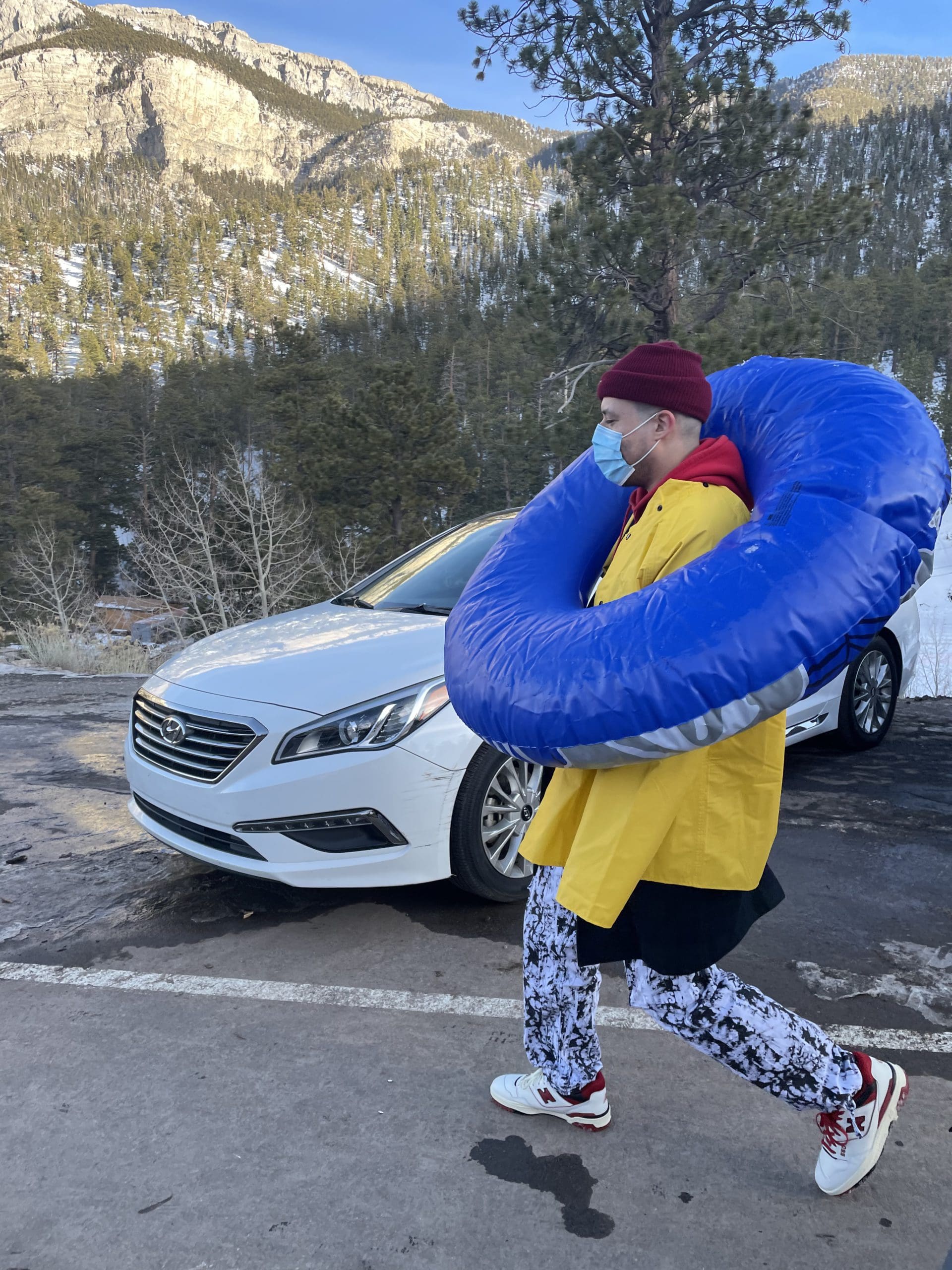
i like to write stuff.

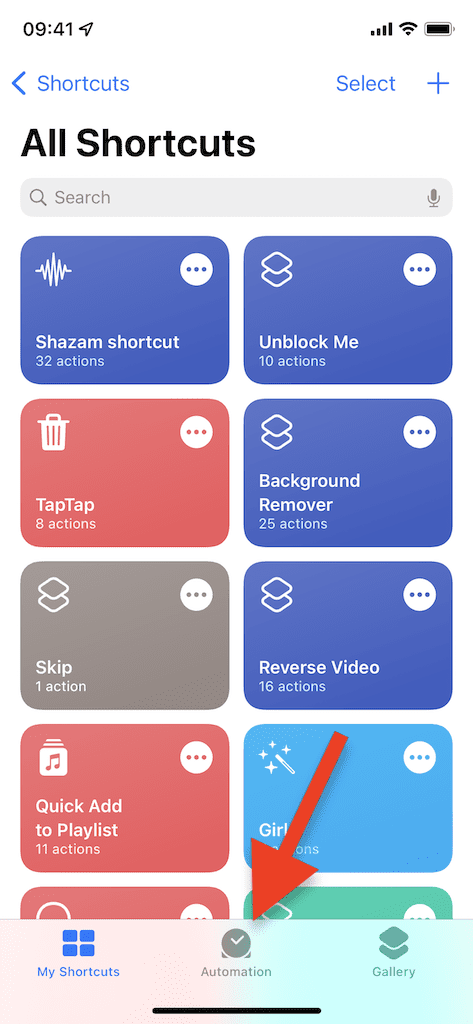
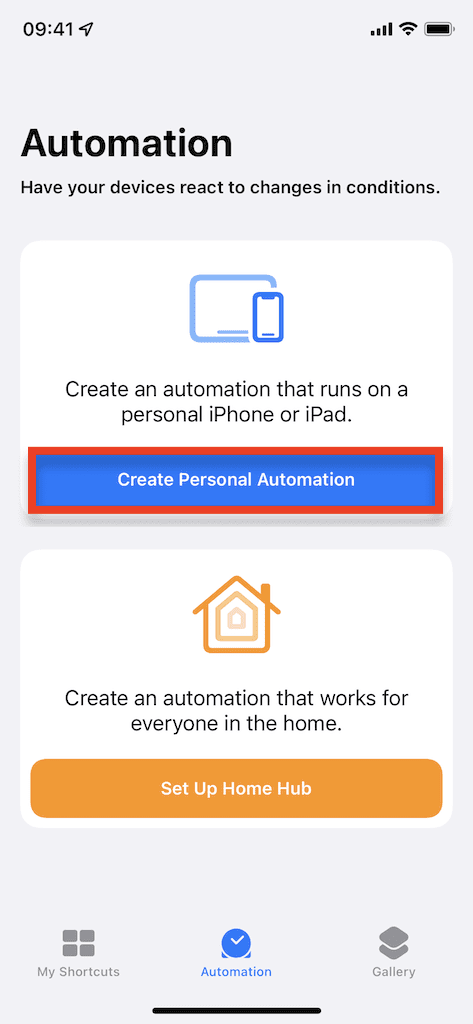
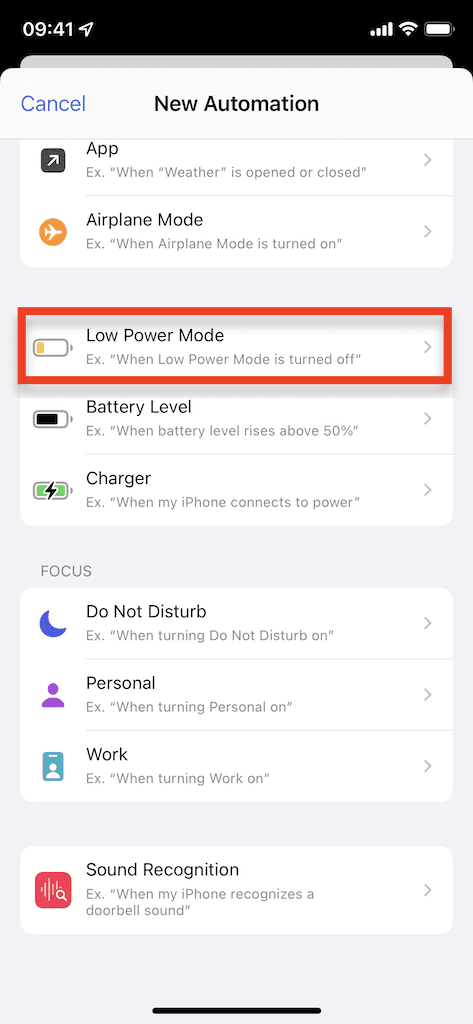




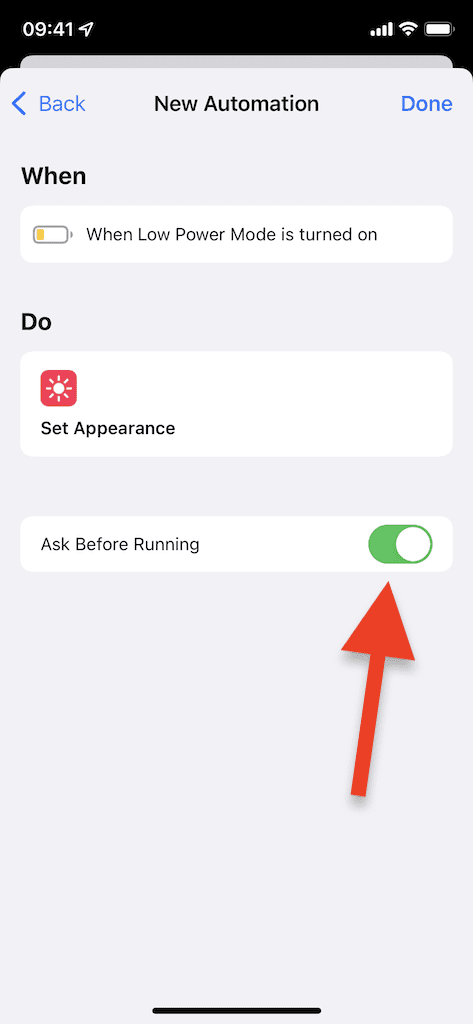

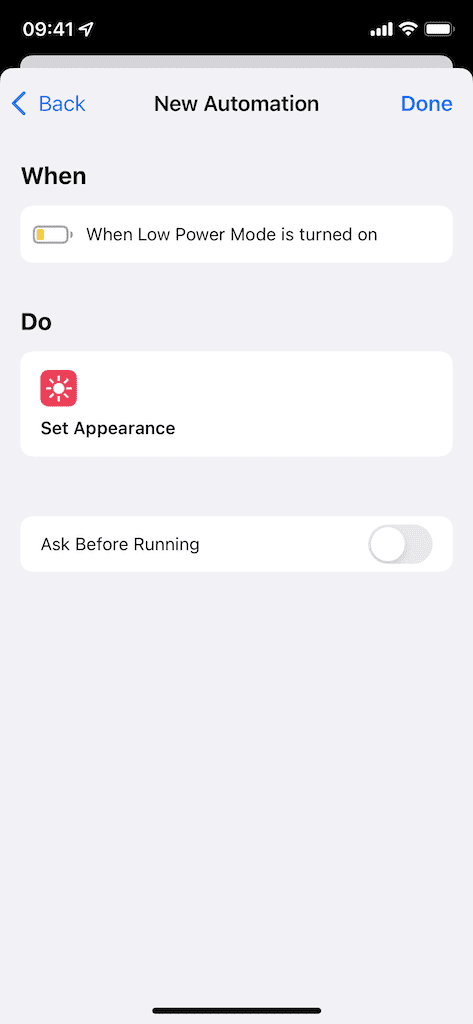











Though the Shortcut is good, a better one might be this:
1. Instead of your When statement being Low Power Mode, use the Battery Level is at 20%
2. Set a two part Do action:
* Set Low Power Mode to ON
* Set Appearance to Dark
This will then allow the phone to be triggered regardless of whether Low Power Mode is currently on or not and if not, great, it’s on now.