If your iPhone keyboard flickers or flashes when you’re typing, rest assured, you’re not the only one experiencing this glitch. Many users have complained about similar issues. It seems that this problem often occurs after installing the latest iOS version. Let’s see what you can do to get rid of this glitch.
Contents
Fix: iPhone Keyboard Is Flashing When Typing
Check if Something’s Interfering With Your Keyboard
First things first, make sure your screen is clean. Use a soft cotton cloth to remove any debris and smudges. If your screen is cracked or shattered, don’t be surprised if your iPhone flashes when you’re typing. Replace your screen and get ready to shell out a nice sum of money to service your device.
Remove your case to ensure it’s not causing any keyboard problems. Then disconnect all the accessories. If your keyboard works properly after removing your accessories, try using a different cable, or charger. Or simply don’t use the problematic accessory while typing if that’s convenient for you.
Uninstall Third-Party Keyboards
If you’re using a third-party keyboard, uninstall it and check if the problem persists when you’re using your iPhone’s built-in virtual keyboard. Maybe the keyboard you’re using is incompatible with the latest iOS version. You can also reinstall your keyboard or switch to a different keyboard app.
Reset Your Settings
Your current settings may cause your keyboard to flicker when typing. Go to Settings, select General and tap Reset. Then select Erase All Settings, and confirm your choice.
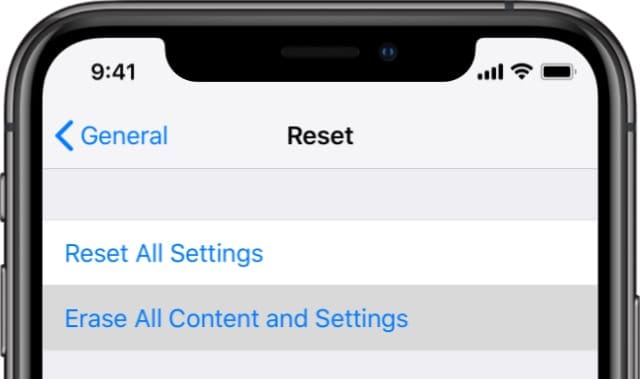
Your network, privacy, keyboard, location, and Apple Card settings will get deleted. Reset all your iPhone settings, and check the results.
Update Your iPhone and Contact Support
This glitch may also be the result of a software bug. Check if there are any pending updates. Apple may have already patched the problem in the latest iOS release. This may not be a problem you need to sort out yourself after all.
If this glitch is affecting only certain apps, check for updates. For example, many iOS users confirmed the keyboard stopped flickering after updating WhatsApp. Go to the App Store, and tap on your profile picture to view all the app updates. If there’s no update or fix available, avoid using the problematic apps and wait until the devs patch the issue.
Conclusion
If your iPhone keyboard is flickering, check if something’s interfering with it. Then update your iPhone and apps to the latest version. If you’re using third-party keyboards, uninstall them and use the built-in iOS keyboard instead. If the issue persists, reset your iPhone settings, and contact Apple Support.
We hope these quick suggestions helped you fix the problem. Hit the comments below and let us know which method did the trick for you.

Madalina has been a Windows fan ever since she got her hands on her first Windows XP computer. She is interested in all things technology, especially emerging technologies — AI and DNA computing in particular.
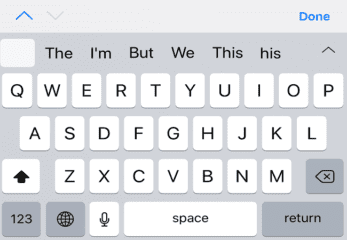









Write a Comment