Quite a few folks don’t realize that there are alternatives to Apple’s native iOS keyboard for their iPhones, iPads, and iPods! There are a lot of options out there, so let’s take a look at our top 10.
And the good news is that you can add or change your keyboard with just a simple press of the globe or emoji icon–it almost couldn’t be any easier. 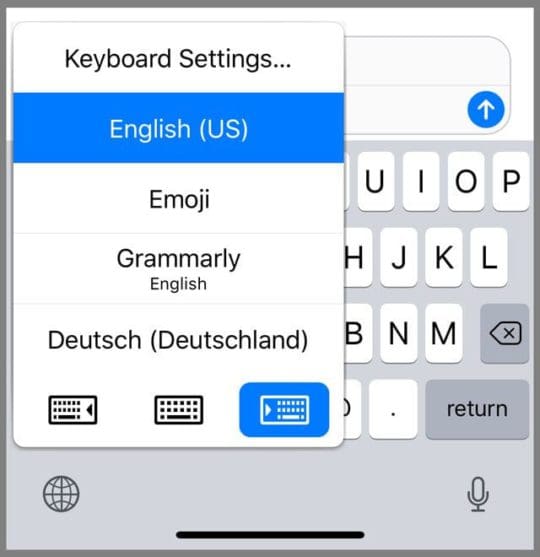
Contents
And if you use iOS 11+, there’s better news
If your iDevice uses iOS 11 and above, you can use these third-party keyboards for every app.
What is a third-party keyboard?
If you’re not sure what a third-party keyboard is, it means a keyboard designed by a company other than Apple that supports iOS and your iPhones, iPads, and iPods.
Related articles
- How to Get Back the Emoji Keyboard on Your iPhone
- How-To Fix an iPad Keyboard That’s Split in Half or Two
- iPhone, iPad Keyboard Shortcut Bar Disappeared, Fix
- iPhone Keyboard Lag, Not Working? How-To Fix
- iPhone Landscape Keyboard Text Problem, How-To Fix
All about Apple’s third-party keyboard support
Since the release of iOS 8 for iPhone, Apple opened a way for owners to use third-party keyboards on their iPhones.
That means you are no longer stuck with the default keyboard on your device. With 3rd party keyboards, you always have the option of choosing one that fits your writing style.
When looking at the list below, you may find one glaring omission – Swype.
This is due to the fact that Nuance, the company who owns Swype, has confirmed that the app will no longer be supported.
Reasons behind this move have to deal with Nuance’s pivot to focus more on providing solutions for businesses.
What are the best keyboards for iOS?
If you’re new to the world of keyboards then the following guide will help you choose the best keyboard for your iPhone.
Here are 10 options I have handpicked for you:
1. Gboard
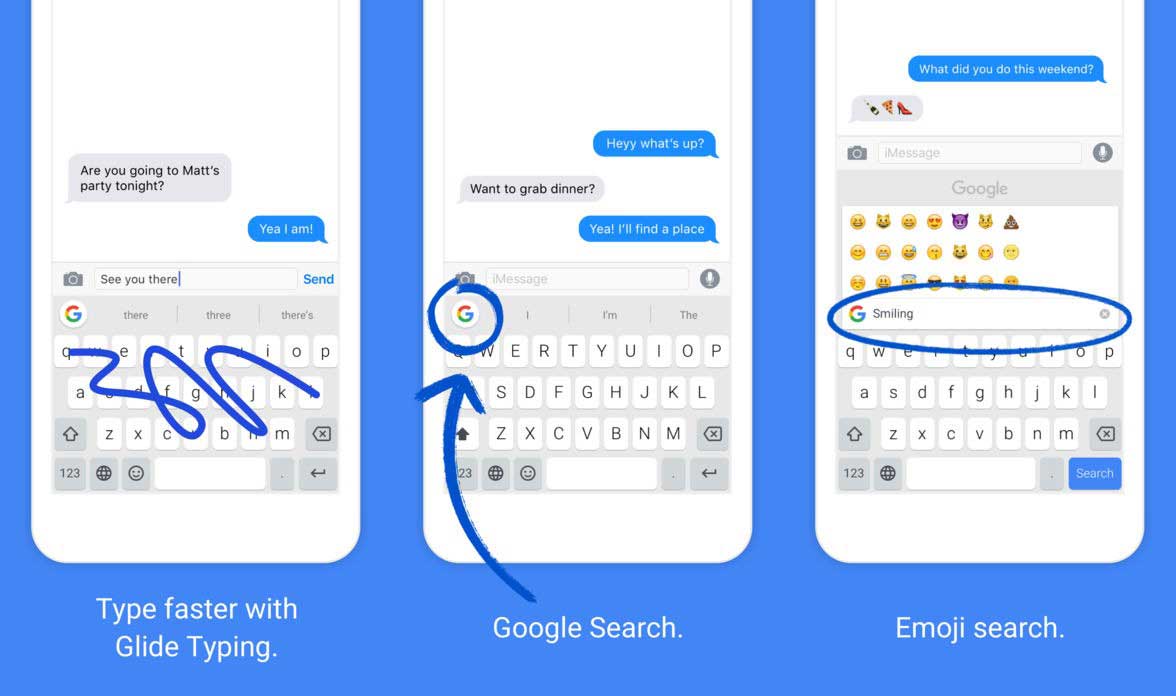
Gboard has been developed by Google and its focus is to help you get everything under one roof.
The keyboard comes with Google Search integrated into it so you can quickly search and share with others.
It also has a GIF search option that helps you find that perfect GIF image you want to send to your friend.
If you’re feeling lazy to type, you also have the option to use voice to text that will convert your voice to text messages.
It uses Google’s iconic card style to help you send content from your device. What’s more, its 3D touch-enabled meaning you get access to some of the features of the keyboard via 3D touch.
2. SwiftKey
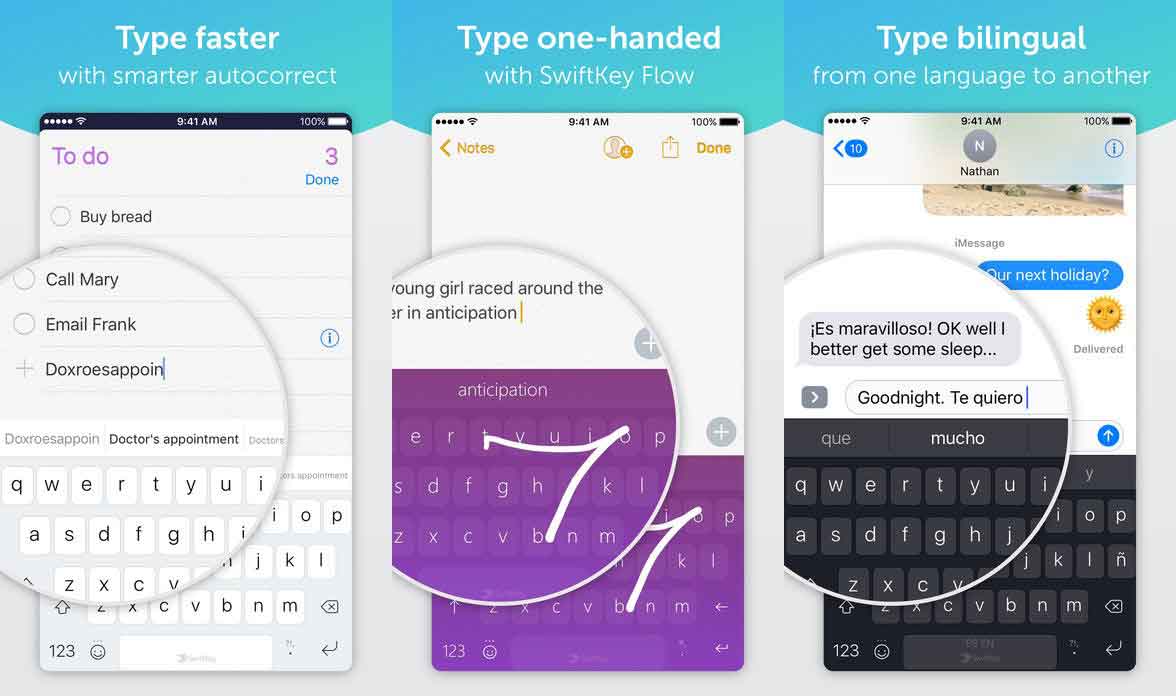
If I were to choose a third-party keyboard for my iPhone, I’d definitely go for SwiftKey.
It comes with a bunch of features that help you type quickly and accurately on your device.
One of these features is an intelligent learner that learns the way you type and then shows suggestions based on its learning.
That way, it knows what you will be typing next and shows suggestions accordingly.
It supports swipe to type, has a number of emoji’s for you to choose from, and is available for free. What more could you ask?
3. Blink Keyboard

What I find to be not so good about typing on my iPhone is that it needs both of my hands to be able to type something.
You really can’t type with a single hand without a few mistakes. That’s where the Blink Keyboard comes to the rescue.
The keyboard has a single hand mode that takes all the alphabets to one side of your screen you can type with a single hand.
Single hand mode is not the only feature the app has.
It comes with a quick delete button that lets you quickly erase words you don’t want, a good layout in portrait mode, and an auto-correct feature.
4. Fleksy
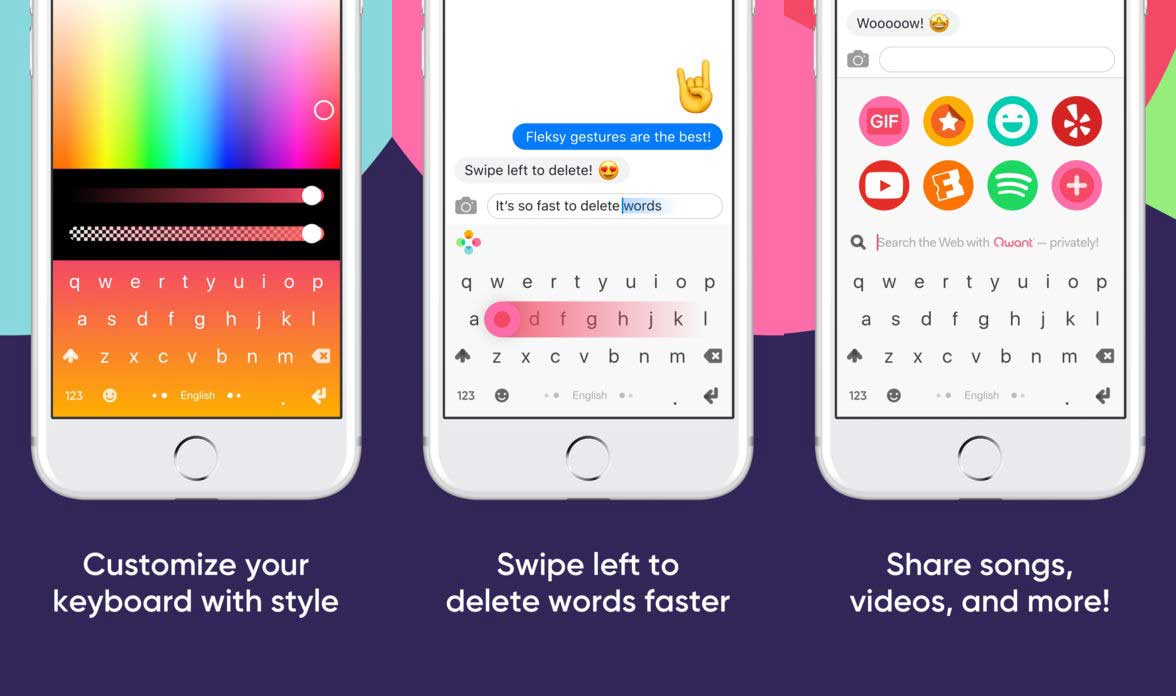
Fleksy is for those of you who want to type really faster without concentrating on the characters you tap in the keyboard.
Even if you tap on the wrong character, the app finds out what you wanted to type based on your typing style and auto-corrects the word for you.
It’s also one of the most customizable keyboards out there that provides you with dozens of options to make it truly yours.
The famous GIF search function is built into the app so you don’t need to look elsewhere to send a GIF to someone.
And as with some other keyboards, it learns your typing habit and ensures your future texts don’t have any mistakes in them.
5. Grammarly
Chances are that you have run into issues with writing a post on social media or to your friends, only to be completely blasted due to some grammatical errors.
That’s where Grammarly comes into play.
The app started as a desktop service which kept track of what you typed and then informed you when your grammar was an atrocity.
Now, there is a free keyboard replacement app on the App Store, which not only syncs with your Grammarly account but will ensure that you never run into grammar issues again.
6. Themeboard
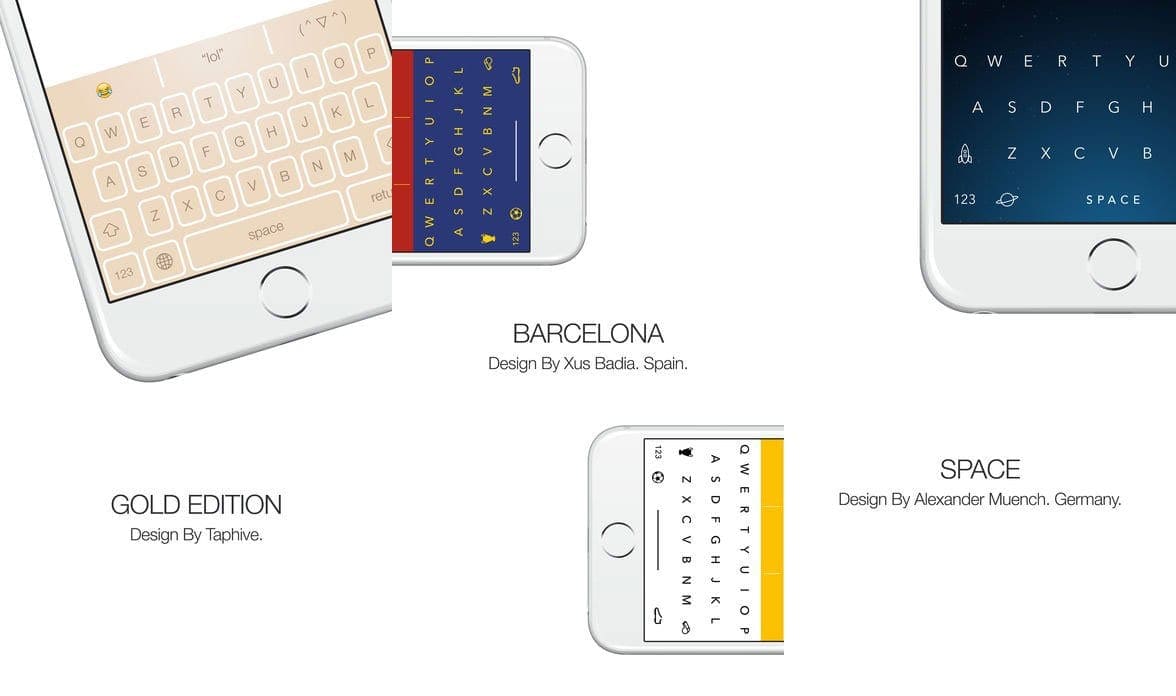
Themeboard focuses more on the design of the keyboard and offers a bunch of themes for you to choose from.
That way, you can make sure the keyboard looks exactly the way you want and blends well with other elements of the device.
Besides themes, it has features like auto-correction, auto-capitalize, suggestions, and support for multiple languages.
At the top of the keyboard, you’ll find a bar that shows emoji’s that you frequently use on your device.
You can customize it by choosing your own quick access emoji’s.
7. Touchpal
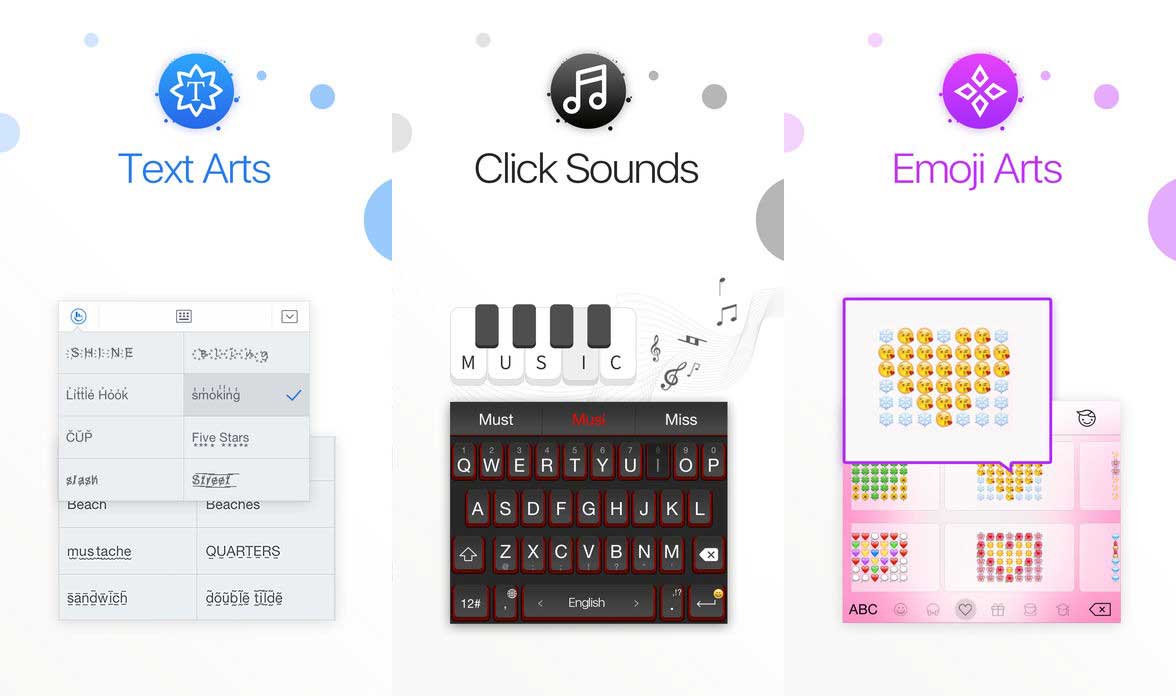
Touchpal stands out of the keyboard league as it offers a feature that even many of the popular keyboards don’t: a large pool of themes to choose from.
Themes apart, Touchpal offers hundreds of emoji’s for all the fun you want to create with friends and also offers great typing accuracy.
8. Go Keyboard
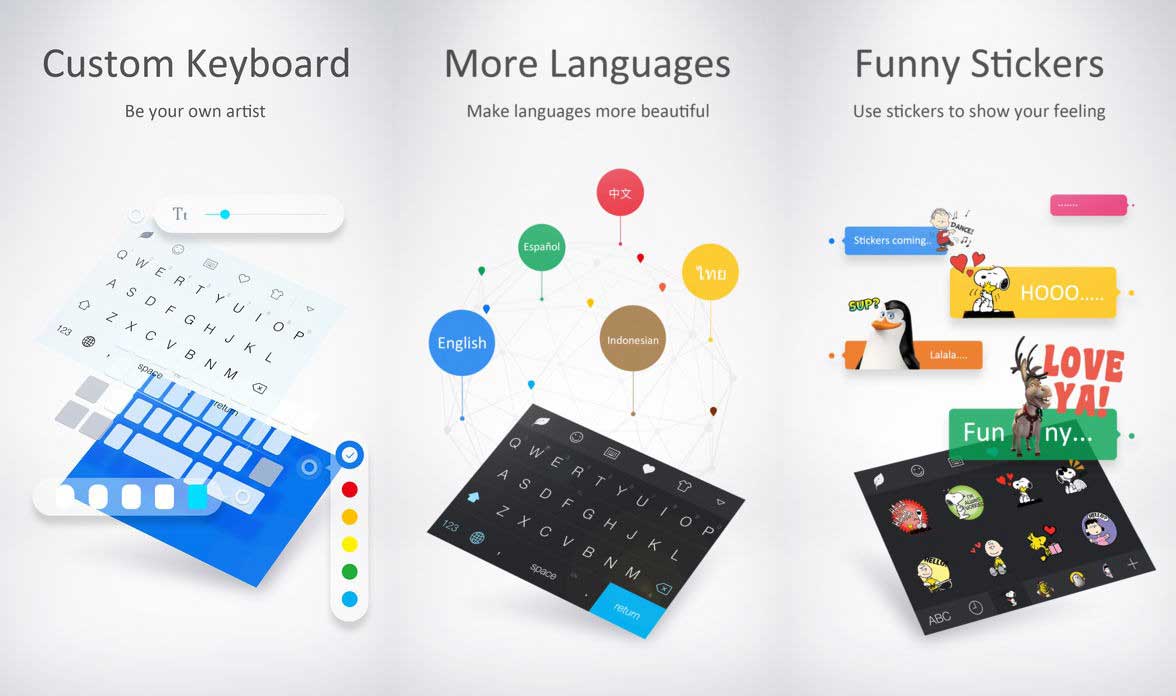
Go Keyboard lets you specify the size of the keyboard that appears in an input box so you can make it smaller or larger depending on where you are typing.
It’s got swipe to type, emoji’s, and tons of stickers to choose from. In addition to that, it has support for over 40 languages.
This means you have a higher chance of conversing in your native language with folks rather having to master popular languages.
9. Minuum
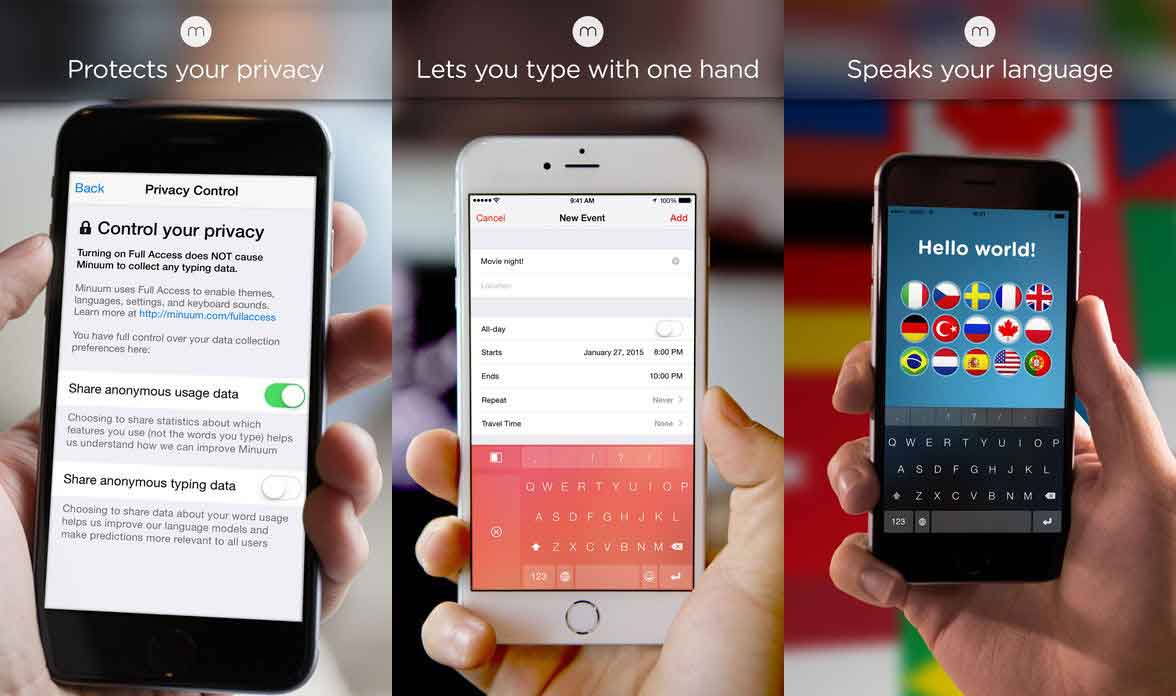
If you want to do both reading and typing at the same time, Minuum is for you.
It lets you do that by going into a small mode that shrinks the size of the keyboard while still preserving all the characters for you to type.
That way, you can have more display real estate to view things on your screen and type when you want.
It’s suitable for devices with small screens but works equally well on normal sized devices as well.
10. Keymoji

While many of us prefer text to convey something, there are users who prefer emoji’s over texts as they also let you express feelings.
If you are the latter, you’ll love the Keymoji keyboard.
It lets you convey your messages in the form of emoji and emoji phrases.
That means, whatever you type using the keyboard will be converted into emoji’s and be sent to recipients.
There’s also a huge collection of readymade Keymojis from where you can pick the one that best expresses your feelings.
How do you install third-party keyboards on iPhone and iPad?
- Launch the Settings app from your Home screen
- Tap on General
- Choose Keyboards
- Tap on Keyboards at the top
- Select on Add New Keyboard…

- Scroll the list under Other Keyboards and tap on the keyboard you want to add to your device
Let’s hear from you! What keyboards do you recommend?
These are my picks for the 10 best 3rd party keyboards for the iPhone.
Each one has its own uniqueness and characteristic features. I would suggest you try out each for 2 weeks to see which works best for your daily use.
Let me know in the comments below if you have found your perfect typing partner from these 10 or if you have a better option than these 10.
Andrew Myrick is a freelance writer based on the East Coast of the US. He enjoys everything to do with technology, including tablets, smartphones, and everything in between. Perhaps his favorite past-time is having a never-ending supply of different keyboards and gaming handhelds that end up collecting more dust than the consoles that are being emulated.

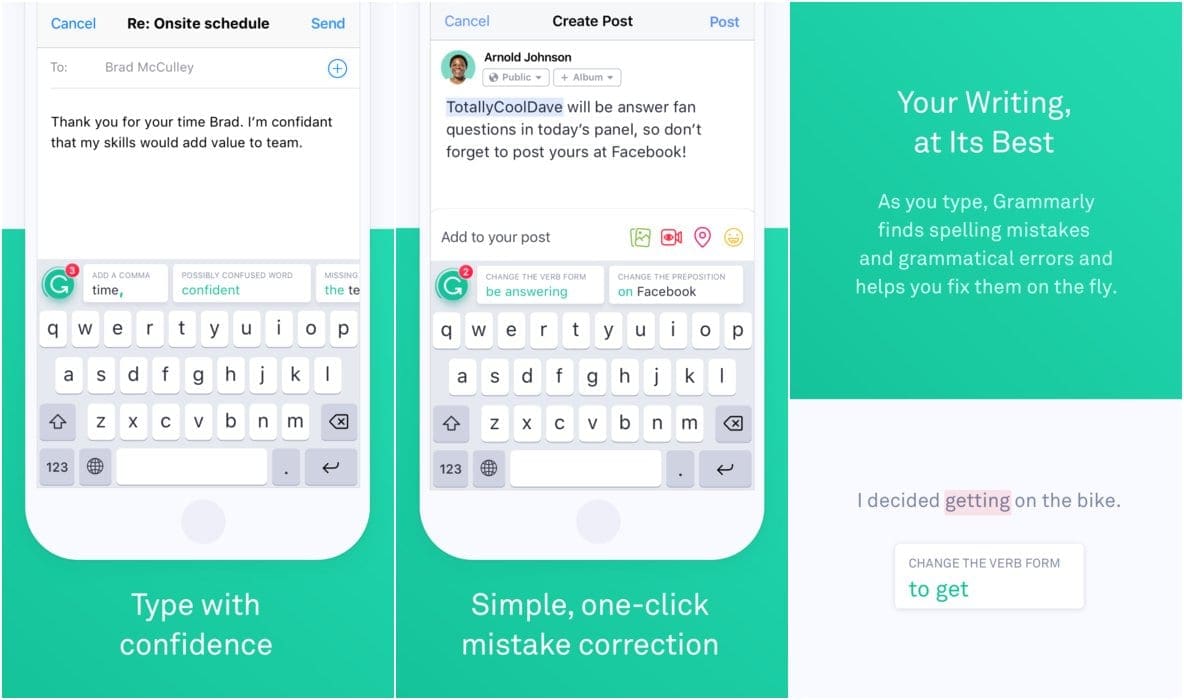


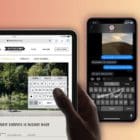
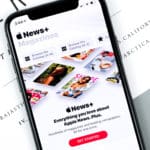
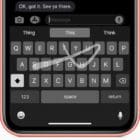



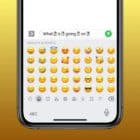

How about a keyboard that have numbers as top row and symbols as 2nd options on the letters keys ?
Did not find the Blink keyboard (the one that might meet my requirements)
I was looking in the appstore
Thank you so much for sharing this information. Such a easy fix! Very much appreciated!
I would suggest trying the input method I created, Pouces, which is available on the App Store. It works a bit differently than a keyboard and combines the use of taps and swipes to allow users to write more efficiently on their device by interacting with 6 larger zones rather than the thirty keys a virtual keyboard provides. The point being that once you know the gestures for the letters, you can easily write without looking at the input method part of the screen.
I’d be happy to hear comments and/or suggestions.
When I follow the instructions for adding a keyboard I only end up at a list of different languages. I don’t need another language keyboard. I need one with a numbers row included! Ugh!
careful: Keyboards send what you type to their servers.
Granting “full access” to a keyboard allows the developer to access, record and transmit everything you type, including your sensitive information – passwords, banking details, addresses and phone numbers.
I’ve used gboard since I got my first iPad. It has developed glitches that now make it unusable. Afte doing a search, I found an online thread that shows I am not alone, and I’m t seems Google has no intent to fix he problem.
Hi Andrew,
Hi Eric,
I hope you’ll allow me to introduce you and your readers to DOTKey – a typing system that we believe will be the “Death Of The Keyboard”
We hope you’ll check it out and let us (and your readers) know what you think!
Sincerely,
-Dr Frank Jones
P.S. We are about to release an update to both iOS and Android (within the next couple of days) that will bring minor improvements to both systems, as well as some pretty major ones to Android (like Bluetooth connectivity).
Go Keyboard doesn’t seem to be available in Canada.
There is no Delete Forward on iPhone and no means of moving the curser forwards or backwards from the keyboard as one can do with a normal Laptop or PC keyboard. Is there any Apple or Third Party keyboard that can do this?
Hi there,
iOS has never had a Delete Forward option, but in iOS 12 there is a way to move the cursor forwards and back using a trackpad.
To access this feature, with your keyboard on-screen, long press the space bar until the keys disappear. Then, drag your finger around to move the keyboard’s cursor.
Liz
I”m bothered by swiftkey’s requirement (?) that you grant ‘full access’ to the developer for everything you type. I have read the various disclaimers that they dont’ really steal your credit card numbers etc but still I don’t see any reason to allow full access just so that swiping in enabled. Two questions: a. is it really true that swiftkey requires full access and b. what other keyboards exist that allow swiping that don’t require full access? Thanks.
PS. come on apple – get with the program…
EVERY third-party keyboard requires the setting. Your choice is to accept or don’t use a third party keyboard.
This is simply not true.
I make a third party keyboard for iOS (it’s called DOTKey) that doesn’t require full access.
Full access is only required if the developers are wanting/needing to do things like send information over the network/internet.
There are legitimate reasons to do this (i.e. bug detection or performance improvements that utilize machine learning on large amounts of data), and “annoying” reasons for doing this (i.e. targeted marketing, etc.)
We utilized full access for a time for crash reporting purposes etc. and then realized that the third party library we were using was actually CAUSING the crashing.
That library is gone and so is our request for full access.
Is there a swipe keyboard for iPad pro that works in landscape?
If you want to see an interesting alternative, see herokeyboard
No joke!! I miss the easy access keys that Apple took out with iOS 11!! It pisses me off that they would do that because of the new phone designs and not let their other customers have the option to have the old keyboard. I mean how hard would that BE?! They already made it! Why on earth do all these keyboards preview photos use a portrait mode keyboard? Do that many people hold their phone upright when they type? And if so what is wrong with them? The phone is so much more secure when you hold it sideways.
Do any of these iPhone keyboards offer these features:
1) Period, comma, @ and – symbols on every screen (alpha, numeric, symbols)?
2) Arrow keys that allow you to position the cursor accurately and select text precisely?