Several users have noted that their iPhones do not turn on when trying to start the device. We often see this particular issue in models iPhone4S, iPhone 5, and some iPhone 6 models.
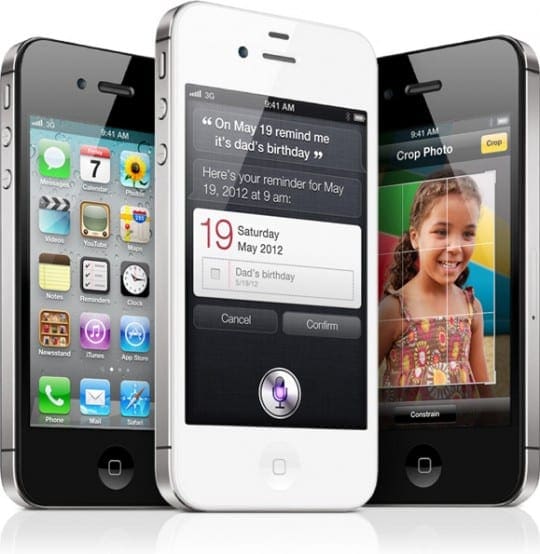
In an attempt to fix the problem, users have tried to leave the device on charge over night but it still does not resolve the issue.
Related Articles
- iDevice Not Charging? Lightning Port Problems?
- How To Fix iPhone 6 Not Charging
- Blank Screen After Update
The Symptoms
- Won’t turn on when pressing the home button
- iPhone only works when connected to a wall power outlet directly
- Shows a black screen
- iPhone responds to pressing the Home/Sleep button with Apple Logo but turns off immediately
- “Connect to iTunes” message shows up and then nothing happens
If you are having these issues, here is how you can troubleshoot. Please check to see if your problem still exists after performing each step.
The Solutions
Step – 1 Restart 
Perform a Forced Restart
- On an iPhone 6S or below plus all iPads & iPod Touches, press Home and Power at the same time until you see the Apple logo
- For iPhone 7 or iPhone 7 Plus: Press and hold both the Side and Volume Down buttons for at least 10 seconds, until you see the Apple logo

- On an iPhone X or iPhone 8 or iPhone 8 Plus: Press and quickly release the Volume Up button. Then press and quickly release the Volume Down button. Finally, press and hold the Side button until you see the Apple logo

Step – 2 Plug-In
If your iPhone does not respond to Step 1, try charging the iPhone for an hour and plug your iPhone charger directly into a wall outlet and then repeat Step – 1. Some users found that plugging into a power strip did not work. Only plugging directly into a power outlet worked.
Step – 3 Clean It Up
If your iPhone won’t charge at all, make sure to take a look at the charging port of the device. Sometimes on older phones, accumulation of debris on the charging port can prevent the device from getting charged. Clean the charging port using a plastic clip to remove any stuck debris and then try Step 2 followed by Step 1 again. Also, check the power cable. If it is worn out or damaged, you may need a new charging cable.
Step – 4 Connect to iTunes
Some users have noted that after they have charged their device and tried pressing the Home and Sleep buttons for 20 seconds, their iPhone screen shows a message “Connect to iTunes” and halts. If you see this message, you should try putting the device into Recovery mode. If your iDevice does not have a mechanical Home button, press the Volume Down button instead.
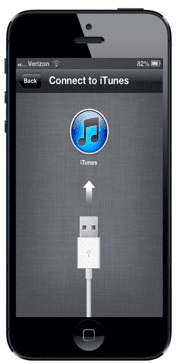
Step – 5 Recovery Mode
To put the device into recovery mode, connect your device to your computer and open iTunes. Once you have connected your device to the computer, follow the directions for a forced restart for your iPhone model (or iPad & iPod Touch) till you see the Apple logo followed by the restore message
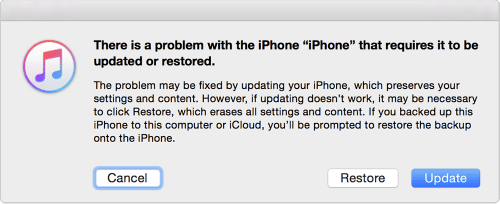
Step – 6 Restore
Once you see the message, choose to Restore and set up your device.
RELATED: Unable to Restore iPhone
The Details
The procedure essentially reboots your iPhone following an iOS Crash. One way to prevent this problem is by regularly turning off your iPhone at least once a week. Press the Sleep/Wake button till the Slide to Power off Message appears and use it to shut down the device.
Power Button Not Working?
On some of the older devices, your power button or the sleep wake button may be broken. In such instances, it’s hard to do this without getting the device fixed. One way to restart the device is by using the accessibility setting. Go To Settings > General > Accessibility > Bold Text. Scroll down to the Bold Text setting and just toggle it. You see a message suggesting that it restarts your iPhone. Confirm it and your device restarts.
Another Option for Power Button
You can also Press and hold the Lock Screen Accessibility Button until you see ‘slide to power off’ on the screen. That shuts down the device. Go to Settings > General > Accessibility > Assistive Touch > Customize Top Level Menu. A little gray square with a white circle inside appears on your screen.

In the Customize Top Level Menu, press the Custom button and choose “Lock Screen” from the list of options. Now the Lock Screen appears in your Assistive Touch Menu. To use this feature, press the Assistive Touch button opening up its menu. Now, press and hold the lock icon until the power off slide appears.
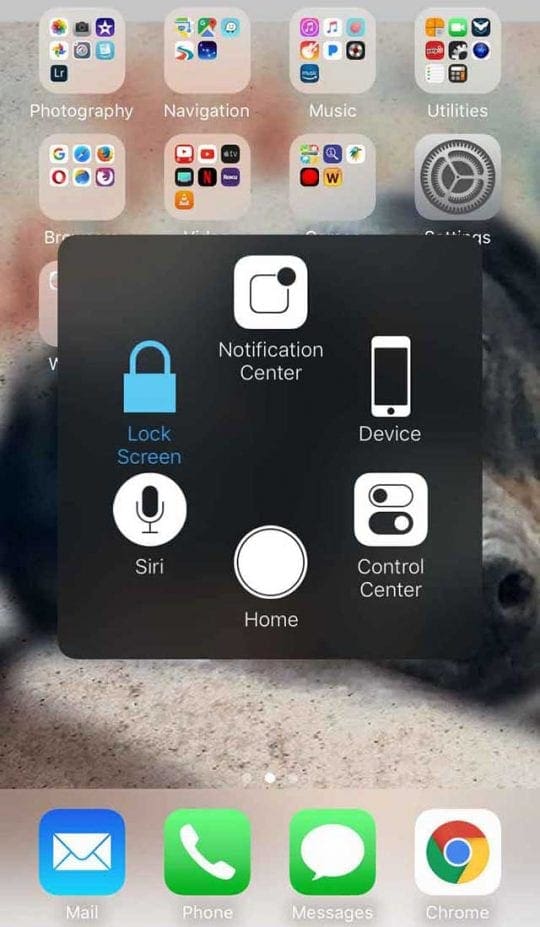
Need Other Options?
Try to unplug the phone from its power source and plug it back in. Or just plug the phone into a power supply to turn it back on.
No Home Button?
Add a virtual home button in a manner similar to how we added a lock screen button using the Assistive Touch Menu. Take a look at our in-depth article if your home button isn’t working.
Restarting the device on a regular basis will also help prevent this issue on an older device.
The other aspect to be mindful of is regarding the iOS update. If your iPhone is an older model such as the iPhone 4S-5C, you may want to wait before you upgrade your iOS. In fact, Apple is not making the new iOS 11 available for the older phones or apps that use a 32-bit architecture.
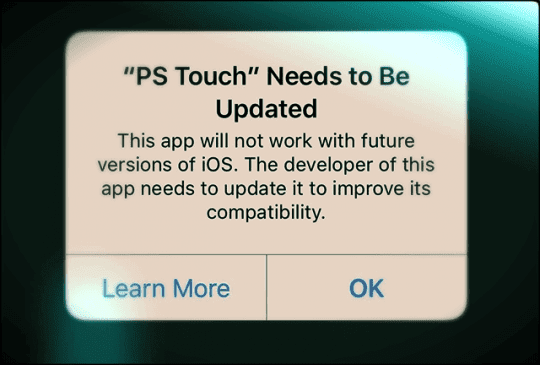
Similarly, if you have an older iPhone model, such as the 5C or 5S, wait for a few weeks after a new iOS is released before you decide to upgrade your device. That saves you a lot of heartache with the problems.
No Time? Check Out Our Video!
Summary
If you are still experiencing the issue, you may have to take the device to an Apple repair center and have them look at the device.

Apple used to have a program where you could reach the iPhone Support and provide them your phone number so that they were able to run remote diagnostics on your battery and then send you a text regarding the status of your battery. Unfortunately, that option appears to be no longer available on the support page.
Click here and set up an appointment to speak with Apple tech support. Please let us know if it worked for you and share the post with others.
Good luck.

Obsessed with tech since the early arrival of A/UX on Apple, Sudz (SK) is responsible for the original editorial direction of AppleToolBox. He is based out of Los Angeles, CA.
Sudz specializes in covering all things macOS, having reviewed dozens of OS X and macOS developments over the years.
In a former life, Sudz worked helping Fortune 100 companies with their technology and business transformation aspirations.
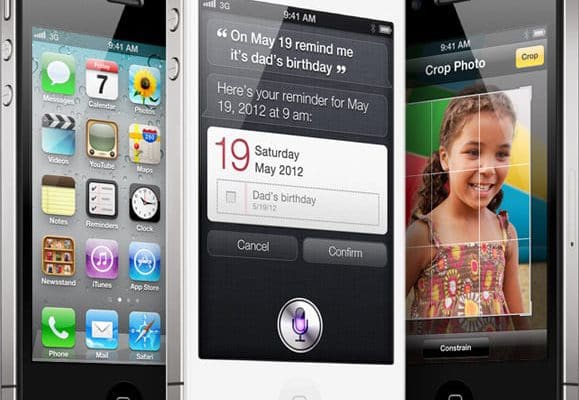













I pad gen7 screen frozen in full zoom and only showing half of Home Screen key pad
A kid threw my phone off a table and it kind of hit the floor hard. The back of the XR isn’t shattered, however it will not charge and is dead and I’m not sure what happened because thsi has happened before. I’m not sure what to do
Hi Chloe,
Have you tried a force restart?
On an iPad with no home button and iPhone 8 and above models: Press and quickly release the Volume Up button. Then press and quickly release the Volume Down button. Finally, press and hold the Side/Top button until you see the Apple logo
If that doesn’t work, try plugging it into a wall outlet for a few hours and then restart again.
Another option is to charge it and try connecting to a computer with iTunes or Finder and see if the computer sees the device.
If no luck, it’s likely there is some damage you cannot see. In that case, set-up an appointment with an Apple Store Genius to run diagnostics on it–these appointments are no cost–though the repair (if needed) may be depending on your current warranty status.
Thanks for sharing!
Admittedly, the above methods are effective for resolving the iPhone dead problem.
Another solution to this issue I have learned from a tech forum is to use a technical repair tool called Joyoshare UltFix.
It is said that such a tool can fix various iOS issues and causes no data loss during the whole process. I have recommended it to my friend. She has a try. Indeed, it fixes the problem of the iPhone dead screen and won’t on without damaging any data.
my iPhone 6s died while I was shopping.
When I put it on the charger it won’t do anything.
A black screen no vibration like it always does when I charge it.
So what do I do?
Hi Maria,
First check your charger, the charging cable, and the iPhone 6S’s charging port for any damage or dirt/grime build-up. It’s always a good idea to clean these every so often.
If after examining and cleaning, lug it into a wall outlet directly and let it charge for at least 6 hours uninterrupted. If it still isn’t charging after that time, it’s very possible that your iPhone 6S needs a battery replacement.
Contact Apple Support and request their battery replacement service. For your iPhone 6S, this costs $49 plus shipping if out of warranty and is at no cost if your iPhone is still under warranty.
You can also set-up an appointment with an Apple Genius who will run a series of diagnostic tests on your iPhone to determine what issues exist.
Hope it works out!
Liz
My Apple iPhone is dying in my hands.
Sometimes it works and on other times it doesn’t work at all…
I’ve had it for 3 years now but hey. I paid a lot of money for it and I expect more from it…
It has what’s referred to as “Touch Disease”.
A term I know Apple does not like, but hey, I am a good customer and I expect more from such a reputable provider…
My name is Leo
I would like Apple to send me a replacement phone and I will stay a loyal customer.
The Phone I have at present is the I Phone Six Plus which I know, from recent newspaper reports is somewhat flawed regards its design.
Thank you very much and if Apple will comply with my request I will remain a customer of your company for many years to come, as will all my family
Hi Leo.
We’re sorry to hear that your iPhone 6 Plus is having problems and not working as your expect.
Please contact Apple iPhone Support in the UK to get assistance in Northern Ireland.
AppleToolBox is not a part of Apple, so you need to go to the source for this request.
We’re sorry we cannot help you directly.
Good luck and hope Apple helps you out with a new device.
Liz
I have tried everything.
My phone is fairly new I think it is an 8S.
It worked this morning, I literally go in my care looked down to check emails and it was black.
It should be completely charged.
No matter what combinations of buttons I tap or hold or how long it remains, black and nothing appears.
I am at work today (nurse practitioner) and have a day full of patients and REALLY need my phone.
My iTunes is on my computer at home not, here in the office.
Help
The same thing is happening to me please help someone!
My iPhone 6 refuse to come on, when been charged it keeps showing the apple logo and tripping off. Please i need solutions to fix it
Hi Anslem,
It sounds like you are facing the resetting bug that appeared in iOS 11.1.2–please look for steps to correct in this article. If those tips don’t work for your device, contact Apple and ask them for further assistance with the resetting bug.
SK
My iphone X turned off by itself and I counldnt turn back on even charging it fully it just dead
Hi Jenny,
There is a known bug with iOS 11.1.2. For more info, see this article.
Please follow these instructions from Apple to update to iOS 11.2, which released yesterday to fix this resetting bug.
Try to update your device to iOS 11.2. After you tap Download and Install, the download will continue even if your device restarts. Wait for the update to complete.
If you can’t update, turn off Notifications for all the apps on your device, then update your device to iOS 11.2:
Tap Settings > Notifications
Tap an app, then turn off Allow Notifications. Repeat this step for each app
Update your device to iOS 11.2
After updating, tap Settings > Notifications and turn Allow Notifications on again for each app
If you’re unable to update or still have issues with the update, contact Apple Support
Very thorough resource here. Your directions for restarting a dead iPhone X, 8 or 8 Plus worked on my new iPhone 8 Plus this morning. Saved me a trip to the Apple Store. Thanks!
HI Mark,
That’s awesome! Thanks for letting us know. Glad your iPhone 8 is back to working order. Whew!
SK
My iphone 4s wont turn on, am put to charging and go to out side after 6 hrs am came to home and check my phone it cant started and apple logo also dint came only black screen will be there… sir pls give me solution
Hi Siddu,
Please try charging your device with another iPhone charger. Borrow from a friend or family member and see if their charger works. If not, then your iPhone’s battery may need to be replaced.
If you haven’t connected your iPhone to a computer with iTunes, do that–sometimes this action helps with charging issues.
Best of luck,
SK
I tried every piece of advice suggested. Worked on it for 2 days. I read a thread where someone had same issue and did everything as well. I had been plugging into power strip. Well, I decided to plug DIRECTLY into electrical outlet. Boom! It turned on!!!! That was my last resort. Glad I did.
Likewise. Much appreciated
That worked – so appreciative for your advice and cannot thank you enough!!!