Several readers have reported a problem with their iPad Air charging slowly. In some cases, the device does not charge whatsoever — and users see a message that says “Not Charging”. Users further report that they cannot fully charge their iPads even after leaving the device plugged in overnight.
If you’re having problems with charging your iPad or iPad Air, here are some tips and steps to help fix this problem. These steps are applicable to both devices charging slowly and those that aren’t charging at all.
Related Reading:
- My iPad Pro Is Not Charging When It’s Plugged In! How Do I Dix It?
- Why Your iPhone or iPad Battery Percentage Jumps Around
- Is Your iPhone Battery Degrading Normally? Here’s What to Know
- My iPad Will Not Turn On: How to Fix a Dead Device
- My MacBook Is Only Charging to 80%. Should I be Worried?
Contents
Quick Tips
Follow these quick tips to fix an iPad not charging.
- Always update to the latest iPadOS version, even if it’s a minor update. There might be a software update in there that solves your problem. But remember to back up first before any update!
- Make sure to use an iPad charger and not the smaller iPhone charger. An iPhone charger might work, but it might also result in this message. Even if an iPhone charger works, it is a much slower charging cycle.
- Ensure your cable is snuggly fit into the ports on both the iPad (iPhone or iPod) and the charger.
- If you plug in the cable to your device, but not into the charger (or the charger isn’t connected to a power source), you might see this message. Check all your connections!
- Clean the Lightning Port. What gets stuck in there is sometimes very surprising! Lint is the most common, but plenty of other junk gets in that small connection. Lint and other dirt in your port break the contact with the charger and your iPad or iDevice. So make sure to clean that Lightning port.
- Don’t fold your cables; just don’t. Wrap them in a circle or oval, very gently and following the cable’s natural placement. Don’t force a cable to bend in a way it doesn’t want to.
- Try another outlet or port. Don’t spend a bunch of time troubleshooting your device when it might just be one problematic port or outlet
- Try another charging cable. These cables are prone to failure, fraying, and of course damage due to pets, pests, children, and even us adults (not intentionally, of course!).
Check Your Cables and Outlets
Are you having problems charging the iPad Air despite being plugged directly into the wall outlet?
Check your cables, adapters, and even the outlet itself to rule out that you don’t have a problem with these. Make sure your cable is secure on both ends and fits tightly into the ports. The problem may NOT be your iPad or your charging unit (though it could be the cable).
Next, check your power outlets. Turn on any wall switches that may control an outlet. Check too that the circuit breaker or fuse is intact and that no GFCI outlet controlling the branch circuit has tripped.
Finally, test your outlets with a voltmeter or multimeter. They are relatively inexpensive. There are even apps that turn your iOS device (iPad, iPhone, iPod Touch) into a digital multimeter!
Once you rule out problems with your power source (outlets), THEN check for other issues.
Take a Look at Your iPad’s Charger
One of the most common reasons why your iPad won’t charge properly is because something is wrong with the charger. Try these steps to verify whether that’s the issue or not.
Make Sure To Use Your Original iPad Charger That Came With the Device To Charge
You should use the supplied dock connector that came with your iPad and charge it with the wall charger to get the best results.
-
- If that’s not available, use an Apple-branded iPad charger (a ‘genuine’ Apple adaptor) and not a third party brand.
- Ask a friend if you can use their charger or visit an Apple Store.
- Check that the cable is Apple-branded too.
- If that’s not available, use an Apple-branded iPad charger (a ‘genuine’ Apple adaptor) and not a third party brand.
Get a Good Surge Protector
Charge your iPad using the charging unit and always plug the charging cable into a decent surge protector. If USB is your only option, make sure you charge via a USB 2.0 or higher port.
- If charging via USB, make sure your computer is on while charging your iPad or any iDevice.
- If you connect the iPad to a computer that is off or in sleep or standby mode, your iPad battery may continue to drain.
Get the Right Charger for Your Location
You can charge your devices via a travel adaptor, but the power you get is often not the same as using the proper Apple adaptor. If you bought your device in the EU but you live in the US, it’s a good idea to get a specific “genuine” Apple adaptor. This goes for any other region with different charging specifics from where you currently live.
Check Some iPad Settings
If the issue isn’t something to do with your charger, you can try using a couple of settings on your iPad.
Restart the iPad
-
- On an iPad with no Home Button and iPhones X or later: Press and hold the Side/Top/Power button and either volume button until the slider appears.
- On an iPad or iPhone with a Home Button and iPod Touch: Press and hold the Side/Top/Power button until the slider appears.
Drag the slider to turn the device off. After the device turns off, press and hold that Side/Top/Power button again until you see the Apple logo.
Force Restart Your iPad
Your issue may be a software problem, so let’s restart your device.
-
- On an iPad with no Home Button and iPhones 8 or later: Press and quickly release the Volume Up button. Press and quickly release the Volume Down button. Then press and hold the Side/Top/Power button until the device restarts.
- On an iPhone 7 or iPhone 7 Plus: Press and hold both the Side and Volume Down buttons for at least 10 seconds until you see the Apple logo.

- On an iPhone 6s and earlier, or an iPad with a Home Button: Press and hold both the Home and the Top (or Side) buttons for at least 10 seconds, until you see the Apple logo.
Reset All Settings on Your iPad
Resetting all of your settings shouldn’t delete content from your device, which will occur if you erase everything instead. However, it will mean that you have to enter information like your Wi-Fi password again. Nonetheless, it’s worth trying as a second-to-last resort if nothing else has worked so far.
Before we continue, here are a few things to keep in mind with this type of reset:
- Resetting will reset to default everything in Settings, including notifications, alerts, brightness, and clock settings like wake up alarms. It also reverts all your personalized and customized features like wallpapers and accessibility settings back to factory defaults.
- Performing this action does not impact any of your personal device data, including photos, texts, documents, and other files.
- You need to reconfigure these settings once your iPhone or iDevice restarts.
How to Reset All Settings on Your iPad
- Go to Settings > General > Transfer or Reset iPad.
- Tap Reset.
- Select Reset All Settings.

Restore Your iPad
Okay, now it’s time for the big fixes. If nothing worked so far, you may want to restore your iPad fully. You can erase all of your content from your device and also from Finder if you have a Mac.
WARNING: Back Up Your Device Before Continuing!
Unlike when you perform a reset, restoring your iPad to factory settings will remove EVERYTHING from your device. Because of this, it’s paramount that you back up your device before continuing.
- To perform a reset, start by going to Settings > Apple ID > iCloud.
- Select iCloud Backup, which is under Device Backups.
- Tap Back Up Now and wait for your iPad to back everything up.

How to Factory Reset Your iPad From Your Device
Choosing a factory reset on your iPad is very easy if you want to do that from the device alone. Follow these steps to achieve your desired result.
- Go to Settings > General > Transfer or Reset iPad.
- Tap Erase All Content and Settings.

- Select Continue and complete any further steps that are required to reset your device.

How to Factory Reset Your iPad in Finder
- Connect your iPad to your computer.
- Open the Finder app.
- Select your iPad when you see it listed on the left-hand side.
- Choose Restore iPad and follow the instructions listed.

Note that when you connect your iPad to your computer, you may need to add your tablet as a trusted device. On top of that, you must turn off Find My before you can restore your device.
How to Charge Your iPad Faster
Your iPads charge faster when you do the following:
- Reduce the brightness of your screen.
- Turn your device off.
- Do not use the device when charging.
- Don’t let the battery charge drop to less than 5% EVER.
- Try always to keep your battery charged between 40% and 80%.
- Avoid frequent full discharges.
- Remove any cases when charging the battery. Cases prevent adequate ventilation and increase temperatures when charging.
- Turn off Push email and notifications.
- Turn off Wi-Fi and Cellular Data.
- Consider activating Airplane Mode.
Still No Fix? Replace the iPad Battery
If nothing helps the situation, it’s likely you need a battery replacement. Set up an appointment with an Apple Store Genius to run a battery test and other diagnostics on your iPad. You can also seek assistance on the Apple Support website.
If battery needs replacing, hopefully, you are still under warranty or purchased Apple Care+. Use this warranty checker to confirm your device’s warranty status.
Reader Tips
- If these steps don’t help you, sometimes replacing the charging port is necessary. On the iPad Air or iPad Mini or newer, unfortunately the charging port is soldered onto the board and not just a modular component. However, they are still replaceable for people doing soldering repairs, usually for a hundred to two hundred USD.
- Thanks for the info. My iPad Air 2 was “not charging” when trying to use the USB port. Used the wall charger, and it started charging immediately. Thanks again!
Plenty of Things You Can Do if Your iPad Air Doesn’t Charge Properly
If you are using the Apple supplied wall adapter and plugging into the wall socket as Apple recommends, you should not receive the “not charging” message. If you plug the iPad into a USB port on your computer, you may still see the message, but the iPad may be charging although at a very slow rate.
If you are still having problems after trying everything above, contact Apple Support or visit an Apple Store. But hopefully, your problems should be solved by using an official Apple charger designed for iPads and — at most — performing a couple of adjustments on your device.

Obsessed with tech since the early arrival of A/UX on Apple, Sudz (SK) is responsible for the original editorial direction of AppleToolBox. He is based out of Los Angeles, CA.
Sudz specializes in covering all things macOS, having reviewed dozens of OS X and macOS developments over the years.
In a former life, Sudz worked helping Fortune 100 companies with their technology and business transformation aspirations.

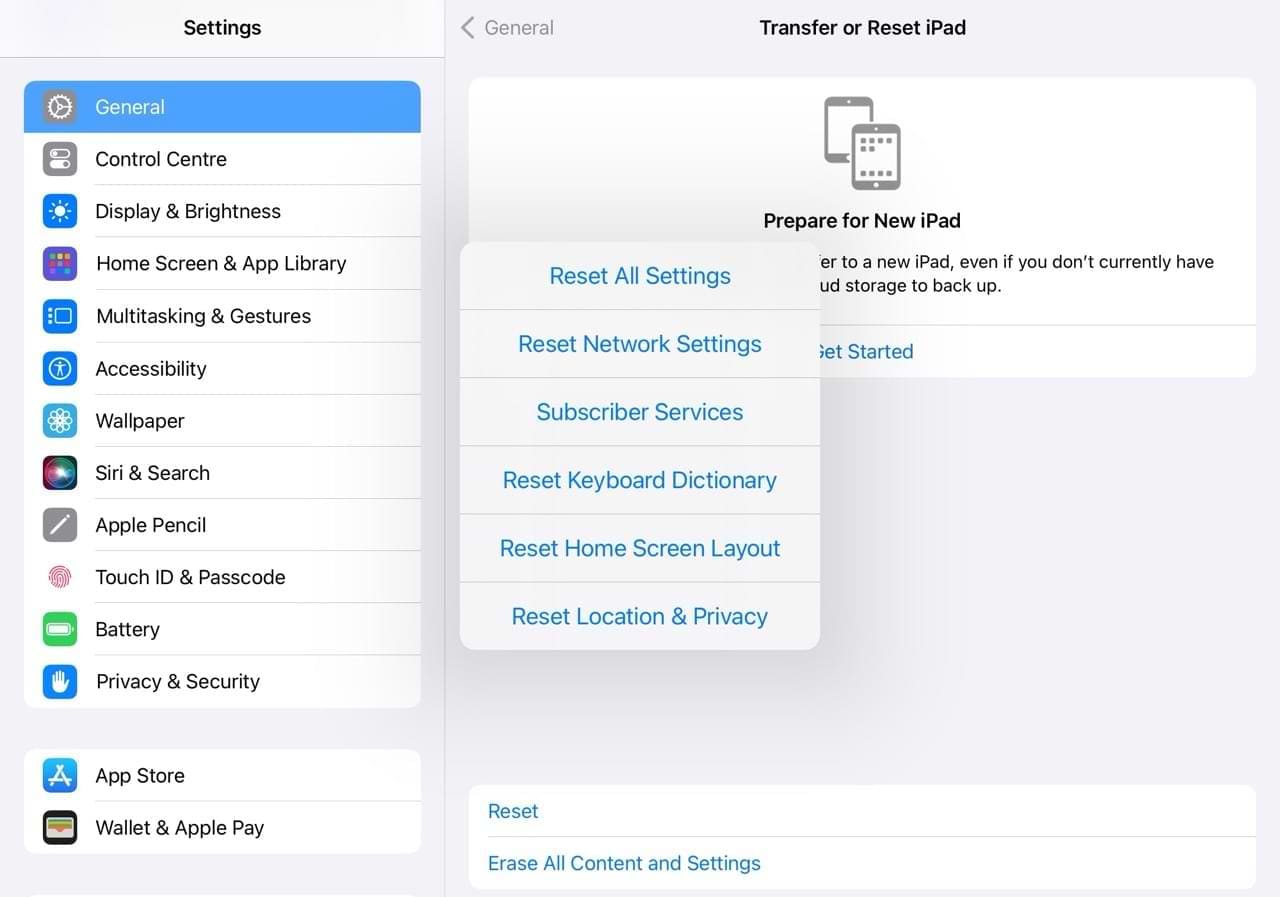
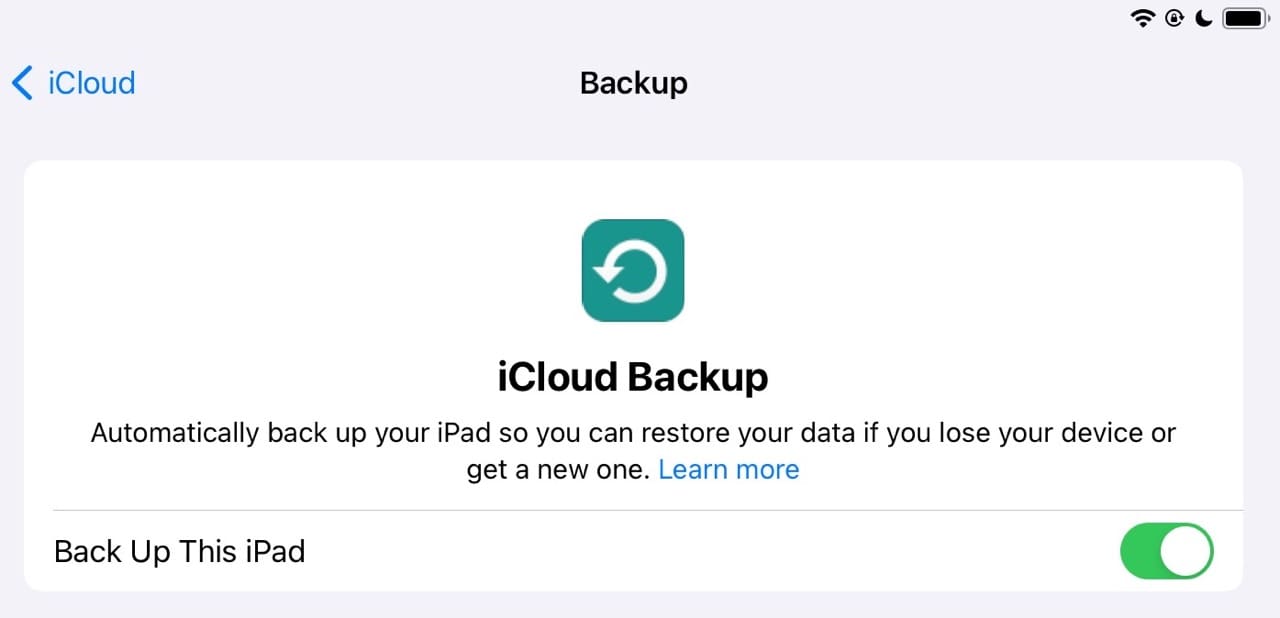
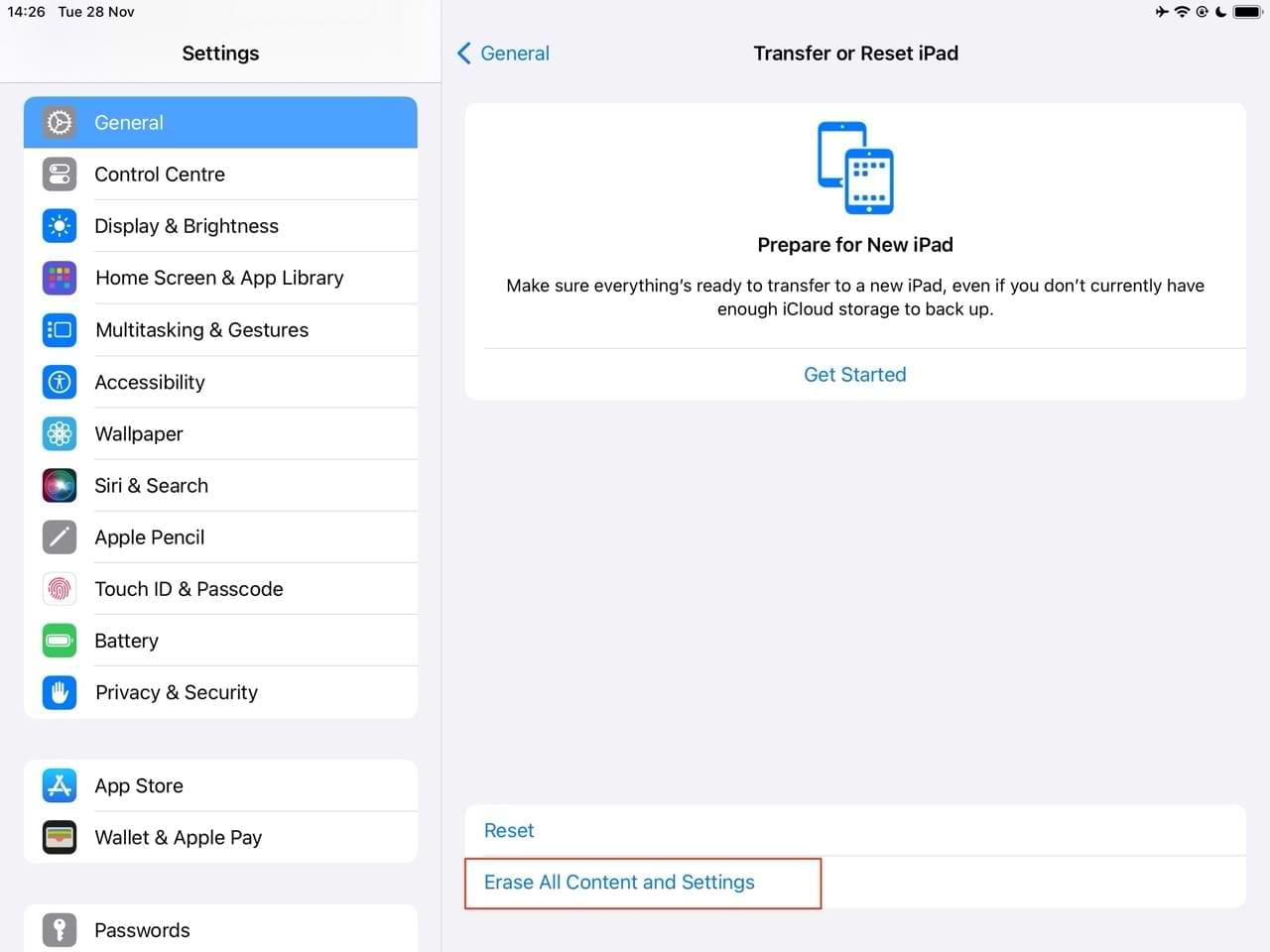
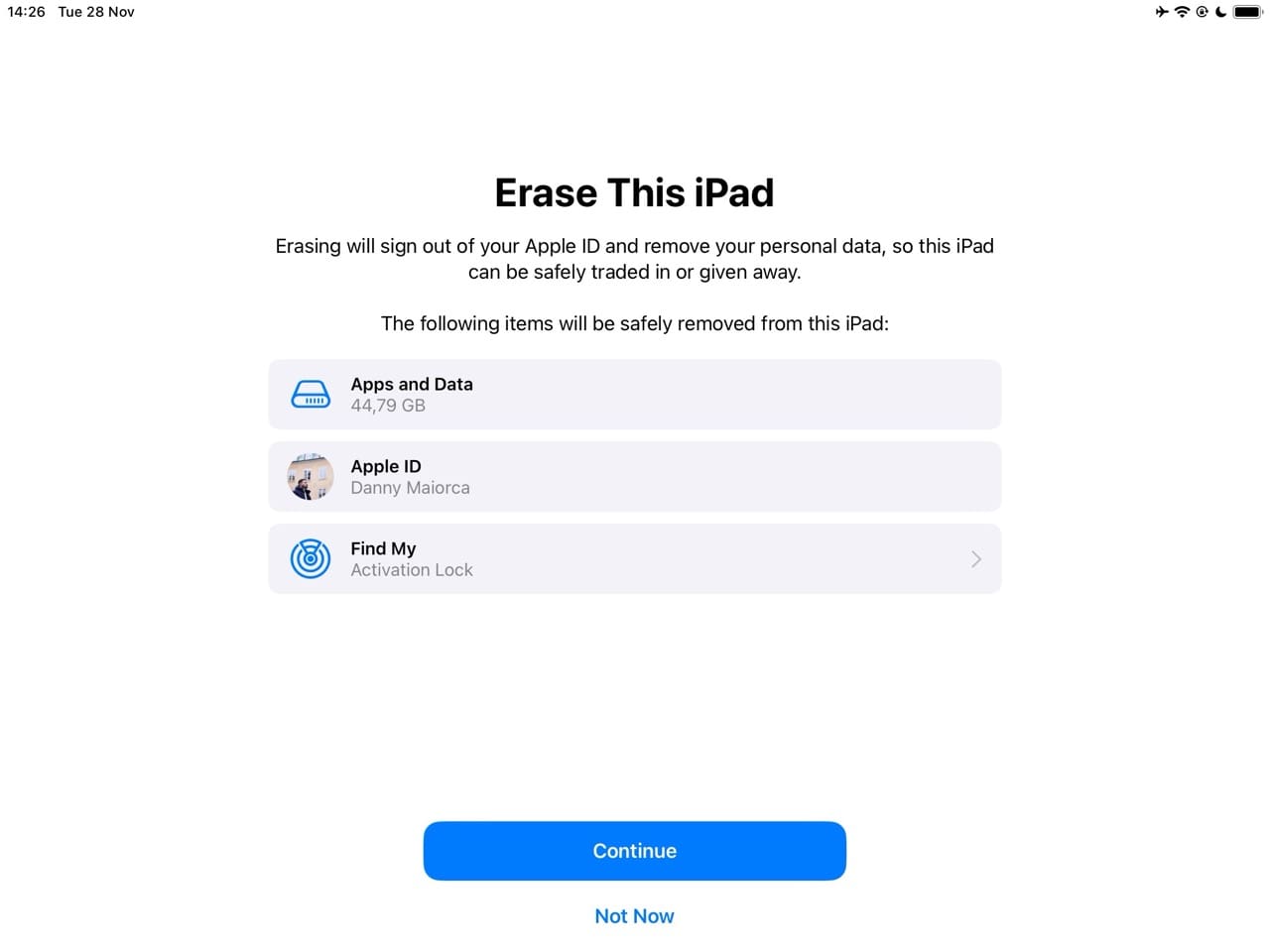
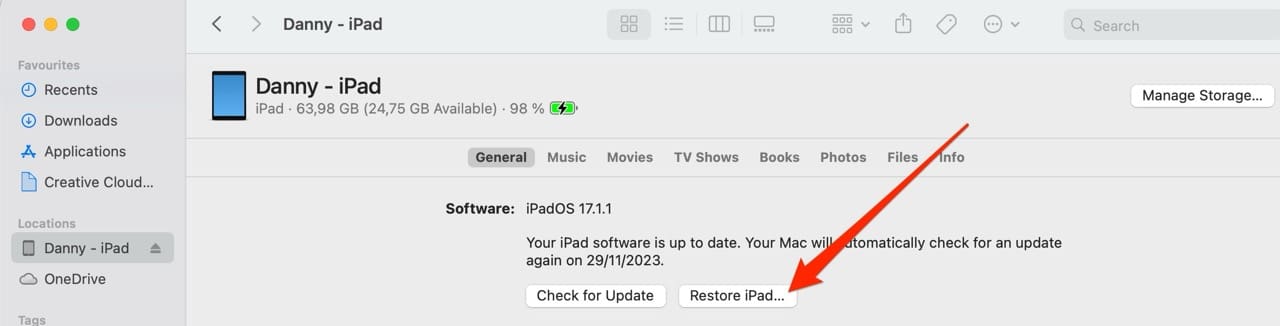









Ipad shows it is charging but won’t go beyond 49%
have recently had a problem with my iPad Air 2. Even after being on charge all night and the battery showing100% the screen goes blank or shows the charging battery display. on ocasion it came to life but then dies again. I have tried a forced restart which had no effect. I then reset All Settings but still showed battery charging display. When connecting the iPad to iTunes it is not recognised.
I have now run out of suggested “cures” from various internet sites and would appreciate any assistance that might be out there!
Nothing too technical please.
Thanks
Clive
After charged IPad,Immediately goes off, shows red on battery, yet is fully charged, have to reboot it,why is that? It just started recently
So you have to spend hours working out what the actual problem is. Why is everything so complex!!!!!!
I have an iPad Air. Yesterday, I found it would not charge.
I then checked the cord and noticed it had to be in a certain position to work.
The device is fully charged now.
Is there a specific cord I need for an iPad Air purchased in early 2013?
Please let me know. Thank you!
Hi Sandy,
Check the Apple Store online shop for cables for your iPad Air.
In the left-hand sidebar, choose iPad Compatibility and then select More to show older models like the iPad Air. Select that and the cables that work with your iPad Air show up.
If you purchase elsewhere like Amazon, ensure any cable you buy works with your iPad model and its Made-For-iPad certified.
my school iPad always dies at about 5%, only after i installed iOS 12. it goes to the battery and the charging cable at the bottom disappears,and says it is charging. multiple times i have had to wait overnight for it to turn on, and it is a problem because all of my work is on the device. I have tried the tips here, and charges ridiculously slow. it is an ipad air 2, 32 gb. any tips
I have the ultimate solution!! Does Apple secretly want us to buy the latest iPad!!!
If these steps don’t help you, sometimes replacing the charging port is necessary. On the iPad Air or iPad Mini or newer, unfortunately the charging port is soldered onto the board and not just a modular component. However, they are still replaceable for people doing soldering repairs, usually for a hundred to two hundred USD.
I have an iPad 3 that wouldn’t turn on at all. I read many articles and someone suggested to cut a qtip at a angle and clean inside of the port where the charger goes into the iPad. I figured it’s been dead for over a year what do I have to lose at this point. I also went in with small scissors and messed around gently. I finally pushed my wire in as hard as I could and had it connected to my external battery charger (if there’s no charge coming from the Device it shuts off). That was a huge help. It finally powered on but two days later am at 31 percent. I couldn’t believe after a year it actually turned on.
Jackie, We are happy to know that the device finally turned on! Thanks for sharing your experience.
I have used an electric toothbrush with virgin brush and then blown it out. Does wonders.
My iPad Air 2 is only 2 years old and not charging – its dead.
Tried a different
1) charger
2) cord
3) power point
Same result – there is a problem – not sure of any solutions!
Hi Payam,
It must be so frustrating to deal with this iPad Air not charging issue. And I’m sorry none of the tricks you already tried worked. There’s a strong possibility that your battery needs replaced. Apple offers a fairly fast battery replacement service that costs $99 + shipping in the US if your iPad is no longer covered under Apple Care+.
But before you go there, take a look at some additional tips in this article and video. Maybe there’s something in that you haven’t previously tried.
Good luck and keep us posted.
SK
Same problem
See green charging light but wont increase %
My ipad air wont charge! Everytime i plug it in it shows a few red lines and nothing but a picture of the connector cable. Its been on charge all day still not working?. What can we do about this please we are travelling our goods are always apple macs iphones ive had my ipad 2 for years .but im a bit peeved that my husbands ipad air has a problem and it seems to be quite apparent that its not just us.
I have the same problem i brought a new charger and still it won’t charge
BBB needs to step in. There needs to be a recall.
My iPad mini went through steps of charging great, not charging, charging yet not showing it was charging, back to showing it’s charging some other steps like having to make sure I was holding cord while charging ect. I bought numerous new cables. Yes, the box you put the one end of the cord in and plug into wall works.Plugged into a different outlet, computer car all with same results!
Now if I put the cord in charge port it shows on the screen the cable is plugged in and the empty battery with red one the end of it red moving very slow, it looks like it’s charging for a couple seconds then the screen goes off again.
Oddly enough if I take the cord out it shows the same thing the cords plugged in and empty battery with the end red moving slowly like its charging only for a couple seconds the then the screen goes off again. How is that even possible??
I left it plugged in even after the screen goes off as it charged before when it looked like it wasn’t. There’s no dust in my port nor has it got wet. This time it’s not charging not even enough to turn it on. This started months ago and of course, we all look on Apple’s website to get steps to fix our iPad. Now that the warranty is up and Apples fixes we are supposed to do don’t work.
There’s a lot of complaints that are the same or the end result will be the same for those of you just starting to have these issues as they have for all the rest of us. Having to replace the charging port that will cost almost as much as a new Ipad.
It’s time for a recall. We are to wait Apple rep told this person until they get a fix then they will recall them… Really that’s its answer for this problem? In the meantime, since we are all rich and want another Ipad that will do the same we are supposed to just go buy another and wait for them to recall the Ipads and fix the charging port?? BETTER BUSINESS BUREAU needs to hear from the consumers that trusted Apple.
I updated it today and just now i plugged it in and it says not charging. It is a school ipad and it needs to be fully charged.
Hi Yaritza,
Try to charge your iPad using the original Apple charger and cable, if you have them. Chances are, the iPad is indeed charging. Just let it charge for 8 or more hours. If that doesn’t work, try the tips outlined in the article.
Cheers,
Liz
Mine too, did the update and now not charging 🙁
I was told at the Apple Store that the case couldn’t be opened
Mine is the same so I rang Apple support who admitted there would be a recall notification when they knew how to fix it. In the meantime, they are changing my battery free of charge.
Since the update 3 days ago, my iPad will not charge. At All. I have verified the cord and charger. All OK. I am not able to do a hard reset because of no power. All was fine until the software was updated.
My I pad air won’t charge in any outlets at all It will charge in my vechile only
IPad mini refusing to charge, but my charger is perfectly fine help?
I’m having the same issue, have you had any luck?
ipad 3 not charging, apple logo shows , then the home screen comes on for a split second and goes off, then the whole process keeps repeating,,help
ipad 3 not charging, apple logo shows , then the home screen comes on for a split second and goes off, then the whole process keeps reaping,,help
I bought an ipadair and had problems charging got a new charger helped for awhile then not charging and did not hold it. Apple changed it out with another and same problems
Thanks for the info. My iPad Air 2 was “not charging” when trying to use the USB port. Used the wall charger, and it started charging immediately. Thanks again!
I bought my new iPad Air in December 2013. It charged well with the green indicator coming on, at first. (it took overnight to fully charge, either by household outlet, or by vehicle 12-volt and a converter.) Then this spring of 2014 I noticed the green light sometimes would not come on when I plugged the charger in, but by turning the unit on/off, or unplugging the charger and re-plugging it, the green charge indicator would come on, and charging would complete.
A week ago the green indicator would not come on, but my iPad Air would show a very slow charge, and it might charge a few percentiles but not fully charge.
Finally a couple days later I could not get my iPad Air to charge at all, no matter what I tried to do.
Yesterday I went to Walmart and bought a new charge cord for iPad Air. Now my iPad Air is charging and the green indIcator ls on again. It is looking fine now.
The original charge cord is really flimsy and light-weight, but the new cord is much heavier and is flat. I think for the cost of the iPad, that the heavier cord should have been the original in the box.