FaceTime is a great way to keep in touch with your loved ones, especially since you can use it across any Apple device. But for many users, FaceTime keeps unexpectedly pausing video calls from their iPhone, iPad, or Mac.
Fortunately, this isn’t something to worry about. We’ve put together this troubleshooting guide to show you why that happens and how to fix it.
Contents
Pausing the Video Doesn’t End the Call
Generally speaking, when FaceTime pauses the video during your calls you can still keep chatting over audio. It’s just that whoever you’re chatting to can’t see you anymore — they see a pause screen instead.
Pausing FaceTime Calls on an iPhone or iPad
There are a couple of situations designed to pause the video for FaceTime calls on your iPhone, iPad, or iPod touch.
The first of these is if you leave the FaceTime app to do something else on your device. You might want to browse the web, read a message, or look through photos while chatting on FaceTime. But as soon as you switch to a different app, your FaceTime video is supposed to pause.
The second situation is when you start receiving a second call from someone else. When this happens, your iPhone, iPad, or iPod touch gives you three options for how to manage the new call:
- End & Accept
- Hold & Accept
- or Send to Voicemail.
While you decide what to do with the incoming call, your FaceTime video pauses for the current one.
How Do I Stop My FaceTime Calls From Pausing on My iPhone or iPad?
If FaceTime keeps pausing the video when it isn’t supposed to, you can fix it by going to the App Switcher and returning to FaceTime. Swipe up from the bottom of the screen and pause in the middle — or double-click the Home button if you have one — to go to the App Switcher. Then, tap the FaceTime app to return to FaceTime.
If that doesn’t work, go to the Home screen — by swiping up or clicking the Home button — and tap the green bubble in the top-left-hand corner. This should take you straight back to FaceTime.
![]()
Both of these options should unpause your video. If they don’t, contact Apple directly for one-to-one support.
Pausing FaceTime Calls on a Mac
On a Mac, the video for your FaceTime call pauses when you click the yellow minimize button to hide your FaceTime window. You can unpause the video by clicking the FaceTime icon in the dock to maximize the window again. This doesn’t always happen in group calls, but it certainly can occur in such situations.
How Do I Stop FaceTime From Pausing the Video in macOS?
For some users, their Mac keeps pausing FaceTime video calls even when they don’t minimize the window. Many of them were able to resolve this issue by toggling a particular FaceTime setting off and on: Always on Top. Here’s how to do that:
- Open FaceTime on your Mac.
- From the menu bar, go to Video > Always on Top.

- Turn the setting off and then restart FaceTime. You’ll know that it’s switched off because there will no longer be a tick next to it.
- Turn on the feature again after you’ve restarted FaceTime on your device. The feature is switched on when you see the tick again.

If that doesn’t fix your FaceTime pausing problems, contact Apple directly.
FaceTime Pausing Due to Connectivity Issues
FaceTime can sometimes pause on your device if one person has a bad connection. Normally, you’ll see a message appear on your screen after a certain period of time. If your FaceTime is pausing because of problems with your connection, please refer to this guide:
Pausing FaceTime Calls: Usually Not a Difficult Issue to Solve
You can easily pause FaceTime calls on your device, and browse other apps if you need to. But in many cases, you might not want that to happen. Thankfully, it’s very easy to stop your FaceTime calls from pausing. Knowing the main reasons why this occurs is also a good idea.
Hopefully, these tips resolved your issues with FaceTime. Let us know in the comments if you still need more help. Or check out this article to find out how to make the most of the latest FaceTime features.
Related Reading:
- Group FaceTime Not Calling? Here’s How to Fix It
- How Do I Fix Failed FaceTime Calls? A Comprehensive Guide
- FaceTime Not Working With iMessage on iPhone: How to Fix
- How to Change Incoming Call Settings for FaceTime on iPhone
- How to Move a FaceTime Call From Your iPhone to an iPad or Mac

Dan writes tutorials and troubleshooting guides to help people make the most of their technology. Before becoming a writer, he earned a BSc in Sound Technology, supervised repairs at an Apple Store, and even taught English in China.


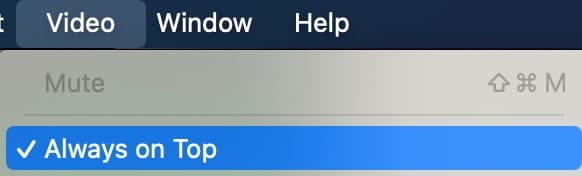









My FaceTime gets stuck with a black screen. And I can see nothing.