If you enjoy listening to music with Spotify, then there’s no better way to rock out to those beats than with an awesome speaker like HomePod. But, Siri is clueless when you request a song from Spotify on your HomePod, right?
There may not yet be an integration available for HomePod and Spotify, but you can still make it happen with a bit of AirPlay magic, here’s how.
Related:
- Siri can’t play from Spotify, Here’s what you can do
- How to Connect AirPods and HomePod to a MacBook
- Switching to Apple Music? How to move Spotify playlists to Apple Music with SongShift
Contents
AirPlay Spotify to HomePod
Open Spotify on your iPhone, iPad, Mac, or Apple TV and navigate to the song, station, podcast, or playlist you want to listen to. Then do the following depending on your device.
Note: In the screenshots below, our HomePod is named Kitchen.
AirPlay Spotify from iPhone or iPad
- Open the Control Center on your iPhone or iPad. You should see the Spotify song (or podcast episode) currently playing in a small box.
- Tap the AirPlay icon in the corner of that section.
- Select your HomePod’s name or location.
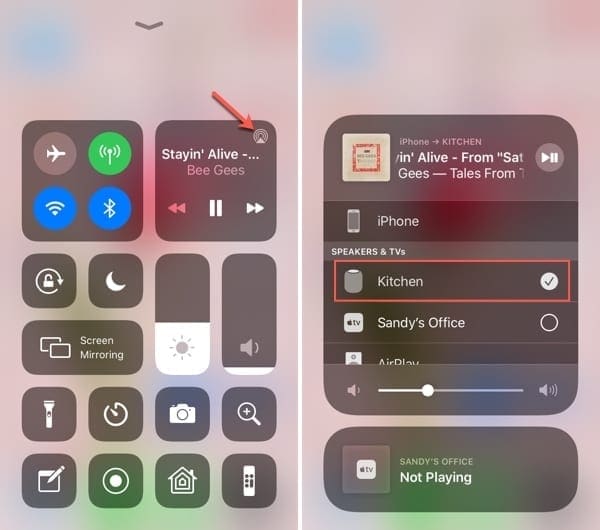
AirPlay Spotify from Mac
You can AirPlay Spotify to your HomePod two different ways on Mac, depending on if you have the Volume button your menu bar or not.
If you do have your Volume control button in your menu bar, simply click it and select your HomePod from the Output Device list.
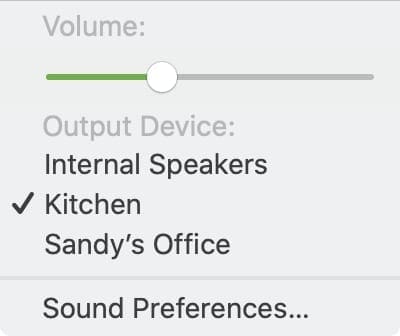
AirPlay from Sound Preferences
If you do not have your Volume control button in your menu bar, follow these steps.
- Open System Preferences using the icon in your Dock or Apple icon > System Preferences from the menu bar.
- Select Sound and pick the Output tab.
- Pick your HomePod in the list of output devices.
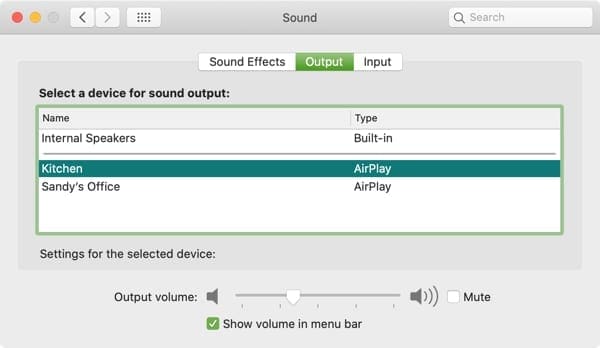
AirPlay Spotify from Apple TV
You can also AirPlay Spotify to your HomePod from your Apple TV, and you can do it temporarily from the Control Center or until you change it in the Settings.
AirPlay from Control Center
Access the Control Center on your Apple TV by holding down the Home (TV) button. When the Control Center displays on the right of the screen, click the AirPlay button and select your HomePod.
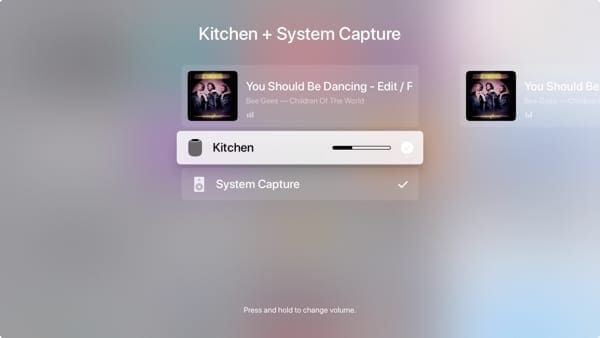
AirPlay from Settings
Open the Settings app on Apple TV and select Video and Audio. Pick Audio Output and select your HomePod.
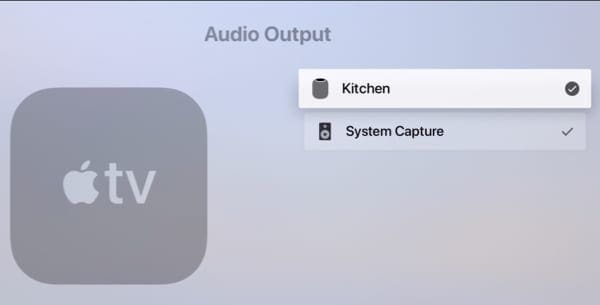
Enjoy Spotify on your HomePod
The trick of using AirPlay to send Spotify to your HomePod is a great way to enjoy the songs and podcasts you like on your Apple speaker. Are you going to give it a try? Let us know!

Sandy worked for many years in the IT industry as a project manager, department manager, and PMO Lead. She then decided to follow her dream and now writes about technology full-time. Sandy holds a Bachelors of Science in Information Technology.
She loves technology– specifically – terrific games and apps for iOS, software that makes your life easier, and productivity tools that you can use every day, in both work and home environments.
Her articles have regularly been featured at MakeUseOf, iDownloadBlog and many other leading tech publications.
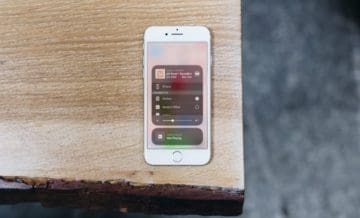









To listen to Spotify on HomePod, there is another method. I think using TunesKit Spotify Music Converter to convert Spotify songs to MP3 is good as well, for that enables me to play Spotify on any device and player.
Thanks for your tips. To play Spotify music on Apple Homepod, I use DRmare Spotify MP3 Playlist Downloader to convert and download Spotify songs as local files. And then I move Spotify audio files to Apple Homepod for playing easily. Besides, I can play Spotify songs on other devices offline as well.
Thanks for the useful information. I will give it a try. last time I try to transfer Spotify music to iTunes library by using Tunelf Spotify Music Converter then listen to Spotify music on HomePod.