In the vast majority of cases, two-factor authentication is a strongly recommended security feature.
That being said, there are a few things you should note about 2FA — especially while setting up your new iPhone.
Contents
What is 2FA?
Basically, 2FA is another way to protect your Apple ID and the sensitive data stored on it.
Essentially, when 2FA is enabled, you’ll need an additional verification code to login to your Apple ID on a new device or via a browser. That authentication code will pop up on a trusted device or your trusted cell phone number.
But if you lose access to either of those options, you may run into trouble accessing your account.
2FA During Setup Problem, when you own only one Apple Device
Calling this a “problem” may be a bit of a stretch, but it’s certainly something to keep in mind.
Basically, if you turn on two-factor authentication when you’re setting up a new iOS device, you’ll never be able to disable it on your particular Apple ID account.
Even if you find 2FA annoying, this isn’t all that big of a deal. But it sort of banks on the fact that you’ll always own at least two Apple devices or never lose access to your trusted number.
If you want to avoid any issues, just skip enabling 2FA when setting up a new iPhone, iPad, Mac or another device.
Similarly, Apple IDs that you create when setting up a new device cannot turn off 2FA.
If you don’t have an Apple account but have acquired an Apple device, create an Apple ID online on Apple’s website.
Again, 2FA is still a good idea. So if you haven’t enabled it already, you should do so.
To preserve the ability to turn it off, go to the Apple ID website and switch it on by clicking the Edit button in the Security section.
RELATED:
- Common iOS 12 Problems – A Comprehensive Troubleshooting Guide
- Our First Impressions of the iPhone XS MAX, iPhone XS and iPhone XR
- Understanding and Using the New Dual SIM feature of iPhone
- How To Use Automatic Setup with your new iPhone
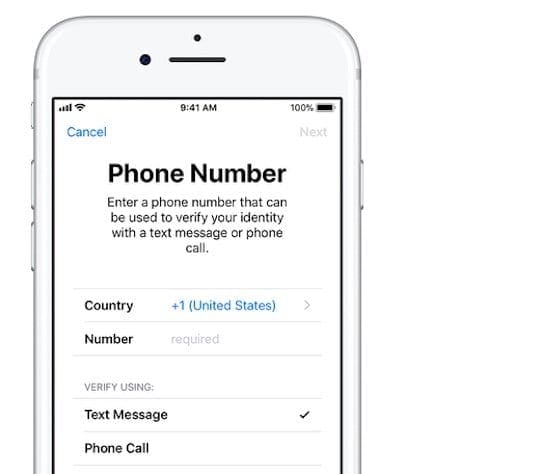
A Good Failsafe
If you are particularly concerned about losing access to your trusted phone number, an excellent failsafe option may be Google Voice.
It’s a Google service, so there are obviously privacy concerns. But it’s a good way always to have access to an unchanging phone number.
Basically, it’s a free phone number offered by Google that lets you text, call and receive voicemails from any smartphone, computer or browser.
It’s also incredibly easy to set up.
- Go to the Google Voice website.
- Sign into your Google account.
- Accept Google’s Privacy Policy and Terms of Service.
- Look for a phone number that you want. You can search by area code or city.
- When you find one that you like, click on Select and follow the instructions.
If you plan on using this as your primary Apple account number, make sure to update the trusted phone number associated with your Apple ID.
Additional Tips About 2FA Before Setting up New iPhone
There are two extremely important tips you should keep in mind.
For one, make sure to write down your trusted phone number somewhere safe. And always update the trusted phone number on your Apple ID with your most current number.
But there are also some additional things related to 2FA that are worth noting.
You May Not Need Your Trusted Phone
First and foremost, if you don’t have access to your trusted phone number or any trusted devices, don’t panic. You may still be able to start account recovery and get back into your Apple ID.
That’s because you only need to know the trusted phone number associated with your account. You don’t need access to the actual device to start account recovery.
Find My iPhone Doesn’t Require 2FA
If you lost or had a device stolen and need to find it, you won’t need to authenticate 2FA to do so.
That’s because 2FA isn’t required when logging into Find My iPhone on an iOS device. (It’s still required when using the iCloud browser site, however.)
Just borrow a friend’s or family member’s iOS device, open the Find My iPhone app, and log in with your Apple ID and password.
You Don’t Need to Be Online
If internet access is a concern when attempting to use 2FA, don’t worry — you actually don’t need an internet connection to authenticate.
Basically, Apple uses a key generator to create 2FA codes related to your account. You can try it yourself: turn your device on Airplane Mode and follow the steps below.
- Open the Settings app on an iOS device
- Tap on Apple ID
- Find and tap on Password & Security
- Finally, tap on Get Verification Code
Keep Your Other Apps in Mind
It’s not just an Apple ID that allows for 2FA. There are a variety of popular third-party apps that let you enable the extra security.
If you’re switching to a new phone and lose access to your current one, this can be a problem.
As such, you should always keep your old device until you fully set up your new one.
You may also consider a third-party authentication app like OTP Auth or Authy, which allow you to generate a one-time passcode to get back into 2FA-protected accounts.
You Should Still Enable It
Two-factor authentication is not a perfectly secure system. And for some users, it can also be a bit tedious or annoying.
Despite all of that, we strongly recommend that you enable it. While it’s not foolproof, it goes a long way in protecting your account and any sensitive data.

Mike is a freelance journalist from San Diego, California.
While he primarily covers Apple and consumer technology, he has past experience writing about public safety, local government, and education for a variety of publications.
He’s worn quite a few hats in the journalism field, including writer, editor, and news designer.
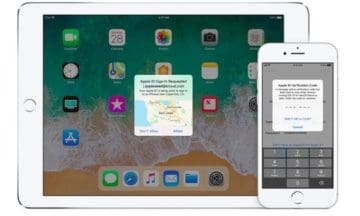









I don’t use the iCloud for anything, and don’t keep any credit cards or sensitive information on my iPad. My device never leaves my home. We don’t have children or others that could access my device. Why should I use or want two factor authentication, or even a sign in password for that matter?
I’ve purchased a new (used) iPhone.
Attempting to set it up via icloud following instructions on the web.
I log in, back up then shut down and transfer sim card to the new phone.
A couple of prompts later and I’m thwarted by the 2-factor authenticity.
A verification code is sent to my phone. The new one not yet set up and the old one lacks a sim card.
I am not able to disable the 2 factors.
Can anyone suggest help to aid me in setting up a new phone with one sim card?
Hi Natalie,
Are both iPhones using the same Apple ID?
If so, on the old iPhone go to Settings > Apple ID > Password & Security and choose Get Verification Code. Enter that code on your new iPhone.
I tried that..it was refused.
Hi Natalie,
Restart both devices and try to get another verification code from your old iPhone.
I’ve attempted this several times and keep getting the same message that verification failed … an unknown error occurred. Any other suggestions on how to set up a new phone with the one sim card?
Hi Natalie,
how frustrating for you!
at this stage, contact Apple Support–they should provide a remedy for you!
Any advice on what to do to recover an account without using 2FA. I’ve lost my phone which was my rescue number and my Only trusted device and I cannot access my Apple account now
Hi Andrew,
Unfortunately, Apple’s recovery process is only available for devices that use two-factor authentication.
Do you recall creating a Recovery Key? If you have that, you can reset your Apple ID.
If you don’t have a recovery key, try calling Apple Support and see if they can assist you. Make sure you have some documents (emails etc.) showing that the Apple ID is yours and associated with your email address.
I have a new iphone xs and have 2 factor login set up from my old phone. how can i get the sent code before the phone is logged in?
Hi Wallace,
On your old phone, follow these instructions:
Open the Settings app on that old device
Tap on Apple ID
Find and tap on Password & Security
Finally, tap on Get Verification Code
Enter this code on the new iPhone
.