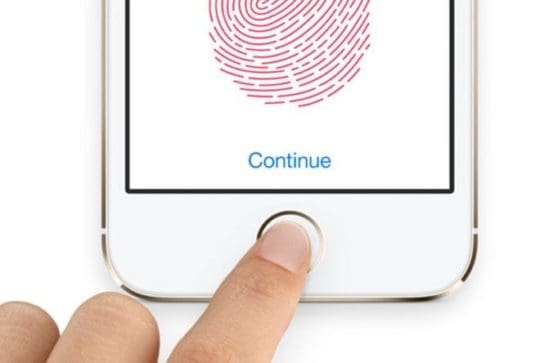
Apple set the bar with its innovative Touch ID feature when it was released on the iPhone 5s. The company has continued to improve the technology, but that doesn’t mean it’s fullproof. Here are five common Touch ID problems and how to fix them.
Contents
How to Fix Touch ID Failures
The simplest way to fix Touch ID issues across the board is to re-train your iPhone with your fingerprints. Your iPhone’s software does a good job remembering, but sometimes you can face problems from changes in your fingerprint. Usually, this is from common wear, dry skin or cellular regeneration, but let’s not get too scientific here. Suffice it to say simply re-training you iPhone with your fingerprints should fix most problems.
To do this go to Settings > Touch ID & Passcode > and enter your Passcode. Next, delete all the current fingerprints set up on your device. Once you do this, tap on Add a Fingerprint to setup your refreshed fingerprints.
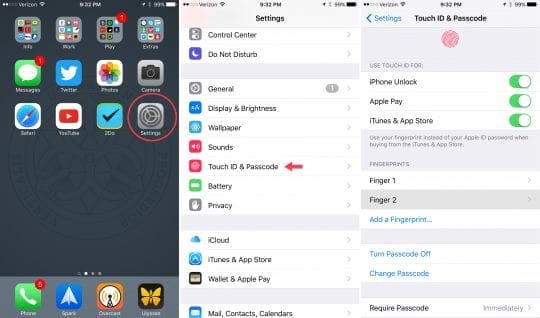
How to Fix Touch ID Not Working in App Store
Touch ID can be used to download and pay for apps in the App Store. Another issue reported from time to time with Touch ID is that users cannot access it in the App Store. Apple has attempted to address this bug with software updates, but you may still experience the problem.
If so, re-training Touch ID as covered above may fix the issue. If that doesn’t work you can go to Settings > Touch ID & Passcode > and enter your Passcode again. This time, turn off iTunes & App Store. Reset your device and then go back to Touch ID & Passcode in the Settings app and turn iTunes & App Store back on. This should solve the issue.
Keep in mind, however, that Apple requires you to enter your passcode in the App Store the first time after a reboot. So, you may have to do this before Touch ID will show up again.
How to Fix Touch ID Not Working at All
Hopefully you don’t end up in this situation, but on rare occasions your Touch ID sensor might stop working completely. You’ll have a good idea this is the case if you can’t re-train Touch ID in the Settings.
If you find yourself in this situation, you may be able to fix Touch ID by performing a complete wipe and restore of the iPhone or iPad. This will require you to set up your device like new, but if you don’t want to live without Touch ID it’s worth a shot.
If you still have no luck, it may be time to visit an Apple Store or send your device in for repair.
Other Touch ID Issues
Cold Weather
Cold weather isn’t friendly to your skin, and causes an increased chance of issues with Touch ID. Cold weather can wear out your hands and will sometimes change the print enough to throw off Touch ID.
Again, re-training Touch ID is always helpful, but you may continue to have issues during cold weather. It may seem like silly advice, but if you put a bit of care into your hands you can probably alleviate your Touch ID problems. So, if you spend a bunch of time in cold weather, do your skin and Touch ID sensor a favor and go get some lotion.
Wet or Dirty Fingertips
You’ve probably noticed, but if your fingers get wet or dirty, Touch ID usually won’t work. I debated on including this in the article because the obvious fix is to simply wash your hands off. However, I had a situations once where Touch ID wasn’t cooperating and I eventually discovered the problem was a layer of dust that had gathered on the sensor.
So, it’s helpful to make sure both your fingertips and Touch ID sensor are wiped off before you go restoring your iPhone or iPad.
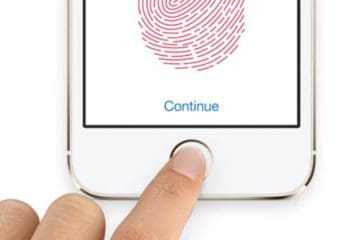








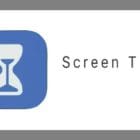
My Touch ID does not work at all and it tells me it’s unavailable at start up. I can’t find any help on fixing this or where to send it for repair.
Thanks
Jared
Hi Jared,
I’m sorry to hear about your Touch ID not working. Did you recently update to iOS 10.2.1? If so, a few of our readers report these same problems. A couple of tips to try:
Remove fingerprint(s)
Remove passcode
Restart iPhone
Add Passcode
Add Fingerprint(s)
If Touch ID still isn’t working, take your iPhone or iDevice to an Apple Retail Store or Apple Authorized Service Provider, or contact Apple Support.
Be Well,
Liz