Starting with the release of iOS 13 and iPadOS in 2019, Apple enhanced Siri to play many radio stations using a variety of third-party radio streaming services like iHeartRadio, Radio.com, and TuneIn. For those with an Apple HomePod, this was great news.
Even though many people listen to Beats 1 or stream songs from the Music app, there are those times when you simply want to hear a local station or listen to news from local sources or those around the globe.
Unfortunately, some people are having trouble getting Siri to play those local radio stations their HomePod. If you fall into this group, we have a few fixes you can try.
Related:
- 20 + Radio Stations you can play on your HomePod starting now
- 17 Apple Music tips that will rock your listening world
- HomePod Stereo Setup Not Working? Check These Tips Out
Contents
Restart your Home Pod and reboot your modem & router
How to restart HomePod
- Open the Home app
- Tap and hold HomePod’s tile.
- Choose Settings.
- Scroll down and select Reset HomePod.
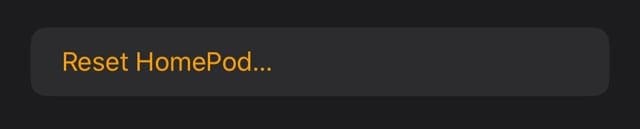
Choose Reset HomePod from the bottom of the HomePod settings.
Tap Restart HomePod.
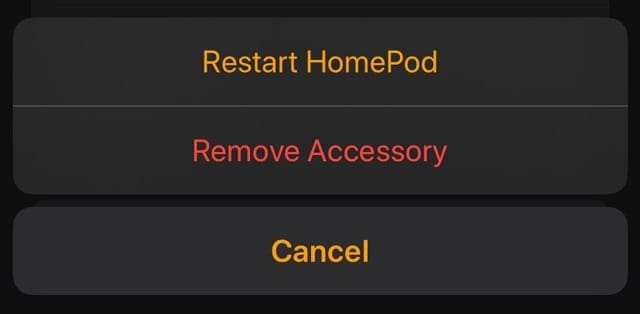
How to reboot your modem and/or router
If restarting your HomePod didn’t help, rebooting your internet’s modem or router (or both) often does the trick! Usually, this involves unplugging it and waiting for a few minutes before plugging it back in–but check with your device’s manufacturer.
- Unplug the power cord from the back of the modem and/or router.
- Verify that all the lights on the modem and/or router are off.
- Wait at least one minute.
- Plug the power cord back into the router and/or modem.
- Wait until the device’s internet access light turns green.
- Try using your HomePod again
Enable Apple Music on your iPhone
Even if you don’t subscribe to Apple Music, enabling the Apple Music option on your device could be the top tip for you.
- Open your Settings app and select Music.
- Turn on the toggle for Show Apple Music.
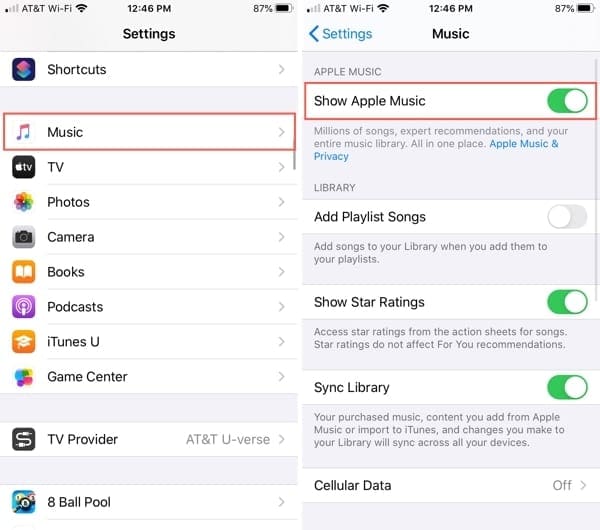
Be specific when you ask Siri
Siri can be a little finicky at times, so make sure that you’re being specific when requesting the radio station by spelling out the letters in the call sign. In addition, speak slowly, clearly, and without a lot of background noise.
Here are a few ways you can ask Siri to play a station on your Apple HomePod. We’ll use the radio station WHOG-FM 95.7 for these examples.
All, of course, start with “Hey, Siri and then add…”
- “play W-H-O-G.”
- “W-H-O-G on TuneIn (or iHeartRadio, Radio.com, etc.).”
- “play radio station W-H-O-G.”
- “play W-H-O-G 95.7 FM.”
By simply adding in more detail, like the phrase “radio station” or the station number, Siri can better understand your request.
Once Siri does recognize your request, you’ll hear a confirmation before the station is played so you know that you were heard correctly.
Play the station on your iPhone first
If the above tips fail, try playing the radio station on your iPhone first and then ask Siri to play it on your HomePod.
To find a radio station on the iPhone, open the Music app and then follow these steps.
- Tap the Search tab at the bottom.
- Enter the radio station in the search box by call sign (WHOG) and station number or frequency (95.7) and tap Search.
- Select the station from the results and tap to Play.
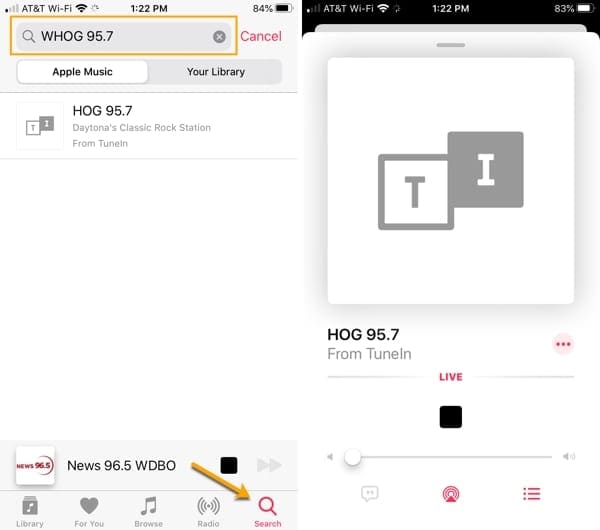
After you do this once or twice, try giving Siri a command, like one of those above, to play the station on your HomePod.
Turn on handoff
Go to Settings > General > AirPlay & Handoff > and toggle on Transfer to HomePod as well as Handoff. 
Then, start playing the radio station on your iPhone or iPad and then place that device near your HomePod–the radio station should start immediately playing on your homepod
If you previously turned on these settings, try toggling these two features off, wait for a few minutes, and toggle them back on.
Turn off Personal Requests
Some folks found that if they toggled off Personal Requests for the HomePod that they regained access to radio stations.
- Find this setting in the Home App and then tap your HomePod and tap the settings gear (or scroll down).
- Tap Personal Requests and toggle it off for your HomePod.

When disabled, you won’t be able to send and read messages, add reminders, and create notes with your HomePod
Check your region’s availability
If after all of this, you still cannot get Siri to play your local radio station on your HomePod, double-check that your country or region supports the feature.
Head to the Apple Support site and look for “Radio” listed as a feature for your area.
And remember, if you can play the station on your iPhone, you can always AirPlay it to your HomePod if it’s your only option. Check out our tutorial, AirPlay 2: How it Works and Everything You Need to Know for help with AirPlay.
Are you ready to rock?
Hopefully one of the tips we’ve listed here works for you. And if you run into this problem and have another trick you used to play radio stations using Siri on your Apple HomePod, please add it in the comments below so others can try it out!

Sandy worked for many years in the IT industry as a project manager, department manager, and PMO Lead. She then decided to follow her dream and now writes about technology full-time. Sandy holds a Bachelors of Science in Information Technology.
She loves technology– specifically – terrific games and apps for iOS, software that makes your life easier, and productivity tools that you can use every day, in both work and home environments.
Her articles have regularly been featured at MakeUseOf, iDownloadBlog and many other leading tech publications.



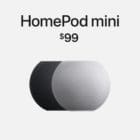
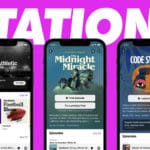






A tech at the Apple Store suggested that I reboot my modem rather than rebooting HomePod. This tip has been successful for me more than once.