What’s better than an Apple HomePod smart speaker? Two HomePod speakers paired for stereo, of course. Unfortunately, problems do occur when using stereo with the device. Here are some troubleshooting tips to resolve whatever issue you might be having with you HomePod Stereo setup.
Contents
Creating a HomePod Stereo Pair
To create stereo sounds with two HomePod speakers, you must first pair them. You can do so using your iOS device or with your Mac.
Note: Before getting started, be sure that your Apple HomePod is using the latest software version.
Setup Your Speakers in the Same Room
Regardless of the method you choose, the speakers you wish to pair must first be located in the same room in the Home app. To do this:
- Tap on the Home app on your iOS device.
- Press and hold the icon representing HomePod, then tap Settings.
- Select Room, then choose the location of your speaker.
- Tap Done.
- Repeat Steps 1 through 4 for the other speaker and make sure you choose the same room.
Recommended:
- HomePod Having Trouble Connecting to the Internet? How To Fix
- How to Connect AirPods and HomePod to a MacBook
- HomePod Unavailable in Home App or Not Showing Up? How To Fix
- How to Make the Most out of your HomePod in your Kitchen
Stereo Pair
Once the HomePod speakers are located in the same location:
- Open the Home app, press and hold HomePod
- Tap Settings.
- Tap Create Stereo Pair.
- Choose a second HomePod to use as a stereo pair.
- Tap a HomePod on the right or left side to identify it.
- Select the Identity Swap icon to swap them to the correct left and right channel.
- Tap Back, then Done.
Your two HomePod speakers are now paired.
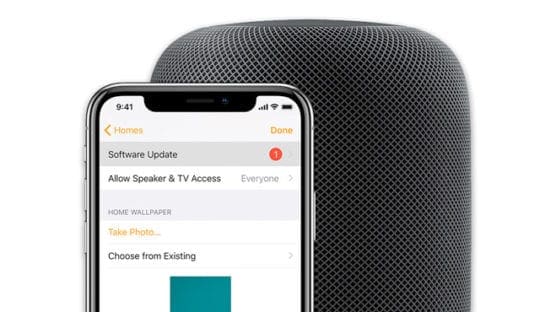
Troubleshooting HomePod Stereo Pairing
Perhaps the most prevalent problems some folks have with HomePod stereo pairing is that the sounds aren’t synced properly and you experience a reverb/echo effect between the two devices. When this occurs you can try the following:
- Use another app: Go to a different app on your device which uses HomePod and see if the problem has been corrected. This usually restores sync.
- Reboot: You can also restart both HomePods and see if this helps.
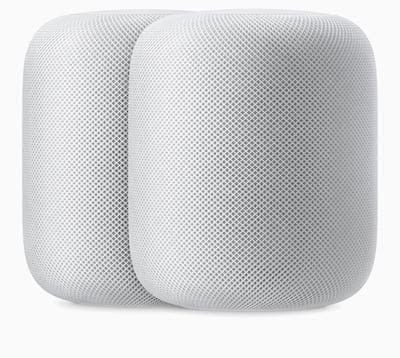
Check Your Software Version
As noted above, make sure both HomePods are using the latest OS update that supports AirPlay 2.
Re-Pair or Reset
When you’ve run out of things to try, you can always unpair and re-pair the HomePods. If that doesn’t work, you can also reset both. Neither process takes very long to accomplish.
To unpair on your iOS device:
- In the Home app, press and hold the grouped HomePod speakers.
- Tap Settings.
- Scroll to the bottom and tap Ungroup Accessories.
Repeat the steps mentioned above to re-pair the devices.
To reset your HomePods, on your iOS device:
- Open the Home app.
- Press and hold HomePod, then tap Settings.
- Scroll to the bottom and tap Remove Accessory.
You can also reset your HomePod manual on the device:
- Unplug HomePod, wait five seconds, then plug it back in.
- Wait five seconds, then touch your finger to the top of HomePod and hold it there.
- The white spinning light will turn red. Keep your finger down.
- Siri will say that your HomePod is about to reset. When you hear three beeps, you can lift your finger.
Using Infuse?
Since HomePod stereo pairing was introduced in 2018, it seems Infuse Apple TV users have been reporting issues. Unfortunately, it appears this issue has persisted for some users, depending on what they’re doing. If you are having an issue, you’re asked to contact FireCore by opening a support ticket.
Return Your HomePod
If you recently purchased a new HomePod specifically to pair it with another to create stereo and it doesn’t work, return it. You could have a bad HomePod, and it might not be worth your time to troubleshoot it even further.
Contact Apple
When in doubt, contact Apple support to resolve this issue. Apple provides chat and phone tech support 24 hours per day, seven days a week. Each HomePod speaker comes with free unlimited support for 90 days after your purchase. If you purchased AppleCare+ for the speaker, you’ll get an additional two years of support for $39.
Have you had stereo pairing problems with your HomePod speakers? What did you do to resolve the issue? Let us know below.

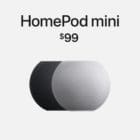




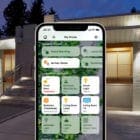



(BELOW IS A COPY/PASTE THAT WAS SENT TO A SENIOR APPLE ADVISOR. IT DESCRIBES THE CURRENT ISSUE AND VARIABLES ATTEMPTED TO NO AVAIL. ANY REPLY TO RESOLVE IS GREATLY APPRECIATED. UNFORTUNATELY, THE SCREEN SHOTS COULD NOT BE INCLUDED WITHIN THIS MESSAGE. ONCE I RECEIVE YOUR EMAIL, I CAN REPLY WITH SCREEN SHOTS INCLUDED.)
Will upgrading to macOS Catalina solve any or all of the issues?
Allen, with you and Diana’s most appreciated assistance this past Saturday, it was concluded that a new modem from my internet provider was suggested. After spending several hours on the phone with a Century Link rep. on Monday, he stated a separate router would work. Being that, the current modem I have, is a modem/router combo. And that, a separate router would take half of the work from the modem to distribute the wifi. I currently have their top-of-line modem. Century Link was willing to send a replacement for free. But, I would be getting the same type, with potentially having the same pre-thought issues. Thus, I purchased a router from Best BuyHe was able to view all eight devices. All devices, except the Apple Watch, were having connectivity issues. Which is why he suggested a separate router – dual-band, 2.5/2.4ghz etc. He stated, that should clear any delay issues of left and right, when both are paired.
Through his recommendation, I purchased the Netgear BlackHawk router – dual-band, 2.5/2.4ghz. He walked me through an extensive setup. With the dual-band, there’s 2.4 and 5G. A total of eight devices – MacBook Pro on 5G, HomePod (left) on 5G, HomePod (right) on 5G, Vizio Smart TV on 2.4G, Tend Security camera on 2.4G, iPad Pro on 2.4G, Galaxy Note 10+ on 2.4G, iPhone Pro Max on 2.4G, as you correctly mentioned, he also stated, that number of devices was not the issue. He’s had customers with double that amount etc.
Getting back to the delay, it is still happening. That being, literally right now, when both are paired in iTunes, there is a 30 second to a minute delay for volume adjustment, when using the volume dial within iTunes. As of now, within the iTunes controller, switching tracks with the left/right arrow icons and tapping the individual song row, works good with selecting the song. Also, pausing within the iTunes controller and pausing on the Magic Keyboard, works good. Yet, when attempting to adjust the volume, the volume animations displays, but the volume cannot be controlled from the Magic Keyboard. Right now, in iTunes, when using the space bar from the MacBook or Magic Keyboard to pause a song, either HomePod will delay when the song is paused and un-paused. The delay can be from 5 seconds to 45 seconds.

Also, how come in the System Preferences panel, it does not show the HomePods paired? As seen on this screen shot, they’re displayed separately, and not even with a left or right indication.

Right now, within iTunes, with and without the MacBook selected as volume output, the volume still cannot be controlled from the Magic Keyboard. Only the volume controller, within iTunes, will control the volume. And still, as earlier mentioned, there is a 30 second to a minute delay with volume adjustment.


Not to digress to a third-party app/site, but when listening/watching YouTube on Safari or the Pandora desktop app, again, even as the HomePods are paired, the System Preferences controller only allows to select one, and it does not indicate which is left or right. And only one HomePod will play sound. Being that one is selected, one HomePod works good for all the issues mentioned, as and when, the HomePods are paired.

These are just some of the variables we could not discuss Saturday, since the pre-thought issue was a modem issue. Hopefully, the detailed variables have been explained enough to figure out a resolve. Thank you and Diana again, for the support. Are you available today to speak? If able, my direct line: 917-693-6861. Thanks!
Wade
I failed to place this in the previous reply to your email. The iTunes controller is displaying the pair not playing. But, the left HomePod is playing sound. Again, the computer checked/unchecked, the sound from the HomePod still plays music.

Can’ pair after several above trues
biggest failure apple has ever produced I have nothing but problems getting these two pieces of dog poop to work as stereo speakers on my computer – some videos they work some you tube videos they dont …like an old angry men trying to return soup at a deli they do what they want and the setup interface omg