Despite its shortcomings in recent years, the Mac App Store has grown substantially and is becoming the go-to place to download apps. More developers are jumping on board with either free or paid options for you to get some work done or even play some games.
Related Reading
- App Store not working in macOS Catalina, How-to Fix
- Cannot connect to iTunes Store or App Store
- Mac user account disappeared? Here’s how to get it back
- How to install macOS or OS X on a new hard drive for your Mac
However, one annoyance that continues to arise, regardless of macOS or iOS, is downloading free apps. It’s frustrating when you are just trying to quickly download a free app, only to realize that you need to enter your password. Today, we’re going to take a look at how you can disable password prompts when downloading free apps.
Contents
Why do we need to enter our password?
The premise for needing to enter your password when downloading apps is pretty simple. It’s to protect the user or someone else, from downloading and purchasing apps without consent or permission.
This is true regardless of whether you are running iOS or macOS as you don’t want to end up with a slew of unauthorized charges. Obviously this tends to happen more when your children have access to your devices, but accidental purchases happens to adults too.
How to disable password prompts on Catalina
At first, there was some concern that you couldn’t disable password prompts for free apps. The reason being is due to the removal of iTunes, as that was one of the methods for doing so in previous iterations of macOS.
With macOS Catalina, the steps are a bit different, and don’t really require you to take a deep dive. Here’s how you can disable password prompts in macOS Catalina.
- Open System Preferences
- Click on Apple ID
- From the left panel, highlight and select Media & Purchases
- Under Free Downloads, click the circle for Never Require
- Exit System Preferences
It’s important to mention that if you don’t have to worry about little ones or someone else purchasing apps, you can disable the prompts for all purchases. Just follow the same steps as above, and click the circle for Never Require under the following:
- Free Downloads
- Purchases and In-App Purchases
This will remove the need to ever need to enter your password when purchasing apps or in-app add-ons.
How to disable password prompts on previous iterations
If you are not running the latest version of macOS and are running Mojave or something older, then the steps are a bit different. The following steps require you to have the latest version of iTunes available, and are as follows:
- Open iTunes on your Mac
- From the menu bar, click iTunes and select Preferences
- Click on the Store tab
- Under Free Downloads, click the drop-down menu and select Never Require
- Click OK
This will disable password prompts on older versions of macOS, in the event that you either don’t want to upgrade or can’t.
Conclusion
We love that Apple makes life easy for all of us, and helps to prevent unauthorized purchases. But if your life doesn’t need that extra line of defense, it’s nice to be able to disable password prompts for free apps. Or any apps for that matter.
If you run into any issues when trying to find the right settings, or don’t see the option, let us know. We’ll be more than happy to help you get this situated for your macOS or OS X computer.
Andrew Myrick is a freelance writer based on the East Coast of the US. He enjoys everything to do with technology, including tablets, smartphones, and everything in between. Perhaps his favorite past-time is having a never-ending supply of different keyboards and gaming handhelds that end up collecting more dust than the consoles that are being emulated.
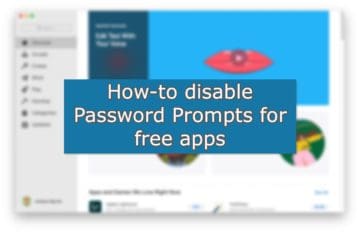
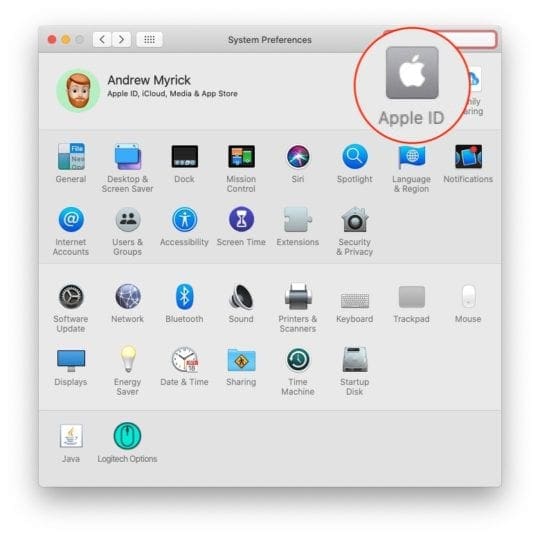

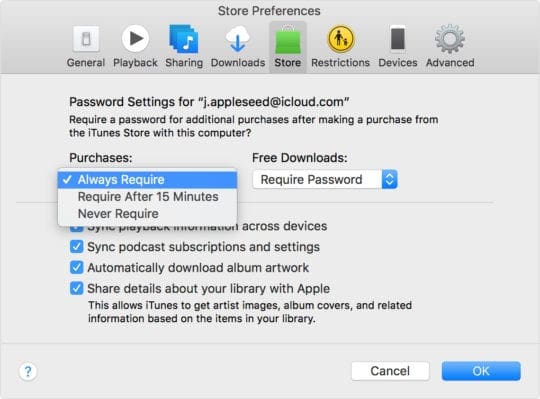









Write a Comment