Focus Modes are one of the best ways to ensure that you don’t get distracted while you work. But if you know that other people will likely contact you, letting them know your current status is often a good idea. Doing so can prevent awkward conversations with your boss, colleagues, or partner.
Related Reading:
- How to Customize Your Focus Mode Colors and Icons
- iOS 16: How to Use Focus Schedules
- How to Use Focus Modes on Your Mac
- How to Customize Apps to Send Notifications in Focus Mode
- How to Set Up a Work Focus Mode on Your iPhone
When using a Focus Mode on your Mac, you can easily turn status sharing on and off. This guide will tell you what the feature is, before showing you how you can activate or disable it. We’ll also show you how to choose which Focus Modes you share your status from.
Contents
What Is Focus Status Sharing?
When you see a message like [name] has silenced their notifications on your Apple device, that’s Focus Mode status sharing in action. Effectively, the feature lets any apps that you allow – when the mode is switched on – to let others know that you’re currently unable to see their notifications.
You can use status sharing for Do Not Disturb, along with the other preset Focus Modes that you found when you began using your Apple device. And if you’ve made any Focus Modes of your own, you’ll also be able to toggle the settings for these.
How to Turn Focus Status Sharing On and Off
Now that you know what Focus status sharing is, let’s look at how you can turn it on and off on your Mac. Both procedures are straightforward.
Turning Focus Status Sharing On
To turn Focus status sharing on, you can follow these steps.
1. Go to the Apple logo in the top left-hand corner.
2. Click on System Settings when the dropdown menu appears.
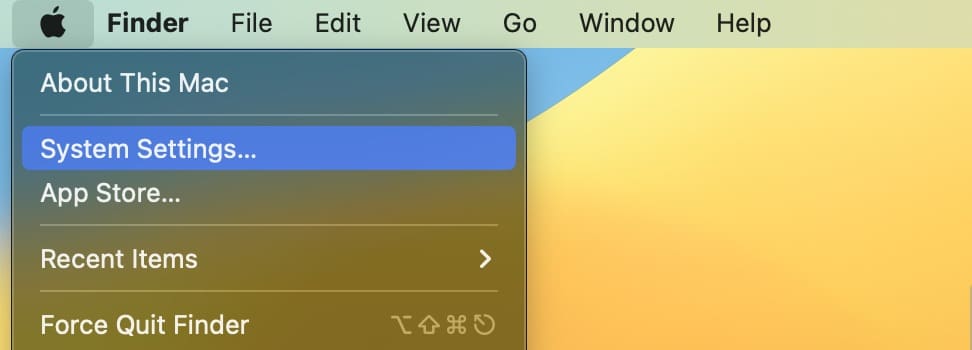
3. Select Focus from the list of options in the left-hand toolbar.
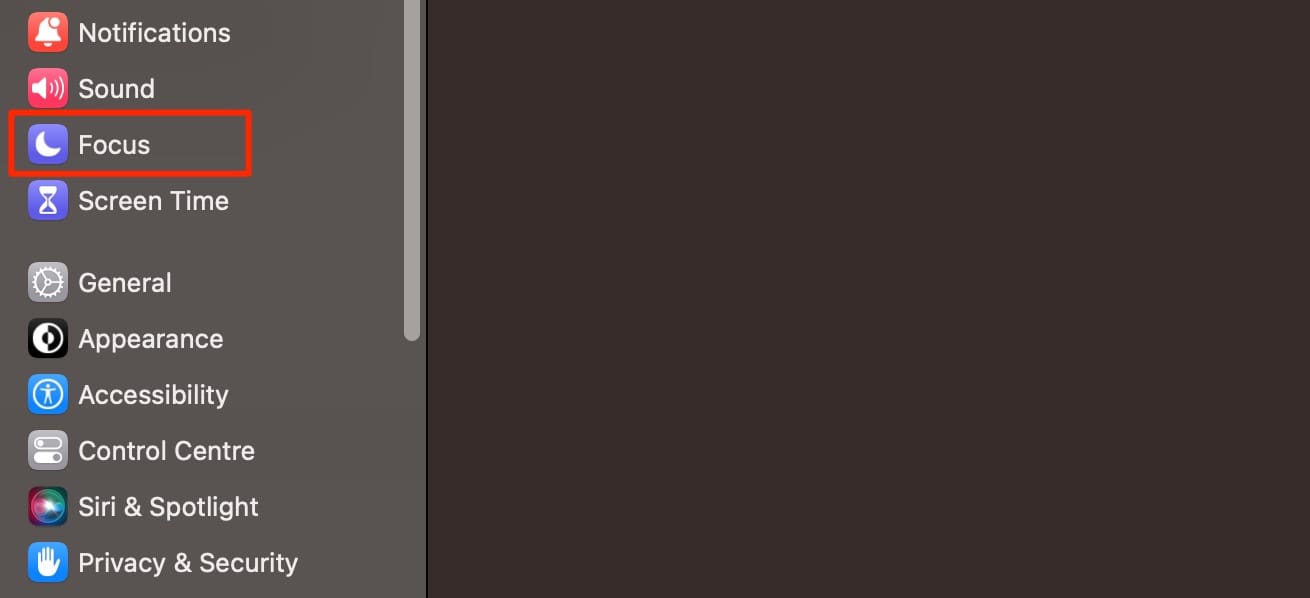
4. Beneath your Focus Modes, you’ll see two options: Share across devices and Focus status. Switch on Share across devices before going into Focus status.
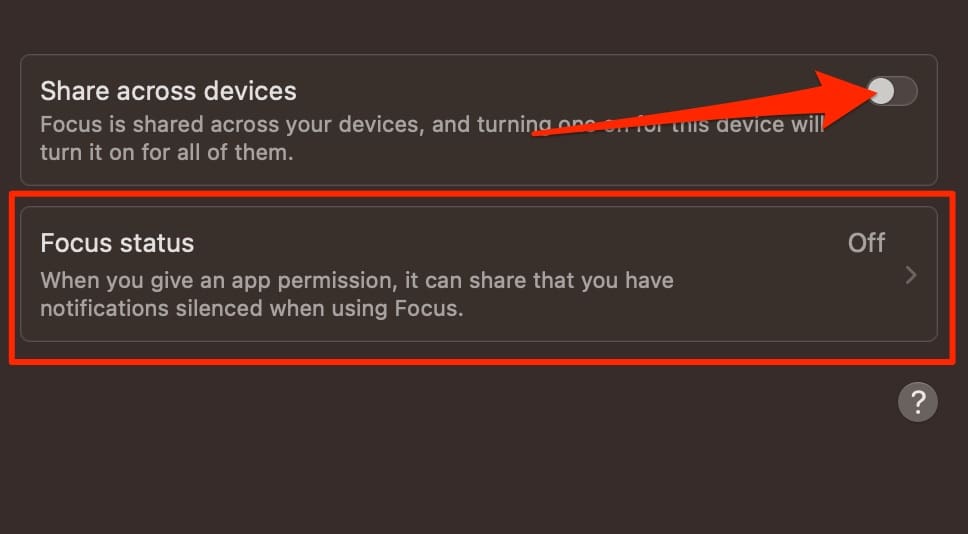
5. Toggle the Share Focus status option on at the top of the next window.

Turning Focus Status Sharing Off
If you later want to switch Focus status sharing off on your Mac, the process is similarly quite easy. Here’s what you need to do:
- Go to System Settings > Focus > Focus status.
- Turn the Share Focus status option off.
- You can, alternatively, also switch off Share across devices. When you do that, Focus status sharing stops working by default.
When you use status sharing on your Mac, you can customize which Focus Modes you share your status for. Here are the instructions you should follow:
1. Go to the Apple logo and select System Settings. Then, choose Focus from the toolbar on the left.
2. Once you’ve turned on Focus Mode status sharing, you can either stay in or go into Focus status.
3. Go to the Share From section on the next screen.
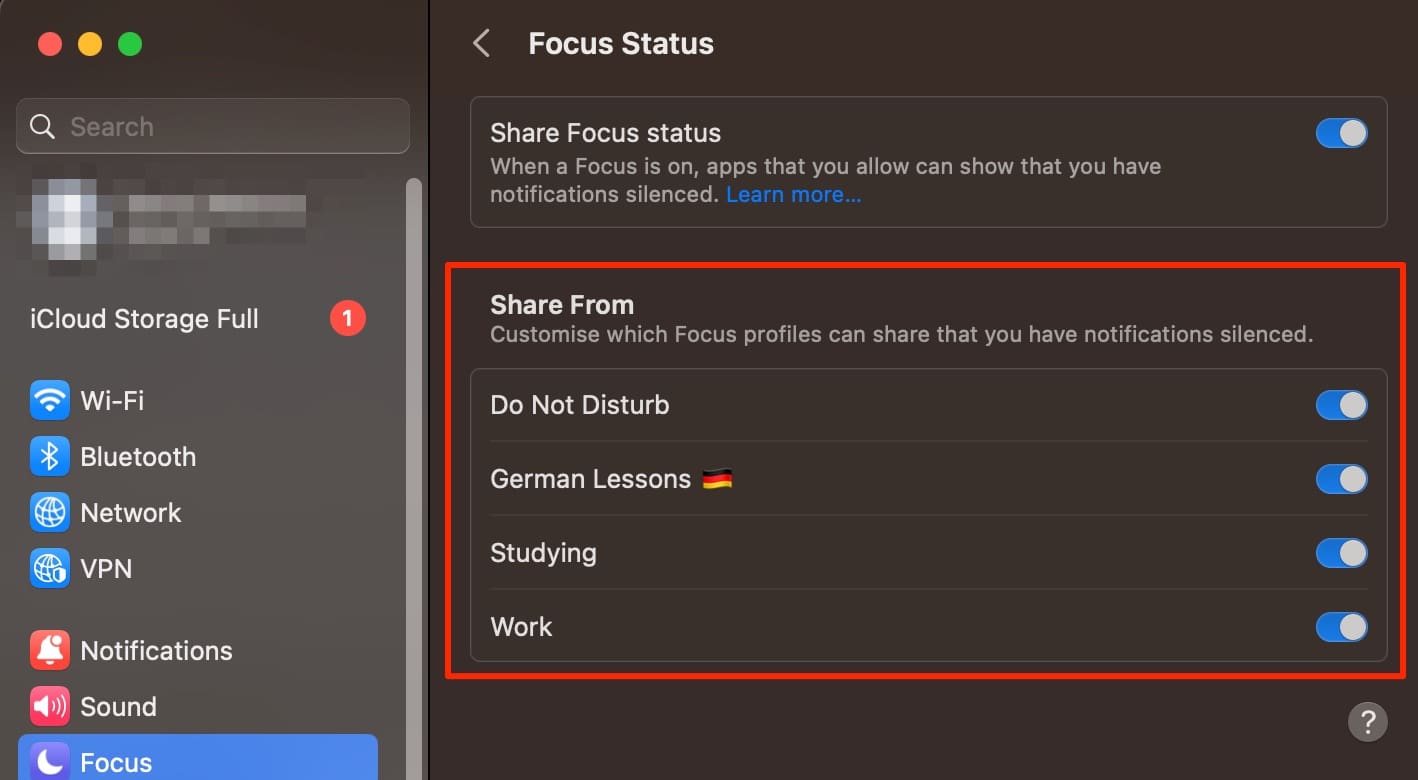
4. In the Share From section, you’ll see all of your Focus Modes. Turn the sharing for each of these on or off by tapping the toggle next to them.
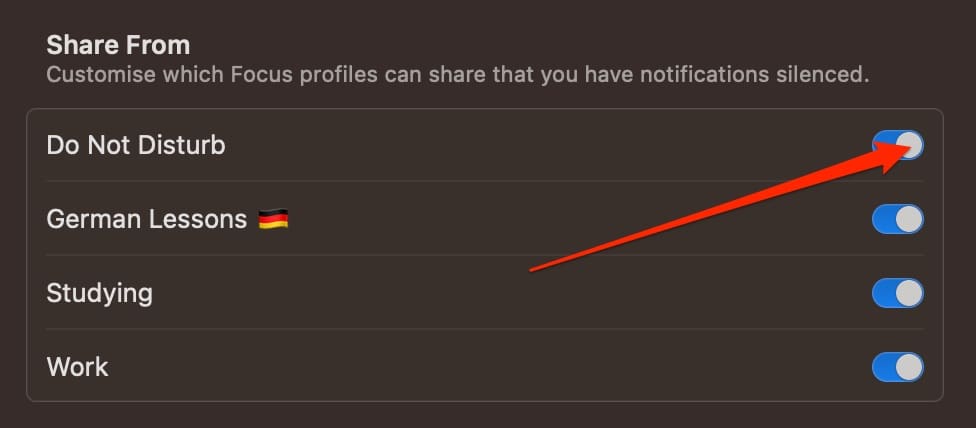
After changing your options however you feel is necessary, you can close the System Settings app. Your changes will take immediate effect.
Focus Modes are an incredibly useful feature in macOS, and customizing the messages that other people see when you use them is simple. Turning the feature on will allow others to let you know that you’re unable to respond to them at the moment, while also enabling you to stay more focused on the tasks you need to complete.
Once you’ve turned Focus status sharing on, you can also determine whether you want to keep the feature switched on for all of your Modes. If you decide that you’d like to turn some of them off, doing so is not too difficult.

Danny has been a professional writer since graduating from university in 2016, but he’s been writing online for over a decade. He has been intrigued by Apple products ever since getting an iPod Shuffle in 2008 and particularly enjoys writing about iPhones and iPads. Danny prides himself on making complex topics easy to understand. In his spare time, he’s a keen photographer.










Write a Comment