Earlier this year, Spotify finally introduced the ability to download songs directly to your Apple Watch. This is a feature that has long-been available for Apple Music, but there are many Spotify fans that have been wanting this.
The day has arrived, and you can finally download playlists, albums, and podcasts to your wrist. Then, after pairing up your AirPods, you can leave your phone behind while you go on a run. So let’s dive into how to download Spotify songs to Apple Watch.
Are there any limitations?
Before getting started, there are a few things to take note of before jumping in. First and foremost is compatibility, as Spotify has not just made this available for all Watch models. At the minimum, you need the Apple Watch Series 3, at least watchOS 6.0, and a Spotify Premium account.
Another potential hiccup is with how you can download songs and the number of songs available. Unfortunately, you cannot download individual songs and have them added to your Apple Watch. Instead, you’ll need to create a playlist, but Spotify states that any playlists larger than 50 songs cannot be downloaded.
It’s not the end of the world, but it’s definitely something to keep in mind before you just jump right in.
Download Spotify Songs to Apple Watch
The best part about being able to download Spotify songs to Apple Watch is that it’s not a very strenuous process. Spotify even makes it possible download songs either from your Apple Watch or iPhone. That makes it easy for you to just fire up the Spotify app on your wrist, download a new playlist, and start listening. Here’s how to download Spotify songs to Apple Watch.
- Open the Spotify app on your iPhone.
- Locate the playlist, album or podcast you want to download.
- Tap the three dots (…).
- Tap Download to Apple Watch.
- Once the downloads are completed, a green arrow will appear next to the names.
From there, you’ll just need to connect a set of your favorite wireless earbuds to your Apple Watch. Then, load up the Spotify app on the Apple Watch, tap the rectangle that looks like a phone, and select your watch.
The reason why you’ll need to perform that last step is because Spotify also lets you use the Apple Watch as a remote. So when you’re listening to music or podcasts on your computer, you can still control it from your wrist instead of finding the app buried under all of your open windows.
Conclusion
This is one of those features that Spotify should have released some time ago. Whether it has anything to do with the development, or the ongoing battle between Apple Music and Spotify is unknown. What we do know is that Spotify just introduced a highly requested feature for Apple Watch owners.
Along with this latest update, there’s also some better Siri integration to be found. Spotify is now making it possible for you to use Siri to open Spotify songs and playlists from your Apple Watch. Just say “Hey Siri, play my Discover Weekly playlist on Spotify” and it will fire right up. But as expected, you’ll need to make sure you add the “on Spotify” to the request. Otherwise, Apple Music will attempt to play the music.
Andrew Myrick is a freelance writer based on the East Coast of the US. He enjoys everything to do with technology, including tablets, smartphones, and everything in between. Perhaps his favorite past-time is having a never-ending supply of different keyboards and gaming handhelds that end up collecting more dust than the consoles that are being emulated.
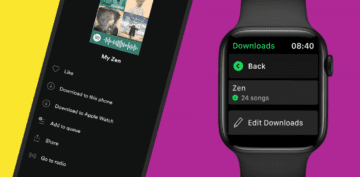







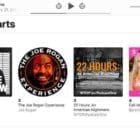
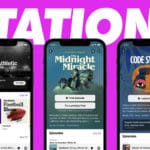

Write a Comment