Fitness and activity tracking on the Apple Watch are fairly simple. You wear the device on your wrist and it gives you data on how much you move and work out throughout the day.
Related:
- Use Apple Watch Activity Sharing to compete and compare with friends
- How to customize Apple Watch Metrics to track your workouts
- How to remove workouts you don’t use on your Apple Watch
- How to Analyze Your Apple Watch Workouts
While the Apple Watch is actually a pretty accurate fitness tracker, there’s definitely room for error. But there are a number of things you can do to make the Apple Watch’s tracking much more accurate.
Contents
Make sure to wear it right
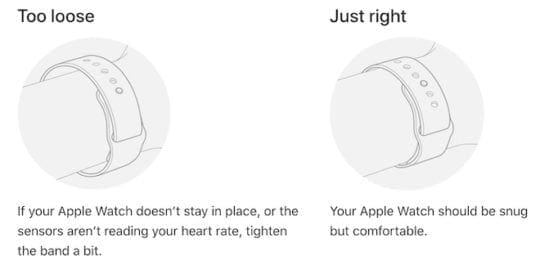
Generally, there’s no “right” way to wear a watch. But certain ways of wearing an Apple Watch can impact the accuracy of its movement and workout data.
Because of that, Apple actually has recommendations and guidelines about how you wear your Apple Watch. To get the most accurate workout, heart rate and movement data possible, here’s how.
- Wear it on your non-dominant hand. Traditionally, you’ll wear a watch on the hand that you don’t write with. Doing so with an Apple Watch can also help cut down on unnecessary movement — like when you’re writing or shaking a protein shake.
- Don’t wear it upside down. Some people wear watches so that the actual watch face is on the inner portion of their wrist. You can’t do that with an Apple Watch, since the health sensors only work if they’re on the top of the wrist.
- Don’t wear it too loose (or too tight). Apple recommends that you go with the “Goldilocks” method. An Apple Watch should fit snugly enough for the sensors to do their job, but not too tight as to make the wearable uncomfortable to wear.
A basic rule of thumb is to keep an eye out for any green light coming from the bottom of your Apple Watch. That’s the optical heart rate sensor doing a scan — and if you see the green light, it means that your Apple Watch is way too loose.
Additional tips
All in all, the tightness of an Apple Watch is likely the most important factor when tracking workouts.
That makes it especially important to keep in mind if you have smaller wrists or if watch bands don’t fit you properly. Bands with actual buckles may not give you the proper fit — so try one without any type of adjustment.
If a snug fit isn’t the most comfortable for you during day-to-day wear, Apple also recommends that you tighten your watch strap specifically for workouts and loosen it after you’re done.
Ensure that your information is up-to-date
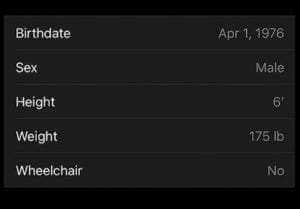
The Apple Watch estimates the calories you burn based on your age, gender, height and weight. Because of that, if any of those metrics change, it can actually make your activity and workout data less accurate.
It’s recommended that you keep track of your weight and age make sure that both are up-to-date in the Apple Watch settings.
You can change any of these metrics on the iOS Watch app. Just navigate to My Watch —> Health —> Health Profile. Then, tap Edit in the top-right corner.
Double-check these settings
There are also a couple of things you’ll want to ensure are working properly on your Apple Watch to get the most accurate data.
Make sure heart rate is set up properly

The Apple Watch’s heart rate sensor is great for tracking your resting heart rate or sending you notifications if your ticker is acting a bit weird. It’s also great for supplementing workout or activity data.
That’s because heart rate data can more accurately estimate how many calories you burn during a workout. Due to that, it’s recommended that you make sure your Apple Watch’s heart rate sensor is working properly.
Apple Watch, for example, won’t pick up your background heart rate is Wrist Detection is disabled or if Power Saving Mode is enabled.
It’s also recommended that you keep your Apple Watch clean and safe, particularly on the rear of the case. If the optical heart rate sensor on the rear is dirty or scratched, it can interfere with its accuracy.
Activity versus Workout
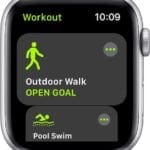
It’s also worth noting the difference between Activity and Workouts. Both will be able to actually track your movement, but how they do so differs.
The Activity app, for example, will automatically track anything more intense than a brisk walk.
But, unlike recorded Workouts, the Activity app will only rely on the natural swing of your arm. If you’re, say, holding a dog leash or pushing a stroller, you may get inaccurate data back.
So when you’re walking the dog or taking the baby out in a stroller, we recommend using Workout and the Outdoor Walk setting. This will add in GPS and heart rate data to the mix and make your overall calories burned more accurate.
Calibrate your Apple Watch

Although the Apple Watch is a pretty intuitive device, there are still some hidden features that most users aren’t savvy to. For example, you can actually calibrate your Apple Watch’s GPS accuracy. And you probably should.
All you need to do is walk or run at your normal pace for about 20 minutes. Apple recommends that you do so in a flat, outdoor area that has clear skies and decent GPS reception.
To actually calibrate your device, use the Workout app and select Outdoor Walk or Outdoor Run. Do the respective workout for 20 minutes.
Keep in mind that you won’t even need to have your iPhone nearby for GPS data. Unless you have an Apple Watch Series 1 or Apple Watch Series 0, which don’t have built-in GPS components.
We hope that you liked the tips in this article. Please let us know if you have any questions or issues.

Mike is a freelance journalist from San Diego, California.
While he primarily covers Apple and consumer technology, he has past experience writing about public safety, local government, and education for a variety of publications.
He’s worn quite a few hats in the journalism field, including writer, editor, and news designer.
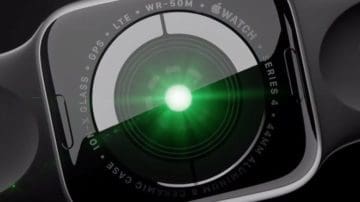









All of a sudden my workout button won’t open. Why ?