Apple doesn’t provide an easy way to record calls on iPhone. You can still do this, however, if you’re willing to think outside the box. Here are four different ways you can record calls on your iOS device.
Recommended:
- How to Auto-Answer and Auto-Reply To Phone Calls on Your iPhone
- Where Did Apple’s Continuity ‘Handoff’ Feature Go in iOS 12? We Have Answers
- How to Enable or Disable Apps on Your iPhone Lock Screen
Contents
Know the Law
Before getting started with any of these solutions, it’s important to understand the local laws governing the recording of phone calls and conversations. The Digital Media Law Project rightfully explains, these laws different significantly:
If you plan to record telephone calls or in-person conversations (including by recording video that captures sound), you should be aware that there are federal and state wiretapping laws that may limit your ability to do so. These laws not only expose you to the risk of criminal prosecution, but also potentially give an injured party a civil claim for money damages against you.
Rule of thumb: If you’re planning to record a conversation, let the other person know this beforehand.
Use a Third-Party App
Your best option to recording voice calls from your iPhone might be to use a third-party app. There are numerous App Store titles that provide this service.
Two of the most highly-rated apps that record both incoming and outgoing calls are:
- TapeACall Pro: Caller Recorder, $10.99
- Call Recorder Pro for iPhone, $9.99
There are two critical issues to be aware of before using a third-party solution to record your calls.
First, calls sent from these apps are usually marked as “Unknown Caller,” which might not be something you want. People have grown increasingly tired of receiving spam calls at both their home and in a work environment. Seeing “Unknown Caller” on the Caller ID might be more than enough for the person not to answer your call.
There’s also the issue of security. Third-party recording solutions typically store those files externally, which means they could get exposed during a breach. If you do decide to use one of these services, make sure you can download the files and do so immediately. Then, delete the recording from the third-party site.
Using Google Voice
Google Voice is a free voicemail and calling service that’s available in the United States and Canada. With the service, you can get a free U.S. phone number alongside a voicemail inbox. Domestic calls are free while rates apply for international calls.
To get started with Google Voice, you must first create an accounting using your existing Google account. Once you do, you can use Google Voice through the web or by using the free iOS app.
- Visit the Google Voice website and log into your Google account.
- On the next page, you’ll be asked to choose a Google Voice number by searching for available numbers by city or area code.
- Choose one of the suggested numbers by clicking Select next to it.
- Once you claim the number, click Verify on the next page. Verification means entering your mobile number. Inbox calls to your Google Voice number are forwarded to this number automatically.
- Enter your phone number in the box and select Send Code.
- In the next box, add the code you received on your iPhone via text.
- Click Verify.
From here, you’ll see a message verifying that your iPhone number has been successfully linked to your account and will ring when someone calls your Google Voice number. Tap Finish to send the setup process.
Use the Google Voice App
The next step is to download the Google Voice app from the App Store. Once installing the app, tap on it.
- Tap Get Started in the app.
- Log into the same Google account you used to create the Google Voice number above.
- On the next screen, tap on the phone number displayed; this should be the number of your iPhone.
Activate the Ability to Record Calls
Before being able to record calls from Google Voice, you must make a change to your account on the web.
- On the Settings page for your Google Voice account, click Calls.
- Scroll to Incoming call options and turn the toggle to the On position. Otherwise, you won’t be given a chance to record calls.

Start Recording
When you receive a call from your Google Voice account, press the number 4 key on your iPhone at any time during the call to start recording. In doing so, the person on the other line will receive a message indicating the recording. When ending the call, you’ll find a copy of the record in the Google Voice app or website.
Note: You can’t record outgoing Google Voice calls.
Use the iPhone Speakerphone
In what’s probably the easiest and quickest solution, you can record phone calls by having your conversation using the iPhone’s speakerphone function. From there, you can record the call using another device that’s nearby, such as another iPhone or iPad, or software installed on your Mac.
To turn on the speakerphone:
- When beginning a call, tap on the Audio button on your iPhone screen.
- Next, tap Speaker. If you’re connected to a pair of Bluetooth headphones, you’ll need to select the iPhone speaker from your list.
- Adjust the volume and make sure the microphone on your other device is close to the phone.
- Be sure to save your recorded message when completed.
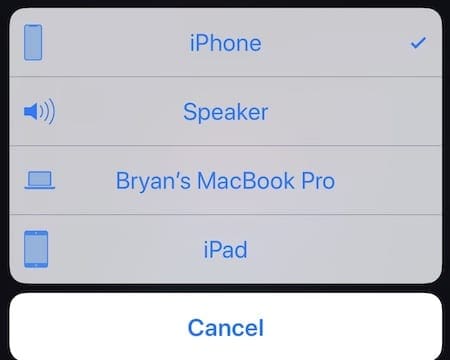
You can use the native Voice Memos app on your other device to record the conversation. The free app is available on iOS and macOS.
Use Your Voicemail
You could also use your iPhone’s built-in voicemail to record calls. The opportunity here first requires that your carrier allows you to download voice recordings from your iPhone.
- To find out whether your carrier supports this, go into your Phone app and tap on the Voicemail tab. If you can see a listing of voicemails, you’re good to know. If there’s a message indicating that you have to call a number to access your voicemails, you won’t be able to perform the next steps.
- Assuming you can download voicemails, your next step is to call your contact and let them know you’d like to record them.
- During your call, tap the Add Call button to activate three-way calling.
- Call your iPhone number and wait for the end of your voicemail message.
- Tap Merge Calls to begin the conversation. Next, continue with your call.
Once the call is over, you should find a copy of your voicemail recording through the iPhone app.
Recording your voice calls on iPhone isn’t a simple process. However, there are different ways to do this to suit your needs. Let us know which solution is best for you.




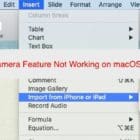





Write a Comment