When your iOS is locked, you can still have access to specific apps if you like. This makes it easy to return a missed call, reply to a message, or open your Wallet app. But you may not want all of the available apps available when your device is locked.
So, here’s how to enable or disable the apps you want on your iPhone or iPad lock screen.
Related:
- How to Disable Proactive Siri Suggestions on the Lock Screen in iOS 12
- Can’t access Control Center from Lock screen or within apps? Here’s how to fix it
- Music App Stuck on the Lock Screen? How to fix iOS Music Bug
- Wallet Pass Doesn’t Appear on Lock Screen, How- To
Enabling or Disabling the Apps
This feature resides in your Settings app, so pop it open and then follow these steps to get to the apps.
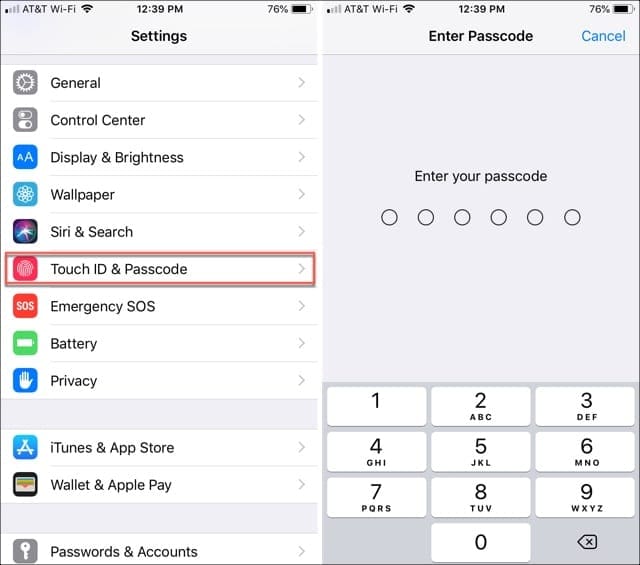
- Scroll down to and tap Touch ID & Passcode.
- Enter your passcode to access the settings.
- Move to the near bottom of the screen to the section called Allow Access When Locked
- Now, simply move the sliders to green for the apps you want and do the opposite for those you don’t.

The list of available apps includes:
- Today View
- Notification Center
- Control Center
- Siri
- Reply with Message
- Home Control
- Wallet
- Return Missed Calls
- USB Accessories
When you finish, you can go back to your main Settings with the arrow at the top or just close the Settings app.
Conclusion
This very simple setting is one that you can use just for those apps you tend to need quickly. You don’t have to worry about unlocking your phone first to navigate where you want to go.
Maybe you’re at the store and pay with your Wallet, need to use the flashlight in your Control Center, or want to return missed calls to your loved ones. This feature makes it all very easy.

Sandy worked for many years in the IT industry as a project manager, department manager, and PMO Lead. She then decided to follow her dream and now writes about technology full-time. Sandy holds a Bachelors of Science in Information Technology.
She loves technology– specifically – terrific games and apps for iOS, software that makes your life easier, and productivity tools that you can use every day, in both work and home environments.
Her articles have regularly been featured at MakeUseOf, iDownloadBlog and many other leading tech publications.
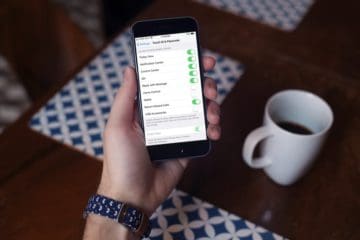



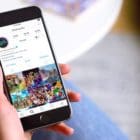


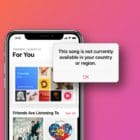


I want to add the Audible app to the locked screen. Can I do this?
I want to add the Audible app to the locked screen. Can I do this? If so, how?
Take app lock off for today4-12-2022
Well that’s what you get with IOS; what about allowing other apps. say perhaps Amazon Music on the locked screen? Idea here is to have Amazon Music as my default Music app. so when i say hey Siri; play my playlist it should play it from the amazon music app.
Contrast this with Android where you have so much control that the options can be endlessly confusing. I wish there was a middle ground.
haloo there , thanks for the info but still i havw a problem that one of the apps i have still dissabled and giving me message that the Apps disabled this device has been cecmmissioned ,,,, this happened immediately after i downlowaded the New IOS 4.0 soft ware the latest …please advise me
Hi,
I was hoping this would give me an answer about third party apps.
Khan Academy is a video/audio learning app that doesn’t seem to work when the screen is locked, exactly the same as YouTube.
Can I enable this khan academy app to work with a screen locked?