By many accounts, the Apple Watch is the best smartwatch and fitness tracker that money can buy. And while Apple continues to implement new and useful features to keep track of your health and fitness metrics, there are some that still prefer to use third-party apps for doing so.
Related Reading
- The Best Weight Loss Apps For iPhone
- 11 Best Health and Fitness Apps for iPhone
- How to Add Fitness Widget to Home Screen
- How To Use Health Checklist on iPhone and Apple Watch
- How to Erase Health Data from Apple Watch and iPhone
MyFitnessPal is one such example, as this app has been around on the App Store for years. At the time of this writing, it has a 4.7/5 star rating on the App Store with more than 1.5 million ratings. Needless to say, MyFitnessPal relied on by quite a few users out there, and that’s not even accounting for those who use the app on Android.
How to Install MyFitnessPal on Apple Watch
Did you know that you can actually install the MyFitnessPal on Apple Watch? Instead of manually entering data into the app on your iPhone, you can do so right from your Watch.
- Install the MyFitnessPal app on your iPhone.
- Once installed, open the app.
- Sign into your existing account, or create a new account if you don’t already have one.
- After you have signed in, exit the MyFitnessPal app.
- Open the Watch app on your iPhone.
- Tap the My Watch tab in the bottom left corner.
- Scroll down until you reach the Available Apps section.
- Tap the Install button next to MyFitnessPal.
After you have installed the MyFitnessPal app on Apple Watch, you have the ability to get a quick overview of your daily nutritional data. This includes things such as your total calories, carbs, Fiber, Sugar, Fat, and even steps. You can also enter the amount of water that you drink every day, and “Quick Add” makes it easy to add calories for the food that you eat.
How to Sync MyFitnessPal With Apple Watch
MyFitnessPal is great for logging your food and drink intake on a daily basis. But the Apple Health app is home to all of the rest of your various metrics. Because of this, you might find that you want to sync MyFitnessPal with Apple Watch, and here’s how you can do so:
- Open the MyFitnessPal app on the iPhone paired with your Apple Watch.
- In the bottom right corner of the toolbar, tap the …More button.
- Tap Apps & Devices.
- Scroll down and tap the Health App.
- Tap the Settings button.
- From the Health Access page, tap the Turn On All button.
- Alternatively, you can go through the list of data that MyFitnessPal can access, enabling each one individually.
- Once selected, tap Allow in the top right corner.
After you’ve gone through the steps above, you’ll be able to use MyFitnessPal to log your food and drink intake throughout the day, and have that information synced with the Apple Health app. All of which can be done, right from your Apple Watch!
Andrew Myrick is a freelance writer based on the East Coast of the US. He enjoys everything to do with technology, including tablets, smartphones, and everything in between. Perhaps his favorite past-time is having a never-ending supply of different keyboards and gaming handhelds that end up collecting more dust than the consoles that are being emulated.

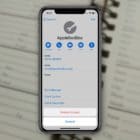


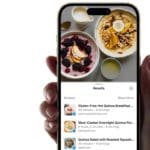




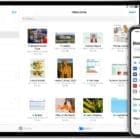
Write a Comment