Thanks to Apple’s decision to overhaul the iPad with the iPad Pro lineup, the various design changes and decisions have trickled down to the rest of the iPad lineup. This means, except for the $329 iPad, every other option in Apple’s lineup looks pretty darn similar, complete with flat edges, sleek designs, and the same great experience that we’ve come to expect.
Related Reading
This trend continues with the iPad Air 5, as Apple has integrated the Touch ID sensor into the Power button since there is no longer a Home Button available. There are many that would also point out that there’s not much of a difference between the iPad Air 5 and the 11-inch iPad Pro, as both offer a similar experience, while the former is priced quite a bit more affordable.
The first method for those who want to know how to turn off iPad Air 5, is the “normal” way to turn off any iPad that does not include a built-in Home Button. Here’s how to do so:
- Press and hold the Side and Volume Down buttons at the same time.
- Continue holding until the Power Off slider appears at the top.
- Release the buttons.
- Drag the slider from left to right.
At some point over the past couple of years, Apple finally added the ability to turn off iPhone from the Settings app. It was a rather surprising addition, and it made us wonder why this wasn’t possible before. Nevertheless, here’s how you can turn off iPad Air 5 from the Settings app:
- Open the Settings app on your iPad Air 5.
- Scroll down and tap General.
- Scroll to the bottom of the page and tap Shut Down.
- Drag the slider from left to right.
After you drag the slider, your iPad might take a moment or two before it is actually, completely, turned off. From there, you can go ahead and press the Side button when you’re ready to turn the iPad Air 5 back on.
The last method can come in handy for those who want to turn off iPad Air 5 in the event that you can’t interact with the Power Off slider. This usually occurs if something is causing your iPad to freeze up, whether it’s an app or something else, and you just need to turn it off entirely to get things working again.
- Press and quickly release the Volume Up button.
- Press and quickly release the Volume Down button.
- Press and hold the Side button until the screen turns off completely.
If your iPad is still functioning properly, you might see the Power Off slider appear at the top of the screen. Simply continue holding down the Side button until the iPad’s screen goes black, as it will be turned off completely.
Andrew Myrick is a freelance writer based on the East Coast of the US. He enjoys everything to do with technology, including tablets, smartphones, and everything in between. Perhaps his favorite past-time is having a never-ending supply of different keyboards and gaming handhelds that end up collecting more dust than the consoles that are being emulated.



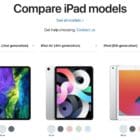




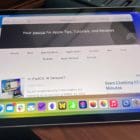


Write a Comment