One would think that an email application has simple features and that there can’t be much innovation to change how we use them. For the most part, that is true, as email applications have little room for radical change. Sometimes simple is better, and Apple’s Email app does the job just fine without any hitches. In typical Apple fashion, however, the company has found a way to make constant small quality-of-life improvements with every software update. The new(ish) iOS 16 brought about sweeping changes to Apple propriety applications like Email, Safari, Notes, and other general settings. If you’re wondering how you can use iOS 16 to schedule emails, read on to find out more.
Related Reading:
- iOS 16 Battery Draining Too Fast: How to Fix
- Apple Mail vs. Gmail: Is It Worth Switching to Mail After Its iOS 16 Update?
- A Complete Guide to Everything that Apple Introduced to the Mail App in iOS 16
- How to Use the Mail App on iOS: A Step-by-Step Guide
Contents
iOS 16: How to Schedule Emails
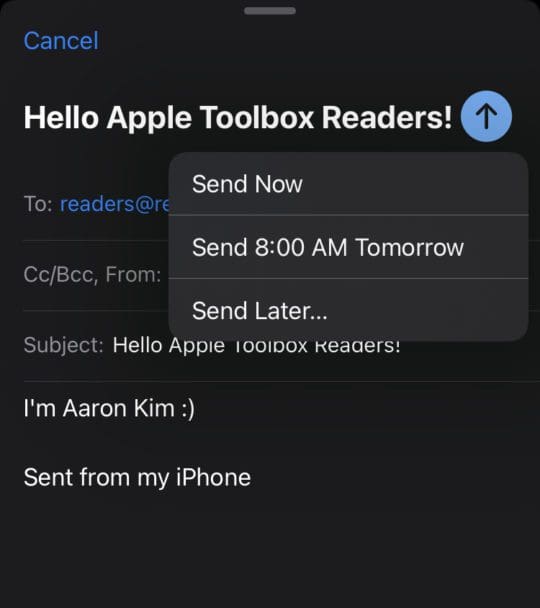
Using iOS 16 to schedule emails is extremely easy, but not many people know about the function as it isn’t a readily available option. It’s more of a “hidden” trick. Here’s a step-by-step guide on how you can schedule an email:
- Open the Mail app.
- Compose an email or reply to one.
- Fill in all necessary details (who you’re sending it to, subject, and body).
- Hold down on the send button (the blue arrow at the top right)
- Choose either Send Now, Send 8:00 AM Tomorrow, or Send Later…
- If you press Send Later…, you’re taken to a calendar screen where you configure the exact time and date you want to schedule the email.
- Select your option, and it’ll send!
Other New iOS 16 Email Tips
If you weren’t aware of the iOS 16 schedule emails trick, then you might be in the mood for some more tips. Here are some other iOS 16 email updates and changes you might not have been aware of:
Important Email Reminders
We all live busy lives, and it can be extremely easy to forget stuff when we have an overload of information available to us at our fingertips. If you manage multiple mailboxes on your iPhone, then it can be even harder to remember when to reply to an email if you don’t reply right away. Not many people know, though, that you can actually set reminders for important emails. If you swipe right on any particular email, you’ll have the Remind Me option pop up with a clock icon. Once you click on Remind Me, you’ll have the option to set a reminder for an hour later, later tonight, tomorrow, or set your own date and time.
Follow Up
Not many people particularly enjoy the Follow Up feature, as it’s relatively poorly implemented. Those who email a lot of people may understand the pain of not remembering if you received a reply for something important. A follow-up email could be crucial if you’re trying to organize team projects, close a deal, or arrange a meeting. The Follow Up feature has been enabled on all iOS 16 devices by default. Although the feature has been around since before iOS 16, it seems as if Apple is gathering practical data to feed its machine learning AI so that it can make better Follow Up suggestions. To be fair, even Gmail has a poor Follow Up feature, so perhaps we’ll need to wait a little bit before major tech companies get a seemingly simple feature right.
Rich Link Emails
Sending a link via email was unattractive, untrustworthy, and not optimal in a media-centric digital landscape. We’ve had link previews that capture rich data snippets on various messaging platforms and social media networks for ages, so why did emails have to lag behind? Thankfully, Apple has identified this pain point and implemented a rich link preview for all links that provide the necessary data. All you have to do is paste your link, and the email will show a media card that provides a preview of what the link includes, such as the featured image, meta description, or SEO heading.
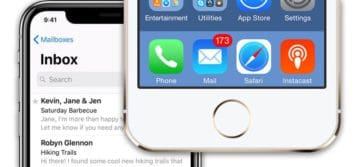

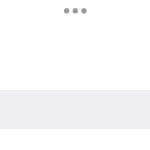






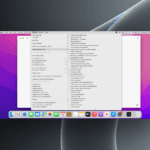
Write a Comment