The iPad dock keeps disappearing for some iOS iPad users, forcing them to restart their device multiple times a day. Apple is yet to acknowledge the issue, so we’ve gathered information on the topic showing you how to fix it yourself.
Related Posts:
- Sidecar not working in iPadOS and macOS? How to fix Sidecar problems
- How to set up a Bluetooth or Magic Mouse with iPadOS
- How to Enable and Hide Slide Over on iPadOS
- How to turn off the iPadOS floating keyboard on your iPad
- How-To Use Your iPad Dock in iOS 11+
Contents
- About the Disappearing iPad Dock: What does it look like?
- What causes it?
- Change Your Screen Orientation
- Turn Zoom Off
- Toggle OFF All Multitasking Settings
- Restart Your Device for a Temporary Solution
- Update Your Operating Software
- Reset Your iPad Settings
- Stop Using Problematic Apps
- Restore Your iPad to Factory Settings
- Reader tips
About the Disappearing iPad Dock: What does it look like?
Normally the dock sits at the bottom of your iPad screen and holds your favorite and most recently used apps. It should be available at any time by swiping up from the bottom of the display or by visiting the Home screen.
When the iPad dock disappears, you’re left with a blank space in its place. Rotating the iPad from portrait to landscape mode, or vice-versa may cause the dock to reappear in a strange location either part-way up the display or halfway off the side.
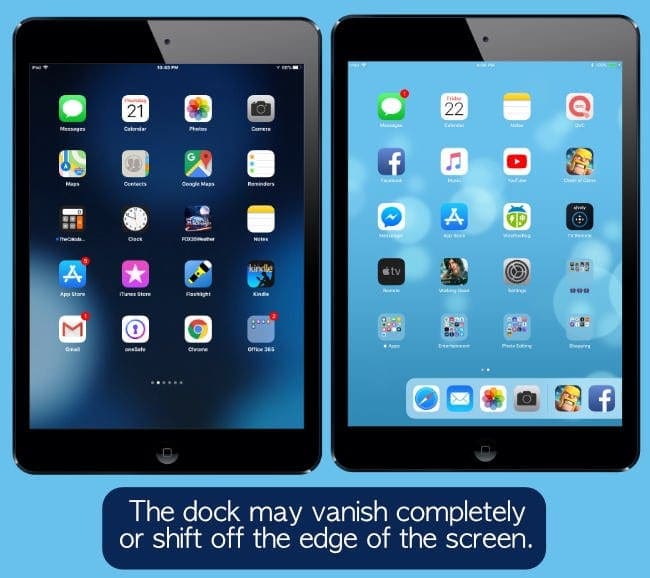
What causes it?
Most people experiencing the issue claim that it’s triggered by fullscreen ads in mobile games, such as The Walking Dead: No Man’s Land. After watching an in-game advert the dock is missing when the user visits the Home screen.
It’s possible that confusion between playing landscape and portrait videos causes this problem within the iPad. It can happen on any model from iPad Mini to iPad Pro and seems to be a problem. While Apple hasn’t acknowledged the issue, it’s likely they are working to patch it in the next software update.
How to Fix the Disappearing iPad Dock
Change Your Screen Orientation
Some users find that by flipping their iPad to portrait mode or landscape mode brings the iPad Dock back on-screen. So if you’re using your iPad in landscape mode, switch to portrait mode and see if the iPad Dock returns. Just make sure you haven’t locked your screen’s orientation–swipe on Control Center and see if the icon for orientation is highlighted. If so, tap it to turn off screen orientation lock. 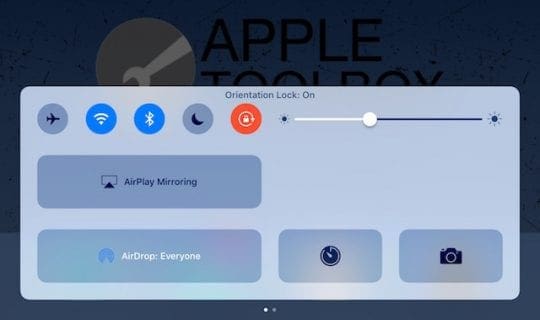
Turn Zoom Off
If you use the Zoom feature on your iPad, this could be the reason you’re not seeing the Dock. To check, go to Settings > Accessibility > Zoom or for older iOS versions, General > Accessibility > Zoom, and look to see if you enabled Zoom. Also, check the setting Zoom Region and set it to Window Zoom instead of Full-Screen Zoom. 
Another suggestion is to also toggle off Follow Focus.
Follow focus tracks your selections, text insertion points, and where you type.
Toggle OFF All Multitasking Settings
Turning off multitasking works for some, not for others. But it’s worth a try to see if this one gets your Dock back. Go to Settings > General > Multitasking & Dock and toggle off all the features such as Allow Multiple Apps. Then return to your Home Screen and see if the Dock returns. 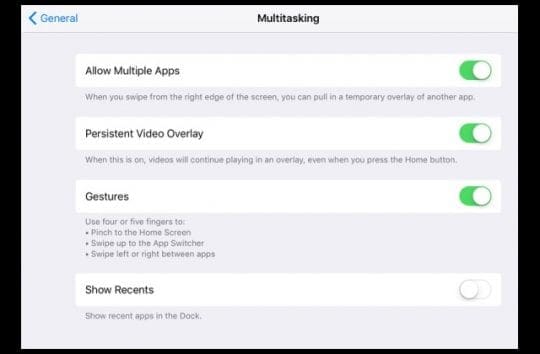
Restart Your Device for a Temporary Solution
For many readers, the consistent solution for when your iPad dock has vanished is to restart your device.
While this isn’t a permanent fix, it should bring your dock back temporarily and allow you to keep using your iPad in the meantime.
There are four ways to restart your iPad:
- Press and hold the Power button then slide to power off
- Go to Settings > General > Shut Down
- Perform a Forced Restart
- On an iPhone 6S or below plus all iPads with home buttons & iPod Touches 6th generation and below, press Home and Power at the same time until you see the Apple logo
- For iPhone 7 or iPhone 7 Plus and 7th generation iPod: Press and hold both the Side and Volume Down buttons for at least 10 seconds, until you see the Apple logo
- On the iPhone SE 2nd generation and an iPhone or iPad with no home button: Press and quickly release the Volume Up button. Then press and quickly release the Volume Down button. Finally, press and hold the Side button until you see the Apple logo
- For iOS 11 and above, the accessibility feature AssistiveTouch also offers a restart option. Go to Settings > Accessibility > Touch (or for older iOS, General > Accessibility) > Assistive Touch > Customize Top Level Menu and tap an icon to change its function to Restart

Update Your Operating Software
When Apple has found a solution to this problem they will release it in a software update. Bugs such as this are frequently fixed in small updates called patches, denoted by numbers following the iOS version.
Your iPad should check for updates automatically and notify you when it finds one. However, you can speed up the process by checking yourself and ensuring you’re on the latest iOS version.
Update iOS
- Go to Settings > General > Software Update
- If a new update is available, tap Download and Install

Reset Your iPad Settings
It could be that the disappearing iPad dock is triggered by something in your iPad settings. Therefore, if you reset the settings it might fix the issue.
Doing so won’t delete any content from your iPad, but returns all your settings to their default state. This affects your wallpaper, notification preferences, accessibility settings, ringtones, and more. You should make a backup of your iPad in case anything goes wrong.
Once you’ve saved a backup, follow the steps below to reset your iPad settings:
- Go to Settings > General > Reset
- Reset All Settings

Final Measures to Get Your iPad Dock Back
We’ve collected additional suggestions for those of you who are still struggling with a disappearing iPad dock. While they aren’t convenient solutions, they can help to see you over until Apple fixes the problem.
Stop Using Problematic Apps
Most users who have experienced problems with their iPad dock can link the issue with the use of certain apps. Take note of what you’ve used each time your dock disappears and try to narrow down a selection of likely suspects.
If you find that the use of these apps regularly makes your dock disappear you could stop using them for the time being.
Granted, this isn’t something you should have to do for your iPad to work properly but you may be left with few options.
Restore Your iPad to Factory Settings
Since the iPad dock issue hasn’t affected 100% of iPads, there’s a chance that fully restoring your device can save you from further frustration.
Please note there’s no guarantee this will work. Therefore we only recommend it if you’ve tried everything else and can’t wait for a fix any longer.
Restoring your iPad to factory settings deletes all the content from your device — so you should make a backup before doing it.
When ready, follow the steps below to restore your iPad:
- Go to Settings > General > Reset
- Erase All Content and Settings

That’s everything there is to know about how to fix the disappearing iPad dock. Let us know in the comments if these tips worked for you or not, and keep us posted on any other issues that you find!
Reader tips 
- Rebecca went into her iPad’s Zoom settings. Zoom was not toggled on, but Follow Focus was, so she turned that off. Toggling Follow Focus off fixed her iPad’s missing dock immediately. Super happy now!

Dan writes tutorials and troubleshooting guides to help people make the most of their technology. Before becoming a writer, he earned a BSc in Sound Technology, supervised repairs at an Apple Store, and even taught English in China.
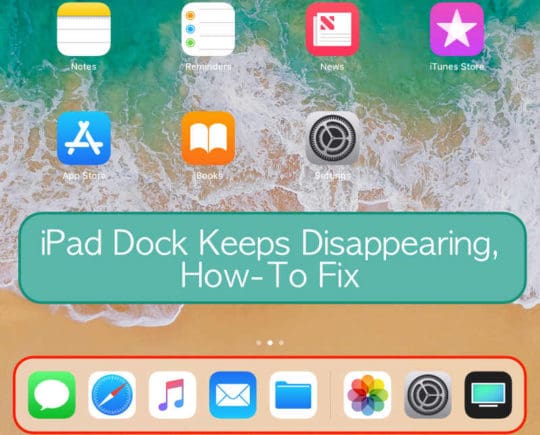
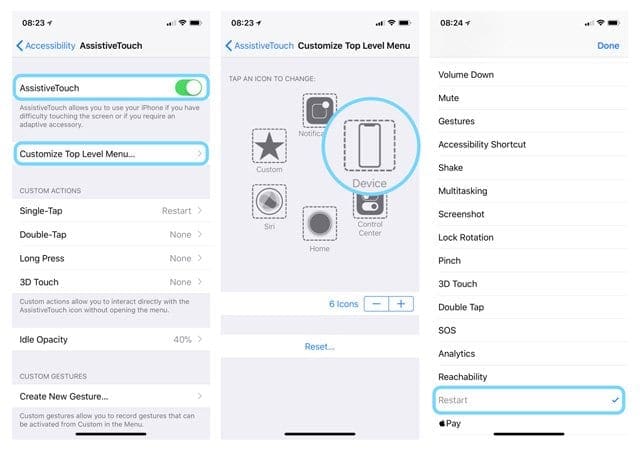
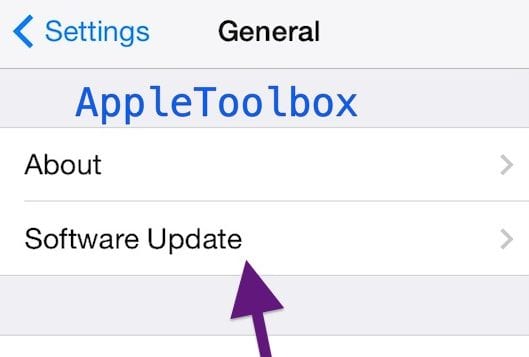

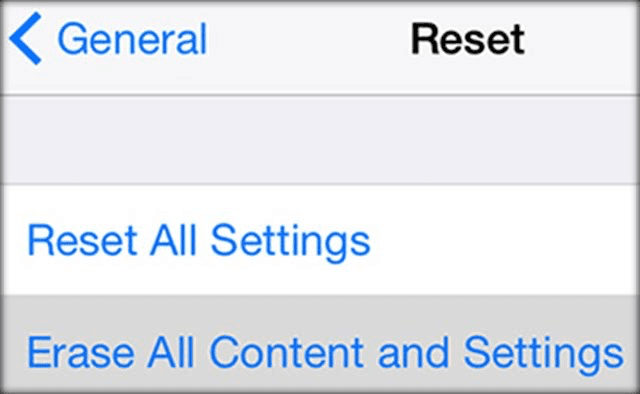




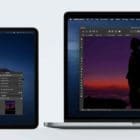



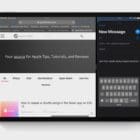

Hi,
I am running IOS 14.5.1 on an Ipad Pro 2019. My dock has started disappearing since I installed 14.5.1. I read all of your comments and they went back to 2018.
It only happens every once and a while but I have not been able to nail it down to a specific app. I will continue to try to find the culprit and let you know.
If you have any reported cases of the problem arising after installing 14.5.1, please let me know
Thanks
GregJ
screen display not switching on in my iPad Air 3 gen
I went in to the Zoom settings. zoom was NOT on, but FOLLOW FOCUS was on. Toggling that off fixed my missing dock immediately. Super happy now! 🙂 Thank you.
My iPad has the issue after OS update: I play music through Dock to external device, the connection lost after about 1 minute, I in-plug and plug dock cable to bring the connection back. There is no problem before it update to OS 13.3.1. My new iPhone has the same issue. Looks like a new bug comes with new OS.
That freaking “dock” goes right across the wallpaper of my dog’s face. I’d give anything if the damn thing would disappear forever on my iPad. How about making it a choice if we want to enable the dock? As long as you’re working on it anyway, that way everyone gets satisfied.
Steve,
Have you tried tapping and holding the dock and dragging it to a vertical position on the R/H side of the screen. This may give Phideaux (cajun for doggie) a little running room.
Regards from Rio de Janeiro
GregJ
I have a apple iPad and every time I use a app on my iPad a other app takes it place. so can some one tell why that happens. thank you. wanda.
Hi Wanda,
Wow, that’s strange behavior. Can you provide us an example?
Without knowing specifics, we suggest you close all your open and suspended apps by double pressing the Home Button and swiping up off the top of your screen all the app previews. Keep doing this until you don’t see any apps, just the Home Screen.
Then restart your iPad.
Once restarted, try tapping open an app you want and see if it “sticks” this time.
If not, give us some more details.
Liz