Once you’ve set up your email account correctly on your iPhone or iPad, it usually works without any significant hiccups. However, you may sometimes encounter issues with your Mail app following an update to the iOS/iPadOS or after installing a third-party app.
Some of the most commonly reported issues after the iOS 17 update are Mail app not loading, updating, and failing to open altogether. To fix these problems, please follow the steps outlined below.
If your problem is that your email opens but shows no subject, no sender, or “this message has no content”, check this article How to fix “This Message has no content” in Mail App instead.
Contents
Some Basic Quick Fixes You Should Try Out First
Check Your Internet Connection
One of the most common reasons the Mail app isn’t downloading emails or functioning properly is when the internet connection is absent, down, weak, or spotty. The first thing to try is to reset your Wi-Fi and Cellular (Mobile) Data Connections.
- Open Control Center by swiping down from the top-right corner of your screen.
- Toggle Airplane Mode On and Off again.
- Toggle the Wi-Fi network Off and On again.
- Toggle the Cellular network Off and On again.
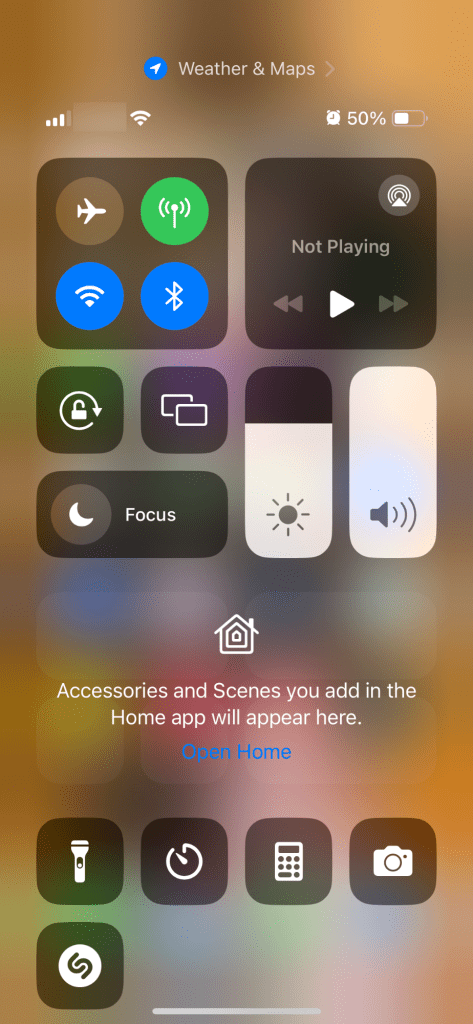
Check if Your Email Password Is Correct
Sometimes the most obvious solution also happens to be the right one. Perhaps you changed your password on your account provider’s website (e.g., Google, Outlook, etc.) and forgot to update it via your Mail app? In this case, you will most likely receive a notification from the Mail app that there’s a problem to access your account. Even if you don’t receive any notification, you should still check if your password is in order.
- Go to Settings > Mail > Accounts.
- Tap on the email account. If your password is correct, there will be no message or an option to re-enter the password. If you see the message stating there’s a problem accessing your account and asking you to re-enter your password, then you definitely have an account authentication problem, and your password is most likely changed.
- Tap Re-enter Password to add a new password and update your email account.

Check Mail Fetch Settings
Make sure your email account is set up to fetch mail, as these settings affect how your device receives mail. By default, Fetch New Data settings depend on your email service provider. To check this:
- Go to Settings > Mail > Accounts.
- Tap on Fetch New Data. Make sure Push is toggled on.
If Push isn’t available as a setting, your account will default to Fetch. On iPadOS and iPhones with iOS 11 and later, Fetch is set to Automatically by default.
Check if the Provider’s Mail Servers Are Down
Check if the iCloud, AOL, Outlook, or Google mail servers are down via sites like Down Detector or similar. Look at the reports for the last 24 hours and a Live Outage and Reported Problems Map. Check if your current location is a hot spot for a recent outage.
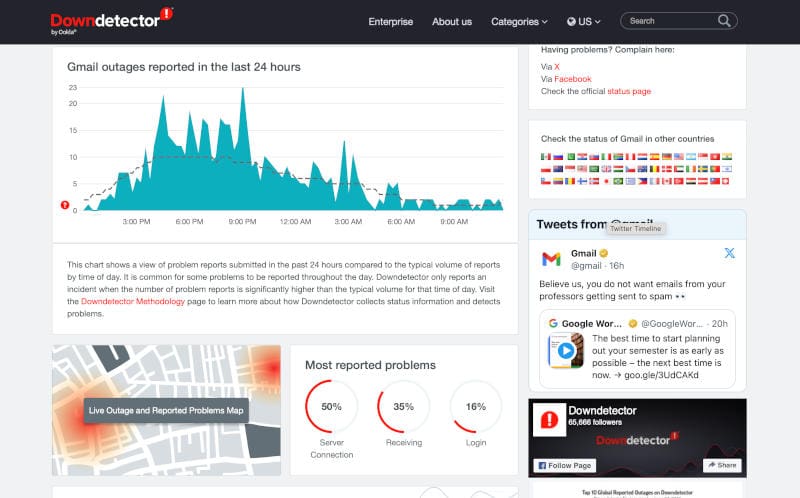
Install the Latest iOS or iPadOS Update
Updating your iPhone or iPad to the latest OS version is most likely one of the best options to fix any issues or bugs you are encountering or that occurred due to the previous update. To check for the latest iOS or iPadOS update, follow these simple steps:
- Head to Settings > General > Software Update.
- Check for the latest update and tap on Update Now.
Other Quick Fixes
If none of the above solutions work, you may find more luck by trying one of the below:
Try Quitting the Mail App Altogether
- Double Tap Home or swipe up the Home Gesture Bar to open your app previews.
- Swipe side to side to locate the Mail app preview.
- Swipe up on the Mail preview to close the app.
- Tap on the Mail app to open it again.
Restart Your iPhone or iPad
- Press and hold either of the volume buttons along with the side button, until you see the power-off slider.
- Drag the power-off slider and wait about 30 seconds for your device to turn off.
- Press and hold the side button until you see the Apple logo appear.
Perform a Forced Restart
- On an iPhone 6S/iPhone 6S Plus/iPads with the Home button: Press Home and Power at the same time until the Apple logo appears.
- On an iPhone 7/iPhone 7 Plus: Press and hold both the Side and Volume Down buttons for at least 10 seconds, until the Apple logo appears.
- On an iPhone 8 up to iPhone 15/newer iPads: Press and quickly release the Volume Up button. Then press and quickly release the Volume Down button. Finally, press and hold the Side button until the Apple logo appears.
Reset Network Settings
- Go to Settings > General > Transfer or Reset iPhone > Reset.
- Choose Reset Network Settings.
- Enter your password if asked.
- Confirm the reset.
- This removes all stored Wi-Fi network passcodes, so write those down somewhere, as you’ll need to enter them again.
Once your device restarts, connect to a Wi-Fi network and relaunch the Mail app. See if it’s connecting and working normally.
Check the Mail App Sync Settings
Make sure your email account is syncing with the Mail App.
- Go to Settings > Mail > Accounts.
- Tap on your email account.
- Check that Mail is toggled on, along with anything else you want to sync with your iPhone or iPad (Contacts, Calendars, Notes, etc.)
- If Mail isn’t toggled on (green), switch it on.
- Reopen the Mail app and check if your mail now syncs.

How to Fix iPhone or iPad Email When It Is Not Updating
If none of the above-listed fixes solved the issue, you could try deleting the email account from your iPhone or iPad and then adding it back to ensure it’s up-to-date.
Let’s start by deleting the account:
- Navigate to Settings > Mail > Accounts.
- Select your email account from the provided list.
- Tap Delete Account.

Please note that you will not lose your stored emails or contacts related to this account. Emails are stored on the server, so once you solve the issue, they reappear.
When you’ve deleted your email account from your iDevice, restart before following these steps to add it again:
- Open Settings > Mail > Accounts.
- Choose Add Account.
- Select your email service from the provided list.
- If your service isn’t on the list, tap Other and enter the account details manually by following the prompts.
If you have issues setting up the new account on your device, please see detailed instructions from Apple here.
Once you set up your mail account on your iPad or iPhone, you should be able to download and open up your emails and read them.
Still Not Working? Delete the Mail Account Again and Add It Manually
- Navigate to Settings > Mail > Accounts.
- Tap on Add Account, followed by Other.
- Choose Add Mail Account and enter the following details:
- Name
- Email address
- Account password
- A description of the email account, such as the provider’s name.
- Tap Next and wait for Mail to try and find the account.
- Hit Done once the account is found, and open the Mail app to check that your emails are now available.
For the last step, you may have to wait a while for all of your emails to download to your device, especially if you have a clogged inbox.
If All Else Fails – Delete and Reinstall Your Mail App
If the Mail app stops working or freezes after the iOS 17 update, and you’ve tried all the solutions listed above, you should try deleting your Mail app and reinstalling it again. And don’t worry, even though it’s a default app on your iPhone or iPad, you can delete it and download it again from the App Store.
- Locate the Mail app on your Home screen and long-press it.
- Tap on Delete App and confirm.
- Head to the App Store and install it again on your device.

My iPhone Mail Still Doesn’t Work…
If you tried every trick in the book and you still experience issues with your Mail app, it’s time to check your email account settings with your account provider and make sure they are correct. Perhaps some restrictions or security features are on for your email account (e.g., two-step verification), which might interfere with your Mail app working properly.
Have you experienced an issue with your Mail app after an update? How did you solve the problem? Additional tips? Share them in the comments below.

Obsessed with tech since the early arrival of A/UX on Apple, Sudz (SK) is responsible for the original editorial direction of AppleToolBox. He is based out of Los Angeles, CA.
Sudz specializes in covering all things macOS, having reviewed dozens of OS X and macOS developments over the years.
In a former life, Sudz worked helping Fortune 100 companies with their technology and business transformation aspirations.
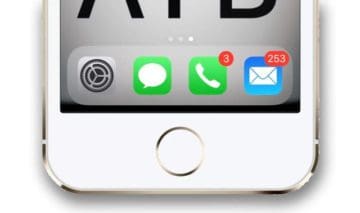
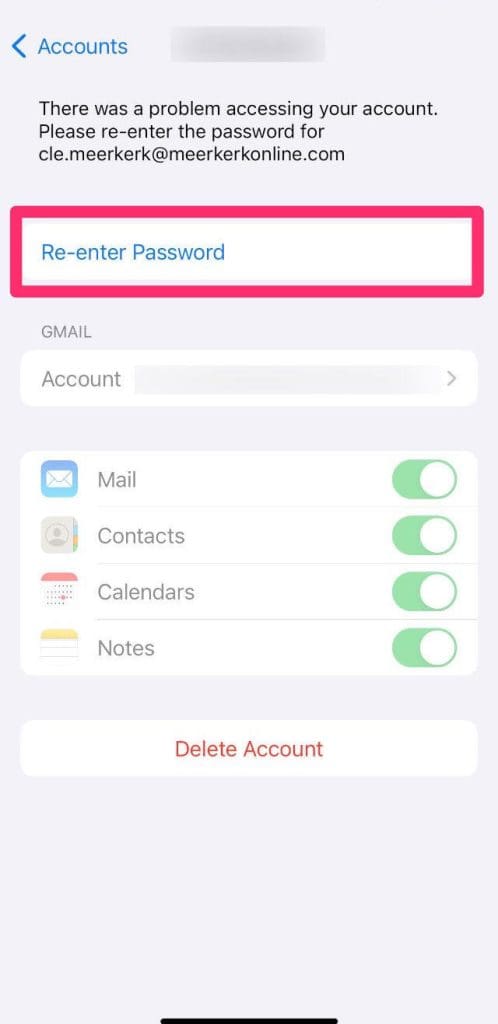
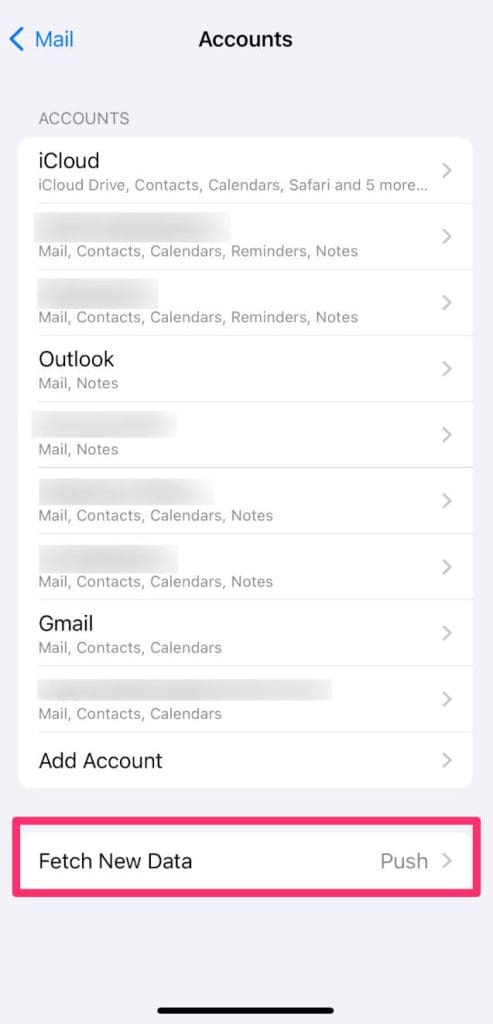
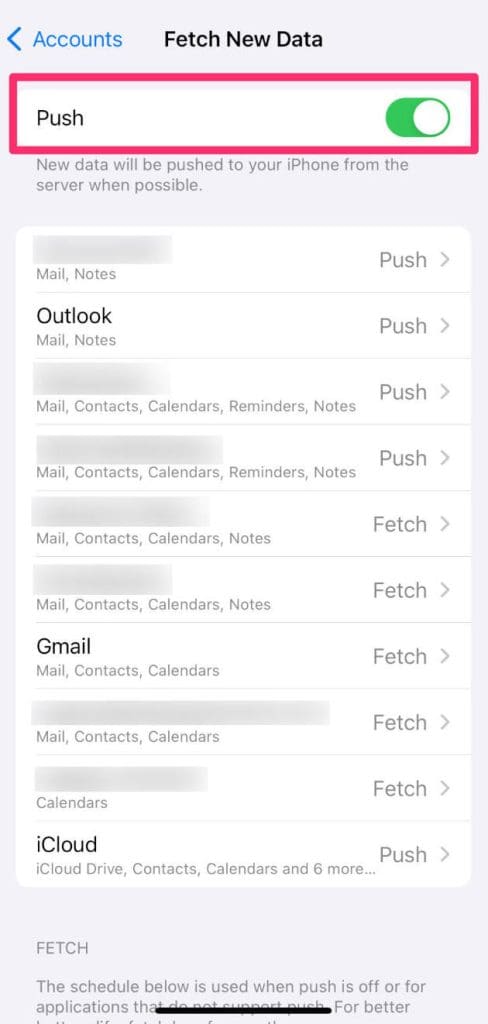
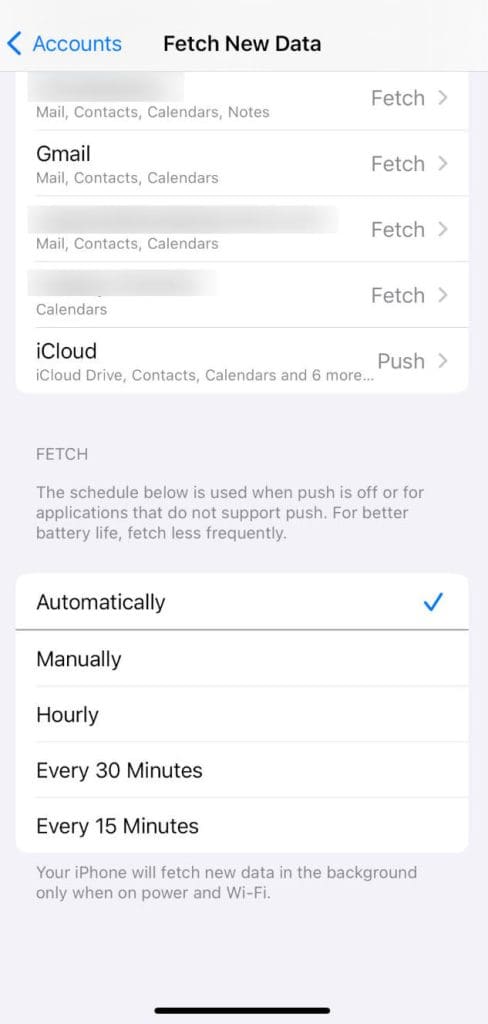
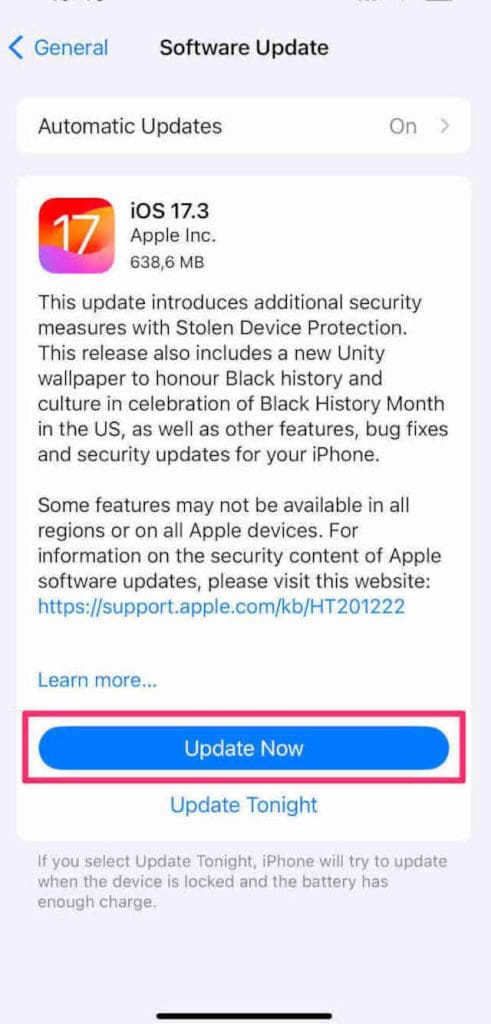
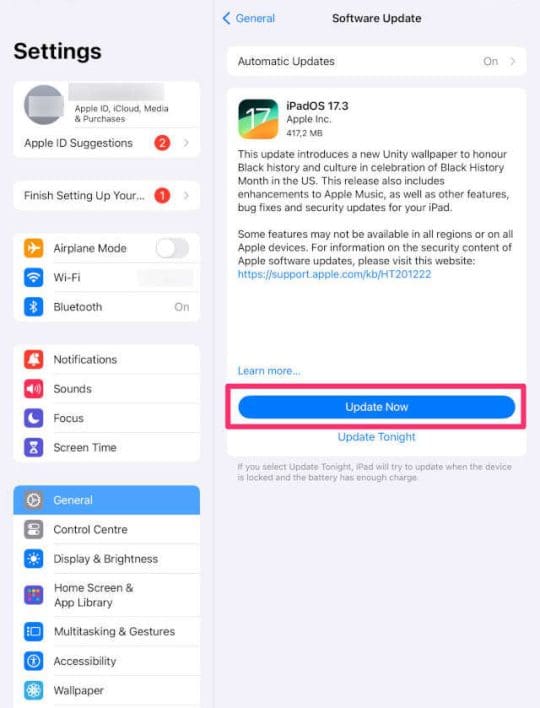
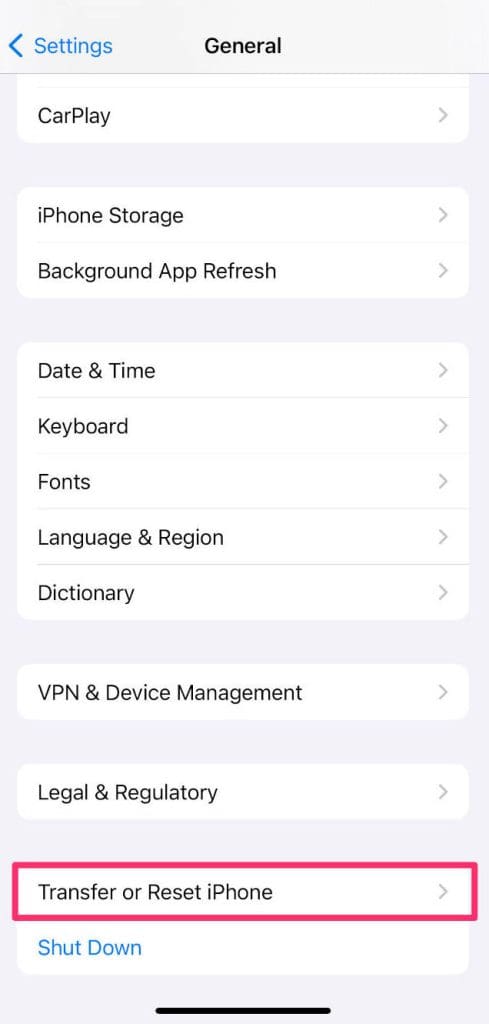
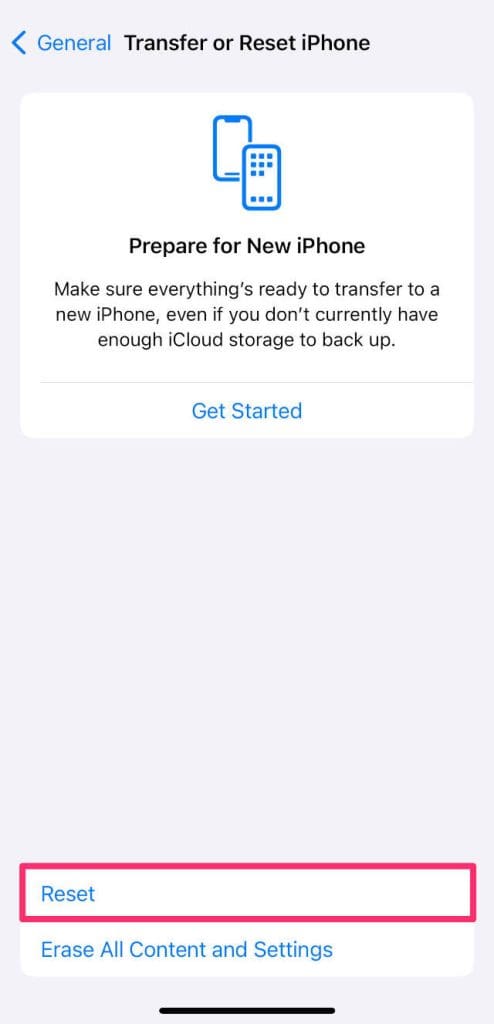
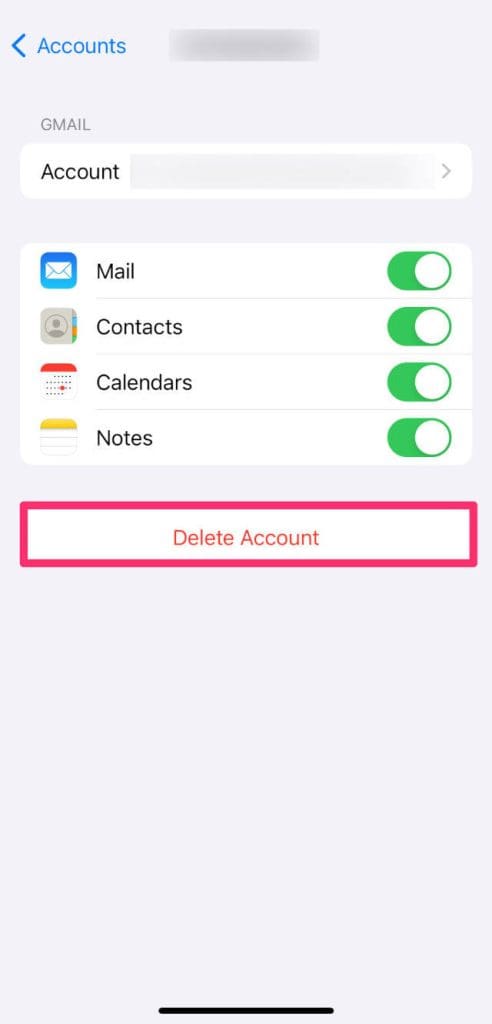
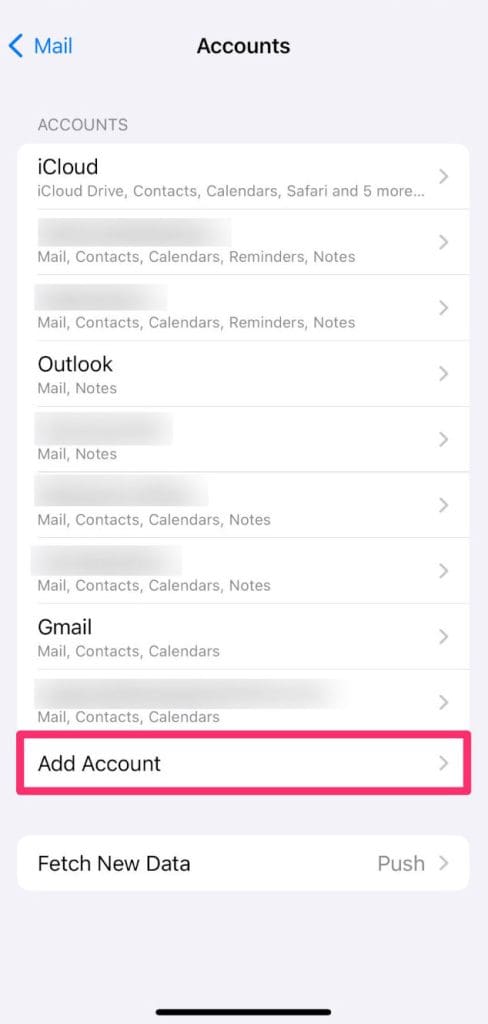
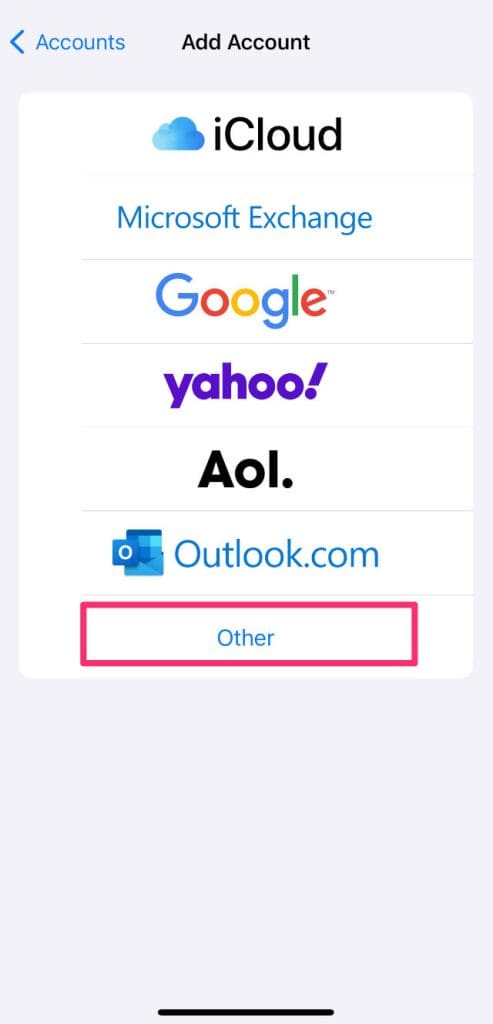
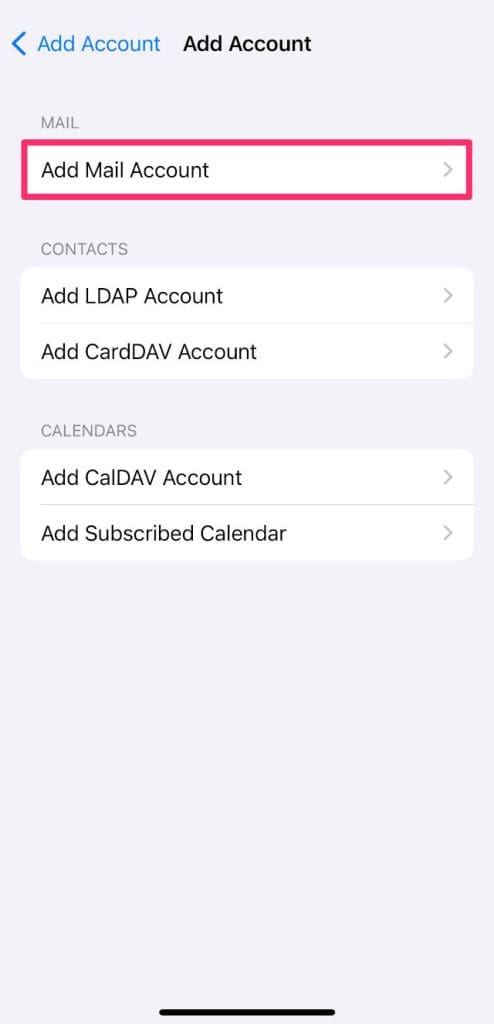
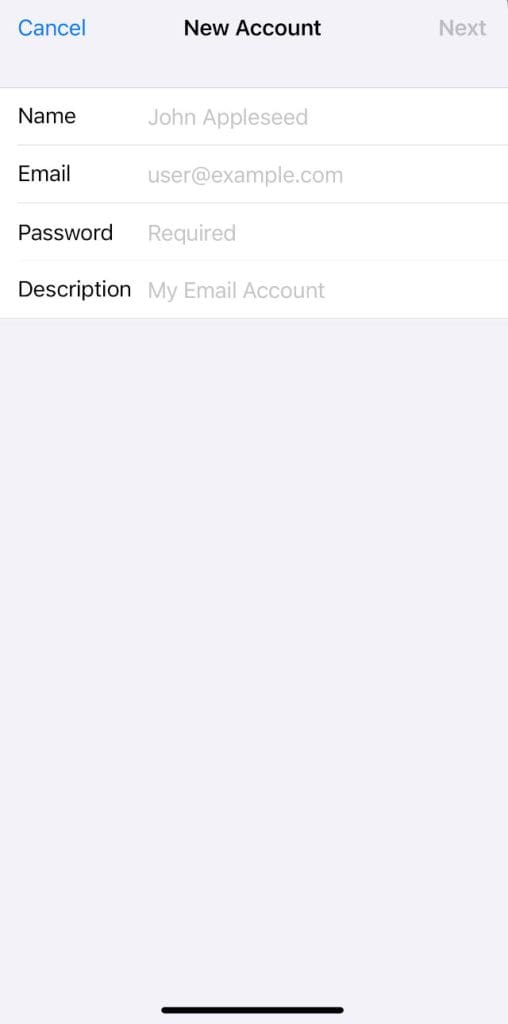
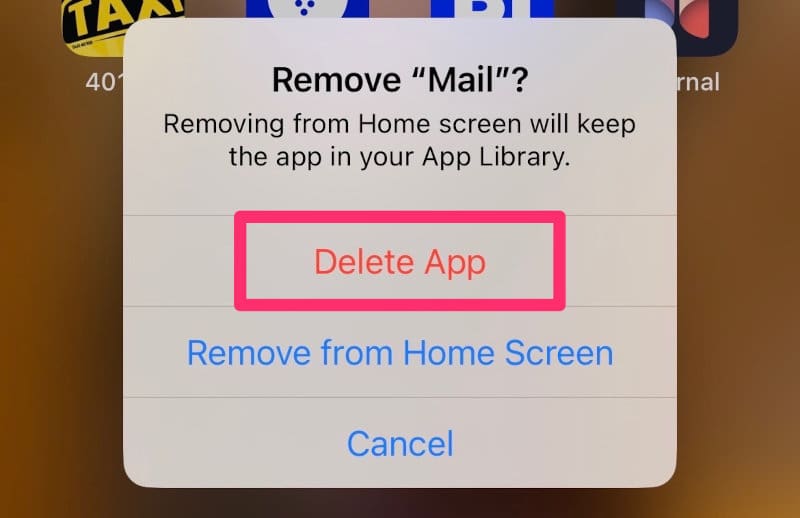






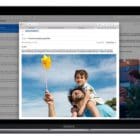


If Mail isn’t toggled on (green), switch it on
I know this does not make sense but I had to turn this setting off to get my emails to sync.
I have not been receiving my iCloud emails but none of this is helping me fix it I am 70 and find all of this very confusing
I tried everything in this article. Now, I don’t have email in my iPad since I deleted my account and tried to add it back. Tried clicking on the icon…it didn’t work. Tried doing it manually, it still didn’t work. I have the iPad mini 1st gen. IOS is 9.3.5. After inputting all details, it just doesn’t go through the next window (it looks like watermarked/opaque then goes back to all the email providers (yahoo, aol, etc).
What to do?!?! Someone please help!
I believe I fixed my email issue. I deleted the latest update ios15.6 and my email works again.
I have been having issues with IPad mail freezing completely for several weeks. Until recently, I would just close the app and eventually the mail would come in.
Now, however, it is completely frozen. I have done every single one of the recommendations, including the last one- deleting the app and reinstalling it. Nothing works.
Does anyone have any suggestions? Thanks.
I am having the same issue with my email. Either it loads after a minute or doesn’t load at all and bounces me back to my Home Screen. I have never had an issue with my iPad Pro before. Have tried all the steps, and nothing works. I have the same issue with all other networks, so it isn’t mine. Grrrr. Come on Apple, fix this issue!
Same here. Works on the iPhone just fine
Thank you we solved the problem , great site !
I deleted my email account, restarted my iPad then added my Yahoo account again. I only had two of my inbox emails show again but all the other inbox emails have not returned. Any ideas?
Thanks Barry
When I click on the mail icon the internet icon keeps whirling round and never connects so I cannot retrieve my emails. Meanwhile my browser and all other sites open with out issues. I have tried shutting down and rebooting twice to no avail. At the moment I can’t receive any e mails. ( my phone isn’t managing to pick either .
please help me with my iPad , when I click on my home button it come and then go off straight away so does not stay on n does not open to read my emails please help thank you
Please , can you help me , my mail does not open every time I tap on my mail account it went back to the front icon , please can you tell me what to do as simple instruction as possible so I can understand n I can resolve my mail problem with out any difficulty , hope to hear from you as soon as possible thank you in advance
My email has stopped sending messages as of the 9\9\21 what can I do ?
Since this recent invasion of my iPad withe options for Google alp ple et al I have not been able to use my iPad with ease and confidence..the piece of equipment I used to find really invaluable is now a frustrating piece of junk!!!
Thank you!
Remedy 2 fixed it for me. Just swiped up to clear the mail app and as soon as went back to Mail the emails were visible.
When I click on at the home page it comes on then goes off straight away so doesn’t stay on.
Why can I not get my emails
I’ve found out another possible cause for email retrieval problems. If your inbox has reached full capacity, new emails won’t come in. If it gets to that point, some major inbox housecleaning is in order, a lesson learned for me today.
That said, this problem will affect your email account, no matter the device.
When I check my email app I see that I have 27 emails. When I click on it, only 2 emails appear. Appreciate any suggestions to correct this problem.
Hi. I receive and send emails ok on both accounts (btinternet and iCloud).
The issue arises when I read the Mail, and click on it to read the whole thing, or to go to its webpages, or to sign a petition. The screen only shows a slim section on the right of the screen, not a whole screen shot. It’s all there, but just in this slim panel on the right of the screen. Annoying. I can’t click anything to enlarge the Mail. I’ve tried going through settings, but no luck.☹️
My email on my ipad is not opening, and just shows a blank screen.
I have tried all the methods for fixing it that are listed at this site, but nothing worked, and I still cannot access email on my ipad.
Where can I turn for help?
my screen is blank when i tap mail.
I deleted the Microsoft Outlook app and used the ‘Mail’ app and that fixed the problem. Never liked the Outlook app anyhow.
I can access my hotmail account through my browser but not through my email app on my iPad. It keeps asking if I have the correct account info in settings which are the same as I used on the browser. I have tried all the things suggested to no avail. Everything was ok yesterday and my Karoo account is working today. What do I have to do?
I have a email that I need to get into but for some reason I can’t get into it. My password does not work anymore and I don’t have the old phone number or passwords for 2 other emails that are on the recovery questions. My ex has those but am not able to talk to her.
Tried all of above but since update email app opens then closes within a few seconds but unable to see any messages
Can only see email messages that have just been downloaded on iPad and iPhone. Once I close page and go back to inbox past messages do not show. I have deleted and reset. Email account on iPad. Did not make a difference.
Having trouble downloading the mail app and map app. They wouldn’t open so deleted as suggested and now unable to download again,
Frustrating!!!
Mail app suddenly stopped working two days ago, iPad is still receiving emails when iPhone does but if I click to open them on the pad I just get a white screen for about 10 seconds then it goes back to the homepage.
Phone works fine.
Tried every piece of advice online including deleting and reinstalling the account but because the mail app is included on the iPad there’s no way to update it via the App Store.
Since my iPad is several years old I wonder if Apple has changed the app so it doesn’t work on older iPads….
Did u find solution to this problem. My iPad (newer) just started doing same thing…
Same problem for me started today I have an older iPad. Any luck with a solution?
My iPad is doing the same thing yours is!! It is frustrating!!
I have done everything I know to do!
Since update, I can’t connect to PCH games from emails they sent. Goes to game but screen is frozen or othe game screen won’t connect at all and wants me to install flash.
I deleted my account, restarted and now it won’t add my email back! I have been having problems since I got the new IOS 13 update. Got the new one today too.
I’ve tried 5 times and it’s not accepting my account.
I tried a few other email apps and hate them!
I purchased an I phone XR four days ago, and I’ve not received any emails since I bought it. I’ve been trying
to change my password, yahoo wants to send a confirm code to my email, I DONT have email, help.
Hi Rita,
Do you have access to a computer or another device–neither have to be yours, you just need access to use it.
Try the following:
Go to your Yahoo’s account security page
Click Change password
Enter a new password
Click Continue
Yahoo also has its own app–called Yahoo Mail. Since you have trouble right now with the iOS Mail app–try downloading and installing this Yahoo Mail app and see if you can get your email password changed.
We recommend you delete the Yahoo account from the Apple Mail app by going to Settings > Passwords & Accounts > Tap your Yahoo email account and choose Delete Account.
Once you get your Yahoo mail working via the Yahoo Mail app and change the password, go back to Settings > Passwords & Accounts and choose Add Account, then select Yahoo from the list and set it up.
It should all work once you get the password issue resolved.
Liz
Cannot send or receive emails
I have the same problem.
It started last Tuesday, the 22nd.
We had a very strong line of thunderstorms go through that day and lost our internet for a period of time.
I’ve been wondering if that’s what triggered it.
Apple has ruined the email app that is integrated into iOS.
APPLE HAS BROKEN THE EMAIL APP!!!
I send an email, it sends two emails to my recipient.
How do I stop this? Is it my fault?
Where is the setting that says “send two emails each time you send one?”
Give a bug an unfragmented playground to live in until other stuff then breaks?
In my ipad internet is working fine on browser, but Mail application doesnt work. It doesnt download new mails. It shows ” No internet connection ” at bottom of the screen.
Can anyone help me?
My Gmail for one of my accounts (primary account) has not loaded onto my iPad Air 2 (ios 12.1) since June 2, 2019 (it is now June 5).
I have 1) reset wifi settings on/off/on
2) turned Airplane mode on/off/on
3)shut my system off/on
4) have deleted the account on my iPad and on my desktop several times and replaced it
5)tried the suggestion to remove the account from my iPad, turn off the device, and then add the account back in, but when I turn the iPad back on, the deleted account is THERE, even though I deleted it.
I’ve tried this 3 successive times, to no avail.
I can’t add it back in because I can’t seem to delete it successfully in the first place.
What else can I try?
Oh, and I checked my email directly through Gmail and nothing has loaded there since June 2 either.
What gives.
The outage map shows there might be some minor activity on the North Coast of Oregon, but nothing significant or widespread.
Hi WabiSabi,
Sorry, your Gmail account is giving you such trouble.
It sounds like you have identified the cause of the problem–your Gmail account (i.e. Google)–given that both the Mail app AND your Gmail account when checked via a browser (assuming this) both have the same issue.
There was a large Gmail problem over the weekend that has since been handled by Google. So your Mail should work.
Have you downloaded and tried using the Gmail app instead of the Mail app? It’s a long shot since the problem seems to be with your account as a whole, but it’s worth a try if you haven’t already done this.
Also, take a look at this Google support document for problems with Gmail accounts.
I am pleased to say the first two suggestions worked, thank-you.
Airplane on/off worked
Hey guys , please help me. i have very big problem ! When i try to open mail iphone mail app, and i see accounts what i need to chose to sign in or create for example (google, yahoo,……blabla), I chose g mail , and when i am write my user name and password, again back me to chose mail (google, yahoo…..) , and every time is same i tryed to reset network setting but again i have the same problem
Thank you!! Airplane mode on and off and wifi on and off resolved my issue!
Appreciate the article.
THE POWER OF RESET……IT WORKS ALMOST ALL THE TIME! 🙂
Had an issue with my iphone5 not able to open any of my mail accounts (icloud, yahoo, exchange, etc) for two days… I’ve checked my internet connections and proved it is strong and steady as i can open my accounts in another device… I can watch youtube and surf net without any issues with connection on my phone…..
The quick steps below is similar to what i did to resolve the issue.
“The most common reason our Mail app isn’t downloading emails or working correctly is when our internet connection is absent, down, weak, or spotty. So the first thing to try is to reset your WiFi or Mobile Data Connections.
Open Settings > Toggle Airplane Mode On and the Off Again
Open Settings > WiFi and toggle it Off and On Again
Restart Your iPhone or iDevice
Hold down the Power button until you see the message “slide to power off.”
Slide to the right to power down
Once switched off, press the Power button again to turn back on”
Hint: Try narrowing down the issue, if you can, to come up with more reliable solution.
I followed all of your suggestions, but none worked. I was getting this message from my iphone and ipad mail app.
On my IPAD: This message was given : Cannot get mail the user name or password for imap.aol.com is incorrect. For a few months I ignored it, but today aol mail did not work on my IPAD AND IPHONE, WHICH ARE LINKED.
I followed all of your suggestions, for my IPAD, none worked.
Finally I went onto my aol account on my computer, looking for your suggestions about Manage in the aol page. I went to the security security page and saw that when I changed my password in 7/2018 (when problem began) I had selected two step verification. When I went to Manage, AOL required an aol generated password for all third party apps. Apparently aol is try very had to get all aol users to use their AOl app in mobile devices. Once I toggle off this choice I was able to add my aol account back to my IPAD.
See explanation at: https://help.aol.com/articles/Create-and-manage-app-password
SO YOU might want to add this to your suggestion.
Do you know whether it is worth using the AOL APP?
SINCE I ALSO have a gmail account, I like to access both email account using the mobile device, apple mail app. But if AOL isn’t playing friendly, I may finally drop my aol account altogether.
Kris
Kris
iPad Pro Mail problem
Hi. iPad Pro 10.5 about one yes4 old. IOS 12 just installed.
I open Mail OK. I read a message OK. I click the little Reply arrow OK. The message to which I want to reply slides left and three icons appear, the first of these is a blue reply arrow OK. I click this and a small window appears, offering me the options Reply or Forward OK.
But now I click Reply, the mail app disappears and the Home page opens.
I can in fact reply, using the top right pen on paper icon to start a new message. But something is obviously wrong here.
I do NOT have the same problem on my iPhone 7, on which I installed IOS12 earlier today.
I wonder whether you can help?
Thank you and best wishes,
Francis Cubitt
Newbury, UK
I updated my iPhone 8 to 11.4.1 last night.
Today, every time that I select the Mail application, it attempts to open, displaying a white screen, then flips right back to the home screen.
However, when double-clicking on the home button, the mail screen can be seen (not updated) but even selecting from this location, the screen flips to the white screen, and the back to the home screen.
I have tried all steps in the above process.
Hi Shane,
If you haven’t deleted your mail accounts and the mail app, try that.
To delete accounts, go to Settings > Accounts & Passwords and tap each account, then choose Delete Account.
Once all accounts are deleted, go to Settings > General > iPhone Storage > Mail App > Delete App. Once you delete the app, open the App Store and tap the Search button in the bottom menu. Search for Mail App and then reinstall it.
After reinstalling, restart your phone. Then add all your email accounts back in via Settings > Accounts & Passwords. Once all accounts are in, restart your device again and then see if the mail app now works.
If you still have problems or don’t want to go through these steps, you can also restore your device and connect to a recent backup if that’s available. We recommend restoring your device using iTunes.
Sam
I tried all that and everything else that was suggested but the mail just won’t open.
Hi Joanne,
We have a moderator on all comments, so when you submit a comment it goes into a holding folder for moderation.
That’s why your comment shows up as submitted but you don’t see it straight away.
On to your Mail App problem.
1) Did you try deleting your account from the Mail app using Settings > Passwords & Accounts? Once deleted, add it back in which forces the Mail app to refresh your connection to that account
2) If using iOS 12, you can now delete the Mail app completely and then reinstall it via the App Store. This sets the Mail app back to factory defaults–a fresh version that you can then customize with all your account information.
Hope one of these steps helps,
Liz
thanks for this solution. It helped me solve my wife’s iphone 6s plus e-mail problem.
Hello,
My mail app seems to be frozen in the sense that my inbox has turned into a smaller and non-highlighted screen. And the drafts/new message boxes are minimized on the bottom of the screen. This happened when i was checking all my drafts and I clicked on a very old draft. When i restarted my mail app after this, it seems to have visually frozen. However the emails are loading fine on the inbox screen but I cant get a touch response anywhere on this screen. I have reset my settings a few times and I have deleted and reinstalled my Mail app. Nothing seems to help.
Thank you so much. This was the thing I needed
I have a two-month iPad (the latest version) and have been getting my Yahoo (actually sbcglobal) with no problem.
The other day I installed the latest update of iOS 11.4 and now my inbox won’t load at all.
I’ve tried all the above: deleting and reinstalling my account, resetting the network settings, rebooting the whole iPad, putting my iPad in airplane mode then back to wi-fi, and deleting and reinstalling my account as “other” as opposed to Yahoo.
Help! I need access to my email! Thank you!
I have I phone 8 plus. I can’t send e mails and they all go to a storage spot. I looked at e mail addresses one has a number 25 at the very bottom and the other one has s 587 at the bottom. It won’t allow me to change number so how do I fix I receive r mail but I can’t send e mail
Hi Christie,
Sorry to hear about your issues with email on your iPhone 8 Plus. Have you tried deleting those particular contact cards from the Contacts App?
First, write down all the information for each contact so you can enter it again later. Then open the contacts app, find the first contact that’s having issues and tap it. Scroll all the way down on the contact card and tap Delete Contact. Follow this process for each problematic contact.
Once all problem contacts are deleted, restart your iPhone 8 Plus. Then return to the Contacts App and add those contacts back in, one-by-one. Press the Big Plus sign (+) in the upper-right corner to add a new contact.
After all contacts are re-entered, close all open apps by double pressing home and swiping up on each app preview to close the app. Once all apps are closed, restart the device again.
After restarting, connect to your fastest WiFi network and open the mail app. See if you can now send emails.
If the problem persists, let us know
SK
I was trying to send a large number of pictures through my email and all my emails disappeared and now I have a blank screen and don’t know how to fix it. Please help
Hi Joyce,
Sorry to hear about your issue with email and sending pictures. It sounds like the Mail App froze, so let’s try to get it relaunch. First, double press the Home button or swipe up the Home Gesture Bar for iPhone X, then locate the App Preview for Mail and swipe it up, off the top of the screen, to close. While you’re here, swipe up on all the App Previews until you close them all.
Next, restart your device by powering it off. Then, power it back up. For iPhone X, follow these steps:
Press and hold the Side button and either volume button until the slider appears.
Drag the slider to turn your iPhone X completely off.*
After your iPhone X turns off, press and hold the Side button again until you see the Apple logo.
Once powered up, tap the Mail app and see if it re-launches.
If that doesn’t work, perform a forced restart:
On an iPhone X, iPhone 8, or iPhone 8 Plus: Press and quickly release the Volume Up button. Press and quickly release the Volume Down button. Then, press and hold the Side button until you see the Apple logo.
On an iPhone 7 or iPhone 7 Plus: Press and hold both the Side and Volume Down buttons for at least 10 seconds, until you see the Apple logo.
On an iPhone 6s and earlier, iPad, or iPod touch: Press and hold both the Home and the Top (or Side) buttons for at least 10 seconds, until you see the Apple logo.
Let us know if the problem persists,
SK
Hi SK, thank you for your reply. I just saw this..my husband was very sick he passed away the first part of June.
I didn’t know I had a reply to my question.
The problem is on my iPad. I’m not understanding your instructions to try and get my email back. If you can help me please send me a reply. Thank you again.
Hi Joyce,
I am very sorry to learn of your recent loss. My condolences and sympathies to you and your family. What a terrible loss.
In reviewing your problem with emails, it sounds like you might have attached too many pictures to a single email.
So what we need to do is close that email program first and then restart, giving your iPad a chance to refresh the connection to the email servers.
First, double press your Home button. This should show you all the apps that are currently open or in a suspended state. We want to close all these apps. So for each app preview, tap and swipe it up off the top of your iPad’s screen.
Do this for all the apps until all that you see is your normal Home Screen.
Next, power down your iPad and slide it off. Once off, wait 30 seconds and then press the power button to turn it back on.
When the iPad turns back on, open your Mail app and see if it connects. Hopefully so!
if the problem continues, let us know
Sam
I receive emails on my IPad Mini no problem and I can delete them one at a time. However when I touch “edit” a message at the bottom says “Delete All”. I hit that and all the emails seem to be deleted but when I reopen the App they all are there again. I have over 9,000 emails I want to delete but not one by one. When isn’t the “Delete All” working?
Ian, Thanks for the comments. Perhaps the tip on this article might work for you. https://appletoolbox.com/ios-11-mail-app-eleven-tips/ . Please look at the section that reads “How to Delete All email”..
My iPad is allowing me to signin my email accounts but is not allowing the screen to open to allow the password to be entered so that I have not been able to get my email on the iPad any more. I have to go on my computer or laptop??? This is an apple iPad…. Nothing seems to address How to fix this problem and no ship uterine it down and repowering not working and my it guy not understanding what is happening either…
Lin, If yur iPad is running iOS 11 (The latest software from Apple), the tips in this attached article should you how to access your passwor for your Mail accounts.https://appletoolbox.com/cant-update-or-change-email-password-on-iphone-or-ipad/ Hoping that this helps!!
Lin, If yur iPad is running iOS 11 (The latest software from Apple), the tips in this attached article should you how to access your password for your Mail accounts.https://appletoolbox.com/cant-update-or-change-email-password-on-iphone-or-ipad/ Hoping that this helps!!
I found the email under GMAIL Important section, so they have moved? Is this because the hotmail and gmail are forward to my all mail account. i can’t see how the average senior is ever going to figure this out, 🙁
I have tried all of the above several times and none of them work. I couldn’t try the part about Cellular Data as I do not appear to have that on my iPad!
When I double tap the home button I can see in the back ground the email page and it shows there is one unsent message.
This is when all the problems started on thursday night and it is now saturday evening and no solution despite talking to apple as well.
An email appears to be stuck in the system somewhere and I can’t get in to free it!
Janet, Thank You for stopping by at AppleToolBox. See if any of the tips in this article helps you in clearing the stuck e-mail.https://appletoolbox.com/email-stuck-on-iphone-fix/
I’ve tried all of the above and still no email. I tried reloading the aol app and that didn’t work either. Help!
Hi Tom,
Sorry to hear about your email issues. It looks like AOL is having a lot of server issues today, so your email problem may be indicative of a larger problem at AOL. Here’s the message from AOL Mail Team today via twitter:
However, you could try the following:
What version of iOS are you running? To check, go to Settings > General > About and look next to version.
If iOS 11 or greater, try deleting the AOL App via this method:
1) open Settings > General > iPhone Storage
2) wait for app to load info
3) scroll down to locate the AOL App
4) tap AOL and select Delete App
5) confirm the deletion
6) restart your device
7) open App Store and search for AOL
8) install AOL app again
9) open AOL app and sign in with your credentials
Keep us posted,
SK
I had been using ‘Mail’ app on my iphone for more than 3 years without any problem. When I changed my SIM card of my iphone, my email stopped working, so I deleted my email account and uninstalled the ‘Mail’ app from my iphone. Later I re-installed the ‘Mail’ app on my iphone and tried to add my email account, but app itself stoped working while displaying the error message “Account Restriction – This iphone is restricted from creating mail accounts. Please help.
Hi Rizwan,
It sounds like you have enabled Restrictions on your device. Go to Settings > General > Restrictions and see if it’s ON or OFF. If ON, tap it and select Disable Restrictions–you’ll need to enter your restrictions passcode. Make sure your iPhone allows changes for any accounts by going to Settings > General > Restrictions > Accounts (scroll down to find this) > Allow Changes should be checked.
If the problem persists, let us know.
SK
My email wouldn’t open on my iPhone or iPad. I got message “Cannot Get Email. The connection to the server failed”.
I deleted my Yahoo account from my iPad per instructions above, the added Yahoo account also per my nstructions. When I click on email icon, it’s empty and I get no email
When I try email n my iPhone I get the same message in quotes above.
Hi Janet,
Sorry you’re having trouble with your yahoo account on your iPhone. It looks like there are lots of reports of users currently experiencing issues with their Yahoo accounts on Apple devices–on their Twitter account for Yahoo Customer Care they posted this message on 2/17/2018:
But let’s try some workarounds!
First, close your Mail App by pressing the Home button or swiping up the Home Gesture Bar, locating Mail App Preview, and swiping that up off the top of your screen to close. Then, toggle Cellular Data ON (Settings > Cellular > Cellular Data)–if it’s already ON, toggle it off, wait 30 seconds, and toggle back on. And finally, reset your network settings by going to Settings > General > Reset > Reset Network Settings. This removes all stored WiFi network passcodes, so have those available to enter in again.
Once your device restarts, connect to a WiFi network and launch the mail app again. See if it’s connecting and working normally.
If not, delete the Yahoo Mail account again and add it in manually, using the following configuration:
1. Go to Accounts & Passwords
2. Select Add Account
3. Select Other (not Yahoo)
4. Tap Add Mail Account
5. Enter your user ID and password
6. Enter the following details for the server manually:
Incoming Mail (IMAP) Server: imap.mail.yahoo.com and enter again your user name and password
Outgoing Mail Server: smtp.mail.yahoo.com
7. It should start verfiying your account–it sometimes takes a little time so be patient
8. Once verified, choose what services you want to sync with your device–Mail and Notes or others
9. Open the Mail app and see if your yahoo mail is available (you may need to wait for all your email to download to your device)
Let us know if this works for you or if you continue to experience issues.
SK
My Iphone 6 started acting up today. I went in to delete an email account I no longer use and since that time I have not been able to use email. When I tap on the email icon, I get a white screen and it freezes. I have gone in to delete all of my email accounts and re install them to no avail. Not working at all. I am currently updating to IOS 11.0.1 to see if this will work. If not IPhone is trash and new phone coming in. I don’t have time to deal with this crap.
HI Kate,
Sorry to hear about your troubles. A quick thought, do you use iCloud to sync info from your email accounts? Try toggling off Mail, Contacts, Calendars in iCloud (Settings > Apple ID Profile > iCloud) and then restart.
Liz
After the software upgrade to 10.3.3 was done on my phone, retrieving my mails has been an issue. I open the app and it closes. Can I undo the upgrade? How can I get the app to start working?
Hi Soso,
If you haven’t performed a force restart–first try this by pressing the Home button (or Volume Down for iPhone 7 and above) and the Power button at the same time–hold these both down until you see the Apple Logo on screen. Then try the Mail app again.
If that didn’t help, try deleting your email account and then adding it in again–go to Settings > Mail > Accounts and delete your email account from there. Once deleted, restart your iPhone by pressing the power button, and then open the Mail app settings again to add your email account back in.
Cheers,
Liz
Upgraded to the 10.3.3 ??? on my iphone 6s, ever since I’m unable to retrieve my emails, It appears that the most recent email is always stuck in a que.. So I’ll send myself a test email… It doesn’t show up, then I will send another email test 2 , it won’t show up, but now the first test will now show up.Apple claims they have no idea why??
thank you!
Thanks! I closed and reopened mail app ( 2nd choice on list) and it worked.
In response to Joanne Renauld post, I have exactly the same issue, now July 28 2017 this seems to be a common issue, no clear fix to it ..Joanne did you get yours functioning again from the 9.3.5 update, as these iPad 2 stop at that update we do need a plan otherwise these units are obsolete ?
iOS 10.3.2
iPhone 7+
Email app simply will not open in the foreground. It appears to be open in the background and I can close it but when I open again I cannot bring it to the foreground. It just keeps closing. I have tried each step above and nothing is working. Help!
Hi Mossum,
A few people report this same problem with their Mail app after updating to iOS 10.3.2. A good workaround is to delete the Mail app and then reinstall it via the app store (type it in the search bar to locate.) This trick works for the folks that experienced this particular issues.
This deletes all your Mail account info, so you need to add that it again.
Fingers crossed this tip works for you. If not, let us know.
SK
THANK YOU!!! This is the only thing that worked for me! I’d just like to point out a side note that should be included for this fix. If you had an account set up on your Mail App previously, follow these steps BEFORE opening the mail app:
Open the Settings App > Passwords & Accounts > Slide over the Mail button thing so it’s green. Then you’re all good!
Thanks, Molly for the additional tip!
Cheers,
Liz
I can not get any gmail on any of my Apple products. I’m getting yahoo mail.
Hi Steve,
Try deleting your Gmail account from your Mail app. Go to Settings > Mail > Accounts > Select Your Gmail Account > Delete Account > Delete From My iPhone (iPad, etc.). Then restart your iDevice by holding both Power and Home (or Volume Down for non-mechanical homes), release when you see the Apple Logo.
Once fully restarted, go back to Settings > Mail > Accounts > Add Account.
If this still doesn’t work, Gmail offers an App so that’s an alternative solution.
SK
Sk
DEAD END
I do not have WIFI assist on my iPad 2.
also the “only” other email account I have is an iCloud one . Clearing it will make me loose a lot of data that I need to keep!!
Hi Nazil,
Oh my goodness! Let’s try this. Hopefully, you have access to a Mac or Windows PC. If so, open icloud.com and click on Mail. All your iCloud.com mail should be here–double check and see if that’s the case. If so, go through the steps of toggling Settings > iCloud > Mail OFF and then ON again. We have you on iCloud.com to make sure that none of your emails are deleted.
Are you sure you are unable to Reset all settings? Settings>General>Reset>Reset all settings. If not, what about just resetting your network settings? Settings>General>Reset>Reset Network Settings–this removes your Network IDs and passcodes, so you need to re-enter that info.
Otherwise, the only other option I can think of is to look for a corrupt email, that’s causing problems on the server. Go to a computer or another device and log into your mail using a browser. Look for any emails that you don’t recognize, especially any that have attachments–delete all those emails. And once all are deleted, go to the trash and empty the trash–or delete them from there. The point is you want to remove any trace of them–not archived, not just sitting waiting for trash to remove them automatically.
Since you have multiple email account, do this for both your yahoo and iCloud accounts. It’s painful, I’m sorry.
Keep me updated,
SK
Sk
My iPad is an ipad2 and hence cannot be upgraded to iOS 10 unfortunately!
I disabled and reenabled my yahoo account closed iPad and then rebooted : no result. I do have another mail account on iCloud, however I am afraid to sign out lest I stand to loose material. Could you let me know what are the side effects to signing out the iCloud mail account and then reinstalling it? Thank you for your help.
Hi Nazil,
Since yahoo stores all your mail on its servers, signing out of iCloud should not impact your data. Same holds true with other emails accounts, except for an iCloud email account. So if your other email account is Gmail, Hotmail, outlook, or so forth, toggling Settings > iCloud > Mail off and then on again should not delete any of your data–that’s why you access it on different computers and apps.
I suggest giving this a try. Another option is to disable WiFi Assist, if that setting is on your iPad.
I really hope something works for you this time.
SK
Sk
The mail icon that came originally with the iPad never gets an X for cancelling ! And furthermore this icon is never offered in the application store. I wish those two steps were possible they would have solved the problem!
As for resetting all settings, I do not believe it is a good idea because I will loose so many settings the I will not remember.
Hi Nazil,
It sounds like you are running iOS 9 or lower. Starting with iOS 10, you are indeed able to delete and reinstall the Mail app. And it is available via the app store, you have to manually enter “Mail” in the search bar. But since you are running an earlier iOS, it may not show up.
So, would you consider updating your iOS to iOS 10? If so go to Settings > General > Software Update and see what’s available for your iPad.
If not, did you try this suggestion from earlier? If you do not want to delete and reinstall the Mail App, Disable and re-enable each Mail account within the Settings > Mail > Accounts > Select Account > Delete Account. Do this for each account. Once all accounts are deleted, force restart your iDevice by pressing Power and Home (or Volume Down on devices without a mechanical home button) and keep pressing until the Apple Logo appears. Then once fully restarted, try the Mail App again.
Another thing to try is disabling Mail from syncing via iCloud. Navigate to Settings > Apple ID Profile > iCloud and toggle off Mail.
Keep me posted,
Sk
Sk
This is Nazli again. I followed you suggestion and cleared my yahoo account, effectively I did not lose my notes. However my mail icon is still frozen!!!!!!!!!!
Pls advise. Thank you
Hi Nazil,
I am glad the notes suggestion worked. Now to your frozen Mail App.
First, check that your iCloud account is backing up your Mail app. Go to Settings > Apple Profile > iCloud > and toggle on Mail. Then scroll down to iCloud Backup and press Back Up Now.
Once that’s over…
If you are running iOS 10 or above, you can now uninstall and then reinstall your Apple Mail App! Since your App is freezing up and not running, it’s probably best to try this uninstall & reinstall option. So press and hold your Mail App icon until the red “x” appears. Then press that “x” to delete the app. This does erase your connections to ALL your mail accounts; however, since mail is stored on servers and not locally, all you need to do is reinstall the app and then add your mail accounts in again.
So only do this if you know all your Mail accounts information, including ID and passwords. Once deleted, open the app store and type in Mail in the search bar. Then tap the cloud icon and download Mail again. Then open settings > mail > accounts > add account and re-enter all email account information
If you do not want to delete and reinstall the Mail App, Disable and re-enable each Mail account within the Settings > Mail > Accounts > Select Account > Delete Account. Do this for each account. Once all accounts are deleted, force restart your iDevice by pressing Power and Home (or Volume Down on devices without a mechanical home button) and keep pressing until the Apple Logo appears. Then once fully restarted, try the Mail App again.
One other thing to try is Reset All Settings. You do not lose any data, but it takes time to reset the device settings. Go to Settings > General > Reset > Reset All Settings
Hopefully, these steps work for you!
SK
My mail icon is frozen on my iPad.. I have tried all suggestions except deleting then creating a new account..because this will delete my Notes and I would like to keep them. Any suggestions!
Hi Nazil,
Notes is one of the apps that iCloud syncs, so to keep all your notes turn on iCloud and enable the Note setting. Go to Settings > Apple ID Profile > iCloud > and toggle on Notes. Next, go to Settings > Apple ID Profile> iCloud > iCloud Backup and tap Backup Now. This should back everything up to iCloud. Once, you’ve done all that it, all your data is backed up to iCloud. So deleting an account and then adding it back in should not result in any data loss.
If you are really concerned about losing data, do an additional backup to your computer using iTunes. And then delete and add the mail account back in again.
Best of Luck,
Sk
Mail app not working
Greatly apppreciated by me as well. Mail icon vanished off iPhone6 screen, etc, but everything now restored. Many thanks.
Ever since I downloaded ios10 I have had nothing but problems. I have just worked my way through all the tips above but neither my yahoo or gmail accounts will open their emails. It’s taking hours to constantly reset. There must be a way?
Dorinda, I am up and functioning. I just got it going so I may run into an unforeseen problem but so far so good. First of all I had a concern that my ipad2 (which is having the problem) was backed up to my Mac after the stuck outgoing mail had occurred. I was also unsure as to what would happen with a reset as it would take me back to the original iOS when my backup was 9.3.5. Anyway, apparently my concerns were unwarranted. This is what I did. In “settings” I chose “reset” then “erase all content and settings” (scary, I know). Then it had me chose my backup source which in my case was my Mac. Other choices were iCloud (which I hadn’t backup to) and iPhone (which would not have all the info required for a complete restore). I should mention that I had a choice to not use the backup but instead treat it like a new iPad. It would have been my next plan of attack but thankfully I didn’t need to go that way. Long story short, I followed the guide of the computers (Mac and iPad). I waited until every app was loaded back onto the iPad. I was concerned early on that email again wasn’t going to work because the email icon was showing 598 new emails, which it was showing before, so I was thinking I just reloaded the problem again. However, when all apps completed loading, I got brave and clicked on the email icon. With just slightly longer than normal, email opened. Can’t believe it! Now incoming email looks normal. I don’t show any “outgoing” email, not even the stuck one. I did previously have a “draft” but it is gone too. The weird thing is my sent mail. There is one recent one, then the rest are from 2011. Fortunately, I’m not concerned about those. So I don’t know if these steps will work for anyone else or not. Try at your own risk I guess. I’m just excited to have mine working!
Joanne, Way to Go!! Thank you so much for sharing the tips.
I am having the same problem. Only started since I got the new iOS patch. I have tried the above and it is not working.
Dorinda, I feel your pain! I am still trying to figure out a solution. I leave on an international trip in less than two weeks and desperately need my iPad to be working. If you find a resolution, please share. I will do the same. Good luck!
I have the same issue with being unable to open the mail app, it’s been doing it for a while (long before I updated to 9.3.5), it would do it a few times then eventually open but now it won’t open at all. Several days of trying to fix it but all to no avail. I’ve deleted all accounts but icloud (which I don’t use) and still it won’t open.
SK, Thank you for your reply. The whole problem is that the ipad2 mail app will not open (caused by an outgoing email with a large attachment). Since your response, I have tried opening email in airplane mode and the mail app still won’t open. So I can’t delete the offending outgoing emails. I also phoned my email provider to see if they could delete it. They said the outgoing mail is stuck on my iPad and hasn’t reached them, so they can’t delete it either. I’m at a loss. How do I get the outgoing email deleted when I can’t open email to make the deletion??? Did I miss something in what you told me above?
Does anyone from Apple ever respond to these comments?
Joanne. It appears you have s tick email on your outbox Try the fooling get rid of it and then try your mail apphttps://appletoolbox.com/email-stuck-on-iphone-fix/
Further to my previous post, it may be of interest to know that sometimes after re-entering my email account, I can hear the ping of incoming mail. The mail icon also indicates an increased number of unread mail! This happens throughout the day, not just immediately after re-entering my acct., but the mail app continues to refuse to load.
I have iPad2 9.3.5. Recently I tried to send an email from iPhoto (containing a 1 minute video). Later I saw this same email sitting in the outbox of the mail app, unsent. So I clicked on it and hit send again. Now I cannot get the mail app to load. It will sit on basically a white screen for a minute then revert back to the home screen. If I double click the home button, an old email will be sitting there looking like mail is one of my currently open apps. (oddly, whether I’m holding the iPad landscape wise or portrait, it’s a different email, but always the same two) When I click on that email, it enlarges like it normally would, but the screen is frozen for a moment then reverts back to the home screen again. I have tried the steps above deleting my email account and doing the shutdown/re-enter account repeatedly to no avail. From reading the blogs, it sounds like this is a problem specific to iPad2 9.3.5 triggered by sending an email from the iPhoto app. Is there a fix for this? My iPad was backed up to my Mac either Apr 11, 2015 or Nov 4, 2015,,,,,so i’m thinking that backup doesn’t have 9.3.5 on it. Do I dare to do a full reset? My mail app has not been loading for a few days now, I’ve spent hours trying to get it going, and I’m getting desperate. The iPad otherwise works fine. Is there an update coming out to fix the problem 9.3.5 has caused? Or are there steps I can follow to get it working? Please help!
I have deleted my gmail account as directed, restarted my ipad and added my account again. My mail page will still not load. There is not a strong internet signal where I am. Could this be why it hasn’t worked? I am getting very frustrated!!
thank you it was very helpful.
I followed the directions I still can’t get in I only deleted one email though, I can’t remember none if my passwords to my other ones so I can’t delete them I can’t get in them no other way I’ve tried everything updated my iOS to the current one been trying to remember the password and change it but all my backup emails are on the mail app and I can’t get in it, I have a 4s