Do you ever get tired of receiving email notifications from people or companies that you simply don’t need? You may not want to get rid of the emails or unsubscribe, but you just don’t care to see those notifications.
On the flip side of the coin, maybe you do want to delete the emails and make sure that they never come back to your inbox.
Luckily, the Mail app lets you mute email threads as well as block and move messages from certain senders with the iOS 13 and iPadOS updates. Here’s how to take care of both on your device.
Related:
- Mail not working in macOS Catalina, How-to fix
- How to make the most out of iPadOS text formatting in Mail
- 21 Apple Mail tips and tricks you may not have known for iOS and macOS
Contents
How to mute email threads in the Mail app on iOS
When you Mute an email thread, you will no longer receive notifications when an email lands in your inbox.
Select the email and do one of the following:
- Swipe the email from right to left in your message list and tap More> Mute.
- Use 3D Touch (tap and hold) the message and choose Mute in the pop-out menu.
- Tap the arrow on the bottom right of the email and select Mute in the pop-up menu.
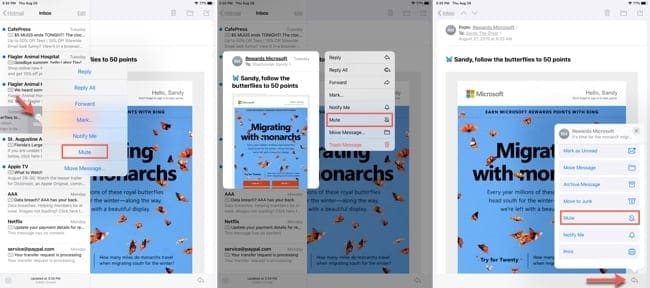
How to block emails from senders in the Mail app on iOS
With the new Block Sender feature in the Mail app, any new messages you receive from that sender will automatically move to the trash.
- Select an email from the sender you want to block.
- Tap the sender’s name in the email header.
- Choose Block this Contact.
- Confirm the action by tapping Block this Contact once more.
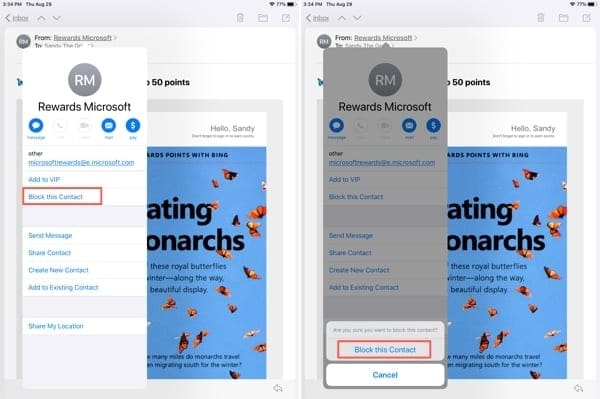
Reduce your email notifications
With so many notifications for emails, messages, app, and all the rest, it can get overwhelming. These new features for the Mail app are nice additions.
Do you plan to take advantage of muting email threads or even blocking senders? Let us know if you’re happy to have these new features in the Mail app!
And remember, you can always message us on Twitter or Facebook if you have tutorial suggestions for AppleToolBox.

Sandy worked for many years in the IT industry as a project manager, department manager, and PMO Lead. She then decided to follow her dream and now writes about technology full-time. Sandy holds a Bachelors of Science in Information Technology.
She loves technology– specifically – terrific games and apps for iOS, software that makes your life easier, and productivity tools that you can use every day, in both work and home environments.
Her articles have regularly been featured at MakeUseOf, iDownloadBlog and many other leading tech publications.
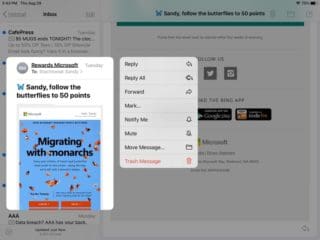
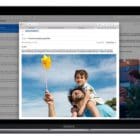
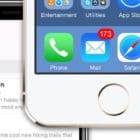






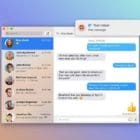
I continue to receive a notification that I have an email that has been deleted permanently from my Outlook. When I click on the notification, it will not bring the email up, nor is it in my Inbox. I have completely cleaned out my deleted, trash, and junk folders. I can’t block the site because it is an official site that I need to receive mail from. It is just this one particular email notification that keeps coming back every 30 minutes to an hour. I should time it. It has gotten very annoying. Any help would be greatly appreciated.
Hi, Thanks for your suggestion and tips on blocking unwanted emails. But I have noticed that the block email function is on Microsoft emails. Where is it in iCloud emails please. I am getting an awful lot of scammers especially now with the pandemic and I don’t won’t to open them, because I have done that in the past and I have had my bank and credit cards hacked….
Thank you
So If I mute a thread but then delete all messages for that thread, how can I un-mute it? There is now no place for me to select this option.
And there is nowhere on the phone that lists the muted threads – the only place showing muted or not is on the messages themselves. This is therefore a massive design flaw.
Same for “notify me” which is tied to the message threads… There is no way to clear these notifications (or to see which threads will notify) without the relevant messages still on the phone.
I notice these mute/notify settings actually sync across iDevices so must be buried somewhere remotely in iCloud settings and not on the handset, but Apple does not reveal where.
Block does not seem to work this way for me. I still get email from blocked senders in my inbox, unhelpfully with a banner at the top noting that “this email is from a blocked sender.” It’s as if it’s just a specialized flag. Others have made the same complaint on Apples support site. Very frustrating, it seems pointless.
They need to have a wsyvto block emails containing certain words. If I could block all the emails with the word viagra or CBD etc it would greatly clear my in box!
Hi Connie,
Depending on your email provider, you may be able to create a filter to automatically delete any emails that arrive with those selected words.
To access these advanced features of your email service, visit your email via a computer and a web browser.
Once you are in your account, open your Settings panel and look for a feature called Filters
Then create a unique filter for EACH word you want to be blocked by choosing the option to filter via “Has the words”
I tested this with Gmail and it works!
Maybe my iPad is to old but i can’t seem to find that button on my email addresses..
Re…how to block senders and notifications
MARY hutcheson
Hi Mary,
This is a feature with iOS 13 and iPadOS–if you can update your iPad to that, it publically releases over the next few weeks.
Sorry about the confusion.
Liz