macOS Sonoma has introduced a handful of new updates to the Apple Mail app and builds on top of what we saw introduced with macOS Ventura, though the changes are nowhere near as extensive. Unfortunately, some users have reported problems with using Apple Mail since updating their Mac software — with issues ranging across multiple categories.
If you’re having problems using the Mail app in macOS Sonoma, we’ll aim to help you out today. Keep reading to find out what you can do if Apple Mail is not working after updating your software.
Contents
- How to Fix the Biggest Issues in macOS Sonoma
- Plugins for Apple Mail Not Working
- Broken Fonts in Mail After Updating to macOS Sonoma
- Text Disappears in the Main Body of an Email
- Email Search Not Working
- Not Enough Space to Open the Mail App
- Email Content Not Showing Up Properly
- Unable to Send or Receive New Mail After macOS Sonoma Upgrade
- If you are having this issue following macOS Sonoma, check out some of these tips.
- Reader Tips
- Use These Tips to Fix Issues You’re Having in macOS Sonoma
How to Fix the Biggest Issues in macOS Sonoma
Plugins for Apple Mail Not Working
If you previously used plugins in the Mail app, we’ve got some bad news — you won’t be able to use these after upgrading to macOS Sonoma. Apple removed support for these, and the only way you can continue using them is by downloading macOS Sonoma on your device instead.
Broken Fonts in Mail After Updating to macOS Sonoma
Some users have reported issues with their fonts in the Mail app after updating to macOS Sonoma. This often happens for people who use customized fonts rather than the default versions. The best way to solve this issue is by restoring the fonts on your device.
Follow these steps to restore the fonts on your Mac and fix the issue with broken fonts in the Mail app:
- Close the Mail app.
- Open Spotlight and search for the Font Book app.
- Go to the top-hand toolbar and tap Font Book. Then, select Settings.
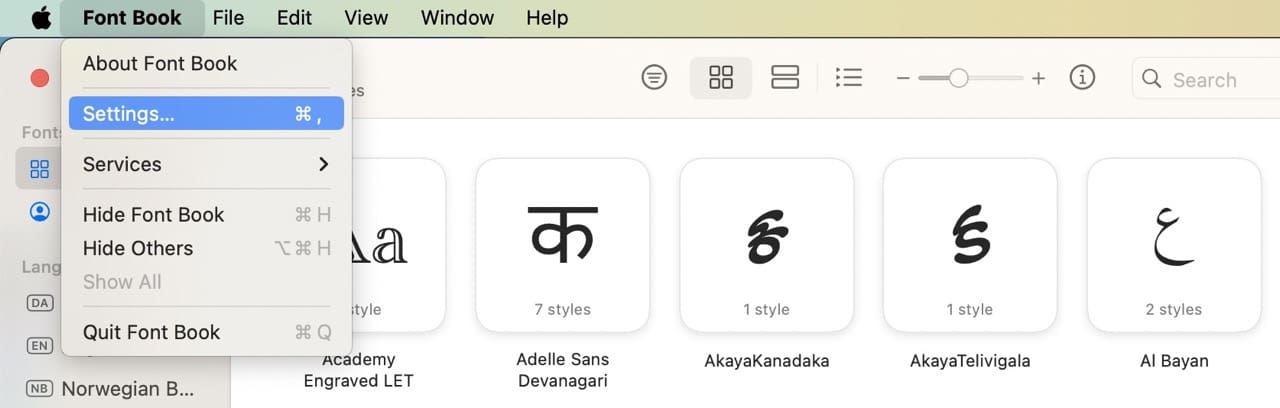
- Tap Advanced.

- Select Reset Fonts.
- Reopen the Mail app and see if everything has now been fixed.
After resetting your fonts and verifying that you have solved the issue, you can then customize your fonts again in the Mail app.
Text Disappears in the Main Body of an Email
One of the most annoying Mail app problems in macOS Sonoma involves the text disappearing in the main part of an email. The first thing you can do is try viewing individual emails in your web browser. Many messages that you receive will give you an option to do this, and it’ll at least allow you to check the contents of your message.
Some other beginner things to try include:
- Close and reopen the Mail app.
- Turn your Mac off and on again.
- Check your internet connection. If you can’t see the text in your Mail app messages, it could have something to do with no Wi-Fi on your Mac.
- Try accessing your emails on another app, such as your iPhone.
If none of the above work, try signing out of your account that’s connected to the Mail app and then back in:
- Go to System Settings > Internet Accounts.

- Select your email account provider.
- Tap Delete Account (don’t worry; this will not permanently delete your account. Instead, it’ll only remove your account from your computer).

- Confirm that you want to sign out of your linked email account on your Mac.
- Sign back into your account. Then, reopen the Mail app and check to ensure that you can now see messages and their main body of text.
Email Search Not Working
Another problem with the Mail app in macOS Sonoma involves the search function not working in the Mail app. If you’re having problems with that, please refer to this guide for further reference:
Not Enough Space to Open the Mail App
Some users find that after upgrading to macOS Sonoma, they are unable to open Mail. When trying to open, it shows a message “Mail cannot save information about your mailboxes because there isn’t enough space in your home folder”.
If you run into this issue with macOS Sonoma and Mail, the best thing to do is to delete the Mail Plist folder and retry.
-
- Open your Finder App on your Mac.
- Click on Go followed by Go To from the top menu.
- Type in
~/Library/Containers/com.apple.mail/Data/Library/Preferences - Look for com.apple.mail.plist here and drag it out to your desktop.
- Restart your Mac and then try opening up the Mail program again on macOS Sonoma.
Email Content Not Showing Up Properly
We’ve already covered the steps to solve issues with the main body of text not showing up in macOS Sonoma. However, some users have issues with their email content not showing up properly altogether. This includes visual content, such as photos, and not just the text.
Several users have found that they can only look through the email headers but can’t get to the detailed content.
If you are having challenges with Mail formatting your content correctly or not displaying it, you try rebuilding your mailbox.
To rebuild your mailboxes in the Mail app, follow these steps.
- Open the Mail app and select a mailbox.
- Go to Mailbox in the top toolbar. Then, select Rebuild.

You can also try uninstalling any antivirus software that you have, along with other apps that could conflict with processes in the Mail app. Clearing your plugins is also a wise idea, especially since you can no longer use these anyway.
Unable to Send or Receive New Mail After macOS Sonoma Upgrade
Some users experience this issue following your macOS Sonoma upgrade. The Mail app opens up without any issues, and you are able to look through your old emails in the folders. But for some reason, you are unable to get any new emails or send emails out.
If you are having this issue following macOS Sonoma, check out some of these tips.
First and foremost, you want to rule out any connection issues. Click on Window at the top of the Mail menu and select Connection Doctor. 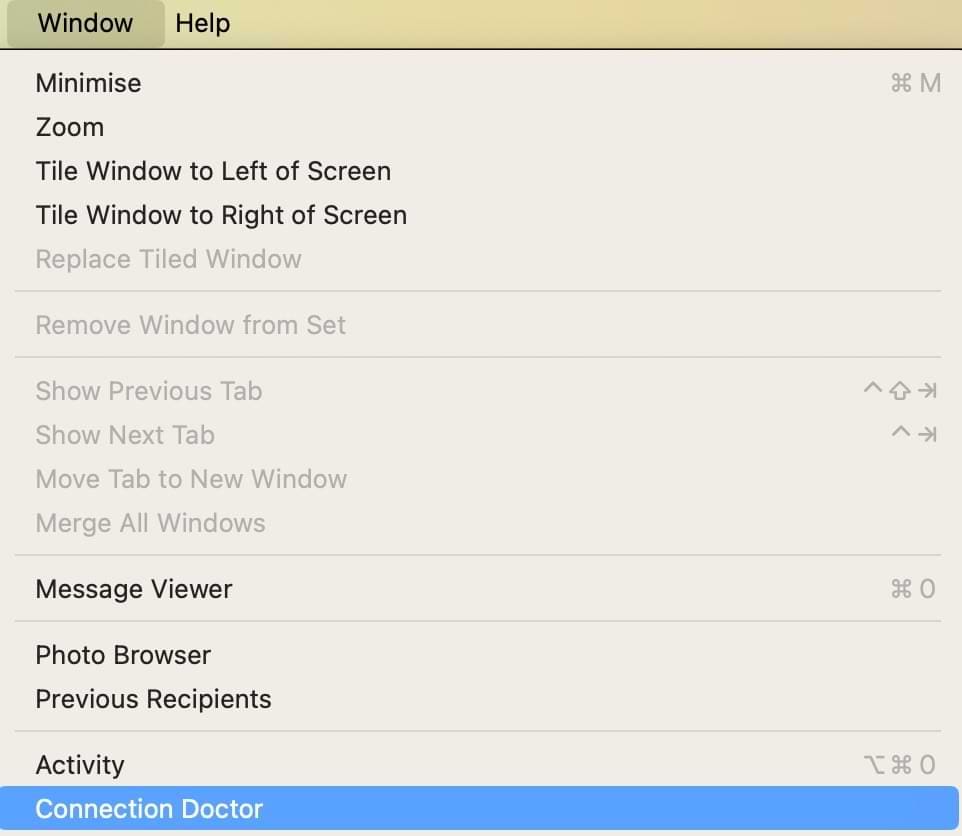
If you see any issues with the connections, you can tick Log Connection Activity and re-run the process. To run the process again, select Check Again. 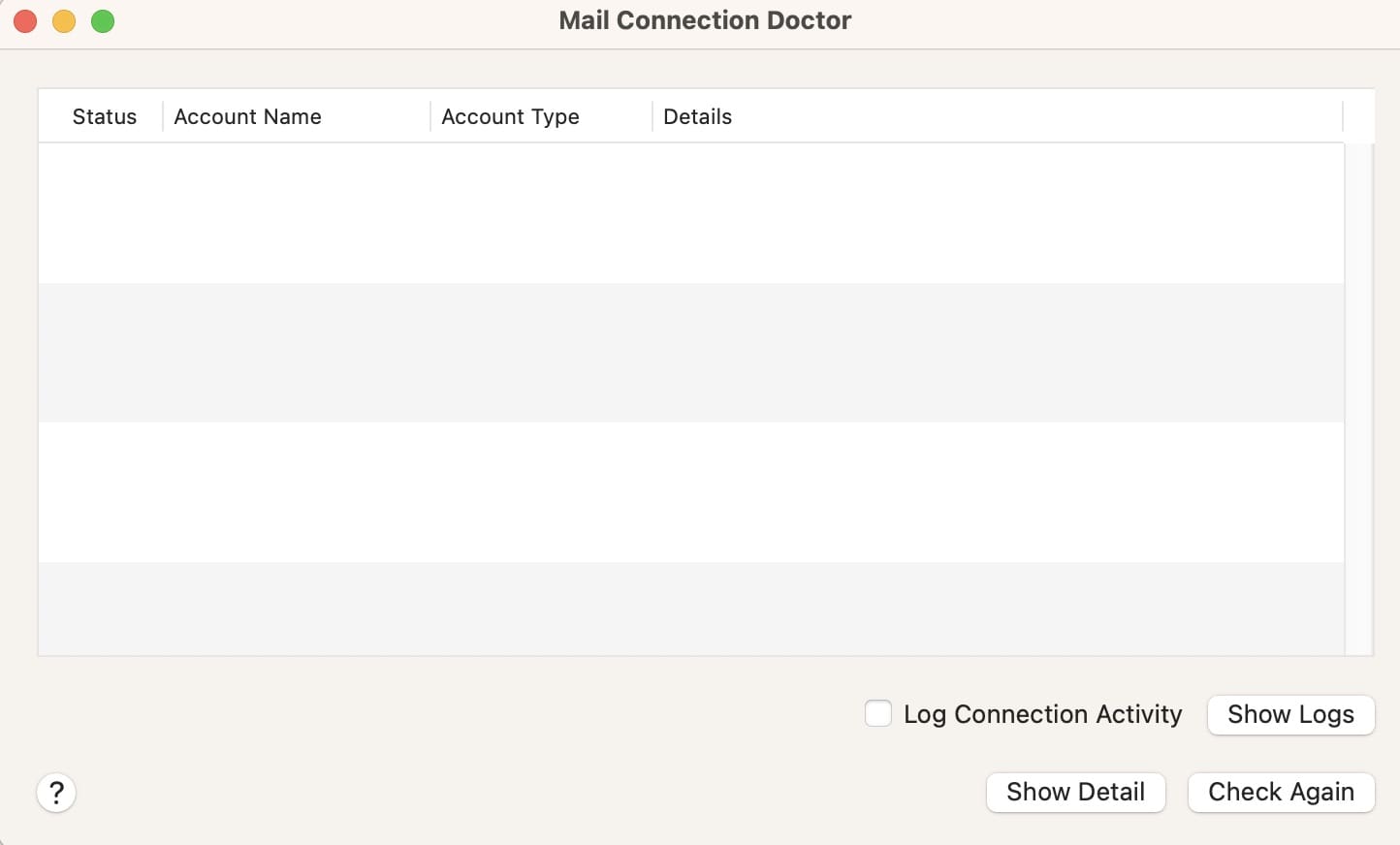
-
- If the connections are all green, go to step 5.
- Next, click on ‘Open Logs’ and check if it is an authentication issue or another issue.
- For stubborn issues, delete the email account from your Mail app and re-add it.
- Run Connection Doctor to check.
- Open Keychain Access from the Utilities folder or Launchpad.

- Type in ‘@‘ without the quotes in the search box on your right.

- Select the account, right-click and Delete the password from your iCloud keychain.
- Now, open up the Mail app.
- Click on Mail > Accounts.
- Delete the associated email account.
- Add the email account back.
- Restart your MacBook and re-launch Mail.
Check and see if your send/receive process is working again. Sometimes, the corresponding credential entries in the iCloud Keychain can get corrupted (duplicates, etc). The steps above remove these entries from your iCloud Keychain, and once you re-install the Mail account, the credentials work as desired, and you are able to send and receive emails.
You can also check the forums or support pages of your email service provider to see if there are any issues with them supporting the Mail app on macOS Sonoma. Sometimes, the smaller providers have issues with Mail following a macOS upgrade.
If your email provider is Google’s Gmail and you are finding yourself with constant authentication issues, you may want to check out this post.
Reader Tips
- All I needed to do was open up my System Preferences [System Settings in macOS Sonoma] for iCloud and reenter my Apple ID/ iCloud password.
- Give Rich’s approach a try! Open Mail and choose Settings > Accounts. Select the account giving you a problem. Look under the Mailbox Behaviors tab and check if your Trash Mailbox is set to none. If it is, change it to Trash or Deleted Messages or whatever you think appropriate. Close preferences and then restart the Mail app. Once relaunched, try deleting your email messages.
Use These Tips to Fix Issues You’re Having in macOS Sonoma
Problems with apps are common after all macOS upgrades, and Sonoma is no different in this respect. Several issues have resulted in the Mail app not working in Sonoma for some. Issues range from not being able to see your email content properly to being unable to send emails. Either way, you can try several solutions to fix this issue.
Hopefully, these steps have helped you solve issues you’re having with the Mail app in macOS Sonoma. If you’re still having problems, it’s a good idea to contact Apple Support and check the Mail app’s server status. Please let us know in the comments below if you have any questions or if you want to share a tip that helped you with getting your Mail up and working on macOS Sonoma.
Related Posts
- Apple Mail Not Syncing With Exchange: How to Fix
- Fix: Apple Mail Stuck on Moving Messages in macOS
- How Do I Get Rid of Mysterious “No Subject, No Sender” Messages in the Mail App on Mac?
- How to Add and Remove Internet Accounts on Your Mac
- How to Unsend Mail in the Mail App
- How to Set Up Custom Email Domains in iCloud

Obsessed with tech since the early arrival of A/UX on Apple, Sudz (SK) is responsible for the original editorial direction of AppleToolBox. He is based out of Los Angeles, CA.
Sudz specializes in covering all things macOS, having reviewed dozens of OS X and macOS developments over the years.
In a former life, Sudz worked helping Fortune 100 companies with their technology and business transformation aspirations.

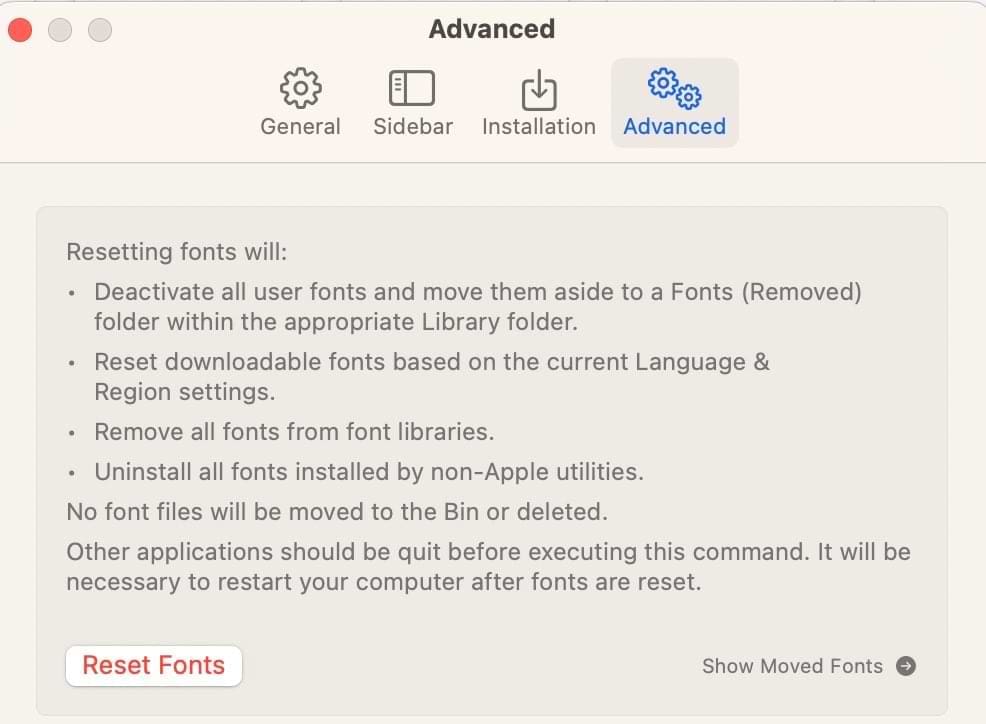
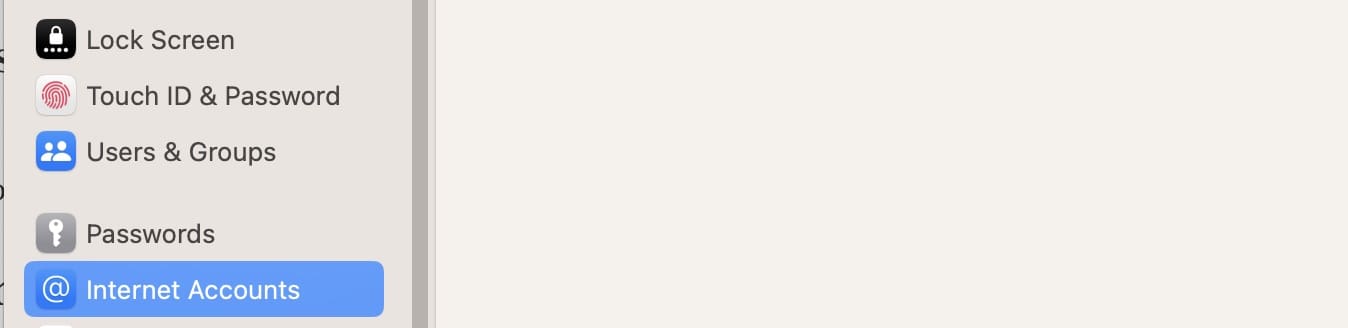
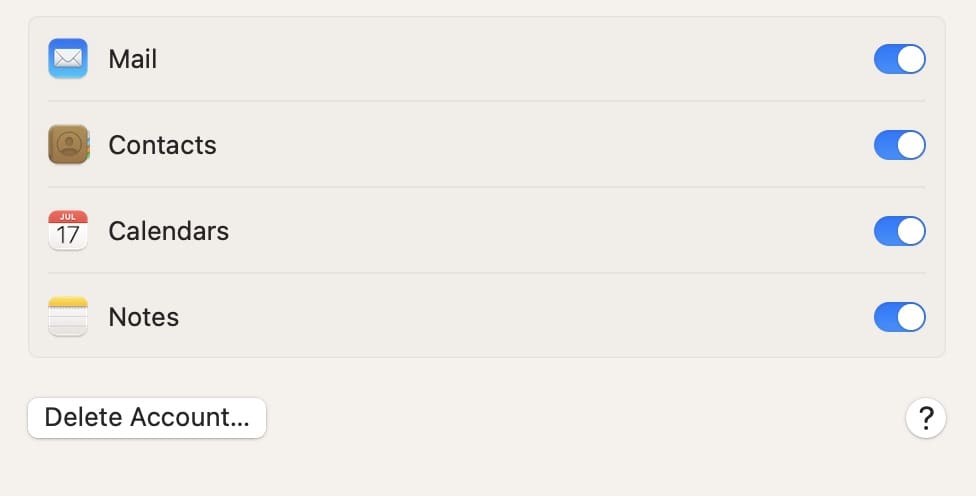
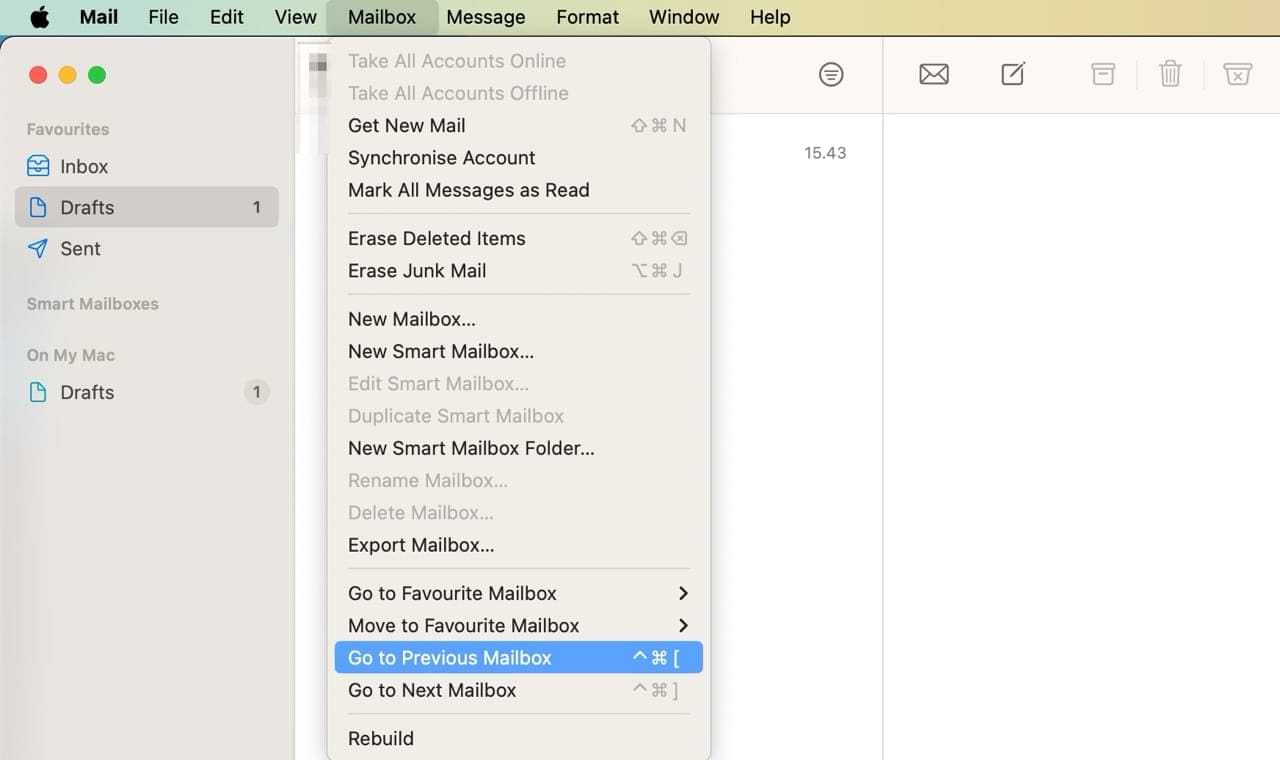
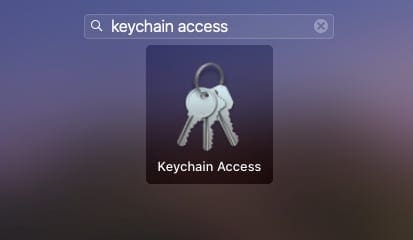

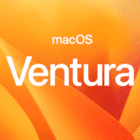

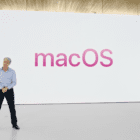





Thank you, this worked
“Your network preferences prevent content from loading privately”
Why am I seeing this and how can I remedy this please .
Mac Desktop
Content in my emails disappear. Rebuilding the email makes it worse…the sender and subject are eliminated when email is rebuilt. Help!
Mail stopped displaying its windows suddenly since yesterday (only top toolbars showed up, with poor reaction when opening Mail app) – quite distressing in the middle of a fundraising campaign :/
I migrated 3 weeks ago to Catalina.
The 1st set of recipes given above (for Mail crashing or stuck on Catalina) worked immediately for me. Thanks!!
This started happening a few weeks ago when I updated my MacBook Air to OS Catalina 10.15.7. In Apple mail, (synced to Google mail) recently, when I receive an email and move it into a folder, it remains there. However, a duplication of that same email comes back into my Inbox once again within a few minutes. It is very time consuming for me to have to reread the email and try to remember if I already put it into a folder, in which case I can just delete it. When I delete it, it goes to and stays in trash. The original also remains in the folder into which I originally put it. HELP!
Exchange subfolders no longer appear in Mail, but they are visible and usable in Outlook. Rebuilding the parent mailbox did not restore the visibility in Mail.
Any suggestions about how to remedy this? I would hate to have to switch over to Outlook…
Thanks for any ideas.
Thank you so much! Mail is working again!
I have found that simply re-setting the PRAM resolves the problem of header only showing with no message contents in OS Catalina
Ive tried all this and it still doesnt work. Now i cant even add one of the accounts back, i dare not delete my business account in case it wont let me re-add that one.
Is there a way to remove catalina, and go back to the old OS (except time machine, because i never did a back up 🙁 )
None of this works. I have the not enough space in Home Folder error and
NOTHING WORKS.
Is there a solution?
Tried these fixes plus rebuilding but problems recur. Cnsidering using standalone OUTLOOK – anyone done this?
Wow! Thank you so much!!! Worked on the first try. Spent all day trying every other fix recommended by every other person in the world. I could not even keep mail open long enough to delete any mail. Mail app Inbox kept growing; meanwhile gmail showed 7,000 emails… but Mac mail app showed 21,000 emails. It was a disaster. Now it is perfect. Again thank you!
My computer updated to Catalina, much to my dismay. I had someone help with an app and they set me up for automatic updates. I don’t want catalina. i have had nothing but issues, none of my keychains work, my time machine is empty some of the time. I cannot get my mail back online. I cannot delete my mailbox, i have important mail as this is for work. Is there a way to delete catalina and go back to Mojave?
First of all thanks for this tutorial! I finally managed to get Mail running smoothly again.
I have one last minor problem though: after making sure that everything was okay I deleted the two folders from my desktop. Or tried to. Because there is one folder called ‘Data’ that was located within com.apple.mail that refuses to be deleted, claiming that it is still in use. Even though there is a new version of that in the new com.apple.mail folder with all the necessary files in it while this one is empty.
I tried moving it around, deleting it from a separate account and what not but I just can’t seem to get rid of it. Any ideas on how to delete this last remainder of my broken Mail app?
Thanks in advance!
Still having issues with my gmail accounts and apple mail. I tried all of the suggestions.
I have now tried everything to get my Mail account to open following the adoption of Catalina and absolutely nothing works please help me
Thank you! My Mail app itself was opening but the windows wouldn’t show. Apple Support told me the only way to fix it was to reinstall the OS – ugh! Instead I followed the first set of instructions above, restarted and now Mail is opening and working fine. Thank you so much 🙂
Thanks for this page:
https://appletoolbox.com/mail-not-working-in-macos-catalina-how-to-fix/
It saved me.
Your solutions to my Apple mail application don’t address the problem I am encountering with my new Imac and the Sent folder not containing any sent emails.
I am running Catalina 10.15.4 on my imac with Serial no. C02CH01FJWF1
Thanks for your help
Thank you for this post. It worked like a charm.
Thanks so much you have helped me fix my Mail crashing issue!
Lost all my details to login to my cox account
can’t reset as i have a different phone now
also cox has my old email address
This is most likely not a Mail problem, especially if you have a Fusion drive. Many people reporting it don’t state what model of computer they’re using, but the Catalina update (and, I believe, the switch to the APFS file system) has hosed Fusion drives. Apple knows about the problem but does not yet know what causes it; this is from an Apple rep with whom I’ve spent probably a couple hours on the phone with.
Unfortunately the only solution is a repair procedure that requires you to wipe your entire drive and reinstall the OS; again, this is from Apple. They are referring customers to this document: https://support.apple.com/en-us/HT207584
The title of that doc doesn’t refer exactly to the problem we’re experiencing, but the procedure is the same. I opted to simply replace the Fusion drive with a full SSD. You can buy a cheap USB device to read data off a bare drive, so I still have access to what was on the computer beforehand.
I did this exact process to re-fuse the drive. The “no space in home drive” issue still persists. I do not think Apple has a good handle on this problem yet. Nothing they advise fixes the problem.
I get some emails that have a scroll bar on the right for viewing the contents.
I can read the full width of the message.
However, when I try to print the email, the scroll bars are still there, and they cut off the right side of the message.
Nothing I’ve tried fixes this.
If I try to save it as a pdf file, they are still there.
If I change the font size in mail preferences, it doesn’t fix it.
I can copy the content of the email and paste it into a Word or Pages document, and the problem goes away (the scroll bars go away).
Any thoughts on how to fix this?
Hi Robert,
Oh, what a pain! I tried to replicate this but could not.
My suggestion would be to maximize your Mail app (the green button in the top-left) and then check your View settings.
Hi,
I tried this and upon rebuilding the main on startup it got rid of all the mailboxes I created. Anyway I can get them back without recreating them all (and the concomitant rules – ugh).
thanks,
John
Hi
I have been setting up several email boxes on my new MacBookPro but unfortunately two of the mailboxes landed completely (with all their folders) into the inbox folder …
I can’t dragging them out -> it doesn’t work!
Does anybody know if it is a problem due to Catalin?
Thanks a lot in advance for the help,
Mr. Wild
I have tried with Apple’s help, and the help of my email service provider, to fix what looks increasingly like a bug in Catalina Mail.
All I want is for emails to land in my identical IMAP accounts in iMac, iPad and iPhone and stay there. If I read one, I want that email to be marked as read across all three devices. If I delete one, I want it to be deleted from all three. In other words, I want perfect sync.
Thunderbird does this beautifully.
Not MacOS Mail.
As soon as I fire up MacOS Mail, it downloads waiting email but then immediately deletes them from the iPad and iPhone. It is behaving like the school bully, elbowing the two other kids aside and snatching everything they have.
The only workaround I have is not to use Catalina Mail, but that isn’t really practical in an office environment. I could crossover to Thunderbird, but it’s just too ugly for a Mac user.
Under the guidance of Apple and my email service provider, I have spent several days trying various experiments, including deleting the IMAP account from Catalina and re-entering all details. No joy.
The accounts are IMAP. Sent emails sync perfectly across all devices, but receiving is a nightmare.
Does anyone have a solution? Or am I misunderstanding something?
Hi Neil
I am having the same issue where by IMAP folders aren’t synchronising correctly. If you get an answer would you be good enough to let me know what the solution is ?
Thanks
I cannot correct the issue using mail in my MAC with Catalina
Folder of GMail appear not ordered .
It´s ordered in WEB GMAIL
If I try to move a folder it’s impossible
Could you help me ???
Thanks
Hi
I have been setting up several email boxes on my new MacBookPro but now I am confronted with 2 problems:
Problem 1
One mailbox landed completely (with all its folders) into the inbox folder …
How do I take it out from there, so that it will be listed with all the others -> I can’t dragging it out, it doesn’t work!
Problem 2
One of the emails’ accounts do not work anymore because mail says that the username and/or password are wrong -> I checked the settings of the mailbox on its original webmail page and everything is fine, the problem seems to be only with Mail
Thanks a lot for your help.
I am having an issue with a “Moving Messages” error.
When I drag emails in Apple Mail to certain exchange folders they get stuck in limbo and don’t appear in the exchange folder.
I can move messages from iOS and Outlook web into their respective folders and they appear in Apple Mail, but not vice versa/
I upgrade to Catalina and I can’t get Mail to check mail manually, it will only check automatically.
I have changed this is Mail Preferences to every option other than automatic and it is still automatic.
Is there any fix for this?
I have rebooted the program after changing preferences and rebooted my computer and neither work.
My problem is that after the last Catalina upgrade, Mail closes after a few seconds. It does not actually crash, just shuts off…I have tried the procedure above, but it does not seem to work.
Also at step 10, the ~/Library/Mail/MailData folder is not found…Anyone with a similar issue?
Hi Pier,
Look MailData in the V7 folder of ~/Library/Mail/V7/MailData.
Dear Elizabeth, many thanks, you are GREAT! It works now! In ended up with 28 unread messages while I had 73 before, but never mind, in the webmail I can still see the original webmail. Thanks a lot!.
Pier Luigi
I enabled read receipts—notifications in apple mail through the terminal a couple of years back with the command:
defaults write com.apple.mail UserHeaders ‘{“Disposition-Notification-To” = “Name <email address"; }'
Now i tried to disable the automatic Read Receipt requests with the command:
defaults delete com.apple.mail UserHeaders
But terminal is returning the following message:
Domain (com.apple.mail) not found.
Defaults have not been changed.
Does anybody know what i'm doing wrong?
Found the solution. It had to do with the Terminal.app application not having full disk access.
Turns out the Terminal.app application must be granted Full Disk Access in System Preferences.app > Privacy & Security before issuing the commands below.
This is it. Thank you so much.
If I write an email and/or attach a doc then write the email address in the To: box the attachment disappears, the From: switches to another account I have.
If I start by adding the To; email address it doesn’t happen.
Yes, I know the answer is to add the email address first, but sometimes Is like to compose the message, add the attachment then decide who to send to. Help! I’m on Catalina 10.15.3
Thanks for Richs´s approach, it gave me the right direction to look for a solution for my problem with trashed email reappearing from a IMAP service.
I did the steps and lost all the mail folders I created. How do I rebuild them? I still have com.apple.mail.pilist and com.apple.MailServiceAgent on my desktop.
Hi Katerina,
It depends on how you created that folder structure.
If you created in the Mail app, any customization you made to your Mac’s Mail is stored in the com.apple.plist. So you can either return that plist to its original location (replacing the new one macOS created) or you can manually recreate that folder structure again. And it’s possible that if you return the original plist that the problems encountered earlier will return.
If you created that folder structure at the email account level (using the web version for each email service) then you can retrieve your folder structure selecting a mailbox in the sidebar and choosing Mailbox > Rebuild.
When you rebuild mailboxes for IMAP and Exchange accounts, macOS removes all email and their attachments from your computer and downloads them again from the mail server. This may take some time, depending on size and your mailbox might appear blank until the process finishes.
I have tries all suggestions on the net but I still cannot get mail in Catalina. Chrome OK
Hi there – I have tried using your solution ~/Library/Containers/com.apple.mail/Data/Library/Preferences with the error message – Mail Cannot Save Information About Your Mailboxes Because There Isn’t Enough Space In Your Home Folder.
I still get the error message Any other solution you can recommend?
Hi Phillip,
Try closing all open apps on your Mac. Then check how much space is on your main hard drive by going to the Apple Menu > About this Mac > Storage. Make sure your hard drive has at least 10% free and open (and preferably 15-20%)–so if your macOS HD is 1 TB, you should have at least 100 GB free (and preferably 150-200 GB).
If you don’t have 10% available, try moving or deleting some files to free up space. If you tap the Manage button in the Storage graph, macOS also provides you some recommendations.
The important thing is to restart or shut down after clearing some items from your Mac.
Once you clear space (if needed) and restart or shutdown. Try running through the steps again.
Now that I have upgraded to Catalina, I cannot open my mail. Whenever I try to open mail, a window pops up that is titled “Mail Upgrade” and shows a blue bar like it is attampting to upgrade, but seems to be stuck there. This happens every time I try to open mail.
Hi Marcia,
Open the Mail app and wait for a few hours with it open. Depending on how large your mailbox(s) are, this process can take many hours to even days.
So first give it time.
I’m seeing the same thing. Activity Monitor shows zero cpu usage by Mail, and there are no changes happening in the ~/Library/Mail folder. The “Mail Upgrade” window just sits there with a full blue bar and grayed-out Quit and Continue buttons.
I found the problem: The V6 folder was “locked” and so I guess Mail couldn’t rename it to “V7”. Open the Library/Mail folder in Finder, and use “get info” on the V6 folder to uncheck the box next to “locked”. Even sudo could not rename the folder when it was locked. I initially made an alias (ln -s V6 V7), and then Mail did the upgrade in a minute or two.
If you delete the Mail Plist folder and retry it successfully brings the email program up but you loose all of your current local mail folders with archived email and attachments. Correct me if I am mistaken. Otherwise I do not see this as a feasible solution.
Please heeeelp!!!!
After Catalina all my emails are always sent out as Undisclosed Recipient and to some is going directly to spam
I could not find a way to fix it
My problem is trying to email a document to someone else.
This is how I always send a document: I open the document and when I’m ready to send I click on the SHARE tab at the top. I click on the SEND A COPY box when it drops down. Then I click on MAIL and when it drops down I click on the pdf box. I click on the NEXT box at the bottom right corner & it takes me to my email with the document in the letter section. All I have to do it enter who I’m emailing & send.
However, since I upgraded to Catalina, my email is not sending. At least I know I’m not crazy, as I read all the other issues people are having!
Any idea when Apple is going to fix this? Should I try the steps listed above for my issue?
Completely agree: Purchased the mac two days ago. How can Apple do this? Lets everybody sue the company. Happens all the time with Apple products. They sell something which is not ready and tested.
Catalina Apple E-Mail has a Problem, that causes after Migration to Catalina that the Content of E-Mails disappears. The Problem occur as well when you Rebuild a Mailbox. Simply speaking: Did not do it.
Thank you this worked!
Since installing Catalina sent messages are no longer saved in the Sent folder. Cannot find them anywhere? Any suggestions please
Hi TH,
Go to your email account provider’s website via a browser and get to your account settings page. Choose Labels and toggle the Sent Show in IMAP label on and off.
You may need to repeat this process a few times and refresh each time.
Then open Mail on your Mac and choose to Synchronize your account. See if your Mac Mail app updates.
Once I downloaded Catalina, I have not been able to get my Smart Group content to show up when I want to send an email to the group. What do I do? I need this feature desperately! Please fix!
After getting a new Mac and switching to catalina my emails are randomly assigned to trash and when I try to move them back to inbox the content cannot be accessed. Emails I move to other folders – ditto, content cannot be accessed. I did the rebuild as instructed – it weirdly took emails out of ancient archive folders and stuffed them into my inbox, and moved tons of good emails into trash. Apple, FIX THIS!!!!!!!!!!!!!!!!!!!!!!! I went to our IS&T guys at MIT and they could not help me….Please, fix Catalina!
I upgraded to Catalina a about 2 weeks ago. Mail is working and search in the mail app is working. However, when I use spotlight to search for email and click “show all in finder” it does not show up in finder like it used to. Not sure if this is a setting issue or a bug.
I have the same issue since I upgraded a few days ago. Any luck finding a solution?
Catalina Apple E-Mail has a Problem, that causes after Migration to Catalina that the Content of E-Mails disappears. The Problem occur as well when you Rebuild a Mailbox. Simply speaking: Did not do it.
So far I did not see any information, that the problem was fixed in the recent updates.
Since upgrading to Catalina I received *some* emails on my Mac but not all and the emails I was sending on my iPhone weren’t syncing to my Mac at all. I simply logged out of my Apple iD on my Mac and logged back in and it has fixed it!
All of a sudden, I cannot move emails from my inbox to various folders. The all bounce back again
I have done everything that is suggested above. It works for a week- then problem comes right back. Apple needs to fix this- now!
Mail will not Open as there is not enough space in Home Folder
Make sure you have a valid backup!
I first restarted on the recovery drive and ran
“diskutil resetFusion” (only works if the recovery drive is Mohave or Catalina*)
in the Terminal
This fixed errors on my fusion drive and erased it.
I then reinstalled Catalina using the recovery drive and recovered the data from a TimeMachine backup.
I was still getting the message after Mail had been running a few minutes.
After working through the Apple support hierarchy I got a Senior Support adviser on the US East Coast. Once he had got his head around the fact that he was in Monday evening and I (in Sydney) was in the middle of Tuesday morning, he came up with a solution.
Basically delete all the contents of three directories:
~\Library\Cookies
~\Library\Caches
~\Library\Cookies\Saved Application State
Restart the Mac and empty the trash.
Problem went away. There was some seriously old cruft in those directories. I have not seen any ill effects from cleaning them out.
*There is a longer incantation for older OS on Apple’s support site. Search for ‘reset fusion drive’.
Boycott Apple products and rest assured they will work again!
MAC Outlook 365 IMAP sync problem with MAC OS Catalina 10.15.1.
Gmail IMAP is not completely sync with MAC Outlook 365 Client.
Some of the mail is missing or do not sync.
While at iphone all the gmail imap mail sync completely.
kindly help us with a solution.
While my Mac mail works for basics (send, receive, trash, etc.), there are a couple of functions that have been changed or are broken. (BTW, I POP my mail…for what that’s worth.)
First, in the main window where emails are listed and you select to read, there aren’t any column headers. Apparently I can sort on any of the old headers, but I can’t pick any of several to show as headers so I can view all selected headers for the whole list. For example, I might like to see column headers for Date, Sender, Subject only. I also don’t see any way to re-size the columns?
Second, I don’t seem to be able to include the Year with the Date listing…?
Incase you are reading this Apple I have a 6 month old iMac Pro, so it can’t be blamed on old equipment.
I can’t seem to find anything relating to this on the Apple support threads. Are they aware of this??
Ever since upgrading to Catalina and the patch a few weeks ago Mac Mail has been a disaster.
My drafts disappear and to open and view new emails from different accounts I have to quite Mac Mail every single time.
It is driving me CRAZY.
I have to read emails on my iPhone because I am losing the will to live which doesn’t help when you are busy with work coming in. I’ve tried ALL these quick fixes listed but it soon goes back to being inoperable. I wish I had never hit the upgrade. button when it was working perfectly before.
APPLE – PLEASE FIX THIS MESS.
Ever since I upgraded to Catalina, many of what were (and are) legitimate emails are being classified as spam. What’s up???
After installing Catalina, our email started malfunctioning. Emails arrived, but the multi-colored spinning circle shows up every time we try to open an email and nothing else happens. I tried the above operations and put some files in the trash; now email does not work at all.
Bill — I am having the same problem. Tried all the complicated stuff people have suggested above and ended up with the same result. Did you find a way to fix it?
After the update of Catalina all emails from 2019 and 2019 disappeared but I still have 2017 emails. I did the update and everything but the emails are still missing.
After loading Catalina all my docs when I try to open are sent to my desktop in a Zip file?
Can’t open anything.
After updating to Catalina, sending emails became very balky and after 2 weeks they would not send at all. My service provider could find nothing wrong at their end. I was able to send OK using my iPhone so eventually concluded it had to be my iMac. I’m glad I found the above procedure online. Following it, starting from Step 8, fixed my problem immediately.
In my almost 10 years with Apple I’ve not seen such an issue with an upgrade disrupting the system like this. The programmers should have done a much more thorough Potential Problem Analysis before it was released.
Gary, did you have the problem that the body of emails had all disappeared, and if so, did something fix that? What was the fix? Thanks!!
Upgraded to Catalina and can no longer get emails from my work email (using Apple Mail app) i.e. work email account is set up through MS Exchange and worked perfectly until Catalina upgrade.
Interestingly, my iPhone and iPad work just fine.
I called my work IT department and they said no changes on their part; they could not solve the problem either.
Wow, wow, a THOUSAND THANK YOUS. Can’t believe I had to go through all of that to get mail back but I am so grateful for this post
Hi, I have upgraded my MacBook Pro and iMac to Catalina.
We hope POP email accounts configured we use to keep our email id in cc or bcc but after upgrading bcc or cc email not coping back to our Mac computers whereas in Phone receiving.
I had taken Apple support but they also count not provide solution hence we downgraded to Mojave thereafter all our emails working perfectly.
I downgraded my IMAC also and transferred data through migration thereafter while entering a password for our email not password, not acceptation and giving an error.
I complained about this as well to Apple care and waiting to resolve. But answer what we are getting from Apple support I don’t think they will provide any solution.
Since doing 3 recent upgrades, my mail on my iPad 6 stalls when trying to open; even though I always close all emails, when opening, I get an opened email; my cursor won’t place half the time, so I have to continuously turn the device off and back on; “ copy” won’t “paste” half the time, so I again have to continuously turn the device off and back on, plus, the page will jump up and down when I try to get the cursor in the right place;
Using “reply” has resulted in truncated email addresses so the mail comes back as undeliverable; cursor jumps up to another line in the middle of typing.
I am totally disgusted with Apple!
I have been a loyal Apple customer for 34 years.
Catalina and the updates are a joke!
How could Apple do this to their customers? Does anyone have any fixes? I’m about ready to dump Apple. It seems like newer devices were fixed by the updates.
I will not be forced into buying new phones, tablets, and computers. And, yes, there are issues on all of them.
The issue is with Mac OS devices, not iOS. Meaning that this particular issue isn’t with iPads or iPhones. It’s only Macs. If you need assistance, I would repost this concern as a new subject.
Mail suddenly stall while writing. Nothing is then possible, nothing reacts. I have to restart the whole computer. A normal restart ist not possible, mail prevents that. Computer has to be-crash-started. Result: I write two lines and it all happens again. It is not possible to use mail anymore.
Seems to have worked to eliminate my Mail program crashing. No spinning beach ball anymore. (Air – 2013)
Upgraded to Catalina about November 1, and the next day noticed all emails (icon) were missing–inbox, sent, drafts, trash, junk, everything.
I tried a few suggested easy fixes short of reloading/rebuilding email and found several suggested fixes then called Apple Support and after a few different suggestions opened up iCloud and reentered iCloud password. Everything came back.
I did know all was not lost as emails were still on iPhone and iPad mini. Happy camper now. Thank you Apple Support
Unable to send group emails to people in a smartgroup in contacts…
Bless you and your readers!
Whoever designed Catalina should kill themselves. They have cost me thousands of dollars in business via missed emails. I will never buy an Apple product again. You don’t see business-harming software updates with Microsoft.
Unfortunately, I upgraded to Catalina and now my flagged folders in my inbox constantly disappearing or changing order. This is so frustrating as I have to use them on a daily basis. Anyone experience the same issue or knows how to fix the issue? Thank you
Yes – my Flagged Mailbox has disappeared too.
Upgraded to Mac OS Catalina now telling me I can not access mail until “existing Mail messages need to be imported into new version the first time you use mail. You won’t be able to use Mail until import is finished”.
It is saying I have 1,260 messages and it will take over 300 ( three hundred) hours to import.
I may have 100 emails at most. What is going on? Anybody?
Another odd behavior that Catalina has introduced is that clicking in the text of a message in the Junk mail folder automatically downloads the images (and thus lets the spammer know the message has been opened). This didn’t happen in previous iterations of the OS. Anyone have any ideas how to stop this happening?
This is really serious, it should be sandboxed in Junk mail. This is unacceptable! Sometimes you have to see the body to know if it is junk or not.
Upgraded to Catalina OS 10.15. Apple mail sent folder empty (Gmail acct.) Help!
Bob, Some of the mail related issues have been fixed in the latest macOS 10.15.1 update. You may want to update and check again. Please keep us posted.
I have 9 email inboxes on my system in order to sort mail related to different activties/jobs. The list has always been sorted in the order of the priority of the jobs. Things I really need to look at everytime I walk by the computer on top, ads from DSW, Target etc farther down the list. Since the upgrade to Catalina resorts the mail boxes in an apparently random order everytime I get mail.
Seriously annoying! Anyway I can fix this?
MJ
the search button in mail is not working – when I type in a name of someone I sent, or received an email from, hoping to quickly find that email – nothing drops down – no way to search – this worked in the old system, what happened? Or what amI doing wrong?
Hi Bradley,
There is a known problem with macOS Catalina and mail searching not working.
There are a couple of things to try:
1) If this is a Gmail account, try the following”
Open system preferences > internet accounts
Toggle off your Gmail–all the options for contacts, mail, ect.
Restart your Mac
Open system preferences > internet accounts and add back in your Gmail account to force a re-index
2) If this is not a Gmail account or the above did not work, let’ try running Terminal. First, close all apps and then fire up Terminal!
Open Terminal (Applications > Utilities)
Enter this terminal command: sudo mdutil -i off -E /
Press Return
Enter this command: sudo mdutil -i on /
Press Return
Wait a bit and then enter this terminal command sudo reboot –that restarts your Mac
Liz
Having loaded Catalina, Mail is just not working as it should be. I can’t delete any messages at all, the All Mail box has messages since 2011! The sent column remains empty no matter how many messages I have sent. Thank goodness I can find them on my iPad. Not impressed with Catalina at all.Help!!
After the upgrade to Catalina, mail has become essentially unusable (2013 Mac Pro). Symptoms include extremely slow switching among different mailboxes. Extremely slow opening of emails and loading of same. 12 different email accounts, 2 exchange and the rest google. One of the things that i noticed is that both accountsd and mail have VERY high CPU usage, both hovering above 300%.
What I have done to try to fix:
Re-install Catalina
Deleted all email accounts and recreated.
Deleted Mail preferences / accounts preferences / related preferences
Disabled contacts syncing
Disabled calendar syncing
Reboot in safe mode
Nothing has fixed the issue. Mail usually ends up crashing inside of 24 hours. accountsd crashes about 50% of the time
A similar thing happened in the early Catalina Betas on my 2018 Mac Book Pro, but seemed fixed in the mid beta cycle.
Any ideas would be great!!
have you found a work-around this? i just upgraded to Catalina and now my emails have the same issue as you described above. I noticed that when i turn off one of my exchange accounts the CPU time gets improved and falls below 100% usage. If you found any workaround please let me know
after catalina my mail accts are no longer synchronized. big bummer. now my personal gmail is separate from school & icloud incoming.
HELP
Downloaded Catalina and OMG soooo annoying. My mail app will not allow me to search for any of my emails. How can I fix this as the rebuild has done nothing!
Many users are seeing this issue. We are waiting for a new update from Apple soon 🙁
I am suffering the same problem, and this is critical for me.
After updating (I question whether “update” is appropriate terminology) I cant access/open my IOS Mail Preferences. Bizarre. Anyone got any tips because at the moment all I get is a blank Accounts box. Help Please
Had several problems with mail after Catalina upgrade. Most have been fixed, but what DOES NOT appear to work is the “View” and “Sort by” in the message window. It will only sort by date and none of the other parameters. The “To” is mixed up with the “subject” in the window pane in all mailboxes. Some will not accept “from” as the default. This is on both MacBook and desktop.
Any suggestions? Thank you.
Just downloaded Catalina and I cannot access mail on my MacBook air at all. It made me choose a new password and now nothing about Mail works. Nada, zilch, nuthin. it’s all fine on my iPhone but on the MacBook air — a big fat nothing.
Activity monitor is crashing also, so I can’t follow your advice.
Cannot access Mail Preferences since installing Catalina. Cannot control how Mail looks and losing emails.
Had to buy new Suitcase Fusion because couldn’t launch older version. Not fair. So far not liking Catalina very much. I’ve been on a Mac since 1990 and this has to be the worst upgrade ever. Don’t get me started on Photoshop issues and the disappearance of iTunes.
Just upgraded to Catalina and now none of my mail rules are working. I use the to / from domains to sort some emails into separate folders. Everything is landing in my “All Mail” folder, now.
Has anyone else experienced this? I am using GMail with IMAP.
Also, something else that has always bothered me, but not necessarily related to Catalina.
All of my emails seem to be doubled.
There is usually an unread copy in both my Inbox and “All Mail”.
Reading the message in my Inbox does not mark it read in “All Mail”. I don’t know if this is a GMail thing — because they use “tags” instead of folders — or a Mac Mail thing.
When trying to fix the rules problem, I had to go through and delete about 5000 old, unread messages from “All Mail”.
Is there any way to fix this doubling?
Thanks!
I receive several thousand e-mails daily from developer mailing list I subscribe to. I use rules to move these e-mails into folders to that I can review each mailing list separately. After upgrading to Catalina, rules are no longer working as the e-mail is received. Instead, I have to run “Messages/Apply Rules” manually throughout the day. When I have more than a few 100 e-mails in my inbox, I have to “Apply Rules” to about 100 at a time for rules to work. If I try to run “Apply Rules” to more than a a few hundred e-mails, nothing happens.
This is really annoying so please fix this ASAP.
Regards,
John
I have upgraded to Catalina also.
None of my Mail rules are working.
And when I try to manually “apply rules,” that doesn’t work either.
The messages that I select to apply rules disappear for a minute, as if they are being moved according to the rules, but then they all reappear in their original location.
I have tried one message at a time, a couple of messages at a time, and lots of messages at a time. Rules are not working in any of these instances.
Jodie. we have seen similar reports. Some folks have had better luck with Rules after re-building their Mailboxes. I would recommend giving it a try.
Same problem here. Rebuilding the mailboxes made no difference at all. The Catalina Mail app is a disgrace!
I downloaded OS Catalina yesterday. Since then I am unable to send any emails. Incoming are okay. am unable to send emails from my iPhone as well. I tried suggestion made on this site going through the process of the Activity Monitor, with no success. Any assistance will be highly appreciated.
Regards Jash
I’m having the same problem. Did you find a solution yet?
This article is a life saver!
Thank you
After installing Catalina, I’m getting the following message when I tried to get into my mail. “Upgrading your Mail Database. This may take a few minutes. It’s been six hours and the progress bar is about 1/3 of the way done. How long should this be taking?
Hi Bob,
Progress depends on how much Mail data it needs to sort through and the speed of your internet connection. If possible, close any other apps that connect to the internet and let your Mac do it’s thing for a few more hours or overnight.
It usually completes.
I am having same problem. It says I have over 1200 emails to import (no way. I may have a hundred or so) and that it will take over 300 hours. (Three hundred). So frustrating. What a joke.
My problem after installing Catalina is that i cannot delete, move or archive email mail in my inbox that arrived within a day of OS was installation. Error message says mail items can’t be moved:
The message “FedEx Shipment 7489xxxx: Your package is scheduled for delivery today” could not be moved to the mailbox “*@.com”
There seem to be a multitude of issues with Mac mail after upgrade. I hope there is a fix. No such issues with upgrade of my iPad or phone.
When I use Mail after upgrading to Catalina, some messages will not trash from the inbox. When I click on trash, they leave, but then re-appear in the inbox.
I Found the problem for this one… Or, it was the problem on MY mail anyway.
From Mail, go to Preferences > Accounts and click on the account that is the problem. On the “Mailbox Behaviors” tab, see if your “Trash Mailbox” is now set to “none”. If it is, then change it to the appropriate trash and then close out. I restarted Mail just for good measure.
I deleted a bunch of emails about 10 minutes ago, and they are now officially ‘deleted’… All is well again
Rich,
I had the same issue and was frustrated to find a solution. Thanks to you my problem is solved! Thanks for posting this. I’m sure there are 1000’s more out there with the same issue.
I installed Catalina on my mac book pro and immediately had email issues too (was only getting flagged junk mail which I have sent to a separate folder…but email from people from my contact list/previous recipients were just not showing up). It was showing up on webmail and on iphone/ipad mail apps.
Frustrating.
Finally created a 2nd email account but this time IMAP vs. POP and all the emails showed up!
Weird thing is that I have another email account that is POP and that seemed to be working fine.
At this point, not gonna look a gift horse in the mouth and try to figure it all out. Just happy email is working again…for now!
In OS 10.15 Catalina: After deleting read emails they do not stay deleted even if I empty trash. Mail returns after ~3 minutes.
I have rechecked Preferences, et al.
I have the same problem.
I Found the problem for this one… Or, it was the problem on MY mail anyway.
From Mail, go to Preferences > Accounts and click on the account that is the problem. On the “Mailbox Behaviors” tab, see if your “Trash Mailbox” is now set to “none”. If it is, then change it to the appropriate trash and then close out. I restarted Mail just for good measure.
I deleted a bunch of emails about 10 minutes ago, and they are now officially ‘deleted’… All is well again 😉
Why have column titles disappeared from Catalina email. Now to sort mail by say sender you have to do a two step – open a drop down list and select sender – whereas you used to just double click the column title for the sender name. This is a bad change. Is there a way round this?
I have found that to be equally frustrating. I do sorts quite often and it was so easier before to just click on the top of the column I needed sorted and now it is a royal PITA. It would be great if someone had a work around for this
And also the issue where the listing of email accounts on my sidebar stays in the order that I CHOOSE and not that Apple thinks is right. I get the sidebar exactly how I want it – bam – Apple decides I must be wrong and puts it in ‘their’ order of preference…
Just installed Catalina yesterday and Mac Mail crashed when trying to write a new mail or reply to an existing mail. I’ve done all the above but Mail still crashes when trying to write a new mail or reply to an existing mail. New mails are received OK
This worked brilliantly.
moved to trash and restarted and everything was visible that just wasn’t showing before in Mail.
Thank you
Another thing, which might be a new “feature”.
In the previous versions of the mail app (on desktop), mail showed the categories (date, from, to, etc…) Now it just shows “sort by” and you have to go into the menu to sort. Beside this, only 3 categories are shown. From, subject, date. No attachment, no “to”. Etc. The previous version was so easy. Click on top of the column to sort by whatever you want. Now you have to go twice to the menu, once to choose the category for sorting, then another to select ascending / descending. I still fail in uderstanding how this can be consideered as an improvement. Usually when you make another version, it should be an improvement, right? Is there a way to go back to a previous version of Mail (other than reisntalling Mojave)?
following this because my OCD cannot handle this new layout.
I upgraded my iMac to Catalina. Now the search function on the mail program doesn’t work. If you search for certain sender of mail in the search function in mail, literally nothing happens. (In the past, all emails from that person would show up in the mail thread.) Any ideas how to get the search function to work in the mail program?
HI Richard,
It’s possible that spotlight is still indexing your Mail app, which is why nothing happens when searching.
Wait a few more hours and if the problem persists, restart and see if the indexing completes.
If the issue persists, open System Preferences > Spotlight > and uncheck Mail & Messages. Wait a few minutes and check the box again–this forces your Mac to reindex both your Mail and Messages app.
You can also rebuild you mailbox:
In the Mail app on your Mac, select a mailbox in the sidebar
Choose Mailbox > Rebuild
Liz
Hello, I have the same problem.
After updating the software to Catalina OS my mail on the mac lost the search option completely.
I have followed both of the steps you suggested above, but it didn’t fix it.
Please help.
Hello,
I have the exact same issue. Restarting fixes it for about 4-16 hours, but then it happens again. Can’t search, and then Mail is nearly useless to me.
I’ve installed the Supplemental update, but it made no difference.
I’ve followed many, but not all of your steps, so will try again. I removed one of my Google Mail accounts from “Internet Accounts” and re-added it, but it’s still unsearchable.
Any advice would be hugely appreciated.
Thank you!
I am unable to “share” documents (e.g., Preview, Word, etc.) to Mail.
Put differently, if I have a PDF opened in Preview (for example), when I click ‘File’, ‘Share’, there is no longer an option for Mail and it can’t be configured to have an option for Mail.
Please help.
Hi Joe,
Not sure why you aren’t seeing those options. We ran a test on two different Macs and both showed the Share options.
When you access the Share options, do you see an option labeled More? If so, select that and then see if you can manually select Mail.
If that’s not an option or grayed out, you could reinstall macOS via macOS Catalina’s recovery mode (press Command + R at restart) or contact Apple Support for further assistance.
Unable to share documents to Mail anymore after upgrading to Catalina. Not able to manuelly select Mail either. Any suggestions?
Since updating – Apple Mail- I cannot get split screen view. I no longer see an option for classic view in preferences. Any ideas – this is horrible to view in the list this way .
Hi Linda,
macOS Catalina did update the classic layout–moving those options to the View menu at the top. You won’t find an option for the classic view as you did in preferences.
First, open Preferences and Viewing and choose how many lines you want to preview–classic view defaulted to none but you may have changed this.
Instead, use the View menu and checkmark the following Show Side Preview, Organize by conversation.
Choose to Show Mailbox List and Toolbar (and if desired, Favorites Bar.)
You may need to play around with these options to get what you want.
Since I updated in July, the spotlight is not showing all emails while searching them, though they show in conversation.
Further, my flagged messages are about 4000 but it only shows as 500 odd under flagged.
I tried rebuilding and after rebuilding the flagged folder vanishes.
Hi Manish,
Sorry to hear about your problems with the Mail app.
To clarify, you are using the beta version of macOS Catalina, is that correct?
I just updated with great hesitancy as something always messes up when updating and usually its Mac mail. And sure enough! My search in mac mail is not working. I type in something and nothing happens
Its working now. I turned off the computer and back on. Then it still sat in the ‘searching’ state for a bit and now works fine. Maybe it just needed time for it to catch up with the update and re-sort itself??!!
Nope – Flag folders appear, then disappear. I’ve rebuilt mail system twice, thought it had fixed it, then after waking from sleep half of my flagged folders are gone. If I flag and then unflag emails, the folder will reappear. Something is going on!
Hi Manish,
I had this same problem with the beta for Mojave last year messing around with the Mail app. I did this Terminal command:
sudo defaults write /Library/Preferences/com.apple.security.appsandbox \ UnrestrictSpotlightContainerScope -bool true
And then restarted my iMac.
After the restart, I unchecked Mail & Messages from Spotlight, then rechecked it, and just left the iMac on overnight for it to re-indexed everything, without me using it.
Worked for me!
From what I understand this command generates a com.apple.security.appsandbox.plist file.
Hope it works for you.
Sam
I updated to 10.15 and now my mailbox is in dissarray…I had my iCloud as my Primary and then gmail, Outlook, etc. all sync’d in there as well. When I would sort my mail they would move the emails to the appropriate folders in my iCloud.
Now after the update, for example – emails that are a year old are showing up with the date changed, so for example – my to do list of emails in drafts, now i have 1500 unread “drafts.”
Any idea what happened and how to fix it, without having a backup from before the update? (Whoops) I cannot go through like 4000 unread-but-already-previously-read-and-sorted emails to pick up where I left off. It is aweful. All the folders. and etc from before are still there but all their content has been dumped in random locations. Even trash items are in the outbox etc.
Stephen, That is a weird issue for sure. 1500 “unread drafts” is no joke to sort through. The only thing that comes to mind is an attempt at rebuilding the mailbox items. We will explore some more on our side and if we can locate any further ideas, we will keep update the post. Thanks for sharing this.