Several users have reported an issue in the Mail app on iOS devices (iPhone, iPad, iPod touch) displays mysterious messages with no subject and no sender.
Some readers report they receive upwards of 10 messages at a time from no sender with no content!
Contents
These items usually display one or even all of the following:
- (No Sender)
- (No Subject)
- This message has no content (no body text)
- No attachments
- Incorrect Date (in particular, a date far back in the past like 1970… before iPhones and even email existed!)
Related Articles
- iPhone iOS Mail App Shows Unread Emails When There Are None (Ghost Messages)
- How to fix “This Message has no content” in the Mail App
- Can’t Update or Change Email Passwords on iPhone or iPad?
- Mail App Not Opening on iPhone or iPad: Here’s How to Fix It
- How to Use the Mail App on iOS: A Step-by-Step Guide
How Can I Stop These Emails? Fixes for “No Subject, No Sender” Mail Messages
First, check with your email service provider to find out if there’s a service outage in your area. If you have a service outage, your emails likely won’t load as they should — which would explain the problem you’re encountering.
If That Didn’t Work…
If you haven’t got any known problems with your email provider’s servers in your local area, you can still try a couple of things to fix this issue and start using your Mail app in the way that you initially intended to do so. Here, we’ll outline some of our top suggestions for solving the “No Sender, No Subject” problem in Apple Mail.
Try a Forced Restart
This is the simplest solution, and it could help solve any glitches that might occur on your iPhone. How you restart your iPhone will depend on the model you have.
- On an iPhone or iPad with no home button: Press and quickly release the Volume Up button. Press and quickly release the Volume Down button. Then, press and hold the Side button until you see the Apple logo.

- On an iPhone 7 or iPhone 7 Plus: Press and hold both the Side and Volume Down buttons for at least 10 seconds, until you see the Apple logo.
- On an iPhone 6s and earlier, iPad with a home button, or iPod touch: Press and hold both the Home and the Top (or Side) buttons for at least 10 seconds, until you see the Apple logo.
Force Quit Mail
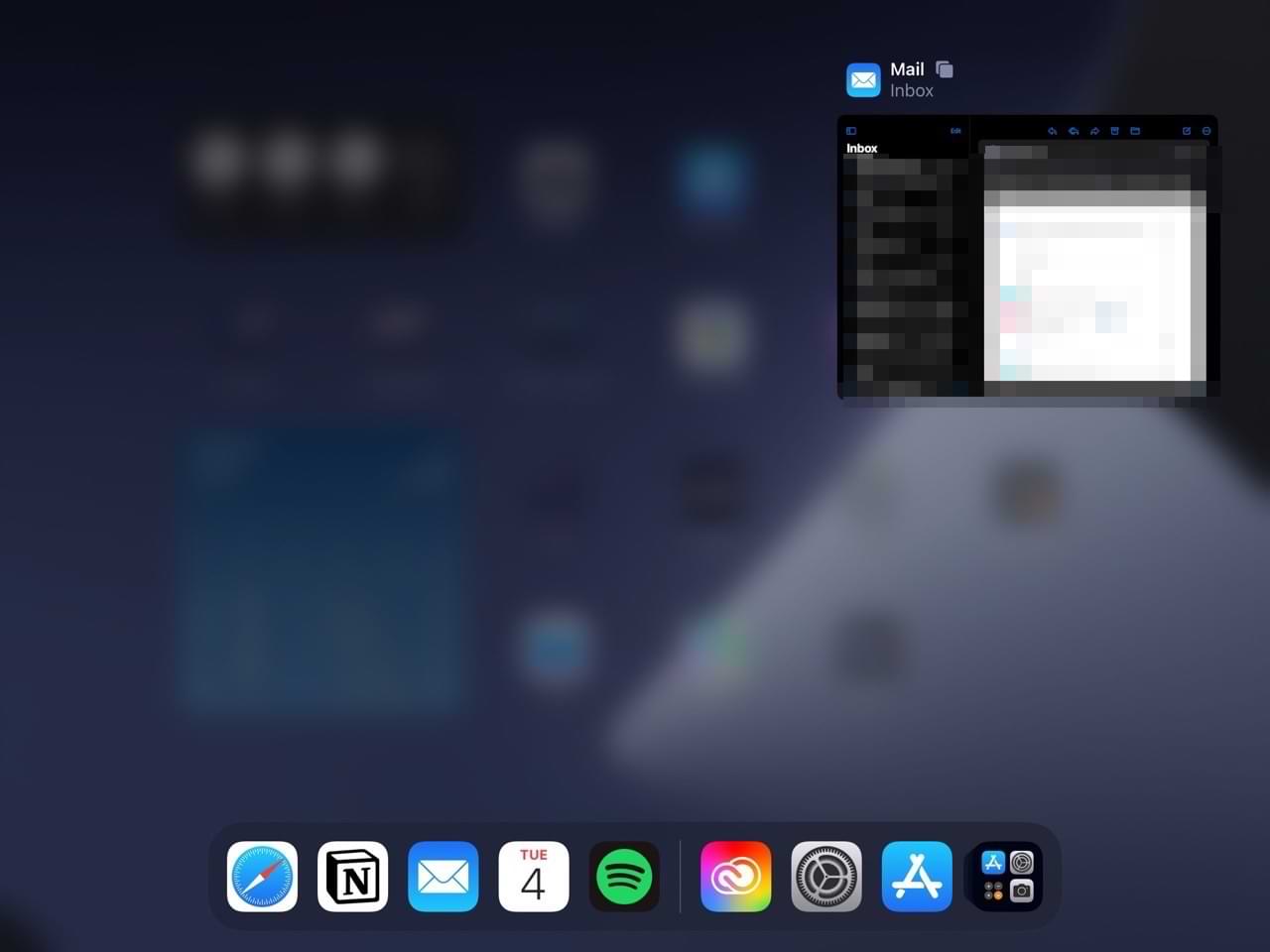
Have you tried force restarting your iPhone or iPad, only to find out that you’re still having issues with the Mail app loading properly? Fear not, as there are other solutions you can try. Try force quitting the Mail app as your next possible solution.
Again, this will depend on the iPhone or iPad you have. If your device has home button:
- Go to the home screen.
- Double-press the home button.
- When the list of apps appears, swipe up on the Mail app to close it.
- Restart your iPhone or iPad before you reopen the Mail app.
- Check to see if the problem is now solved, which it hopefully should be.
For devices without a home button, which is most newer iPhones and iPads, you can follow these steps instead.
- Go to your device’s home screen.
- Hold and swipe up from the bottom of your iPhone or iPad screen. Wait for the apps you’ve got open to appear.
- Close the Mail app.
- Restart your device.
- Reopen the Mail app by tapping on its icon.
If force quitting didn’t help, add in a forced restart instead of a normal restart. You can follow the steps in the previous part of this guide.
Turn Off Threading
Another possible solution is to turn off threading in your iPhone or iPad settings. Do this by following these instructions:
- Go to Settings > Mail (for older iOS, Mail, Contacts, Calendars).
- Turn off Organize by Thread. Updating this feature often prevents phantom messages from appearing in your Mail app!

Some users tell us that they turn off all the settings under Threading — and that works for them. So, if you notice issues despite following the steps above, you might want to switch off all settings instead.
Check Your Date & Time
These mysterious emails often show up when users check their emails in a different time zone than the one they established when purchasing their iDevices. So, it’s a good idea to take a look at these settings — especially if you haven’t set your time zone automatically.
To verify your Date & Time information:
- Go to Settings > General > Date & Time.

- Toggle on Set Automatically or manually update your Time Zone If Set Automatically is already on, toggle it off, wait 30 seconds, and toggle it back on.

Delete the Account and Add It Back
Your iPhone does not back up your email.
When you delete your email account, all the account’s previously downloaded emails are removed from your iDevice. So first, check that your email is in your account using a web browser.
Sign in to your email provider’s website and verify that all of your emails show up in your account.
Once confirmed, let’s delete your email account and then add it back in.
- On the iDevice with the Mail app problem, go to Settings > Mail > Accounts.
- Tap the email account that’s showing no subject or no sender errors.
- Tap Delete Account.

- Restart the device.
- Add your account back in via Settings > Mail > Accounts > Add Account.

Delete and Reinstall the Mail App
You can also try deleting and reinstalling the Mail app, which should fix the problem.
- Tap and hold on to the Mail app on your device.
- Select Remove App when the menu appears.
- Click on Delete App when the pop-up window shows up on your screen.
- You will then see another pop-up window. Choose Delete to confirm your decision.
- Turn your device off and on again.
- Go to the App Store and re-download the Mail app. Then, sign into the same account that you previously encountered problems with.
Get Rid of the “No Sender, No Subject” Problem in the Mail App
The Mail app is useful for keeping up with your latest correspondences, and you will often not encounter that many issues. But on some occasions, you may have to deal with problems that can stop you from accessing your messages — such as the “No Sender, No Subject” discrepancy.
Though this problem is undoubtedly annoying, there are several fixes to stop it from lasting too long. And in this guide, we outlined a broad selection of things you can try. You can also consider resetting your internet connection or downloading new versions of your iOS/iPadOS software if they’re available.

Danny has been a professional writer since graduating from university in 2016, but he’s been writing online for over a decade. He has been intrigued by Apple products ever since getting an iPod Shuffle in 2008 and particularly enjoys writing about iPhones and iPads. Danny prides himself on making complex topics easy to understand. In his spare time, he’s a keen photographer.
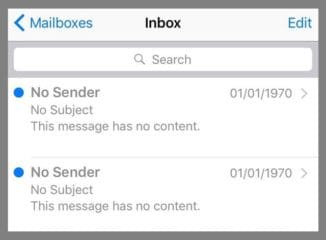
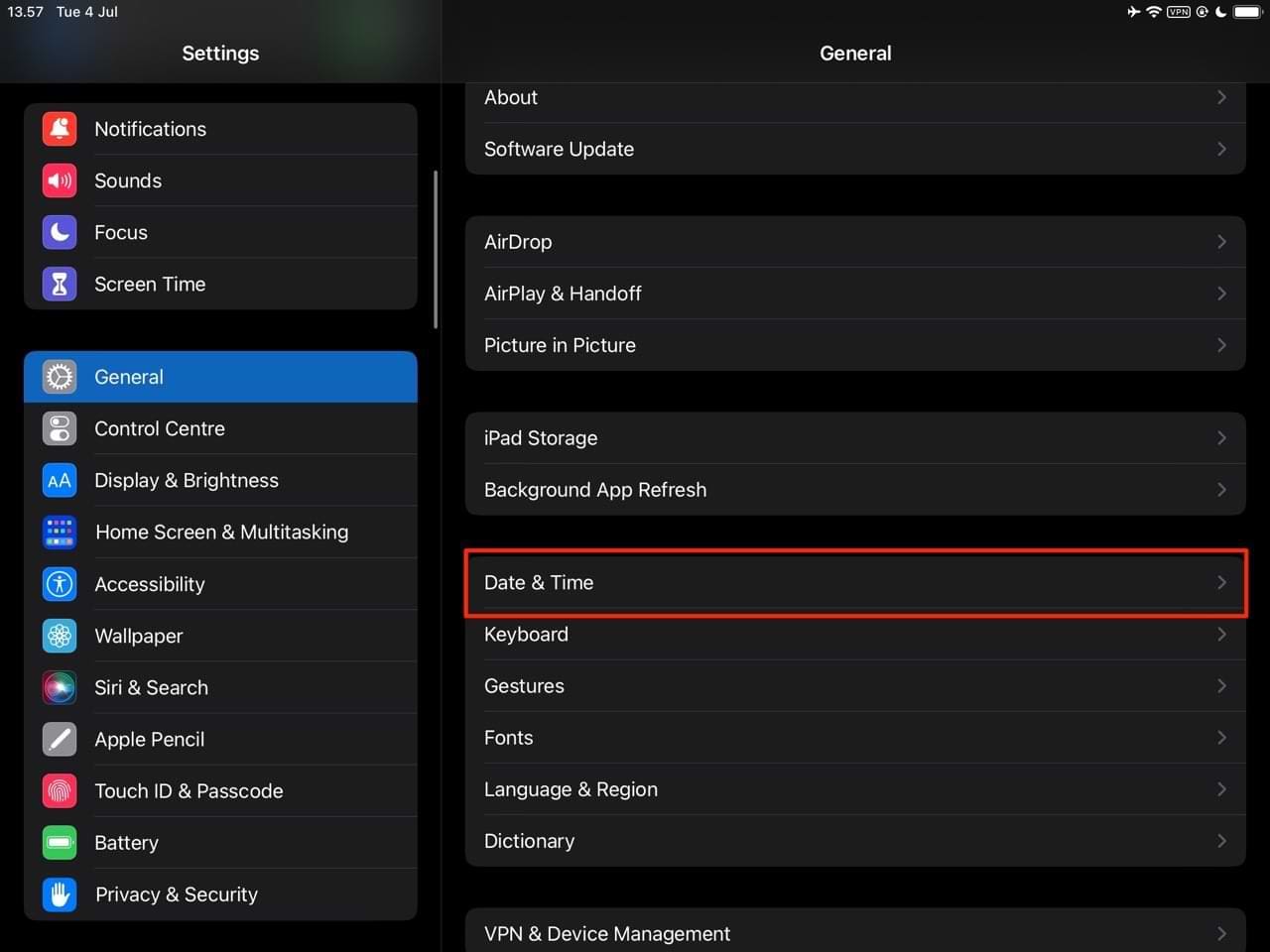
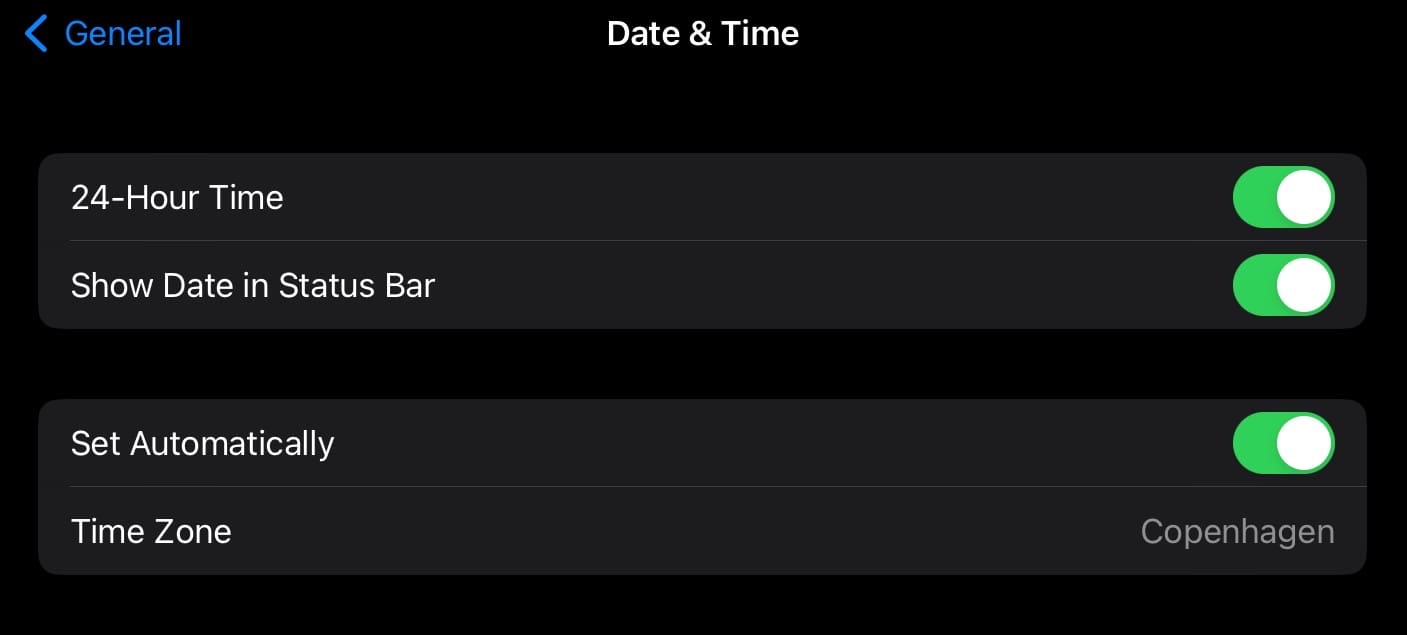
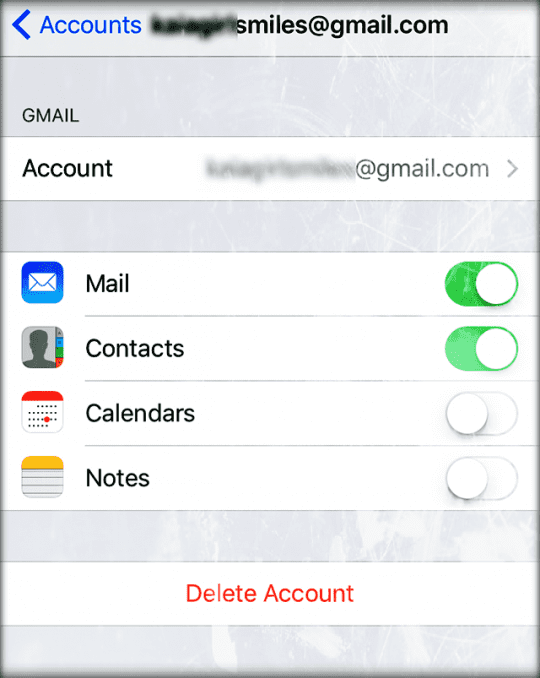
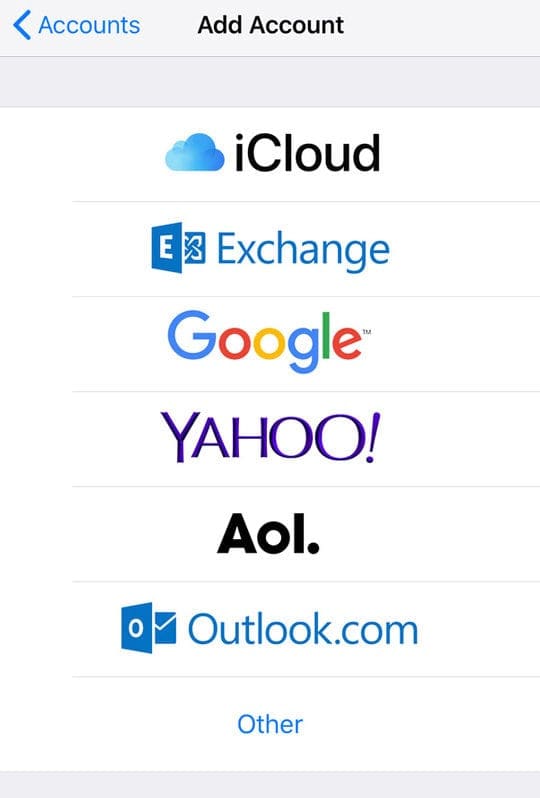
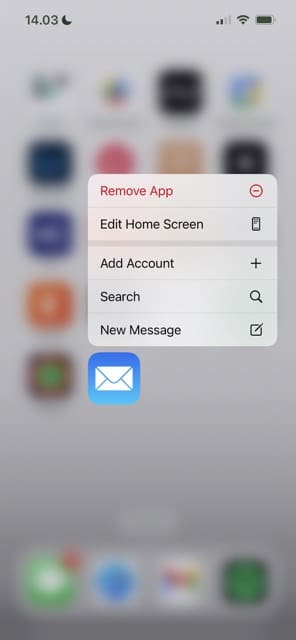

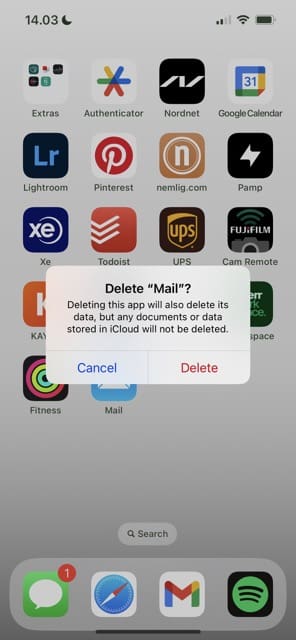

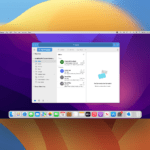

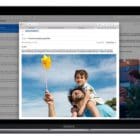
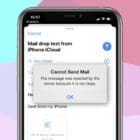



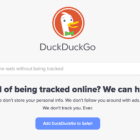

I was facing same issue with my Outlook in IOS and I have fixed it Reset account setting from outlook.
it will restart you app and download all mails again.
Thanks
None of the above work on my iPhone 6s Plus. Driving me MAD I tell you.
How can I stop a lot of sexual messages on my E-mails? These are nude girls selling sex. I am a 76 year old female and don’t want to see this. I made a complaint before but they’re still coming to me.
HI Frances,
Sorry to hear you are getting a lot of unwanted emails. What we suggest you do is to try blocking those senders.
To learn how, check out this article: How to block unwanted emails and messages on your iPhone or iPad
I’m new to the iPhone. I saw dozens of the no sender no subject emails in my Exchange email.
While I was reading the suggestions I went into the filters to see if I could filter to show just those emails.
I could not, but when I left the filters and went back to the inbox those emails were gone.
Yikes!
In my in-basket are two pesky emails from my Comcast account that say no sender and have no content that I cannot delete.
I checked online and tried four or five different solutions some of them were similar. None of them worked for me.
I am not able to delete my Comcast account from my iPhone. When I try, the screen just locks up and I have to exit the app to get y iPhone to respond to anything.
Turning the account off in settings doesn’t Work because it refuses to turn it off. When I exit the app and come back in there it is nice and green and shiny and on. So, I can’t turn it off and I can’t delete it.
I’ll just chalk this one up to one more piece of electronics that has its quirks and annoyances.
I guess I will be staring at these “no send” emails until I get a new phone or service. Thanks for trying, though. I’m done spending time on this.
I have an early iPad, with three email accounts.
Today as fast as I can delete the “No Sender No Subject” they reappear.
I’m beginning to think there’s no solution which works permanently.
Hi Eric,
If you have access to a computer, try signing into your email account in a browser and remove those emails using the web version.
If you already tried this, many people found relief by erasing their iPhones, reinstalling iOS, and restoring from a recent backup–if possible we recommend doing this process via iTunes or Finder if using macOSCatalina rather than iCloud. That’s because iTunes/Finder installs a fresh new copy of iOS onto your device vs. iCloud which only downloads code changes.
Non of the above are working. I am running the latest software and have an iPad pro
Verify that your email shows up in your email provider’s website by logging into your account and checking using a web browser.
Remove your email account and set it up again
Go to Settings > Passwords & Accounts
Tap the email account that you want to remove
Tap Delete Account
Add your account again via Settings > Passwords & Accounts > Add Account
None of these suggestions have worked for my iPad. I have about 60 ghost emails I cannot get rid of. Any new suggestions?
The very last option worked for me. Have an iPad with iOS 6.1 that gets mail from my gmail account as well as iCloud and Comcast. Gmail seemed to be the one with the issue. When I turned off “Set Automatically” for the Time Zone a different time zone appeared. So I switched it to mine, waited 30 seconds and then turned it back on. The Time Zone stayed correct. I then closed Settings and Mail, Contacts, Calendars then turned both back on and the emails had disappeared. But in my case they were coming via Gmail, not iCloud or Comcast mail.
None of these fixes are permanent. I get hundreds of these messages every other day. Please fix the problems
Tried all these things and still can’t get rid of it. Thoughts?
Hi Gregory,
Take a look at your date and time and make sure it’s set to “Set Automatically.” If so, toggle it off, wait 30 seconds, and toggle it back on. If that doesn’t do the trick, toggle the Push setting in the Mail app off, wait again another 30 seconds or so, and toggle it back on. If that didn’t work, try a forced restart after toggling push off and then toggle it back on after the restart.
SK
That worked for me. Thank you.
I am getting email’s and all saying No Subject
So pleased to find this article, I really didn’t want to have to reset my phone.
I just double tapped and closed the mail, when I opened it again all of the Ghost mails has gone.
I went into my windows computer and deleted it from there. Worked!
The phantom messages are infact actual emails, that if you remove are in the webmail deleted folder, move these into the inbox at the end of this tut and your good.
Sorry, should have said I turned the phone back on, then opened Mail….
Today I discovered an email account labeled Weather Alerts and deleted it. Immediately following that I received hundreds of “No sender no subject emails.” Every time I deleted one more would appear. I turned off the phone and opened Mail and the phantom emails were gone. Does this have anything to do with the Weather Alerts account issue?
Tom says iphone 5 go to settings turn off mail turn off phone /turn on phone and turn on mail that worked for never lost any other messages
i found the best solution: i stopped using Yahoo email. Problem solved!!
None of the above “fixes” corrected the problem. I have done a hard reset, soft reset, cut email off and turned back on, deleted and set up email again with only mail on. The problem just gets worse. Apple, yahoo, ATT are not any help at all.
I tried to go into apple store to fix problem and discovered crowd was waiting for technical support not buying product. Steve Jobs must be turning over in his grave! Short the stock!
They are too busy selling expensive items, so you are going to short the stock?
Can you say: bye bye money?
Thanks, I don’t use notes so I did not have a data loss issue.
After deleting the emails one at a time, all my old emails disappeared and now I am not getting any mail. Can anyone help?
Awesome! Thanks so much for offering such a simple solution to a very annoying issue.
I woke to masses of “No subject, No content emails” as I attempted to delete them more and more appeared! Crazy!
Luckily the first fix of just turning the accounts off in settings, then opening mail and turning them on again in settings worked!
Easy. Thanks!
I am interested in how this happens though!
Just wondering if anyone who has a text message from 12/31/1969 also revived any from 12/31/2000 and had lost a loved one. I have received over 150 of these and burried a loves one
I have thousands of those and thousands of 3 other emails, as soon as I delete the other emails, it adds more, I have 900,000 emails and about 897,000 of them are of the same 3 emails. One being No Subject and dated 12/31/2969. I am hoping that Apple can help me. This is on iCloud and they are using up all my iCloud storage.
No subject, no content where do these come from 12/11/69?
NO way to delete like other mail???
Force quit mail option worked perfectly! Great advice, many thanks.
Update on this… Just hold the iPad function button ( round one on front) and also the off button on he side. Wait until apple icon reappeared and you will wipe he’s no content messages. Works for all iPad and iPhone.
When Apple screws up (none of my mail can be seen now) Apple screws up very big. This is as frustrating as when my iPhone 5 shows (all the time now… Can not conect to the iTunes Store.)
It’s to the point that I’m about to abandon Apple totally.
Where in the world is “settings” in iCloud mail?
Using a Macbook with OS X 10.6.8.
Using Apple “Mail”, when I do a ‘Reply’ there is no ‘Sender’ line at all, at least as it exists within my ‘Sent’ folder.
People receiving that mail, for the most part, seem to be able to reply back to me so, at least some or most of the time, they must receive a normal Sender line with the email.
Road runner seems to have the same issue. I saw an e-mail like that.
Thank you thank you thank you
I am having this on my iPhone 5 and IPad 4 everyday. Have tried all recommendations. APPLE what is the permanent solution? There is a bug in your software.
Turn off notes in settings
Thank you. Worked like a charm.
Are any of you getting mail on both an iPad and an iPhone? Could this be the issue? Deleting mail on one and when the other updates, content is gone?
I think that you may have it!!
This happened at the time that I bought a new phone and had to stop the update due to Internet failure.
Are any of you getting mail on both an iPad and an iPhone? Could this be the issue? Deleting mail on one and when the other updates, content is gone????
Just got my iPhone 4s a few days ago .. I too have had those no sender emails, about 10 of them from 1969 .. I went into the settings and followed the threading and it deleted them .. now hoping they won’t come back! It’s the weirdest thing! Who had an iPhone in 1969 anyway???
Thank-you! I went to the apple discussion pages BUT THEY WERE DOWN!! Can you imagine?
The solution published works – try it!
Thanks!
Problem solved 😀
Just left over when deleting emails
When you delete the trash they all go
Thanks! The first one worked for me.
I went to the “settings” icon then clicked on
“mail,contacts,calendars”‘, the switched “organize by thread” to “off”
Then back to mail and they were GONE. Then went back to settings and switched “organize by thread” back “on”.
Thanks this just works for me too. It never happened on my first iPad. I have had the new one for 10 days and these ghost emails started coming in.
I had the same issue on my iPad, tried all suggested fixes above, none of these worked. I have an alternative account ‘other’ setup.
Solution that did work for me was deleting the mail account and creating it again, not simply turning it off.
This cleared the bogus e-mails from the inbox.
I have aan extra account with fake settings.
If you switch in your mail app to The wrong account and back to gmail, you Will see your massages.
None of my apps work please help me im dessperate:*(
I had a similar experience. I got the subject and header but no content in the body of the email. So I just tried the fix now and waiting to see if it works. I will keep you informed
Thanks, this is perhaps the most useful info so far, I tried talking to yahoo about this but maybe it’s just an apple issue after all
Awesome! Thanks so much for offering such a simple solution to a very annoying issue.
Hi,
I have had this for 2 days, and tried literally everything to delete it:
– Switching mail on/off
– Switching note on/off
– Shutting down app (double click home button, then using red minus sign)
– Restoring phone from back up
– and a few more i think…. and none of these worked
THEN TODAY I FIXED IT FINALLY:
– Switching off mail
– Changing mail account settings to “break” the account (i.e. wrong domain or wrong username)
– Deleting mail from account
– Waiting for iphone to ask for correct details
– Providing correct details
– So far (10 mins later) it seems to have no come back yet….fingers crossed.
Hope this one works for people if they can’t fix it yet.
Seems to have done the trick although it cleaned out the rest of the e-mail history downloaded to that account on my iPhone although it is still visible in the account on the web based server. Thanks.
Thank you so much; it worked perfectly…after reading many threads with helpful hints. This is the best!
i am still recieving these emails but mine have the exact date 07/11/11 19/11/11 etc and i have tried doing what is stated above!! what are they??
Is it a hack or is it a apple mail bug?
Thank you for the tip! Though the first one did not help, the second one seems to have fixed the problem. I have no idea why it works, but glad that it does!
Thank you so much for the tip, it worked beautifully. it was driving me mad having a mailbox full of non deletable mail items.
Hi all,
I work in email marketing and recently one of my colleages received one of our emails on his iphone with sender present, but subject line showing as (no subject). The content of the email was present.
I’m trying to figure out if this is an error on the part of our ESP, or if it’ smore of an iphone bug… Anyone got any ideas? The examples above seem to suggest both (no sender) and (no subject) show and the email is blank. Whereas with ours the sender & email content were present, but subject line was (no subject).
Thanks in advance
Eddie.
No subject means that they didn’t type in a subject. There is no issue with this. If the sender and message body is there, then 9 times out of 10 everything is fine. I get no subject emails all the time, and send them every now and then too.
i got a couple of these emails on my home computer; but, not on my iphone. i didn’t open them, just deleted them–i was afraid it was some malicious emails–it freaked me out.
Thanks for the tips! I was getting pretty sick and tired of these no sender Emails appearing on my Ipod Touch. I did the first tip disable then re enable email whent back to mail and they were all gone. I also just turned off the notes and we will see how that works.
Well, I can say that I got this problem after renaming (the description) of my email accounts on my iPhone 4 to “username@mydomain.com”. I replicated the issue on my iPad. So for me the solution was to rename the accounts back to something without the @-sign. This worked on both of my devices.
I had 2 dated 12/31/69. Restarting my phone deleted them.
This helped me!
This helped me too thank you
Setting up a rule that junks all mail without @ also does it.
How do you do that?
Thanks
Princess
PERFECT! That Works.
Thanks for the tip. It solved the problem!!
Go into mail settings from settings Icon and turn off notes. That fixes it
Where do I find notes exactly in Settings?
David, where is Notes in the Mail settings?
Susan
It did not work for me AND I lost ALL notes…..important ones!
Where are these messages coming from? I have 21 of them, all dated 12/31/69!!! Hopefully this fixes it and prevents me receiving any more.
Thank you! I use my gmail account and the “Organize by thread” fixed it!