Several iPhone and iPad users report that the built-in iOS Mail app unread email indicator (red circle badge notification) shows some unread email messages when actually there are no unread email messages in their Inbox. We call these “ghost” messages. After trying a bunch of times to remove these, you might just feel like they are stuck forever! But fear not, we’ve got some tips to get those emails out of your unread box and into their proper place.
Keep reading to learn what you can do when your iOS Mail app doesn’t accurately show your inbox.
Contents
Quick Tips
Follow these quick tips to fix when your iPhone unread email count is wrong
- Restart your device or force restart it.
- Identify your unread email via the Mail app or using the email’s website and mark your unread email as read.
- Toggle off and on Mail in your email account’s settings via the Settings app.
- Hide the Mail app notifications (for persistent or reoccurring problems).
- Reset the Mail app by deleting the Mail App and reinstalling it.
No Time to Read This Guide? Check Out Our Video Instead!
If time is an issue or you need to learn by watching, take a look at our video and follow along as we walk through the best tips to get your Mail app working normally again.
Find Your Email Messages and Mark Them as Read
The first place to begin is by actually verifying that you shouldn’t have unread messages in your iOS Mail app inbox. Sometimes, you might have missed something because you were intermittently disconnected from the internet. Your emails could also take time to show up if you were previously in Airplane Mode.
Open your inbox to see if you have actual unread mail. If you do, follow these steps to mark each message as read:
- Select Edit.
- Tick the emails you want to mark as read.

- Tap Mark and select Mark as Read.

Reset Your Mail Account
If you didn’t have any emails in your Mail app, you can try resetting your account associated with the program. Follow these instructions to do that.
- Go to Settings > Mail and select Accounts.

- Select the account associated with your Mail app.
- Toggle Mail off. Turning off this feature does not delete your account, so don’t worry about that!
- Exit the Settings app and also close the Mail app.

- Go back to Settings > Mail and select your account, before toggling the Mail setting on again.
If this didn’t stick, add in a restart after closing the Mail App.
Once powered up, return to Settings and toggle Mail back on. Alternatively, try a forced restart in between these steps.
Delete & Reinstall the Mail App
Before trying to delete and re-add your account, it’s worth deleting and re-installing the Mail app if you continue experiencing this issue. Deleting the Mail App also deletes all your local data, but any documents or data stored via iCloud are not deleted.
Here are the instructions you need to follow for deleting the Mail app:
- Press and hold on to the Mail app, before selecting Remove App.

- Confirm that you want to remove the app by selecting Delete App.

- Open the App Store, search for the Mail app, and select the download button.
- After reinstalling the Mail app, go to Settings > Mail and toggle Mail ON for all listed accounts.

When deleting the Mail app, DO NOT offload the app instead. This preserves all of the Mail app’s documents and data, meaning that the problem may return after you re-install.
Delete and Re-Add Your Account Associated With the Mail App
If you’ve tried deleting and re-installing the Mail app to no avail, try deleting and re-adding your account instead. Below are the steps you should follow for this.
- Go to Settings > Mail > Accounts.
- Select the accounts you want to delete.
- Tap Delete Account.

- After deleting the account associated with the Mail app, re-add your account. Then, try using the Mail app as usual again.
Update Your iOS or iPadOS Software
If you’re still having problems with “ghost messages” appearing in the Mail app on your iPhone, you might have problems with your software. It’s best to update your iOS or iPadOS to the latest version in these circumstances.
Go to Settings > General > Software Update. If your device finds an update that needs downloading, tap Update Now and follow the remaining steps.
Reader Tips
- If you have a Mac, open the Mail App and mark all your emails as read. This usually solves the problem.
- Open your email via a web browser or its own app (not Apple’s Mail App), then type in label: unread in the search box. This search should show you any messages in your account that are flagged as unread. Then mark them as read, read them, or delete them.
- I just went into my online email account and searched ‘unread.’ It showed me all the unread mail that, for some reason, won’t pop up when I scroll through my mail on my iPhone. I marked them as read, and I instantly fixed my problem!
- Richo solved this by logging on to the web version of Gmail and marking the errant emails as read
- Here’s my fix: go to the email icon app, select the troubling email, click edit (top right corner), at the bottom click mark all, and mark as all read. Viola, it’s fixed!
- Look for an “all mail” folder. If it has any unread emails in it, clear and mark that mail as read. Once I did this, my iPhone updated, and the problem was corrected!
- For the iPhone, ghost messages disappeared by disabling mail, then turning off, then back on and then re-enabling Mail.
- I marked ALL my messages as unread, waited a minute and then marked them all as read. This worked for me!
- I had to force reset my iPad (Home plus Power) rather than just powering it off, but then it worked.
- It’s much easier to just mark all your emails as “read.”
- I had to take an additional step and go into General>Restrictions>Allow Changes>Accounts and click “Allow Changes” before I could turn off the mail, but once I did that it worked well.
- I deleted my email account from the settings, signed in again, and it worked like a charm. My 35 unread emails are gone!
- Go to advanced settings within the individual email account and swipe off the SSL tab. Then exit. They should be gone. To turn it back on, go to Settings again and turn on your email by following the steps above.
- I went directly to my email server – in my case, AOL.com logged on via Chrome, and marked all the mail there as read. It seemed to fix the problem and immediately showed up on my phone correctly. None of the fixes above seemed to work, but this did for now.
- I had a red flag on my email icon saying 6 messages unread. What finally worked is this:
I have multiple email accounts set up on my iPhone 11xi – I chose to open ‘all inboxes’ from the email
Account list, then choose ‘edit’, ‘select all’ and ‘mark as read’. I came out to the home screen, and the 6 message indicator was gone. It’s been good since I did this yesterday. - Multiple users said that resetting Mail worked for them.
- I tried resetting my iPhone, and it still showed that I had 1 email unread, but I couldn’t find it for months. I happened to have the Gmail app, and I looked there, and it was there 1 unread email. So I suggest if you cannot find that unread email (ghost email) download the app and look for it. I was amazed that it was there and not on my mail app on my iPhone. Quick fix.
- I solved this by logging on to the web version of Gmail and marking the errant emails as read.
-
Thank you! This has been driving me crazy for a long time. Turning the account off and then back on again did the trick. 🙂
Conclusion
It’s really annoying when you see that you have unread messages in the Mail app, even when you don’t. And at its worst, this can waste a lot of time. You can try deleting the Mail app, resetting your settings, and toggling your account — in addition to several other things.
Hopefully, you should now have solved the problem and have your app working like new again. Let us know if anything worked for you that we didn’t mention in the comments section.
Related Articles
- Block Unwanted Messages and Emails: How-To
- Mysterious “No Subject, No Sender” Mail Messages: How to Fix
- iOS: Unable to Move Message (How to Fix)
- How to Customize Your iOS Mail App Gestures
- How to Use the Mail App on iOS: A Step-by-Step Guide
- Mail App Not Opening on iPhone or iPad: How to Fix
- Cannot Send an Email, Doesn’t Allow Relaying?

Obsessed with tech since the early arrival of A/UX on Apple, Sudz (SK) is responsible for the original editorial direction of AppleToolBox. He is based out of Los Angeles, CA.
Sudz specializes in covering all things macOS, having reviewed dozens of OS X and macOS developments over the years.
In a former life, Sudz worked helping Fortune 100 companies with their technology and business transformation aspirations.
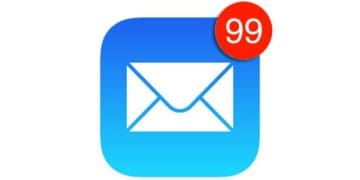
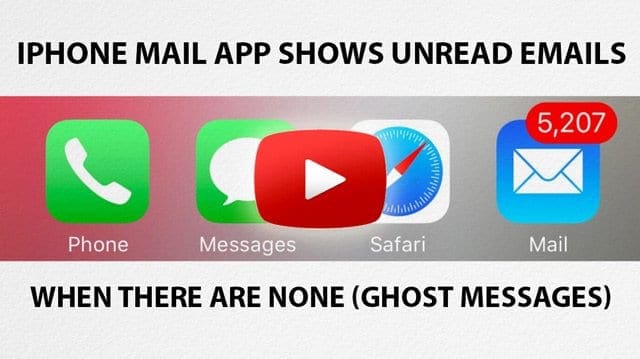
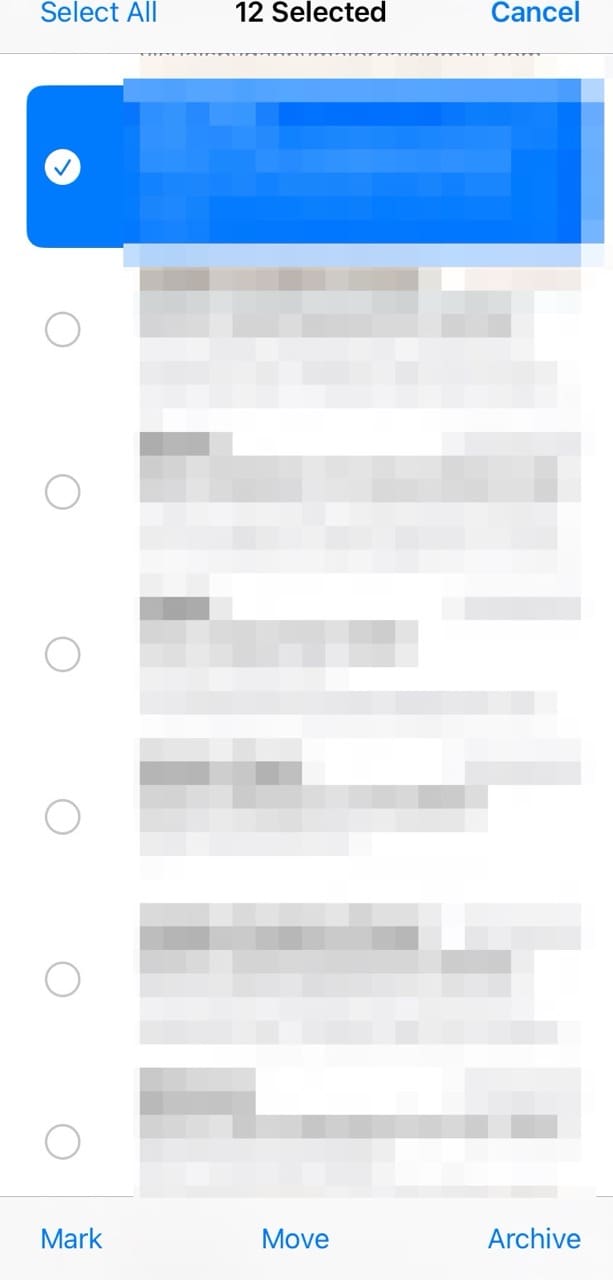
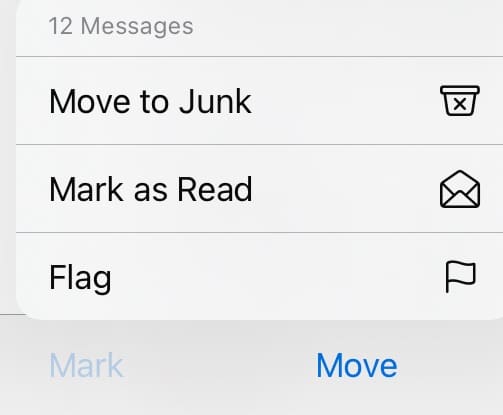

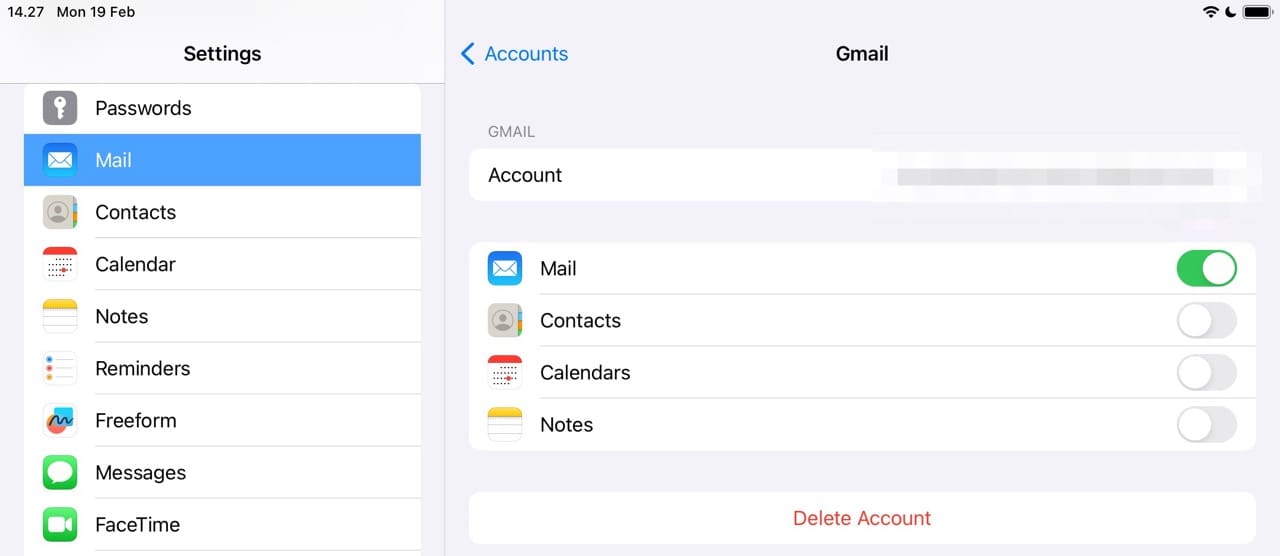

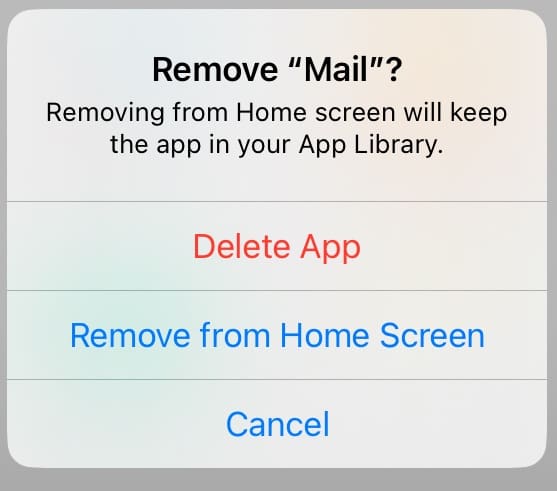
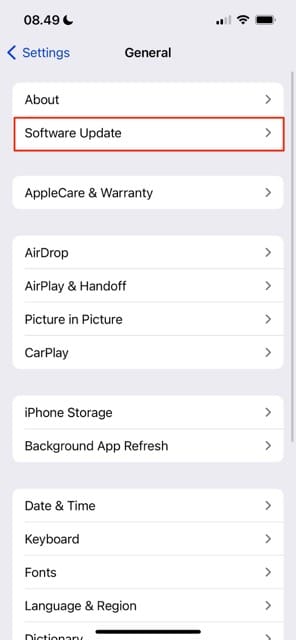
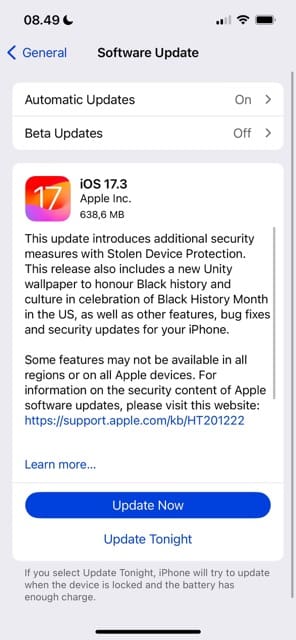
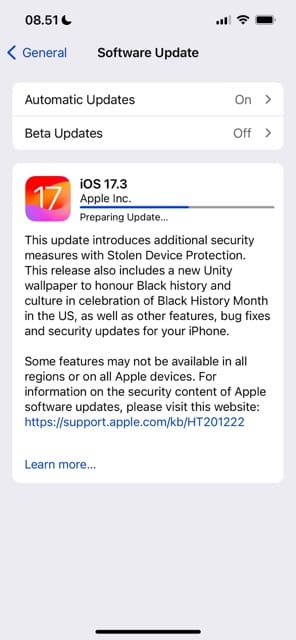









Problem: The iPhone messages counter indicates unread messages, but a search for these messages yields no results.
Cause: It seems iOS has a phenomenon resembling ghost messages, inaccessible unless each sender is individually opened to view all messages.
Typical Solution: The only viable resolution is utilizing Siri and instructing it to read messages, a time-consuming process that took approximately 20 minutes for 100 messages.
My Approach: I’ve devised a more efficient strategy by employing Siri on CarPlay. Leveraging the skip button feature, I managed to handle 500 messages in less than 10 minutes. This new method significantly streamlines the process compared to the conventional approach, enhancing both speed and efficacy.
IOS 16.3.1
You need to change from Push to fetch.
Search for Add Mail
Locate your email accounts.
find at bottom “Fetch New Data”
turn tick “push” off, or set manually to “Fetch”
Now they will sync when reading on other machines and with your mobile.
Not sure if this has been said or not but don’t waste your time going through all of these steps to try to resolve the problem ghost email issue. I was able to find on my own how to do this by clicking around my phone.
In the inbox of your email, you’ll see a circle with 3 lines at the bottom left. When you click on it, it takes you out of the list view and brings up only your unread email. You can delete from there.
Hope that helps!
I have a iPhone 12 and I have tried all of the above but no joy, constantly I have the 1 unread messages displayed???
I did the above but now when I try to reinstall the app, it keeps saying “”Something went wrong. Try again. “
Unread ghost email often happens after a search in your emailbox. Its are very old emails that where unread, a long time ago.
Just do exactly the same search again. Open the unread messages you see and you’re good to go again.
I am running 11.2.3 and have had the number 2 on mail on dock although nothing appears to be unread. HIghlght everything in your “Junk” mailbox and delete it. This resolved issue for me. If you don’t see your inbox contents afterwards, click on filter icon at the top and all will reappear.
After installing iOS 14 download email shows 3 emails unread tried a few things wouldn’t stop
None of the suggestions had worked for me. I had a red flag on my email icon saying 6 messages unread. What finally worked is this:
I have multiple email accounts set up on my iPhone 11xi – I chose to open ‘all inboxes’ from the email
Account list, then chose ‘edit’, ‘select all’ and ‘mark as read’. Came out to the home screen and the 6 message indicator is gone. It’s been good since I did this yesterday.
What if it is my iCloud mailbox showing the ghost messages?
Reset mail worked, thank you!!
Resetting mail app worked for me! Thanks so much
I am having to do this every day!
I either turn off the email account, do a hard reset on my iPhone and then turn the email accounts back on.
I have also deleted the account and added it again.
The next time I check my mail, I have unread emails in my junk folder.
I have even deleted outlook and set up the account as pop instead and nothing works!
I tried everything until I read here that I could delete the MAIL APP and reinstall without losing all my email accounts. It worked perfectly! Thanks!
Now, if I could just get the “Unread” and “Flagged” mail folder to check all folders and not just Inboxes. I’m using IMAP accounts with filtered folders and it just ignores looking there for unread and flagged. Big bother… !
I tried the resetting my iPhone and it still showed that I had 1 email unread but I couldn’t find it for months. I happened to have the gmail app and I looked there and it was there I
1 unread email. So I suggest if you cannot find that unread email (ghost email) download the app and look for it. I was amazed that it was there and not on my mail app on my iPhone. Quick fix
OH MY GOD!!!!! You are a literal LIFESAVER!!!! I’ve had three phantom emails for over a year and called Apple and they said they would have to do some hardcore surgery on my phone so I’ve just lived with it. You are the FIRST PERSON to voice this solution and it actually worked!!!! Thank you!!!!!
I am using ios 12.1.2 on iphone6.
I have tried all of the suggestions in this post, including deleting the Mail app twice and reinstalling it, but I am still showing 8572 unread emails.
This is only happing on the iPhone, my iPad and MacBook are ok.
What else can be done?
I have iPhone 7 use version Ios12.1. I have 12,000 ghost emails showing. I have tried all of the above suggestions…..except turnoff notifications ….still there..
Any other suggestions!
Hi Mary Ellen,
Oh, how horrible!
Have you tried deleting the email account(s) and then adding them back in. That may clear up any ghost email issues.
And since your email is stored on a third-party server, you should not lose any data in this process.
Sam
Thank you! This has been driving me crazy for a long time. Turning the account off and then back on again did the trick. 🙂
I solved this by logging on to the web version of gmail and marking the errant mails as read/
I followed all the steps 1-3 but it hasn’t worked. I don’t want to disable notifications as I need them turned on. Any other tips?
This only happens with one of the accounts I have synced to my phone.
Hi Teej,
We suggest deleting that problem accounts and adding it back in to refresh your device’s connection. If using iOS 11, delete the account via Settings > Accounts & Passwords. If using earlier versions, remove the account via Settings > Mail. Once deleted, restart your device and then return to that same setting and choose Add Account.
Let us know if this helps,
SK
I had an issue where iPhone still showed read and deleted emails. I discovered at the bottom of the listings below the labels was an “all mail” folder. It contained all of my mail. It also had unread emails in it. Once I cleared it and marked the mail as read my iPhone updated and the problem is corrected!
Hi DBK,
Thanks for that tip! We’ll add it into the article. We appreciate the heads up.
SK
That fix works for the current set of ghost emails. But I keep getting this condition every day now all of a sudden. Instead of doing the turn off turn on email aver and over, what exactly causes this and how do I try to fix it?
I went directly to my email server – in my case the AOL.com and logged on via Chrome and marked all the mail there as read. It seemed to fix the problem and immediately showed up on my phone correctly. None of the fixes above seemed to work, but this did for now.
Hi Beth, Thank you for the comment and the tip. We will make sure to add it to the Readers Tips section so that other users can benefit.
Just updated to ios 11.1.2. I deleted my yahoo account. I then tried to add the account back, but it will not load it. I also tried to add my gmail account, but it did the same thing where it looks like it going to add it and it’s thinking thinking thinking, and then nothing happens. This is ridiculous!
For the iPhone, ghost messages disappeared by disabling mail, then turning off, then back on and then re-enabling Mail. The iPad didn’t require turning off for the fix.
Clicking “Edit” and marking all emails as unread and then again as read worked for me! Such an easy fix to a pesky, persistent problem! Thank you!
Went looking at how to delete all seven thousand unread mail ,and I spent quite a lot of time to no avail. Came across your suggestions and ,after all that wasted time that I had spent trying to solve the problem . Your suggesting to how to go about deleting the mail and then turning it on.Certainly worked for me. Thanks
I tried everything that was suggested but nothing worked, so I just went into my email and searched ‘unread’ and it showed me all the unread mail that won’t pop up when I scroll through my mail. I just marked them as read and my problem was fixed.
Thaisce,
Sometimes the simple solution is the best solution! Thank you for sharing this great tip. We’ll add it in as this one will surely help a heck of a lot of other iFolks! Good catch!
Cheers,
Liz
The same problem exists in Outlook for iOS except here the false notifications disappear after you open the app and lets it check.
thanks.
I’ve tried editing emails but it doesn’t work. Says I have 8,000 plus emails and they are dating back to. 2015. Help….how do I get rid of them permanently?
Hi Terry,
I am sorry to hear that you are having continued issues with your mail. That must be very frustrating…and overwhelming to see over 8000 emails unread!
My suggestion, if you haven’t already tried, is to delete the mail stock app, restart, and then download and reinstall via the app store. You will need to set everything up again, but this often does the trick.
Let us know how things are going. And good luck!
Cheers,
Liz
Thanks It’s worked for me
Thanks so much. This was driving me crazy for days. Today I tried many websites , some with somewhat or even very similar techniques that did not work. One was almost the same but involved doing a hard reset. Tried that one twice. This one wrked perfectly the first time.
Thanks. Worked for me the second time when I turned my iPad off after disabling hotmail.
Didn’t work for me the first time so I tried it again but also changing my sync time to 1 week and it worked when I went back in and enabled it all again I change Sync back to no limited and all was good I’m so happy it was driving me crazy
Bravo!!!
iPhone 6, iOS 9.3.4
Number 3 worked for me
Thank you
It worked with my exchange account. Thank you! I have tried several tricks before and after found one by one marking them as read it didn’t work but it did now!
Go into settings, mail, choose the email you are signed in with. Sign out, and resign back it.
Thanks! So helpful
thank you – it worked for me
Thanks a lot….
Number 3 worked for me, nothing else online did – thanks for the post, fixed this truly annoying issue!
number 3 worked for me many thanks as this was driving me mad having 5 unread mail….
Worked for me as prescribed – thanks!
I have this problem on my iMac, not with my iphoone or iPad. The procedure above doid not work. The number of supposedly unread mails in one of my mail accounts keeps going up. Any other suggestions?
Joel, In the past when we have seen this issue in older OS X, the easiest way to try fixing this is to open your Mail. Click on the Mailbox that yo are having issues with. Then Go to the “Mailbox” on the top Mail Menu and click on “Rebuild”. That should hopefully take care of your issue. Please keep us posted if it worked for you.
Thank you “Andrew”! Your suggestion of changing “mail days to sync” to “no limit” did the trick for me. You rock!
Love it, thank you, I have been searching for this fix for a long time!!
You legend!
Now for the first good nights sleep since it started……..
Easiest fix I’ve found:
1. Go to “Settings”
2. Select “Mail, Contact, Calendars”
3. Select the mail account that shows the unread message.
4. Turn “Mail” to “Off”
5. Turn the iPhone / iPad off by holding down the power button for 5 seconds and slide to “power off.”
6. Wait for 30 seconds, turn the iPhone / iPad back on
IT WORKS FOR ME
Can someone explain to me how disabling your mail notification is a cure for this problem? If this was a fix, you would be able to keep your notifications on and the problem would simply go away.
Excellent! it works for me!!!
Worked like a charm! Thank you! Now I can find something new to drive me crazy!!!
Thank you! Finally got rid of them! Would never have worked that out in my own!
This did not work for me. Outlook still shows I have 1 unread message and I do not. I’ve deleted every email in every single folder and even deleted everything in my Trash folder. Not a single email anywhere, still shows I have 1 unread message. Microsoft joke on my Apple device??
Thank you worked a treat
Worked the second time! Use 30sec rule of disabling the mail as described and turning off application (like the computer power button to restart but here just walk away from the application).
Then enable the unread #disappears!
Thanks a lot-yes, good fix!
This worked for me!
Thanks.
You may have suggested that I would loose ALL my stored mail messages on my phone with that trick…. Any suggestions how to recover those??
AAAAAGGGGGGGRRRRRRRRRRR its more frustrating that its works for so many people but not me!!
Fix is not working for me and I do not have gmail
Thanks been annoying me for so long
Thank you, God !!
Spot on.
Sorted so easily.
Thankyou.
Thanks! Worked for me
I’ve had this phantom mail for years with Apple emai And the only solution I’ve found was to have apple sene new/recondition hoe to swap out. I’m
Not getting do it yourself recommendations only thanks
Whew. Worked on my iPhone and I am so happy. Thanks for the fix!
I too am glad, it worked for me as well on my iPad Air
nothings working listed here trie everything its driving me nuts
I reckon the device (iPad Air for me) keeps some sort of separate record of unread mails rather than a “live” count of downloaded messages each and every time the app is used.
If you have an mail item which hangs around unread for long enough so it then becomes older than the device-server sync period then it disappears but still is counted as unread by your device. The unread mail count then can never drop back to zero as this unread message has gone.
All I did to solve this problem was to change the “Mail days to sync” to “no limit” (I then changed it back to 1 month where it was originally).
Awesome it worked. Thank you
Fixed! Thank you for this post!
Thank you so much! Have saved this page in case it happens again.
Very happy.
I’m so happy this worked! It was driving me nuts!
Thank you so much it worked like a dream:)
I Have latest (30.4.2016) IOS 9.3.1 & iPhone 5S and MobileIron work email app.
Worked for me, many thanks!!
You save my weekends 😀
Like so many other posters….this has been driving Nuts for weeks. Started w 1 “unopened” then mysteriously it changed to 2 a few days later then to 3 the next week for no reason to what’s so ever, Checked my desktop Puter email program and server…all fine showing none unread.
Found this help link through Google on my iPad…and Bam. It worked!!!!
Fixed issue on Pad and iPad. Thank you!!
method no 3 worked fine
I had this problem too. try turning off the Email account and restarting you phone. Once you restart, turn the Email account on again.
Worked!!! It was making me crazy!!!!!
perfect worked for me
#3 worked for me!!
The suggestion described in the article worked perfectly for me the first time! I had the annoying “1 Unread Message”on my iPhone Hotmail account for weeks and kept searching my desktop, trash, and sent messages for unread and couldn’t figure out what was causing it. Luckily I found this suggestion right before I was about to delete my account and re-establish it on my iphone, which I was a bit nervous about.. Thank you! Quick and easy fix, wish I had thought of it long ago. Question is why is this happening? But for now I’ll just be thankful it’s gone. Thank you!
Thank you so much, worked first time
Worked first time thanks!
Thank You! Finally got that to go away.
it worked !!! thanks
Thank you so much. I had “3” on my mail icon for months when there were no actual unread e-mails. Turning off and back on mail sync worked.
Worked for me too! It’s been annoying me for weeks…
Worked for me. Thanks!
WORKED!!!!!! Thanks 🙂
Worked. Finally got rid of badge showing unread email, was driving me crazy.
WORKED BRILLIANTLY!!! I COULD KISS YOU!! NOTHING ELSE HAS WORKED SO FAR! 🙂
Didn’t work first time. Then after disabling the offending mail account I re-booted the phone, then enabled the account and it worked fine
#3 Worked for me. I did reboot after I disabled Mail (just in case.
It helped!
thank you
Worked good! Thanks.
It worked on my IPad and phone. THANKS!!!
arrrrhhhhhh!!!!! please help, didnt work atall ….. any ideas anyone?
Brilliant worked first time, been really annoying thinking I had an email when In fact I didn’t.
One to remember.
Thanks.
It worked
Thank you so much. Your solution works!
It didn’t REALLY work for me.
I reset my settings, then followed the above instructions AGAIN.
When I went to my Inbox, I found there was a box entitled “orphaned whatever” box.
The so-called unread email was still there.
Deleted the orphaned mail box — and the unread mail was gone.
BUT there is a blue box beside “Unread Mail.”
So, I don’t think my problem is completely solved.
And, the bold, italics, and underline options are no longer above the keyboard, on the right.
And the iPad keeps going to airplane mode.
Quite fed up.
Worked for me! Had 110 junk and 70 trash ‘phantom’ emails for months. All gone now thankfully.
It worked for me. Thanks.
What is the fix this is ridicules its on my iPhone my wife iPhone my iPad
Really Apple come on
I have five unread emails in my inbox and there are none. How do I get rid of these?
Worked for me! This has been driving me nuts for months. Whenever I glanced at my iPhone it looked like I had mail until a closer look showed it was the same-old six non-existing unread e-mails. Searched several times online for a solution and nothing worked until I found you.
Thank you!
Thank you Serhat! Followed your instructions and updated all 4 Apple devices. All 4 now working perfectly. Would be curious on what causes this mismatch.
Thank you!
I tried both methods: disabled mail icon and notifications one at a time. I restarted my iPhone 5 after every operation. However, my gmail accounts are still showing incorrect unread count. Called Apple they told me this problem has been going on for 3 weeks. They said it’s Google server issue so they referred me to Google customer service. Google wasn’t helpful either saying that it’s IP network problem. Very frustrating!!! Does anyone have any suggestions?