Finally, in macOS Monterey, we’re getting Shortcuts on Mac
Shortcuts (originally “Siri Shortcuts”) has been around since iOS and iPadOS 13. It launched as a built-in automation app for iPhone and iPad users. Similar to apps like IFTTT.
I’ve always found the app to be a little underpowered for my taste, but that doesn’t mean Shortcuts hasn’t been a fan favorite. Users have been turning Do Not Disturb on and off, changing their wallpapers, and managing their playlists automatically with this app.
And now, users are going to be able to do the same things on Mac. In this post, I’m going to cover what Shortcuts on Mac is going to look like, how it’s going to affect the existing Automator app, and go through some of the other features coming to macOS Monterey that you might not be aware of.
Let’s get started!
Contents
Shortcuts on Mac is going to be a clone of the iOS app
First, let’s be clear. Shortcuts on Mac is going to be a clone of the Shortcuts app on iOS. There will be some additional features (covered below) but the design language and general feel of the app won’t be different.

In some ways, this is great news. It means that those who love Shortcuts on iOS are going to pick up the macOS version in no time. There won’t be any learning curve. And if you’ve never used Shortcuts before, you’ll have no trouble learning how to automate your Mac since this app is so easy to use.
On the other hand, power users may be disappointed by this. Even as a simple smartphone automation app, Shortcuts can feel a bit underpowered. Any time I go through online communities sharing and creating “great” Shortcuts routines, I always feel underwhelmed.
Shortcuts too often feels like a novelty, at least in my opinion. I’d love to see something more akin to Zapier come to iPhone. An iOS-integrated app that can help you be more productive and efficient, not just randomly generate a playlist for you.
As it stands, I get far more use out of iCloud Mail’s rule-based automation than any routine I’ve ever found in the Shortcuts app. Hopefully, as time goes on, Shortcuts will get more robust and be able to compete with more advanced automation platforms.
What is the Shortcuts app?
If you’ve never heard of the Shortcuts app before, you aren’t alone. I imagine tons of iPhone users have never noticed it on their iPhones. And if you only own a Mac (not an iPhone or iPad), then you’ve never had access to this app to begin with.
Shortcuts on Mac is a digital automation app. There are tons of apps like this, from the ever-popular IFTTT to the more corporate-oriented Zapier. These apps (including Shortcuts) perform a series of actions automatically after being triggered.

You can trigger Shortcuts routines manually by pressing a button on your iPhone. Or, you can set them to trigger themselves. For instance, I have a routine in Shortcuts that automatically turns on Do Not Disturb whenever I arrive at my therapist’s building. And whenever I leave, Do Not Disturb automatically turns back off.
You can do tons of other things like this with Shortcuts. I’ll be covering some of these things in more detail in posts coming out later this week, so be sure to tune in for that!
Everything new in Shortcuts on Mac
Now that you know what to expect from Shortcuts on Mac, I want to cover some of the new features it’s launching with. I’m not yet sure if these features are going to be available on iPadOS and iOS 15 too (everything is still being beta tested). But for now, it looks like these new features will be available on the macOS version of Shortcuts.
Manage your shortcuts across your devices
One of the new features coming to Shortcuts on Mac is the ability to manage all of your shortcuts, regardless of what devices they’re on. That means you’ll have an overview in the macOS Shortcuts app of all of your iPad, iPhone, and Mac shortcuts.
I think this is a great idea. Not only will it increase the compatibility between these devices, but it’ll also improve the process of creating routines for these different devices. After all, being able to create an automation with a keyboard and mouse is significantly easier than doing so with your finger.
This is especially true with scripting! Scripting in Shortcuts allows you to add your own code to the routines you create. You don’t need me to tell you that writing code is a heck of a lot easier on Mac than it is on iPhone.
Run shortcuts on Mac, iPhone, and iPad interchangeably
Building on that feature is the ability to use your Shortcuts routines interchangeably, regardless of which device you’re on. That means you’ll be able to create a routine on your iPhone and use it on your Mac, and vice versa.
It also means that your existing shortcuts on iPhone and iPad will be able to run on macOS. There will be some limitations here. If you have iPhone routines that use apps you don’t have on Mac, those routines aren’t going to work on your Mac.
But aside from those instances of incompatibility, this will make it super easy to bring routines to your Mac. You might not need to create anything new if you already like the routines you have. You’ll just need to enable them on Mac and forget the rest.
Shortcuts on Mac is going to be smarter than ever
Lastly, the version of Shortcuts we’ll get on Mac is going to be smarter than the version of Shortcuts we currently have on the iPhone.
Part of what will make it smarter is improvements to the Shortcuts editor. You’ll now see things like “Next Action Suggestions” to help you finish creating your routines.
This version of Shortcuts is also getting support for more advanced scripting. It’ll support AppleScript as well as shell commands. That’ll allow you to integrate it more tightly with the macOS system as well as create more sophisticated routines.
Part of these improvements will also come in the form of system-wide shortcuts. This refers to the ability to add shortcuts to apps like Finder, the Menu Bar, Spotlight search, the Dock, your desktop, and more. You’ll be able to run routines from these areas of your Mac, making it easier to fire off routines in the moment.
What’s going to happen to Automator after Shortcuts on Mac?
Just a few days ago I wrote an article explaining the Automator app. I think this is one of the most underrated apps on macOS, and after reading this post, you’ll probably get why.
Automator is an app that’s been on macOS for several years. It’s a more advanced version of Shortcuts. The learning curve is steeper, but the features and integrations are more sophisticated. You can add all kinds of automations to your Mac in a variety of ways. And it supports AppleScript, JavaScript, and shell commands.
When Apple announced Shortcuts on Mac at WWDC21, it mentioned that you would be able to import Automator workflows to the Mac version of Shortcuts. At the time, I assumed that meant Apple was axing Automator.
As it turns out, Apple is keeping both apps around! You’ll just be able to add your existing Automator workflows to Shortcuts. So for now, neither is going anywhere.
That said, I do think that Apple is eventually going to remove Automator. Having two apps on a single device that more or less do the same thing isn’t Apple’s style. Plus, Shortcuts is already super popular, especially in comparison to Automator.
Shortcuts also has the benefit of being more future-proof. By that, I mean that the world of digital automation today looks a lot more like Shortcuts than it does Automator.
While Automator is more functional, it’s also kind of clunky, dated, and difficult to use. Shortcuts, on the other hand, has a slick drag-and-drop interface. It’s approachable but has enough depth to (mostly) satisfy power users. And, importantly, Shortcuts is available on all of Apple’s devices, while Automator is limited to macOS.
For these reasons, I do think we’ll see Automator removed in the version of macOS after Monterey. Enjoy it while it lasts!
Other new features coming to macOS Monterey
And that’s it! That’s everything I have to say about Shortcuts on Mac. On the whole, it’s good news, even if it isn’t as robust of an app as I’d like it to be.
Before closing out this post, I wanted to bring some other macOS Monterey features to your attention to whet your appetite. These are some of the coolest features coming this Fall!
Universal Control is the ultimate expression of the Apple ecosystem
First up we have what is, in my opinion, the most exciting update to an Apple device in years: Universal Control.
For those that missed the demo, Universal Control is a feature coming to macOS and iPadOS this Fall. It’s similar to SideCar in that it will allow you to use your iPad as a secondary display for your Mac.
SideCar, however, just turns your iPad into an extra monitor. It stops being an iPad and just mirrors or extends your Mac’s screen. Also, if you’re like me, you probably just set your iPad next to your Mac. That means it might not always be in the same spot relative to your Mac, so you constantly have to adjust your display arrangement.
Universal Control is the far more futuristic version of SideCar. First of all, it works as soon as you set your iPad next to your Mac. Just stick them next to each other and you can instantly drag your mouse cursor from your Mac over onto your iPad. It always knows which side your iPad is on and works immediately.
Second, Universal Control maintains your iPad’s status as an iPad. Your iPad doesn’t mirror or extend your Mac’s display. It just allows the two devices to interact with each other. So when you drag an image from your Mac screen over to your iPad, you can work with that image on your iPad. That means using your Apple Pencil and iPad apps to tweak it.
Thirdly, Universal Control doesn’t just work between iPads and Macs. It works with multiple Macs and iPads. So if you have two Macs, you can set them next to each other and use this feature. Or if you have two iPads and one Mac, you can set them all around each other to use this feature.
I can’t gush about this feature enough. Shortcuts on Mac is great, sure, but this thing is mind-blowingly cool.
Quick Notes will allow you to keep track of all of your ideas
Another cool feature alongside Shortcuts on Mac is Quick Notes. Quick Notes is probably going to get more use on iPad, though I like that it’s going to be available on Mac, too.
Quick Notes is a pretty straightforward feature. It allows you to show or hide a digital sticky note of sorts at any point while using your Mac. On this note, you can write and draw whatever you want! Just like a regular sticky note.
Whenever you swipe it away, you’ll be able to find it in a new section of the Notes app. Or, better yet, you can revisit the place you created that Quick Note and find it again. For example, if you start taking a Quick Note on a YouTube video in Safari, you can come back to that video at a later point and see your Quick Note still there.
This is a super cool feature for remembering things and quickly jotting things down. I’ve always found the Notes app to be a little overrated; I don’t understand why Apple pours so many features into it every year. Quick Notes, though, is the first new Notes feature in a while that I can see myself using all the time.
Low Power Mode comes to Mac
Another exciting feature that’s launching alongside Shortcuts on Mac is Low Power Mode. Low Power Mode is a feature that we’ve had on iOS and iPadOS for years, and I’ve always found it odd that it’s been missing from macOS.
For those that don’t know, Low Power Mode is a switch you can enable on your Apple device to put it in a mode that consumes less electricity. When you’re using a device plugged into the wall (like an iMac) this isn’t a concern.
When you’re using an iPhone, iPad, or MacBook, however, there are tons of situations in which you want to preserve your battery life.
Low Power Mode preserves your battery life by disabling certain features and reducing your device’s brightness. Enough to make a difference in how long your battery lasts, but not enough to change the functionality of your device.
Shortcuts on Mac is just one of the exciting features coming in macOS Monterey
I don’t know about you, but I’m super excited for macOS Monterey, as well as Shortcuts on Mac. These features are all sure to be an important step forward for the Mac and set the stage for even more greatness later on.
For more news, reviews, and insights into all things Apple, check out the rest of the AppleToolBox blog. I’ll be covering how to use Shortcuts on iOS next week, so be sure to check in for that if you want to get a head start before the macOS version comes along.
See you then!








![The Best Automation Apps For Mac [2022] pexels-digital-buggu-171198](https://appletoolbox.com/wp-content/uploads/2022/01/pexels-digital-buggu-171198-140x140.jpg)
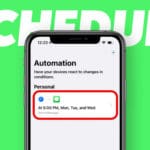
Write a Comment