Many users have experienced an issue where their iPhone or iPad loses charge, even when plugged in. What usually happens is that the device will reach 100%, but the battery will then begin to drop — even if the device is still plugged in. This often happens when you use your iPhone or iPad while charging, especially if you’re performing high-energy tasks like watching YouTube videos or playing games.
Related Reading:
- How to Extend Your iPhone’s Battery Life
- What Should You Do if Your iPad Battery Jumps From a High Percentage to a Low Percentage?
- iPad Crashes and Shuts Down When Fully Charged: How to Fix
- Why Your iPhone or iPad Battery Jumps Around
- How to Maintain Your iOS Device (iPhone, iPad, and iPod)
- iPhone or iPad Won’t Charge: How to Fix
Today, we’ll show you what you can do to stop this issue from continuing. There are a number of things you can try, from changing your cable to shutting down your device.
Contents
How to Fix iPhone or iPad Losing Charge While Plugged In
Check for Debris
Dirt, dust, and debris can stop your iPhone or iPad from charging at its maximum capability. Moreover, it may also result in your device losing battery — even when it’s plugged in.
The first place you should start is by checking for anything that may have dirtied your charging port or cable. If you notice anything, use a microfiber cloth to clean your equipment. DO NOT use water or liquids not designed for Apple products, as these can cause irreparable damage.
Turn Off Your Wi-Fi
If you’re not using your iPhone or iPad, you probably don’t need to use the Wi-Fi. You can turn off your Wi-Fi by going to Settings > Wi-Fi and toggling the feature off.
You may also want to switch on Airplane Mode to disconnect from the internet completely. This is especially helpful if your device uses cellular data. Go to the Control Center and select the Airplane Mode icon.
Calibrate Your Battery
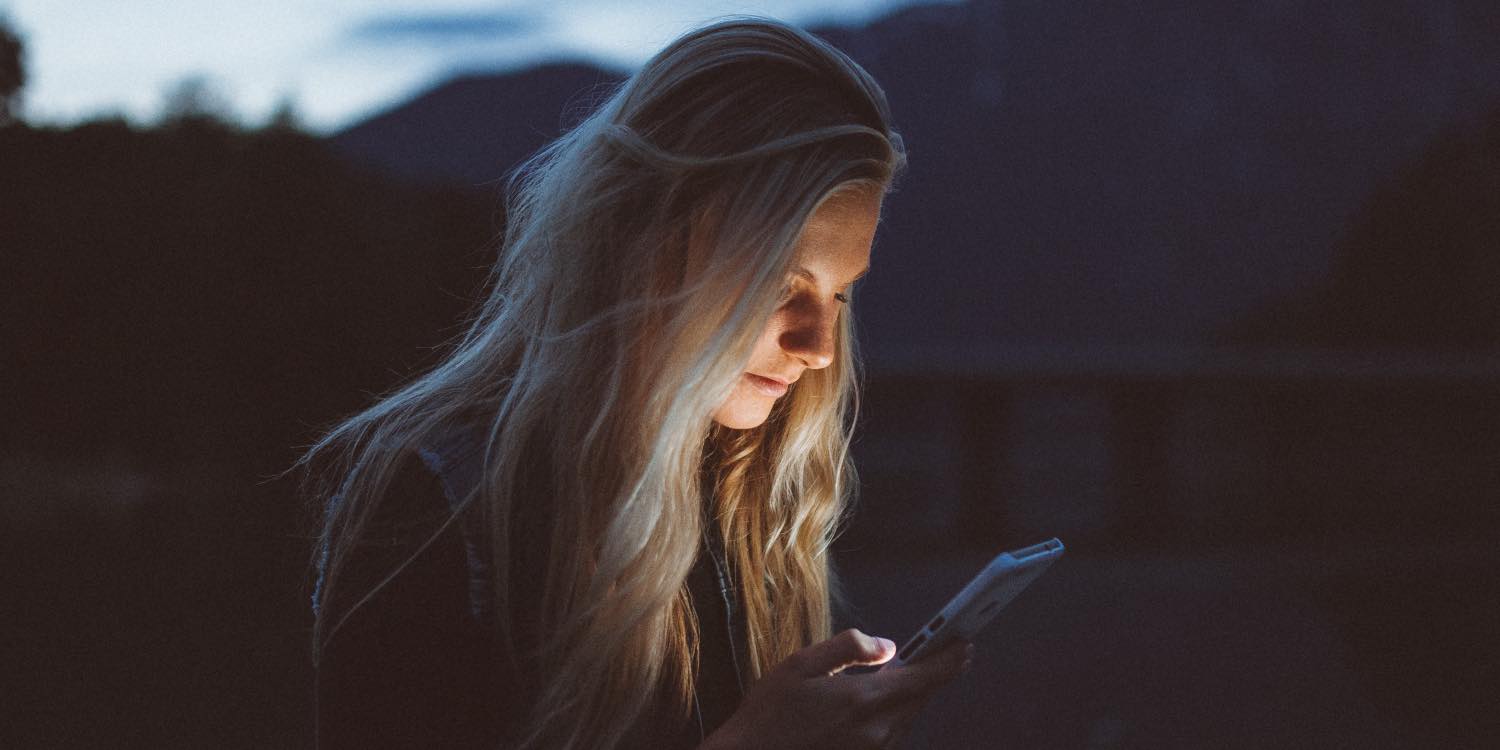
Calibrate your battery. Apple recommends that once a month or so, you run the battery for a full cycle in order to calibrate the readout. Use the iPad and ignore the low battery warnings until it shuts itself down. Then, recharge it right up to 100%. Hopefully, that should help you solve the charging issue that you’re experiencing.
Restart Your Device
Restarting your device is an effective way to solve problems with your iPhone or iPad losing charge, even when plugged in. You can turn off your device by going to Settings > General > Shut Down and then switching your iPhone or iPad back on later. 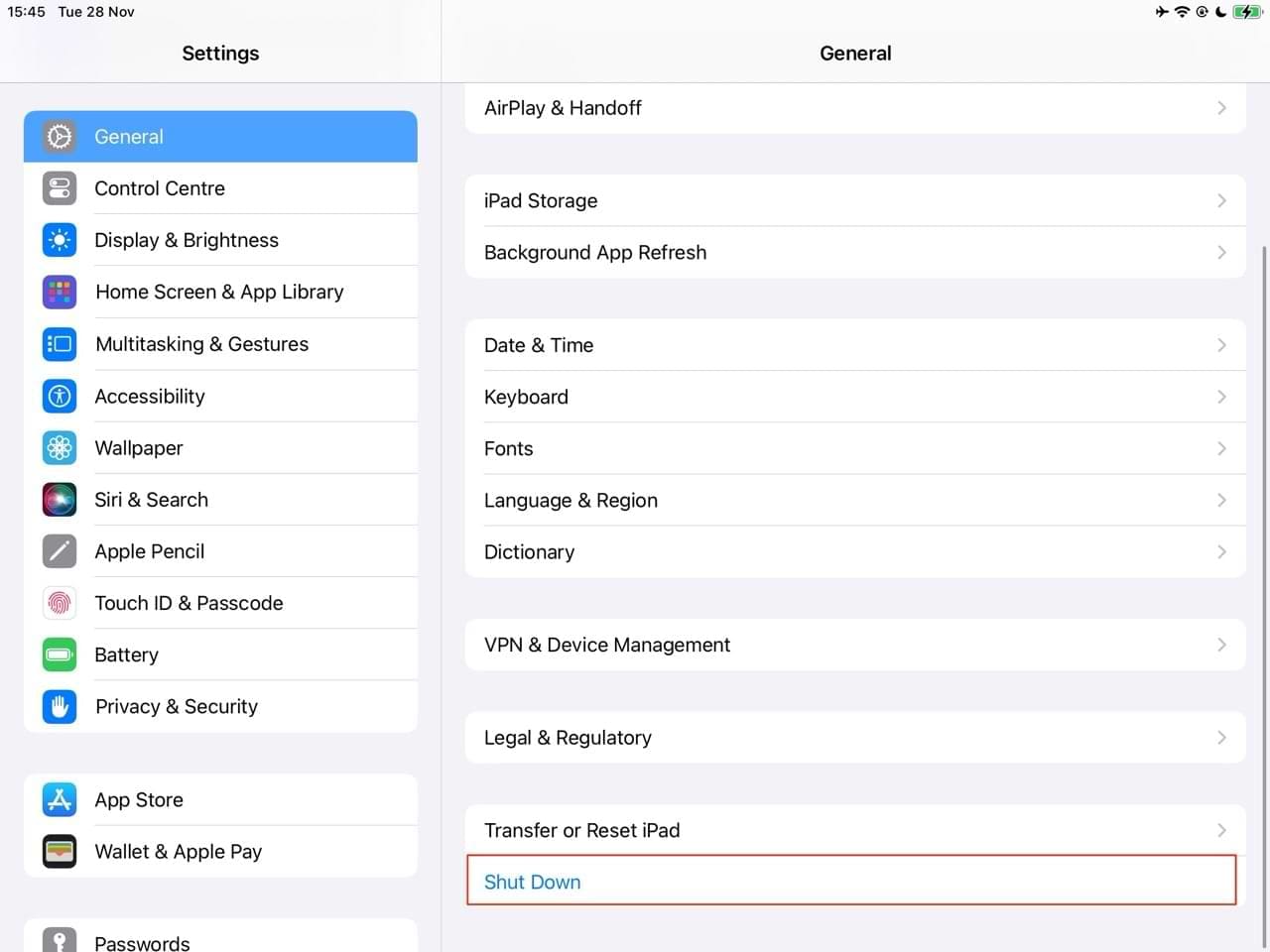
Alternatively:
- Press and hold the standby button and one of the volume buttons until the “slide to power off” slider appears (iPhones and iPads that use Face ID).
- Press and hold the standby button until you see “slide to power off” (iPhones and iPads with Touch ID).
Use the Right Charger

One of the most common reasons why your iPhone or iPad loses charge — even when plugged in — is because you’re not using an Apple-certified charger. Third-party chargers may cost less money on paper, but unless they’re certified by Apple, they can cause significant damage.
When using a third-party charger, check to ensure that it’s Apple-certified before you purchase. This advice applies to both MagSafe chargers and ordinary cables. You should also use a charger designed specifically for the iPhone or iPad.
Keep Your Computer On
If you connect your iPad or iPhone to a computer that’s either switched off or in sleep/standby mode, the battery will continue draining. For this reason, it’s a good idea to keep your device switched on for the entire charging process.
Turn Off Background App Refresh
Background App Refresh is useful for keeping your apps up-to-date when you aren’t using them, but the feature is also a big battery-killer. Turn off Background App Refresh by following these instructions:
- Go to Settings > General > Background App Refresh.

- Toggle Background App Refresh off.

Plug Your iPhone or iPad Into a Wall Outlet Instead of a Computer Port
If you plug it in via USB to your computer, it can lose power because your average USB doesn’t put out enough power for the iPad to both charge and be used. In fact, your computer’s port puts out a reduced charge. So, the best way to charge it is with the supplied power brick plugged directly into the wall or power strip.
Test the Outlet Too!
Not all power outlets are equal. So, you should test those in your house. Is your outlet a good one? Did you plug the charger in all the way? Try a different outlet, just in case.
You should also check your cable by testing with a different one or by using a different iPad or iPhone if you can. Some cables have poor internal wiring, and internal wiring becomes frayed, damaged, or ineffective over time.
You Might Need a New Battery
If you’ve tried different chargers, along with restarting your device and alternating with various outlets, you may need a new battery. Apple offers a battery replacement service that you may find is worth using.
You can go to the iPad Repair & Service page on the Apple website to get a pricing estimate and more of the information that you need. Costs will vary depending on the model you have. Your AppleCare+ subscription may also help you get a replacement for a lower cost.
Reader Tips
Our readers have also shared what worked for them when their iPhone or iPad lost charge, even when plugged in.
- Perform a restart it while it’s connected to power, and if that doesn’t help, perform a forced restart when connected to power (press and hold both the Power and Home Buttons until the Apple Logo appears on-screen).
- Turn Auto-Brightness ON or turn your brightness down manually.
- Close All open apps by double pressing the Home button and swiping up on all app previews to close ALL OPEN apps, and then charge.
Hopefully, Your iPhone or iPad Should Now Charge More Effectively
Most of the time, your iPhone or iPad losing charge — even when plugged in — is due to issues with your charger. Third-party chargers that aren’t certified by Apple are often a major culprit, and you should make sure that you have an Apple-certified charger when using your devices. Plugging your smartphone or tablet into your computer can also result in things not charging properly.
Having read these tips, you should hopefully be able to charge your device without it losing battery while plugged in. If something worked for you that we haven’t mentioned, feel free to let us know in the comments section!

Danny has been a professional writer since graduating from university in 2016, but he’s been writing online for over a decade. He has been intrigued by Apple products ever since getting an iPod Shuffle in 2008 and particularly enjoys writing about iPhones and iPads. Danny prides himself on making complex topics easy to understand. In his spare time, he’s a keen photographer.

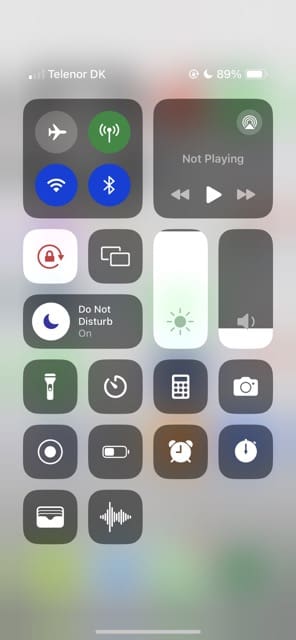
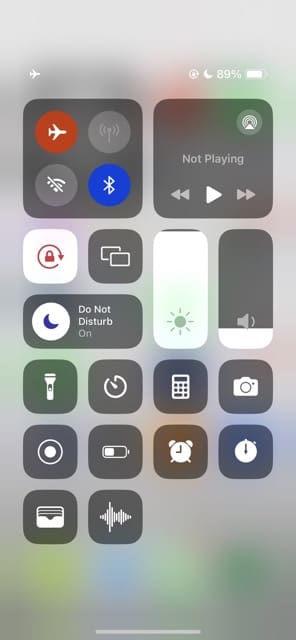
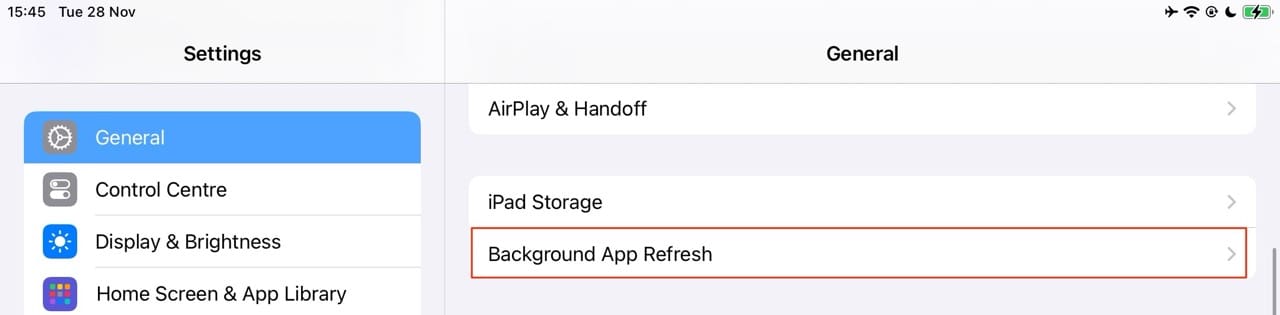


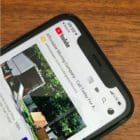







My iPad battery loosing charge while it’s plugged and I’m using it?
What an absolutely overpriced awful piece of technology an iPad is. Even when plugged into the mains and battery at 100% it drops to zero in under 6 hours using just Zwift. Also find it’s very slow to charge even with no apps running. This is a really awful product.
Absolutely agree. I had an iPad mini and one of the main problems was the charging of it. It frequently didn’t charge, at all and lost charge very quickly. I now have an iPad Air and have exactly the same problem. What a crap product and will be the last apple product I’ll ever buy!
When my iPad is on charge with a brand new cord it loses charge but when I switch it over to my iPhone 10 the cord does the same thing it holds a percentage for a while then it goes down idk if it’s the cord or the iPad itself
Replace the battery. Do not buy apple products.
I have noticed using my 7th Generation iPad and a Smart keyboard that if I am charging while using it the battery actually shows it discharging or staying at the same level. I do wonder if some loss of voltage happens with some aftermarket lightning cables? I guess maybe Apple assumed most users would simply charge the iPad and not be using it as well. It’s pretty clear that the standard iPad charger does not provide enough current to operate the iPad and charge the battery. Which is pretty concerning given that sometimes I forget to charge my iPad but need to continue to use it.
So i tried most of these thing and they wont work
Hi Mai,
Try cleaning your lightning port and the USB port on your charger/computer. Follow the tips outlined in these articles:
How to clean a USB-C charging port on your MacBook, iPad, or phone
iPhone Not Charging? Lightning Port Problems? Fix
The same problem, my iPad Pro seemed to be charging in reverse, losing power.
Realized that while sitting in the sun earlier I had turned brightness all the way up.
When I returned it to normal brightness, it started to charge normally.
What the HECK, Apple?
This is why I don’t want to switch my phone, even though my current one is shattered beyond belief!
I’ve had my iPad for a very long time.
For the longest time I’ve had no issue, I’d use it and it’d last nearly all day.
But for the past two days, it’s been draining like nobody’s business, yesterday, it was at 100% when the day began… And 50% by the end of the FIRST school period!
I’ve tried absolutely everything! The only thing left I can think of is that my charger is shoddy and has to be twisted a bunch to work. Could it be damaging my iPad, or is Apple just really this awful?
ipad turns on but shows battery way down, then goes off or dark, then I press on button and start button, comes apple logo, turns on, I go to Facebook or something else, then it goes black again, but it did show battery was 100% charged
I have a brand new 2019 Mac book pro. In fact, I have 2.
One very large screen and a smaller.
They are only 2 of the 8 Apple computers in my house as we are a ‘virtual’ company and rely exclusively on our hardware for survival.
We live in an extremely rural area so after multiple frustrating attempts trying to obtain assistance from blasé tech personal who only made painfully silly suggestions, we now have had to hard start or completely reset from new that faulty iPad Pro at least a few times a day or it won’t recognize its own charger.
Then will begin draining while on its charger plugged in if in use or not. Clearly, this is an Apple-related problem (for no one expects a battery to drain on anything while in use or not when connected directly to a power source …the ‘explanations’ provided as to why this is happening sound as if Apple is preparing to run for office rather than a high tech manufacturing company interested in solving a reoccurring and rather serious technical issue.)
Upon speaking to Apple, many times, we were finally told to make an appointment with our nearest Apple store.
Really? That’s over 2& 1/2 hours for us round trip.
We’ve purchased 2 new phones, a computer, and 2 new iPads this year alone in just this branch of our family and they still wanted us to drive over 2&1/2 hours to verify what is clearly a widespread problem being reported from across the board not just us loyal repeating customers.
A brand new product shouldn’t behave this way.
As one who’s purchased well over 100 Apple hardware products, being treated as if somehow we are trying to take advantage of a company like Apple is also rather silly.
We just want what we purchase to work as it’s supposed to.
Regardless, this iPad Pro and clearly many just like it, didn’t. Nor did it ever work properly since it emerged out of the box. Apple just needs to fix it! That’s all.
My iPad Pro just started doing this recently.
It’s only used on WiFi. No cellular for it.
It’s connected to my cell number though.
It is NOT expected to lose its battery life while plugged in.
I have forced reset numerous times.
I shut off almost every one of my apps from working in the background.
I also dimmed the brightness on it.
We shouldn’t have to do these steps, in order to use the product.
Mine is only a couple of years old.
I’m using an extension cord to charge mine because my iPhone is also plugged in.
When I see the battery draining to 96%, and I do the hard reset, the battery drains even lower!
It’s finally going up now, but there needs to be a fix for this.
I’m about to dump Apple and go with the Microsoft Surface Pro. I do most of my college courses on here.
Hi Kelly,
Try charging it directly into a wall outlet–not using an extension cable and see if this makes a difference.
After charging, take a look at your battery health by going to Settings > Battery and take a look at the snapshot of its performance.
If it’s showing bad results, consider replacing the battery using Apple’s battery replacement service.
It may be worth a visit (via an appointment) to your local Apple Store and have them run some diagnostics–they may discover your iPad’s battery is somehow defective and replace it for free.
Liz
I have a brand new ipad pro 2019.
When I play Fortnite when plugged in it eventually drains to zero and turns off.
I moved from the box charger to a 3 amp charger and it still loses charge to zero but slower.
I can’t find a higher amp charge on the market.
No, when any device is plugged in I do NOT expect it to drain and turn off.
It’s actually ludicrous when you think about it.
There are two reasons to plug a device in. To charge it, or to use it. This meets neither.
Hi Ryan,
Well, that is indeed frustrating!
We know that charging slows down when the iPad is in use–but it’s surprising that it gets completely drained and shuts down!
How long are you able to play before it shuts down?
Sadly, we don’t have a fix for you–yet! We’re looking into it and if we discover anything new, we’ll let you know.
In the meantime, we encourage you to provide this feedback to Apple and/or set-up an appointment with your local Apple Store to showcase what’s going on.
It’s unlikely, but you iPad Pro could have a bad battery–so better to test and know one way or the other.
Hey Ryan,
I also play Fortnite mobile, using four finger claw.
I bought an ethernet to lightning adapter, and when I use ethernet and yes I am charging. it still loses charge.
You were Probably using the same 12w adapter that came with ur iPad, I was too. what I did was that I bought a 30w USB c charger from apple (third party options available), and it immediately solved the problem.
But the problem with this setup is that it is expensive, its around $59 cad for the adapter, and around $35 for the USB C to lightning cable. I recommend going on Amazon and finding third-party accessories such as from Anker.
I know this isn’t completely the same problem you have, but the problem I had was similar, and this was the only solution I found to my problem. There are some videos explaining how to fast charge ur iPad pro or iPhone, maybe check those out. hope this helps!!
-Ehsan
My iPad Air 2 is not charging up when I play on it when it is charging. When I first got the iPad it never did that, is it because it’s old?
Hi Millie,
It’s possible that this is happening because it’s an older model.
We suggest you first close all open apps by double pressing the Home button and then swiping up, off the top of your screen, all the app previews. Do this until you don’t see any app previews and only see your Home Screen.
Once all apps are closed, restart your iPad.
Then connect it to its charger and see if it charges when you use it for something.
If it still won’t take a charge while using, consider replacing the iPad’s battery. Replacing the battery through Apple currently costs USD $99 plus shipping (USD $6.95).
Make sure you backup your iPad via iTunes or iCloud before replacing that battery.
If an Apple Store is nearby, we suggest setting up an appointment with an Apple Genius to inspect the iPad first, before replacing the battery just in case the problem is something other than the battery (unlikely but possible.)
Good luck,
Sam
I used my iPad Pro 9.7” daily while on charge.
I noticed the screen was lifting around the home button – the device is 20 months old.
Is the battery swelling due to constantly using it while on charge?
I have had to but an iPad Pro 10.5” and don’t want the same problem!
Hey Virginia, You should definitely take this iPad Pro to the Apple store and have them check it out.
My iPad Air will not charge up.
It says it is charging but it is draining my battery very fast.
I have had this iPad for about 3 three years and I have never had this problem before.
I have important documents and data on this device and I need it kept (if it helps, the back of the iPad has a dent in it so the device is a bit bent, would this prevent it from charging [although it happened 5 days ago and it has not had this problem]
I can’t think of any reason why it would matter). If you have any help or solutions please reply
Thanks
Hi Leon,
Perform a forced restart by pressing both the power and home buttons at the same time. And clean your charging port on the iPad as well as the ends of the charging cable.
Then, charge your iPad via a wall outlet (not a computer or USB hub) and make sure you use the original cable/charger that came with your iPad. If those aren’t available, check that the cable is marked MIF (Made for iPad.)
If the problem occurred just after an iOS update, the likely culprit is the cable or charger not being Apple certified.
Finally, if none of these solutions help it’s possible that your iPad needs a new battery.
Either take your device, its charging cable, and adapter to an Apple Store or an Apple Authorized Service Provider for inspection or contact Apple Support for their battery service. Apple’s battery service costs $99 plus shipping. Apple replaces iPad batteries that hold 80 percent or less capacity.
Hope something helps,
Sam
Hard shutdown: check
Auto brightness on: check
Auto-lock 15 min: check
Double clicked apps: check
Plugged into wall: check
Cleaned all ports for dust: check
Grateful Apple iPad lover: priceless
The biggest issue is Apple still wants consumers to upgrade… Their products last too long, except for the built-in glitches which frustrate us… They promise fixes, offer obscure advice, but the real remedy is to buy the new model!
Apple basically is scamming all their consumers! Even their charger wires stop working. The iphone 6’s have substandard glass and break way easier. Now, my battery is dying while plugged in–not to mention my terrible looking iPhone pics. And it just goes on and on with this company. Apple is no longer consumer friendly more consumer pimpish.
The problem is that the iPad charges fine to 100% BUT then stops accepting charge even though nothing has changed. It then drains according to the user activity as per normal or just though background housekeeping.
It does not start charging again until the charger plug is removed and then re-inserted – and it then resumes to charge to 100% again.
This does not happen on my iPhone or any of my other 4 iPads. ONLY the newest iPad Pro 9.7” which is < 1 year old.
SO I can’t just leave it plugged in and rely on the fact that it will be at 100% charged, ready for use when I next need it. More often than not it has gone down to 40% even though the charger is still plugged in. SO ANNOYING.
HI Paul,
Sorry if we didn’t understand your issue with your iPad Pro from the get-go. It must be very frustrating indeed to find your iPad not ready to go, when you need it even though it’s been on the charger the entire time!
We’ve heard from a few readers in similar situations with iPad Pro 12.9 second generations, so you’re not alone in experiencing this particular problem. You are the first we’ve heard from that’s seeing it on the smaller iPad Pro.
Do you have the Apple Smart Keyboard attached to your iPad? If so, some users report that removing the keyboard when charging helps to correct this issue of battery drain.
IF you don’t have a keyboard attached or tried this to no avail, contact Apple Support. It’s possible your iPad has a hardware issue that’s preventing it from charging once it reaches 100%, even when used and power starts to drain. Especially since you’ve identified that when you unplug the charger from the iPad and then plug it back in again, it starts charging immediately again! To us, that smacks of a hardware problem.
Since your iPad is under Apple’s Limited Warranty (1 year if no Apple Care was purchased), have them take a look at your iPad, run a thorough diagnostic, and possibly repair/replace the unit if it’s determined that this is indeed a hardware problem.
The other possibility is that Apple intentionally designed the latest iPad to stop charging after 100% until the device is unplugged. We haven’t heard of this but with Apple, anything is possible.
Keep us posted if you have the opportunity.
SK
agree 100%
this is ridiculous
same issue ….UGH
I have only had my iPad since Sep 17 and I continually have problems with the battery losing charge even whilst plugged in and not being used.Ihave purchased a new cable from a local Apple shop to no avail,overall I find the situation very baffling and hard to remedy.This constant problem makes me think that the purchase was a waste of money!
Hi Colin,
First, make sure that your iPad’s Lightning Port is clean–that there’s no debris, dust, or anything else that’s preventing good contacts.
Since you purchased this iPad this past year, it’s still covered under Apple Care’s Limited 1-year warranty even if you did not purchase an additional Apple Care for that iPad. You might just have a lemon either for your charging unit or the iPad itself–it happens with all products! Make an appointment with your local Apple Store Genius and describe the problems you’ve encountered since owning and steps you’ve taken to remedy the issue to no avail.
Since it’s so new, why troubleshoot a product that may be replaced with one that doesn’t have issues!
However, if you want to try additional tips before going to the Apple Store, here’s some suggestions:
If you haven’t already try plugging into a different outlet and see if that fixes the issue
Try to restart it while it’s connected to power and if that doesn’t help, perform a forced restart when connected to power (press and hold both the Power and Home Buttons until the Apple Logo appears on-screen)
Turn Auto-Brightness ON or turn your brightness down manually
Completely turn off your iPad when charging so it’s not trying to connect to WiFi (when you plug your ipad into power, it generally turns ON, even if off so you need to turn it off again, after it starts charging)
Close All open apps by double pressing the Home button and swiping up on all app previews to close ALL OPEN apps, then charge
Turn on AirPlane Mode when charging
Go through these suggestions one by one, checking to see if it charges after each tip.
Keep us posted and best of luck! And remember, since your iPad is within the limited warranty it does not hurt to take it in and show them what’s what!
My iPad Pro 12.9 does not keep its charge since IOS11 release. 100% to zero overnight on aeroplane mode. Took to Apple shop and they found the battery to be in full working order. Advised to install IOS11.1 to see if that helps. Didn’t help and nor has the last three releases including 11.2 installed yesterday! Use only Apple plug and wire. I have 2 other iPad Air and 3 iPhones which use the same chargers and iOS and are fine. Please Apple look into why this has happened when iOS 11 inastalled!
My new iPad Pro is having charging problems
I’m losing power even though my iPads plugged in. I’m using official Apple plugs and wires, I have no background programs on, I’m plugged directly into wall socket. This is a battery issue that Apple should be held accountable to
Why does my iPad battery discharge even when I have it plugged in?
Hi Kathy,
Check your cable by testing with a different one or by using a different iPad/iDevice if you can. Some cables have poor internal wiring and internal wiring becomes frayed, damaged, or ineffective over time.
You could also have apps running in the background, so turn off background app refresh and see if that makes a difference.
Also, turn on Airplane mode so it isn’t trying to connect to WiFi (or Cellular if applicable)
It’s also recommended that once a month or so you run the battery for a full cycle in order to calibrate the readout. Use the iPad, ignore the low battery warnings, until it shuts itself down. Then recharge it right up to 100%. See if that helps.
You may need a new battery. If you try everything and you notice significant battery loss, then consider replacing the battery.
Keep us posted,
Liz
Ipad air completely dead with black screen. Tried hold both buttons down numerous times to no avail (10 to 15 seconds). Pad was charged over night and yet the screen remained black. This message is being posted on my old first generation iPad that has never failed me.
My iphone will not recharge yet my ipad does. I use cord to elec outlet